5 Best VPNs for Synology — Secure Remote Access in 2025
Even with Synonlogy's high level of security, your data remains vulnerable during transfers, especially when accessing files remotely. While Synology NAS devices encrypt stored files, cybercriminals can intercept your sensitive information if it's not adequately protected.
That’s why it’s essential to use a VPN that balances strong security with fast performance. My team and I tested dozens of VPNs to find the most reliable for Synology NAS. We prioritized services with consistently fast speeds for smooth transfers and robust security. Each VPN also supports OpenVPN and other protocols compatible with Synology devices. Compare their pros and cons to help you choose the best Synology VPN.
How We Selected the Top VPNs for Synology
We focused on transfer speeds and connection stability during large file operations for reliable NAS performance. We evaluated each VPN’s security features (encryption standards, leak protection, and perfect forward secrecy) to protect your NAS data. RAM-only servers are also a factor, so the data isn’t stored permanently. We also checked the jurisdiction and tested how well each VPN maintained local network access, a key concern for Synology users.
Best VPNs for Synology NAS in 2025 — Updated Reviews
1. ExpressVPN — Overall Best Synology VPN With Fast Speeds and Strong Security

Tested December 2025
| Best Feature | Safe and smooth NAS data transfers from anywhere |
|---|---|
| Server Network | 3,000 servers in 105 countries for reliable global NAS access |
| Speeds | Excellent performance across its server network, up to 240.33Mbps average download speed |
| Compatible With | Synology DSM 6.1+, OpenVPN TCP/UDP, and all major operating systems |
ExpressVPN is the fastest VPN we tested on Synology. Whether backing up files to the cloud, streaming from your NAS, or running remote access tasks, ExpressVPN can maintain a stable performance without noticeable slowdowns. During testing, we measured an average download speed of 240.33Mbps on nearby servers and 160.38Mbps over long distances.
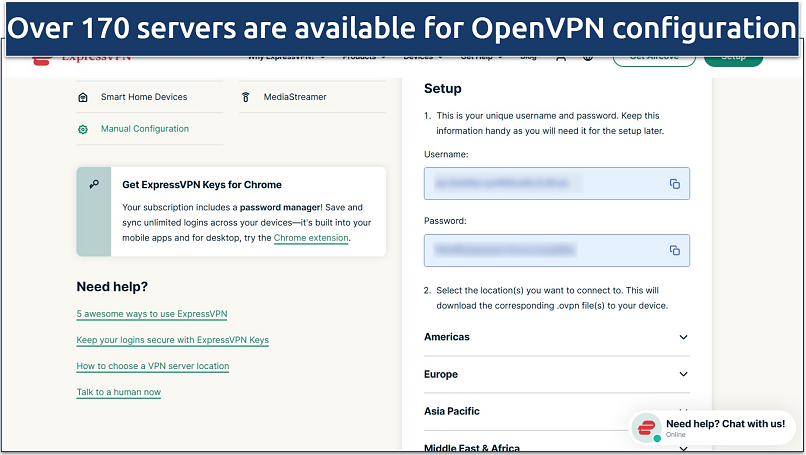 ExpressVPN offers detailed instructions for set up on Synology
ExpressVPN offers detailed instructions for set up on Synology
Military-grade AES 256-bit encryption combined with Perfect Forward Secrecy keeps your data protected. The latter generates a new encryption key for every session. This means that even if future quantum computing advances manage to crack a single key, it wouldn’t compromise past or future sessions — each one remains isolated and secure. ExpressVPN also uses SHA512 hashing with a 4096-bit RSA key — a stronger signature scheme than most banks use.
The VPN adheres to a strict and audited no-logs policy, which means your NAS activity is never stored or shared. Being headquartered in the British Virgin Islands (BVI) further solidifies its stance on user privacy, as the region isn't part of any data-sharing alliance of the 5/9/14 Eyes.
The only minor drawback is that ExpressVPN is pricier than other VPNs. However, you can get a generous discount on long-term options, and the cost is justified by its exceptional performance with Synology devices and comprehensive security features. You can try ExpressVPN risk-free since it's backed by a 30-day money-back guarantee*.
Useful Features
- Easy router setup. It is one of the few VPNs that offers custom firmware and a dedicated router app for select router models. This makes it super easy to set up and use, allowing you to extend the VPN protection to all devices connected to your network, including NAS.
- Device Groups. Each device connected to your router can connect to a different location. For example, your NAS could be connected to a US server while your smartphone is using the UK VPN server. You can create up to 5 such groups.
- TrustedServer technology. Its RAM-based system automatically wipes all server data upon reboot, which means your Synology activity can't be stored or compromised.
- Private DNS on every server. Prevents DNS leaks and keeps your NAS access private by handling all DNS requests on ExpressVPN's secure servers.
- One of the fastest VPNs
- Works with top streaming sites
- A proven no-logs policy
- Limited customization
- Smart Location isn't always the fastest
2. Private Internet Access (PIA) — Customizable Encryption To Prioritize Speed or Security for Your Synology Devices
| Best Feature | Adjustable encryption settings to balance speed and security needs for your NAS |
|---|---|
| Server Network | 29,650 servers in 91 countries for reliable NAS connections from anywhere |
| Speeds | Fast speeds on nearby servers for quick file transfers |
| Compatible With | Synology DSM 6.1+, OpenVPN, and L2TP/IPSec protocols |
Private Internet Access (PIA) lets you customize your encryption settings to match your Synology needs. You can choose between 128-bit (faster) or 256-bit (more secure) encryption, along with OpenVPN TCP/UDP protocols. During tests, switching to AES-128 improved our file transfer speeds, so I recommend it if you prioritize speed over security.
It has one of the largest server networks among VPNs, although it covers fewer countries than ExpressVPN. This means you’re unlikely to deal with server congestion while using the VPN, so tasks like backups or syncing with cloud services can run smoothly. We ran extensive speed tests to evaluate PIA's performance with Synology transfers and achieved speeds of 181.5Mbps on its New York servers, which is more than enough for most NAS tasks.
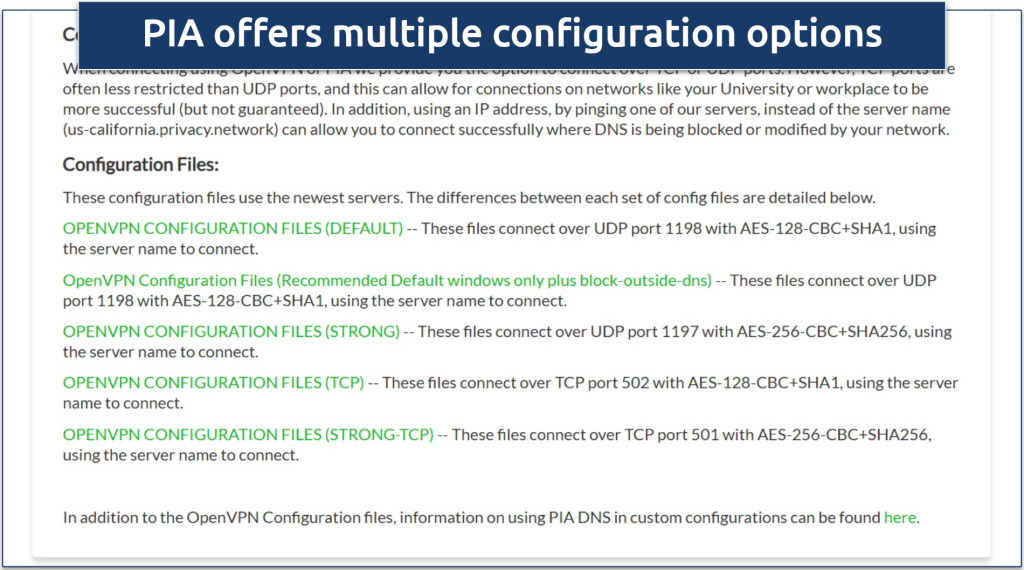 You can also contact support for more information
You can also contact support for more information
One downside is that PIA is based in the US, part of the 5/9/14 Eyes Alliances. However, its no-logs policy has been proven in court multiple times, and it uses RAM-only servers that wipe all data on reboot.
Using its 30-day money-back guarantee, you can try PIA with your Synology without risk. It's affordable, especially considering that you get unlimited simultaneous connections under one account, so you can protect all your devices at once.
Useful Features
- Detailed setup guides. I followed PIA's OpenVPN configuration tutorial, which took me about 15 minutes to complete. The instructions include screenshots and troubleshooting tips, making it easy even if you're new to VPNs.
- Port forwarding support. This feature helps optimize NAS connection speeds and remote access capabilities by allowing direct connections to your Synology device.
- Kill switch. PIA’s customizable kill switch cuts all internet access from your Synology NAS if the VPN disconnects, preventing data leaks and providing constant protection.
- Many servers to choose from
- Customizable security settings
- Solid choice for torrenting
- Hit-or-miss customer support
- Tricky to navigate
3. NordVPN — Private Network to Securely Link Multiple Synology Devices
| Best Feature | A secure connection between multiple Synology NAS devices from anywhere |
|---|---|
| Server Network | 8,802 servers in 171 countries, including specialized P2P servers |
| Speeds | We got 177.6Mbps in our most recent tests on nearby servers |
| Compatible With | All Synology NAS models, Windows, Mac, Linux, and routers |
NordVPN's Meshnet feature lets you securely link multiple Synology NAS devices, creating a private, encrypted network. We tested this by connecting 3 Synology devices in different locations. It took just a few minutes to set up, allowing us to share files between them while keeping everything encrypted. This is especially useful if you need to sync data between home and office NAS drives.
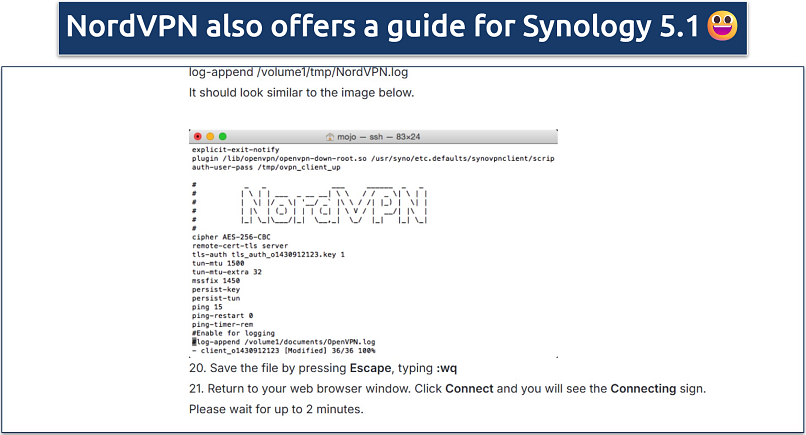 It's a bit more complicated than Synology 6.1 and later
It's a bit more complicated than Synology 6.1 and later
Thanks to its detailed guides, setting up NordVPN on Synology is straightforward. It supports OpenVPN configurations on all recent Synology models, and I particularly liked that it lets you choose between UDP for speed or TCP for reliability. The guides include screenshots for every step, making it easy even if you're new to VPN configuration.
The only problem with NordVPN is its renewal prices. While initially attractive, the cost increases significantly when it's time to renew. But even with the price hike, long-term offers are relatively affordable.
You can try NordVPN risk-free with its 30-day money-back guarantee. There aren’t any special conditions for getting a refund — simply contact support via the 24/7 live chat option.
Useful Features
- Strong privacy protection. NordVPN also has a strict no-logs policy, which has been independently verified 4 times — twice by PwC and twice by Deloitte. These audits confirm that when you use NordVPN with your Synology NAS, your activity remains private, and no records are kept. Plus, it’s based in the privacy-friendly Panama.
- Crypto payments. For added security, you can use a secondary email address and pay in crypto when signing up for NordVPN.
- Strong security and privacy
- Fast local and faraway servers
- Great for streaming
- Some long connection times
- High renewal prices
4. CyberGhost — Privacy-Focused VPN With RAM-Only Servers for Anonymous NAS Access
| Best Feature | Verified no-log policy and RAM infrastructure provide enhanced online privacy |
|---|---|
| Server Network | 11,690 servers in 100 countries for reliable global access |
| Speeds | We recorded an average 201.38Mbps download speed testing local servers |
| Compatible With | Synology DSM 6.1+, OpenVPN, L2TP/IPSec protocols, and all major NAS devices |
With CyberGhost, you can be confident that your online activity isn’t tracked or stored. All its servers run on volatile RAM only, automatically wiping all data upon every reboot, leaving no trace behind. This setup is far more secure than traditional hard drive-based servers and reduces the risk of data exposure in case of a server seizure.
Like ExpressVPN, its privacy policy is built around a strict no-logs commitment, meaning it doesn’t collect or store your browsing activity, connection timestamps, IP addresses, or bandwidth usage. It kept our sensitive file transfers and backups private and untraceable during testing, with no data leaks. The VPN operates outside the 5/9/14 Eyes surveillance alliances, further reinforcing user privacy.
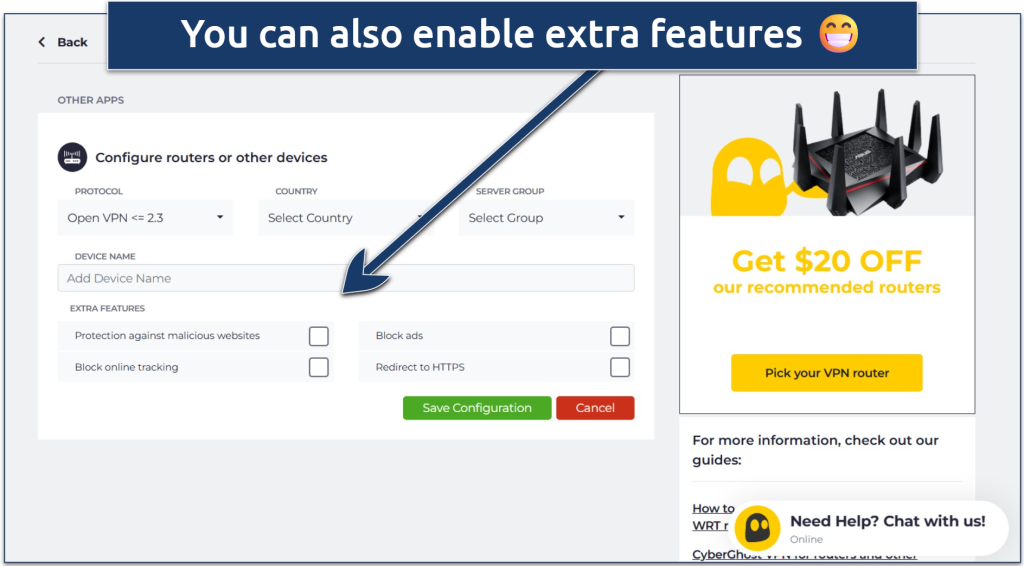 These are great for avoiding ads and trackers on your NAS while online
These are great for avoiding ads and trackers on your NAS while online
There are clear setup guides for Synology devices on CyberGhost's website. I particularly appreciated its detailed OpenVPN configuration tutorial, which helped me set up the connection on my DS220+ in under 15 minutes.
One minor con is that CyberGhost's monthly offers come with a shorter refund period. However, its long-term options offer a generous 45-day guarantee, which is plenty of time to decide if the VPN is right for you.
Useful Features
- Private NoSpy servers. When upgrading, you get access to these servers, which are exclusively operated by CyberGhost's team in privacy-friendly Romania. They provide additional security for sensitive NAS data.
- WireGuard protocol support. Benefit from faster speeds and improved security when transferring files to and from your Synology device.
- Secure access to streaming
- Military-level security
- Designed for ease of use
- Slower long-distance servers
- Doesn't work in China
5. Surfshark — Unlimited Simultaneous Connections to Protect All Your NAS Devices
| Best Feature | Support for all your devices so you can protect multiple Synology NAS setups |
|---|---|
| Server Network | 4,500 servers in 100 countries for reliable NAS connections worldwide |
| Speeds | 164.05Mbps average download speed for fast NAS file transfers |
| Compatible With | Synology DSM 6.1+, OpenVPN, and L2TP/IPsec protocols |
With no limit on the number of connections, you can secure all the devices you use to access your NAS storage while only signing up for one account. During tests, my global team and I used Surfshark on 11 devices connected to a Plex Media Server running on a NAS without any performance issues.
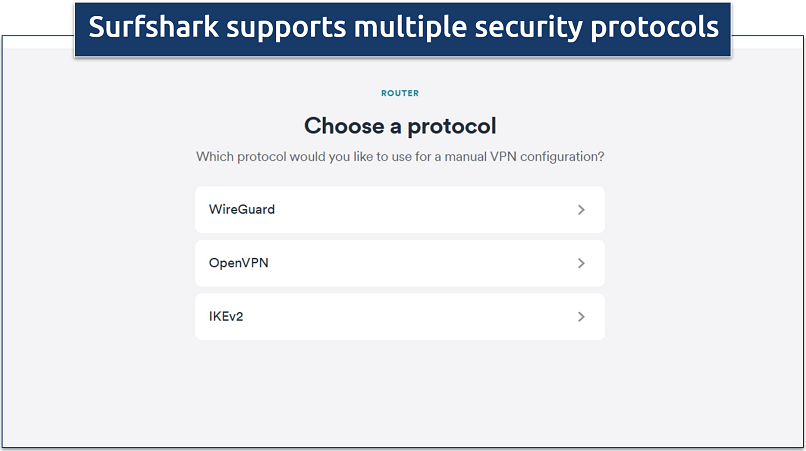 There are also setup guides for all supported devices
There are also setup guides for all supported devices
Surfshark allows P2P traffic on all of its servers, so you don’t need to manually search for specific torrent-optimized locations — your NAS can connect to any server and still support torrenting. Once connected, all traffic from apps like Download Station or Transmission is encrypted and routed through Surfshark’s secure network, protecting your IP address, avoiding bandwidth throttling, and keeping your downloads private.
My only concern is that Surfshark is based in the Netherlands, which is a part of the 14 Eyes Alliance. However, it operates under a strict no-logs policy, so your Synology NAS activity is safe.
You can try Surfshark free for 30 days using its money-back guarantee. I tested the refund process through the 24/7 live chat and received my money back in 5 business days.
Useful Features
- High-level encryption. It protects your Synology NAS data with AES 256-bit encryption.
- Value for money. Surfshark offers significant savings and regular deals, especially on its long-term options.
- Easy to use
- Military-grade security
- Fast speeds
- Clunky torrenting support
- Based in a 9-Eyes country
- Might not work in China
Quick Overview of Synology VPN Services
To help you quickly compare the best VPNs for Synology, I've created this table highlighting the most essential features. I focused on protocol support, security features, and performance metrics that matter most when using a VPN with your NAS device.
Reasons to Connect Your Synology NAS Through a VPN
Synology NAS keeps your files safe while they sit on the device, but the weak point is the moment you move data to or from it. During transfer, your traffic goes through networks you don’t control. That’s where the risk appears. Threat actors can try to intercept the data or map your connection.
A VPN closes that gap. When you install a VPN on your Synology, it encrypts every bit of traffic that enters or leaves the device. This creates a secure tunnel between your NAS and the internet. Anyone trying to inspect your data only sees unreadable code. Even if someone captures the traffic, they can’t use it.
A VPN also hides your NAS data from third parties. Without encryption, your IP address and connection metadata remain visible. A VPN keeps all those details hidden. This limits profiling and stops outsiders from seeing when and how you use your device. It’s a simple way to protect a system that often runs around the clock.
Moreover, many people use Synology’s QuickConnect or port forwarding to reach their NAS from outside their home. Both expose your device to the internet. A VPN gives you secure remote access without opening ports or relying on services that attackers often scan.
Step-by-Step Guide to Setting Up a VPN on Synology NAS
Setting up a VPN on your Synology NAS requires some technical knowledge, but I've broken down the process into clear steps for each protocol. While all these protocols work with Synology, I recommend using OpenVPN for the best balance of security and performance.
OpenVPN
OpenVPN offers the best security and is my recommended protocol for Synology devices. Here's how to set it up:
1. Subscribe to a reliable VPN service that supports OpenVPN (ExpressVPN is my top recommendation).
2. Download the OpenVPN configuration files (.ovpn) for your preferred server from your VPN provider's website.
3. Log in to your Synology DSM and go to Control Panel > Network.
4. Click on the Network Interface tab, then click Create > Create VPN Profile.
5. Select OpenVPN (via importing a.ovpn file) and click Next.
6. Fill in the required fields:
- Profile name: Name your connection (e.g., "ExpressVPN UK")
- Username: Enter your VPN service credentials
- Password: Enter your VPN service password
- Import.ovpn file: Browse and select the.ovpn file you downloaded
7. Check the boxes for Use default gateway on remote network and "Reconnect when the VPN connection is lost."
8. Click Apply, then select your newly created profile and click Connect.
L2TP/IPSec
L2TP/IPSec provides good security with a more straightforward setup than OpenVPN, but may be blocked by some firewalls:
1. Log in to your Synology DSM and go to Control Panel > Network.
2. Click on Network Interface, then Create > Create VPN Profile.
3. Select L2TP/IPSec and click Next.
4. Fill in your connection details:
- Profile name: Name your connection
- Server address: Enter your VPN provider's server address
- Username and Password: Enter your VPN credentials
- Pre-shared Key: Enter the key provided by your VPN service
5. Select the appropriate authentication and encryption settings (follow your VPN provider's recommendations).
6. Check "Use default gateway on remote network" and "Reconnect when the VPN connection is lost."
7. Click Apply, then Connect to establish the VPN connection.
Wireguard
While Synology doesn't natively support WireGuard, you can use it through Tailscale. For a direct WireGuard implementation, you can use Docker to install and configure a WireGuard container, but this requires more technical expertise and command-line knowledge.
1. Install Docker. Go to Package Center > Install Docker. (Note: Only available on x86-based NAS models like DS220+, DS920+.)
2. Download WireGuard Image. Open Docker > Registry > Search linuxserver/wireguard > Download. Once it’s downloaded, you’ll find it under the Image tab.
3. Create Container. Click Create to launch a new container from the image. Give it a name, enable Auto-restart, and go to Advanced Settings.
4. Configure Volume Mounts. Create a folder like /docker/wireguard/config on your NAS for your VPN files. When setting up the container, map this folder to /config inside the container. Also, mount /lib/modules from your NAS to /lib/modules in the container as read-only. This lets WireGuard access the necessary files and your config easily.
5. Add Environment Variables. Under Environment, add:
- PUID and PGID – get these by running id yourusername via SSH
- TZ – your local timezone (e.g., Europe/Berlin)
6. Upload VPN Config. Place wg0.conf into /docker/wireguard/config via File Station.
7. Start the Container. Go to Docker > Container > Select WireGuard > Start.
8. Verify VPN Connection. Check logs for a successful handshake. SSH into your NAS and run: curl ifconfig.me. If the IP matches your VPN server, it’s working.
FAQs
Wrapping Up
Protecting your Synology NAS requires a VPN with strong security and fast speeds. Your sensitive data could be exposed during remote access or file sharing without proper protection. The VPNs on this list offer reliable protocols like OpenVPN, maintain fast transfer speeds, and provide clear setup instructions specifically for Synology devices.
I recommend ExpressVPN as the top choice for Synology NAS because it combines security with performance. Its RAM-only servers keep your data private, while its fast speeds mean you won't notice slowdowns during file transfers.
Your online activity may be visible to the sites you visit
Your IP Address:
216.73.216.172
Your Location:
US, Ohio, Columbus
Your Internet Provider:
Some sites might use these details for advertising, analytics, or tracking your online preferences.
To protect your data from the websites you visit, one of the most effective steps is to hide your IP address, which can reveal your location, identity, and browsing habits. Using a virtual private network (VPN) masks your real IP by routing your internet traffic through a secure server, making it appear as though you're browsing from a different location. A VPN also encrypts your connection, keeping your data safe from surveillance and unauthorized access.


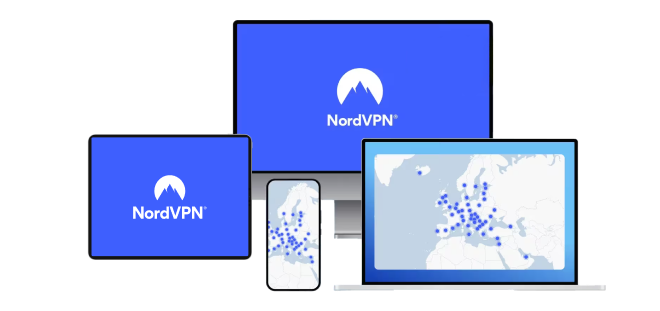

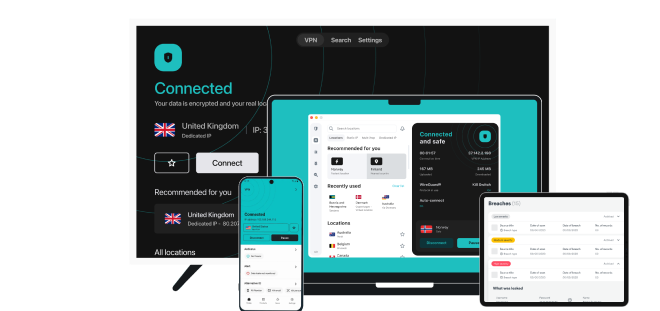


Please, comment on how to improve this article. Your feedback matters!