How to Remove Fortnite IP Address Ban: 6 Easy Fixes (2025)
The solution to a Fortnite ban depends on the type of ban you received. Why did Fortnite ban you? Most bans usually happen due to minor community violations, though serious offenses like cheating can result in account or hardware bans.
The game has up to 44 million daily players¹, so mistakes happen — your IP can get flagged even if you haven’t done anything serious. Typically, an IP ban will show a message in the Epic Games Launcher or prevent you from connecting from a specific network. Below, we’ll cover six proven methods to lift or bypass the ban safely.
Quick Fixes: Effective Ways to Get Unbanned on Fortnite (2025 Version)
| Method | Details |
| 1. Use a robust VPN | This is the easiest solution to safely mask your IP address and replace it with a new one to get around an IP ban. The app also helps to prevent ISP speed throttling issues and DDoS attacks. However, caution is advised as Fortnite discourages VPN use. |
| 2. Switch networks | You will get assigned a new IP address different from the banned one on Fortnite servers, improving your chances of success. But this is not the most convenient option, as it may mean playing outside of your house. |
| 3. Change your router’s dynamic IP address | Reboot your router to reset the device’s dynamic IP address. However, if your ISP only assigns static IPs, this method won’t work for you. |
| 4. Connect to a mobile hotspot | This DIY hack uses your phone's data service to access Fortnite servers if you can't find an alternative WiFi network to use. This method can use a lot of your mobile data, and speeds might not be great for gaming. |
| 5. Appeal the ban | Contact the Epic Games support team to remove the sanction. This would only work if you were banned by mistake. |
| 6. Wait for the ban to expire | If the ban is temporary, just wait it out — pushing back after repeated warnings can turn into a longer or permanent ban. Use the time to cool off and review the rules to avoid future issues. Obviously, this won’t work for permanent bans. |
How to Remove a Fortnite Ban
During an IP ban, it’s primarily your IP address that gets blocked on Fortnite servers. You can try a few ways of changing your public IP address and see if it helps to fix the issue. Even something as simple as using mobile data instead of a shared WiFi can do the trick. If your account is banned in addition to your IP, you’ll also need to create a new account. However, hardware bans are different because you’ll need to use a new device to access Fortnite.
Below is a list of six methods to help you get unbanned on Fortnite. All have their pros and cons, so choose the one that best suits your needs.
Method 1: Use a Virtual Private Network (VPN)
With a VPN, you get a new IP address simply by connecting to a server location on the VPN app installed on your gaming device (usually a PC or laptop for Fortnite).
The VPN method can be effective for hardcore IP bans that restrict access to your Fortnite account, so basically, an account ban in addition to an IP ban. For such cases, you can’t just access the banned account with a new IP address because it will also get flagged and banned. Instead, you should set up a new Fortnite account with a different username and IP address, then get back into action.
Here’s how to remove the IP + account ban with a VPN.
- Sign out of Fortnite. For effective results, ensure you’re completely logged out of the banned account, and also delete all Fortnite cookies and cache data from your device.
- Get a secure VPN. Look for a fast gaming VPN that won’t leak your IP address and other information on Fortnite. Ideally, choose one that has obfuscation features to make the VPN undetectable.
- Sign up and install the VPN. Download the app compatible with your gaming device from the official website or app store and set it up.
- Log in and connect. Once signed into the app, select the nearest server location from the list (or use auto connect) to get a unique IP address for Fortnite.
 Use the same server location consistently for better outcomes
Use the same server location consistently for better outcomes - Create a new Fortnite account. With your VPN connected, sign up for a new Fortnite account with information you haven’t used before.
While there are some quality free VPNs, they usually don’t provide adequate protection for Fortnite.
Quick Comparison Table: Best VPNs for Fortnite
Method 2: Connect to a Different Network
For simpler Fortnite IP bans — such as those triggered after using a specific network — you can try switching to another connection. Sometimes a ban occurs because someone else on the same network was penalized since both devices share the same IP address.
Try using a different WiFi, like at a friend’s house, to see if you can log in and play Fortnite. Alternatively, you can change your home network’s router IP or ask your internet provider to assign a new one. Keep in mind: if the ban targets your account specifically, you may still need to register a new Fortnite account.
Method 3: Change the Router Dynamic IP Address
A temporary ban can be persistent just because you haven’t rebooted your router device. You can restart the router and see if the IP address changes. This might not work if your ISP uses a static IP address (which doesn’t change at all). To test if your network supports dynamic IP addresses, check your IP address online, restart your router, and then check again if the IP has changed.
Method 4: Create a Mobile Hotspot
A hotspot connection from a smartphone can also change your IP address. It's one of the most readily available methods if you can't find another network or use a VPN as an option. But if it works, there are some drawbacks to contend with, such as slow connections for gaming, and it can also quickly use up your mobile data. Here's how you can set up a hotspot.
On Android
- Turn on the data service.
- Open the Settings app on the Android device.
- Go to Settings > Connections > Mobile Hotspot and Tethering, then toggle Mobile Hotspot on.
- Create a hotspot name and password and save this profile.
 Devices connected on the mobile hotspot will get the data carrier's IP address
Devices connected on the mobile hotspot will get the data carrier's IP address - Connect your device to this hotspot network to get a new IP address.
- Access Fortnite.
On iPhone and iPad
- Turn on your phone data.
- Go to Settings > Cellular > Personal Hotspot.
- Select Allow Others to Join.
- Search for the hotspot network on your Fortnite gaming device and connect (the network name and password should be visible when you tap the hotspot from the settings).
Method 5: Appeal the Ban
Epic Games allows you to appeal sanctions imposed on your account. You can challenge the IP ban, especially if you feel it was a mistake. Only one appeal is allowed per sanction, so make sure to thoroughly explain why you don’t deserve the ban (and attach any proof). The appeal process is as follows.
- Visit the Epic Games’ sanctions and appeals page.
- Click on Go to My Sanctions & Appeals.
 Appeals submitted are checked and decided by human moderators
Appeals submitted are checked and decided by human moderators - Sign in to your Epic Games account.
- You should be able to see all the sanctions in your account.
- Choose the option to submit an appeal and describe your case as best as you can.
- Send the appeal and wait for the decision.
Alternatively, you can visit the Epic Games help center and send a direct support request with all the details about the ban. They will review your application and get back to you by email.
Method 6: Wait for the Ban to End
If the Fortnite IP ban is only for a few hours or days, you can save yourself the trouble and wait. This is also the route to go if you’ve received a few warnings already and don’t want to risk any further. Fortnite can extend the temporary ban, or even worse, give you a permanent ban if you’re notorious for violating their policies. So take the time to cool off and also to familiarize yourself with the rules of the platform to avoid inconveniences in the future.
What Is a Fortnite IP Ban & How Does It Work?
A Fortnite IP ban blocks a specific IP address from accessing Epic Games’ servers. This is used to moderate behavior, punish rule-breaking, or protect accounts from theft. An IP address is a unique identifier that devices use to communicate with servers. Multiple devices on the same network share a public IP, typically assigned by your internet provider.
When a banned IP tries to connect, all devices using it are blocked from opening Fortnite or accessing certain features. This means you could be penalized if someone else on your network breaks Epic Games’ rules. Shared networks, like campus or hostel WiFi, are especially high risk, as multiple users may be trying to bypass restrictions or access games inappropriately.
How long does a Fortnite IP ban last? The duration of an IP ban can range from a few hours to days, to forever. A temporary ban has an expiry period and can go for up to a year (365 days), while a permanent ban is imposed for life. In the latter, you will need to start afresh with a new account or even device.
What Causes a Fortnite IP Ban?
The main causes of Fortnite bans are violations of Epic Games’ terms of service, community guidelines, or tournament rules. You can also be banned if another player reports you for misconduct. If you believe the report is unfair, you can file an appeal and explain your side of the story. Here are some of the possible causes:
- Cheating. Using unpermitted methods and hack tricks to fool the system or win. This includes, but isn’t limited to, griefing (disrupting other people's ability to play), exploiting bugs, and glitches to gain an advantage.
- Bullying and harassment. Threatening, attacking, intimidating, or being mean to others in the community.
- Discrimination. Demeaning others based on their ethnicity, race, religion, gender, nationality, and so forth.
- Sharing personal information (doxxing). Publishing revealing information on others, such as their real names, location, or alternative accounts.
- Scamming. Deceiving others on the platform or selling unallowed products and services, including gaming accounts and skins.
- Impersonating others. Taking someone's identity, for example, a popular gamer, celebrity, or high-profile personality.
- Harmful and illegal activities. Promoting things that endanger others on the platform, like gambling, drug abuse, human trafficking, prostitution, violence, etc.
- Child exploitation and endangerment. Things that put children's safety at risk, including the portrayal of self-harm and negative body image, interaction with minors, asking for information, grooming, etc.
- Using a VPN. Circumventing geo-restrictions with a VPN to access games and features not available in your location, plus other related reasons, can also lead to a ban.
Different Types of Fortnite Bans
Fortnite bans fall into 3 major categories: IP address, account, and hardware ban. However, you can also get very specific sanctions, ranging from a social ban (no access to interaction features) to a product ban (can't access purchases). Depending on the severity of the violation, the ban can be temporary or permanent.
- IP address ban. This ban is for mild violations, especially if committed for the first time, and is, in most cases, temporary. It's a restriction imposed on the IP address, so altering the IP can help to avoid the inconveniences.
- Account ban. This type of ban affects your entire account, including your IP address and username. It is issued for medium to more serious violations, such as breaking anti-cheat codes, bullying, etc. It can be temporary or permanent.
- Hardware ID ban (HWID). This is the worst type of ban because your gaming hardware is blocked, meaning you can’t access or play Fortnite from the same device again. The system uses unique hardware identifiers (such as motherboard, GPU, and SSD/HDD information) to blocklist the device, so you will either have to change the components or use another setup.
How to Check Your Fortnite Ban Status
You will automatically know a ban is in effect when you try to log in to Fortnite — a notification will appear that you are banned, with a countdown timer indicating when it will end. An email will also be sent explaining the nature of the sanction and how long it will last.
You can check and stay updated on the ban status through the Epic Games Sanctions and Appeals page. Simply enter the sanction ID code (included in the sanction email you received) and see the full details. Alternatively, you can sign into your account (from the Sanctions and Appeals portal) and view all bans associated with your account, and even submit an appeal from there.
How to Prevent Future Fortnite IP Bans
To reduce the risk of getting banned, keep these best practices in mind. They’ll help you play fairly, protect your account, and avoid common mistakes that often trigger Fortnite IP bans:
- Follow the rules. Stick to Fortnite’s community guidelines and terms of service. Don’t cheat or engage in behavior that may trigger reports.
- Don’t share accounts. Avoid giving out your login details. Multiple logins from different IPs can raise suspicion and lead to a ban.
- Be careful with networks. Don’t log in from WiFi where another user has been banned — the shared IP could get you blocked too.
- Use VPNs cautiously. If you must use one, choose a reliable paid service. Free VPNs often lack protection and may get flagged.
- Take warnings seriously. Repeating a violation after a warning almost always results in harsher penalties.
FAQs
Conclusion
A Fortnite IP ban is fixable simply by changing the IP address. In some cases, however, the ban could also affect your account or device, requiring extra measures to resolve the issue. But while at it, it’s important to follow Fortnite’s rules. You could get blocked permanently and lose your account for trying to bypass the ban.
References
- https://www.tekrevol.com/blogs/fortnite-revenue-usage-statistics/
- https://www.fortnite.com/news/competitive-game-integrity/
Your online activity may be visible to the sites you visit
Your IP Address:
216.73.216.172
Your Location:
US, Ohio, Columbus
Your Internet Provider:
Some sites might use these details for advertising, analytics, or tracking your online preferences.
To protect your data from the websites you visit, one of the most effective steps is to hide your IP address, which can reveal your location, identity, and browsing habits. Using a virtual private network (VPN) masks your real IP by routing your internet traffic through a secure server, making it appear as though you're browsing from a different location. A VPN also encrypts your connection, keeping your data safe from surveillance and unauthorized access.
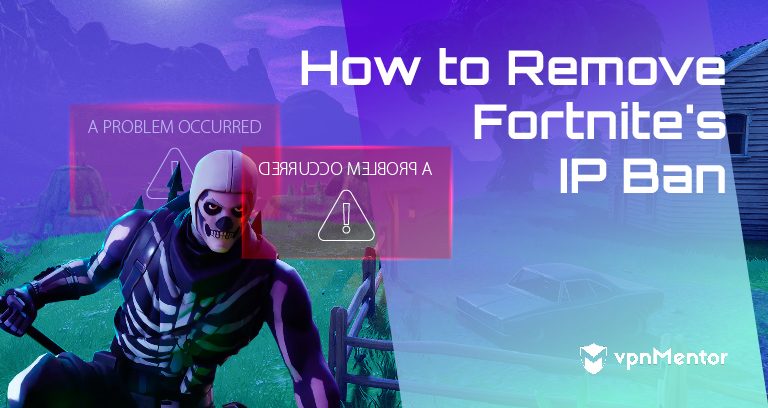


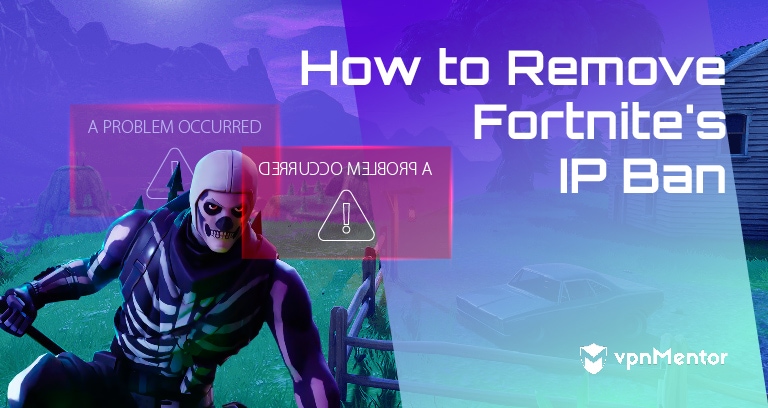

Please, comment on how to improve this article. Your feedback matters!