How To Install Kodi on Firestick — Easy Guide for 2026
- How to Install Kodi on Firestick With the Downloader App: Step-by-Step Guide
- Alternative Installation Methods Without the Downloader App
- Troubleshooting Common Kodi Firestick Installation Issues
- How Do I Update Kodi on Firestick Without Losing My Settings and Add-ons?
- Is it Safe to Use Kodi on Firestick? Security and Legal Challenges
- Do I Need a VPN To Use Kodi on Firestick?
- FAQs
- Conclusion
Downloading Kodi on a Fire TV Stick isn’t as simple as installing a normal app from the Amazon Appstore. You’ll need to follow a slightly different but still relatively straightforward approach described below.
How can I install Kodi on Firestick 4K or 4K Max? We prepared a step-by-step guide to safely download the latest Kodi version on Firestick 4K or 4K Max. Many users also end up adding malicious plugins or add-ons, so look out for that. In fact, around 78% of Kodi users install risky plugins by mistake¹. The steps in this guide work across most Fire OS devices. Feel free to choose whichever seems easy, but also adhere to the recommended safety precautions.
How to Install Kodi on Firestick With the Downloader App: Step-by-Step Guide
The Downloader app offers the easiest way to install Kodi on Firestick, so we suggest it as your first option. It allows you to sideload apps and APK files on Fire OS devices directly from third-party websites (at your own risk) if you can’t find them on the Amazon Appstore.
Step 1: Prepare Your Fire TV Stick
First, you need to allow apps from unknown sources on your Firestick device, a process commonly known as jailbreaking. We’re doing this specifically to give permissions for the Kodi APK installation; otherwise, it's never recommended to install unofficial or untrusted apps because of the risks involved. Here's how to go about it.
- Open the Fire TV Stick menu and go to Settings.
 Click on the gear icon to access the "Settings" menu
Click on the gear icon to access the "Settings" menu - Look for My Fire TV.
 Click this tab to find the "Developer options" settings
Click this tab to find the "Developer options" settings - Click on Developer options.
 In some cases, you also have to enable ADB Debugging/Connections to install third-party apps
In some cases, you also have to enable ADB Debugging/Connections to install third-party apps
In case you can’t find the Developer options on your Firestick device, go to the About section and select Fire TV Stick. Press the big Select/OK button 7 times in quick succession until you get a message that you are now a developer, then follow the steps below to enable apps from unknown sources.
- Toggle on Apps from Unknown Sources.
 This setting allows you to install apps not available on the Appstore
This setting allows you to install apps not available on the Appstore
Step 2: Install the Downloader App
After changing developer settings, we’ll now get the Downloader app — a well-known free service for sideloading third-party apps on Firestick. It can download files directly from the designated app providers if they’re not on the Amazon Appstore (a process called sideloading).
Proceed to install the Downloader app as follows:
- On the Fire TV home screen, type Downloader in the search bar (denoted by a magnifying glass icon).
- From the list of suggested apps, select Downloader.
 You can also use the voice search tool to find the Downloader app on the Appstore
You can also use the voice search tool to find the Downloader app on the Appstore - Click Download or Get to install it on Firestick.
 Make sure you have enough storage on your Firestick before you start downloading
Make sure you have enough storage on your Firestick before you start downloading
Step 3: Download and Install Kodi on Fire TV Stick
Now to the part where we actually get Kodi installed.
- Open the Downloader app already installed on your Firestick device (check the Applications section if you can’t see it on the home screen).
- Enter the link https://kodi.tv/download in the URL field. Alternatively, you can provide the download code for the version of Kodi you want.
 Click "Go" after providing the Kodi download URL or code
Click "Go" after providing the Kodi download URL or code - When asked to choose the bitrate version, select ARMV7A (32BIT) instead of 64BIT since it’s compatible with most devices. However, feel free to experiment with the 64BIT version if your Firestick has higher specs.
 It took only a few minutes for the app to install during my tests
It took only a few minutes for the app to install during my tests - Wait for the download to finish and click Install.
- Open the Kodi Media Player on Firestick and install your favorite streaming add-ons like Netflix, Amazon Prime Video, Crackle, or Tubi.
Alternative Installation Methods Without the Downloader App
Using ES File Explorer
Similar to Downloader, ES File Explorer allows you to sideload apps and files on Firestick. The procedure, however, is a bit more complicated, and you need a paid app version. Also, you might not find ES Explorer on the Amazon Appstore in some regions.
To install Kodi on a Fire TV Stick with ES File Explorer:
- Start by allowing unknown apps from the settings.
- Next, go to the Apps and Games section and search for ES File Explorer.
 ES File Explorer will only appear in the results if it’s available in your country
ES File Explorer will only appear in the results if it’s available in your country - Download and follow the setup wizard to complete the installation.
 Alternatively, you can use the Downloader app to install ES File Explorer
Alternatively, you can use the Downloader app to install ES File Explorer - Launch the Explorer app and look for Downloader on the menu (if you can’t find it, go to Tools and select Download Manager).
 You need ES Premium to use advanced installation and file management features
You need ES Premium to use advanced installation and file management features - Click on the +New option and enter https://kodi.tv/download as the download path. Give your download a name and click Download Now.
 You can delete APK files after installing to create more space
You can delete APK files after installing to create more space - Once the download is complete, choose Open File, then Install.
- That’s it, Kodi is now installed on Firestick.
Using AppStarter
AppStarter is an app drawer/launcher that enables you to install Kodi and update it without reinstalling. This can be convenient, especially if you want to keep your settings after updates. The app isn't available on the Amazon Appstore, meaning you'll have to sideload it with the Downloader app or ES File Explorer. This makes the method harder to follow and even more risky.
Here’s how to install Kodi with AppStarter.
- Allow installation permission for unknown apps (same steps as part one of using the Downloader app), and also turn on ADB Debugging in the developer options this time.
- Launch the Downloader app and enter https://troypoint.com/as in the URL box to download AppStarter. Click Go.
 It should take a minute or two for the app to finish downloading
It should take a minute or two for the app to finish downloading - Once the APK file download is complete, select Install.
 AppStarter also allows you to see other sideloaded apps on your Firestick device
AppStarter also allows you to see other sideloaded apps on your Firestick device - Open AppStarter (now available on your Firestick device) and click Updates. Next to the Kodi menu, click the Install button.
 AppStarter will install the latest version of Kodi on Firestick
AppStarter will install the latest version of Kodi on Firestick - Wait until you see the message that the installation is finished.
Using ADBLink to Sideload Kodi via PC (Windows, Mac, Linux)
This method is unique because we're using a PC as a second device to sideload Kodi on a Fire TV Stick. You can also use apps like Apps2Fire, Unlinked, FileSynced, Aptoide TV, and AppLinked to upload Android applications on Firestick and Fire TV devices using a smartphone, tablet, or laptop. ADB is a trusted Android debugging tool, so we’ll be using the ADBLink service to install a clean Kodi APK file from the official website.
Here’s how to install Kodi with ADBLink.
- Start by activating Apps from Unknown Sources and also ADB Debugging from the Developer options settings.
- Next, go to Settings > My Fire TV> About > Network, and note down your Fire TV Stick's IP address.
- Go to the ADBLink website and download and install the app on your PC.
- Again, visit the official Kodi website and download the Android ARM APK file (specifically the ARMV7A 32BIT) and save it in a familiar location.
- Open the ADBLink app on your PC and click on New (next to devices).
- Enter your Firestick’s IP address and create a profile. Save the changes.
- Still on the ADBLink app, click on the profile you've created, then select Install APK. Choose the Kodi APK file you saved earlier.
- If prompted to confirm the installation, accept and allow Kodi to install.
- Finish the setup and run Kodi on your Firestick device.
Once you’ve installed Kodi on Firestick, you still need to install media player add-ons or builds (with preinstalled add-ons) for a more enhanced streaming experience. The following guides might be helpful on how to do it:
Troubleshooting Common Kodi Firestick Installation Issues
Even with the right installation, challenges are bound to arise from using Kodi on Firestick. Some are fixable with a few steps once you’ve diagnosed the issue.
- Kodi is crashing or freezing. Small Firestick RAM or memory space, and similar problems, can cause Kodi to get stuck. Ensure that your device has at least 500MB (after installing Kodi add-ons). Fire TV Stick 4K and Max devices may even require more space. You can clear the cache from Settings > Applications > Manage Installed Applications > Kodi > Clear Cache. Also, you can try restarting the Firestick.
- Kodi buffering and video playback errors. First, check if your internet connection is working properly. Have at least 5Mbps for Fire TV Stick HD streaming, and 25Mbps or more for 4K, Max, and Cube devices. Also, try increasing video buffer caching size (advanced settings) to 50Mbps or higher, depending on how fast your internet speed is, so that videos load ahead. You can also disable hardware acceleration from the settings or lower the video quality.
- No sound on video playback. Check the audio configurations (from Settings > System > Audio) and confirm that the volume is well adjusted.
- Kodi add-ons are not installing or working. The plugin or repository may be inactive or outdated, so check if you’re using the latest versions. If updates aren’t the main issue, try clearing Kodi’s cache or reinstalling the plugin.
- Getting the "no stream available message." This, again, can be due to a slow internet connection or Kodi software problems. See if other apps like YouTube are working on your Firestick device (in which case Kodi might be the victim). You can try updating Kodi, clearing cache (especially the scraper cache), or reinstalling it. Possibly, your ISP might also be throttling speeds or blocking access to the Kodi streaming service.
- Black screen when opening Kodi on Firestick. Force-stop the app by going to Settings > Applications > Manage Installed Applications > Kodi > Force Stop. Also, clear the cache and restart your device. If the problem persists, reinstall Kodi afresh.
How Do I Update Kodi on Firestick Without Losing My Settings and Add-ons?
Updating Kodi is recommended as soon as new updates are available in order to fix bugs and get the latest security patches and features. It can also help to improve performance. If you're putting off updates because you're worried about losing your settings configurations and installed plugins, you don't have to. You can install and update using the AppStarter method, or follow the steps below to update safely.
- Check the current version you’re using. Open Kodi on Firestick and go to Settings > System Information to see the version you’re using, then compare with the newest version available on the official Kodi website.
- Enable Apps from Unknown Sources and ADB Debugging by going to Settings > My Fire TV > Developer options.
- Install the Downloader app (if you haven’t already). Search for Downloader in the Appstore, install, and launch it to be able to download other apps.
- Get the latest Kodi version. On the Downloader app, enter the URL https://kodi.tv/download, select the Android ARMV7A (32BIT) file, and proceed to download it.
- Install the new Kodi version alongside the old one. This is necessary to preserve the settings and add-ons you’ve installed. Click Done once the installation is finished.
- Clear the cache to avoid conflicts. Go to Settings > Applications > Manage Installed Applications, then select Kodi among the apps and tap to access the Clear Cache But DO NOT choose Clear Data, otherwise you will also delete your add-ons and settings.
- Restart and verify the update. Close and open the Kodi app again, then go to System information to confirm that you’re using the updated version.
Is it Safe to Use Kodi on Firestick? Security and Legal Challenges
Though there are risks to using the Kodi media player, the software itself is safe. It's free and open-source, eliminating, to some extent, the danger of malicious code (if you download from a legitimate source). Mostly, it's how you use it that determines whether you get into security or legal problems.
Kodi usually doesn’t verify whether third-party content is legally acquired. Some builds and add-ons distribute copyrighted material without permission — research by MPAA estimates that over 70% of Kodi users are pirating content². Watching, streaming, or downloading unauthorized media can lead to legal action, so it’s important to stick to official Kodi repositories and vetted add-ons.
Downloading Kodi from unofficial sources risks malware and hidden trackers. Always use the official website, and avoid storing sensitive info like credit cards on your Fire TV Stick. Also, steer clear of pre-installed Kodi devices sold online; they can be malware gateways.
Outdated Kodi versions expose you to unsafe links and security exploits. Update promptly, remove unused plugins, and watch for add-ons requesting excessive permissions — they may be after your data.
Plus, Fire TV Stick uses Amazon servers, which can track Kodi and app usage, including content preferences. Many users integrate VPNs to protect privacy and limit data collection.
Do I Need a VPN To Use Kodi on Firestick?
Although not mandatory, a VPN (virtual private network) is quite essential for security when using Kodi on Firestick. Installing Kodi along with unknown third-party add-ons, builds, or custom skins increases the risk of cyberattacks. A VPN also helps improve streaming performance.
When connected to a VPN, your IP address is masked and Kodi/Firestick traffic is encrypted, making it difficult for your ISP or malicious add-ons to monitor or collect your data. This allows you to use Kodi safely while keeping your activity private.
A VPN can also prevent buffering if your ISP throttles internet speeds. With your IP address hidden and traffic secured, you can stream in the best quality without interruptions. Bottom line is, using a Kodi-friendly VPN on Firestick can come in handy.
Best VPNs for Kodi on Firestick in 2026
- ExpressVPN — Offers AES-256 encryption, a strict no-logs policy, and the Lightway protocol for fast, secure HD or UHD streaming on Firestick 4K and 4K Max.
- CyberGhost — With dedicated servers for various sites, including Netflix, this VPN makes safe streaming with Kodi a lot easier on Fire TV Stick than many options out there.
- Private Internet Access — The flexible in-app VPN settings make it one of the most adaptable for Kodi users with specialized streaming needs for Firestick.
FAQs
Conclusion
Installing Kodi on Firestick involves bypassing Amazon developer settings since the app isn’t offered on the Appstore. There’s more than one way of doing it, but I would recommend using the Downloader app because it’s a safer and easier process. Safe installation is crucial given the potential security issues surrounding Kodi and third-party streaming add-ons.
References
- https://dl.acm.org/doi/10.1145/3563700/
- https://torrentfreak.com/mpaa-almost-70-of-38-million-kodi-users-are-pirates-171104/
Your online activity may be visible to the sites you visit
Your IP Address:
216.73.216.91
Your Location:
US, Ohio, Columbus
Your Internet Provider:
Some sites might use these details for advertising, analytics, or tracking your online preferences.
To protect your data from the websites you visit, one of the most effective steps is to hide your IP address, which can reveal your location, identity, and browsing habits. Using a virtual private network (VPN) masks your real IP by routing your internet traffic through a secure server, making it appear as though you're browsing from a different location. A VPN also encrypts your connection, keeping your data safe from surveillance and unauthorized access.
great app have used it for many years and im sure many more to come
You just seem to want to push the vpn. How do you configure once it’s installed?
Thank you for sharing your perspective on our Kodi on Firestick guide. Once installed, you can configure Kodi by customizing your interface/skin, adding media sources, and installing addons. Check out our guides to the best Kodi builds and the best Kodi addons for more information on how to set these up. Thank you again for your valuable feedback!
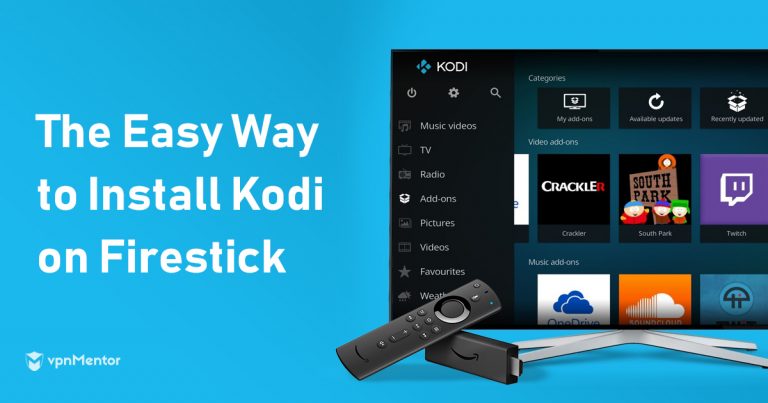



Please, comment on how to improve this article. Your feedback matters!