How To Spoof Pokémon GO Location — GPS Hack (2026)
- How Can You Fake Your Pokémon GO GPS Location?
- Best Solutions To Change Your Location in Pokémon GO
- How To Change Pokémon GO Location on Android
- How To Change Pokémon GO Location on Android Without Root
- How To Change Pokémon GO Location on iOS Without Jailbreaking
- How To Change Pokémon GO Location on iOS for Free (With Jailbreaking)
- Can You Use a VPN to Spoof Your Pokémon GO Location?
- Quick Side-by-Side Look Into the Top VPNs for Secure Pokémon GO Spoofing
- How To Stay Safe on Pokémon GO
- How To Avoid Detection When Spoofing Pokémon GO
- Common Pokémon GO Spoofing Errors & Solutions
- FAQs
- Conclusion
I was hoping that after Scopely acquired Pokémon GO from Niantic, spoofing your location would be easier, but that's not the case. The same restrictions still apply, so you might remain stuck in areas with barely any Gyms or PokéStops. I get so bummed about missing out on all those rare Pokémons!
Although Reddit and other websites offer guides to bypass these limitations, most are outdated and no longer effective. Can you still spoof your location in Pokémon GO? My team and I tested several different methods to change PoGO locations and found a few that still work. I'll take you through the most reliable techniques to spoof your location in Pokémon GO on both Android and iOS, allowing you to attempt to complete a Pokedex of 1,025 Pokémon (GAMERANT, 2025).1
How Can You Fake Your Pokémon GO GPS Location?
- Get a GPS spoofing app.
Choose a reliable location spoofing app for your Android or iOS device, and catch Pokémon with over 60 million people worldwide (LocaChange, 2025)2. - Install the app.
Download the app and select the desired GPS location. - Play Pokémon GO anywhere.
Load your game and enjoy playing from a new location.
Best Solutions To Change Your Location in Pokémon GO
Despite Pokémon GO having millions of players worldwide, only a small fraction can easily participate in the best events. Most special events take place in the most popular countries, such as the US, UK, and Japan. Not to mention catching the rarest Pokémon, which are tied to specific geographic locations across the world. That’s why I want to change locations — to open up exciting Pokémon GO opportunities.
However, changing your location also carries significant risks. For example, Niantic implemented a three-strike policy against location spoofing, starting with a 7-day suspension, then a 30-day suspension, and then the permanent account termination as the third and final strike for repeated violations. Although Scopely took management of Pokémon GO in May 2025 (Crunchbase News, 2025)3, this enforcement policy is still in effect.
The game can enforce a cooldown after detecting an unrealistic change in location. During cooldown, the game limits specific actions. For example, in our tests, I once noticed wild Pokémon fleeing, but we couldn't catch them. PokéStops may also stop giving items, or gyms may become inaccessible during this time. These temporary restrictions, known as a soft ban, serve as a warning and may escalate to formal penalties if they occur repeatedly.
Even though there is no guaranteed, 100% safe way to spoof Pokémon GO, my team and I found the best approaches that actually work on Android and iOS. I'll take you through step-by-step setup and evasion tricks, so you can choose the one that works best for you.
How To Change Pokémon GO Location on Android
Pokémon GO implements strict measures to deter location spoofing. To successfully spoof your PoGO location on Android, you'll need a combination of apps and devices.
The essentials include a rooted Android device and the Magisk app, which lets you manage system-level modules and hide root from detection. You’ll also need LSPosed with the Mock Mock Locations module to safely enable spoofing, as well as a GPS joystick app to control your location.
Follow these steps to change location in Pokémon GO on Android:
1. Prepare and Root Your Android
Before starting, root your Android device to access and modify hidden settings. I recommend purchasing an older Android device, such as a Pixel 3 or 4, to make rooting easier and avoid damaging your primary smartphone.
You will need to enable Developer Options and USB debugging in your phone settings. Then, connect it to your PC via USB to unlock the bootloader.
 The settings might look different, depending on your Android OS and version
The settings might look different, depending on your Android OS and version
2. Install the Magisk App
Download the Magisk APK file and install it on your Android. Ensure that you download it from the official website or the GitHub repository.
3. Enable Zygisk
Launch the Magisk app. Go to Settings and enable Zygisk. Then reboot your device.
4. Set up DenyList
Go back to the Magisk app settings to enable DenyList. Once enabled, tap on Configure DenyList and select Pokémon GO to hide root access from it.
5. Install LSPosed
Download the latest LSPosed ZIP file from the official GitHub or XDA thread. From the Magisk app, tap Modules > +, then locate and install the .zip file. Reboot your phone.
6. Install a GPS Spoofing App
Download and install a GPS spoofing app, such as Fake GPS Joystick or GPS Emulator. These let you manually set your location and include joystick controls for in-game movement.
7. Install the Mock Mock Locations Module
Open the LSPosed Manager app. Then, search for and install the Mock Mock Locations module. Enable the module and assign it to both system and user apps, including your GPS spoofer. Reboot your phone again.
8. Disable All Google Location Services
For Android 6–7, set location mode to Device Only (GPS only). For Android 8 and 9, disable Improve Location Accuracy and any other settings like Find My Device or Google Location Sharing. For Android 10 and later, there is only a single Location setting to toggle off.
9. Configure Your Settings
This step is different for Android 10 and above than for 9 and below. It will also depend on the GPS spoofing app you download — some settings may be listed under different names. Listed below are the settings you need to change depending on your device:
Android 10 and above:
- Mock Mock Locations — enabled automatically via LSPosed
- FusedLocationApi — sometimes works, enabled or disabled; try both
Android 9 and below:
- No-Root Mode — uncheck the box
- Wait Dialog No-Root Mode — uncheck the box
- Catch-A-Rex — uncheck the box
- Enable Joystick — tap to enable
- Joystick Size — customizable
- Joystick Transparency — customizable
- Update Interval — set to 500
- GPS Accuracy — set to 1
- Move Around Fake Location — must be disabled, or you’ll get a warning from PoGO
- GPS Speed — up to 9.0
10. Play Pokémon GO Anywhere
Choose your location with your GPS spoofer. Now go catch ‘em all!
How To Change Pokémon GO Location on Android Without Root
If you don’t want to root your device, PGSharp is one of the safest and most effective GPS spoofing options available for Android. It’s a modified version of the Pokémon GO app that includes built-in location spoofing features like joystick movement, teleportation, and cooldown timers — no rooting or PC connection required.
PGSharp currently allows access to Pokémon GO only through a Pokémon Trainer Club account. Google and Facebook logins are not supported, and the application must be downloaded directly from the official PGSharp website, since it is not available on the Google Play Store.
Some GPS spoofing apps — like Fake GPS Joystick or GPS Emulator — can work in no-root mode using Developer Options. However, this method is much less reliable, especially on Android 10 and above. Niantic can often detect mock locations unless you take the extra step of rooting your device to use tools like Magisk and LSPosed.
How To Change Pokémon GO Location on iOS Without Jailbreaking
Is it possible to change your Pokémon GO location on an iPhone? Changing your Pokémon GO location on iOS is simpler than you might think. You don't need to jailbreak your iPhone, but you do require a GPS location spoofer app, such as iMyFone AnyTo, Tenorshare iAnyGo, or Dr.Fone – Virtual Location, along with a PC. iMyFone AnyTo offers a free trial, but with only one location change. For unlimited changes, you can upgrade to the paid version.
Here's how to spoof your location in Pokémon GO on iOS:
- Install iMyFone AnyTo on your PC. Download and install the iMyFone app on your PC. This software is essential for changing your iPhone's GPS location without jailbreaking.
- Connect your iPhone to the PC. Use a USB cable to establish a connection between your iPhone and the PC.
- Launch iMyFone AnyTo on your PC. Start the application and click the Get Started button.
- Choose your device. On the next screen, choose the USB option next to your device's name and click OK.
- Enable Developer Mode on iPhone. This step is required on iOS 16 and later. Follow the on-screen prompts to activate developer mode on your iPhone. Note that your phone will restart during this process.
- Select Teleport Mode on the iMyFone app. Once your iPhone restarts and reconnects to your PC, in the app's upper-right corner, select the third icon labeled Teleport Mode.
- Change your location. After picking your desired location, click the Move button. Your iPhone's location will now be updated to match the new location you've chosen.
- Verify the location change. To confirm that the location change was successful, open Apple Maps on your iPhone.
- Play Pokémon GO. Now that your location is set, you can launch Pokémon GO and play as if you're in the new location. I recommend matching your VPN location with your spoofed location to reduce the risk of account flags or soft bans.
How To Change Pokémon GO Location on iOS for Free (With Jailbreaking)
Before considering jailbreaking, it’s important that you understand the risks. Jailbreaking bypasses Apple's restrictions, giving you full control over the device. This can void your Apple warranty, expose your device to malware, and, if done incorrectly, might "brick" your iPhone, making it unusable. I don’t recommend this option.
If you're okay with that and prefer not to use paid apps like iMyFone AnyTo, here's how to spoof your Pokémon GO location on iOS for free:
- Jailbreak your iPhone. This allows you to modify your device’s location settings. Use a tool like Palera1n (for iOS 15–17) or Checkra1n (for older versions), depending on your device and iOS version.
- Access the Cydia App Store. After jailbreaking, you’ll gain access to Cydia or an alternative like Sileo, depending on your jailbreak method.
- Install a jailbreak detection bypass. Use a tool like HideJB, A-Bypass, or LibHide to prevent Pokémon GO from detecting that your device is jailbroken. tsProtector was once a popular choice but is no longer supported by modern iOS jailbreaks, especially those for iOS 14 and later.
- Get a location spoofing app. Download a GPS spoofing app, such as Relocate Reborn (for newer jailbreaks) or iOS Roaming Guide (if still compatible with your device). These let you manually set your location and simulate movement.
- Run your spoofing and bypass apps. Make sure your location spoofing app and detection bypass are both active before launching Pokémon GO.
- Set your desired location. Use the spoofing app to teleport or simulate walking to your chosen area.
- Play Pokémon GO. Now you’re ready to play from your new location. Just be sure to follow cooldown times and avoid long-distance jumps to prevent bans.
Can You Use a VPN to Spoof Your Pokémon GO Location?
Spoofing your Pokémon GO location effectively requires more than just a VPN. This is because the game relies more on your GPS location than on your IP address.
However, pairing a VPN with a location-spoofing app like Magisk or PGSharp makes spoofing more effective and safer since your network data and location signals will appear more consistent.
When you use a GPS spoofer, your GPS location might show you in another country while your internet IP still comes from your real region. A VPN masks your actual IP address and routes your traffic through a server near your spoofed location. For example, connecting to a US VPN server when you teleport to the US. This helps align your IP and GPS data, reducing obvious mismatches that can flag “impossible movement” behavior.
Additionally, you might be relying on open WiFi networks or on rooted/jailbroken devices, which can expose your personal data. A VPN encrypts your data end-to-end, preventing hackers or network owners from seeing which apps you’re using, thereby protecting your online identity and location from threats.
Is it worth risking your device’s security to access rare Pokémon? If you want improved network stability, keep your IP and GPS regions in sync, and protect your data, I recommend using a VPN. It's easy: Simply download the app from your device's app store, launch the VPN, and connect to a server. After selecting the changed location via your GPS spoofer, connect to the same server location with your VPN to change your IP address for added online privacy.
 Make sure everything is configured and connected before launching Pokémon GO
Make sure everything is configured and connected before launching Pokémon GO
Quick Side-by-Side Look Into the Top VPNs for Secure Pokémon GO Spoofing
Below are some of the best gaming VPNs you can use to protect your data while spoofing your Pokémon GO Location. The table compares all relevant features, including the availability of a built-in GPS spoofing option, obfuscation (a feature that hides your VPN usage to prevent detection), and average ping rates.
Note: Base ping refers to the milliseconds (ms) we got without a VPN connected
How To Stay Safe on Pokémon GO
Pokémon GO offers an immersive augmented reality experience, but when you're spoofing your location using third-party tools, there are potential risks. It's important to ensure your safety and privacy while enjoying the game, especially if you've rooted or jailbroken your device. Here are some tips to ensure a secure experience with Pokémon GO.
- Be cautious with third-party tools. If you're using tools to change your location in Pokémon GO, make sure they're from reputable sources, no matter whether they’re paid or free apps. Malicious apps can compromise your device's security or steal personal information.
- Limit personal information. While Pokémon GO requires some personal details, be cautious about sharing additional information. Consider using a separate email for gaming accounts to keep your primary email secure.
- Regularly change passwords. Periodically update your Pokémon GO password and ensure it's unique from your other accounts. A reliable password manager can make managing this effortless. This practice helps safeguard your account from potential breaches.
- Avoid sharing account details. Never share your Pokémon GO account information. Each player should have their own account to avoid getting flagged by Pokémon GO. We also recommend using an alt account for spoofing to prevent risking your main one.
- Understand the risks of rooting and jailbreaking. While these methods are more effective, they also expose your device to vulnerabilities. Always use trusted tools (like Magisk, LSPosed, or HideJB), avoid unnecessary system modifications, and install basic device security tools if possible.
- Stay updated. Keep an eye on updates from Niantic regarding Pokémon GO's Terms of Service or any changes in their stance on location spoofing. Being informed allows you to adjust your gameplay accordingly and avoid potential bans or restrictions.
- Use a VPN. A VPN hides your actual IP address, allowing you to match your spoofed GPS location in Pokémon GO. This prevents Scopely from identifying location mismatches that could indicate spoofing.
How To Avoid Detection When Spoofing Pokémon GO
While spoofing your location in Pokémon GO can help you access rare Pokémon and events, it also comes with risks. Scopely has systems in place to detect suspicious activity, and repeated violations can lead to warnings, suspensions, or even permanent bans.
By following a few guidelines, you can significantly reduce the chances of getting flagged:
Stick to Cooldown Periods Between Location Changes
Cooldown periods are one of the most essential anti-ban precautions. After taking an action, such as catching a Pokémon or spinning a PokéStop, the game records the timestamp of your activity. If you then "teleport" far away and do something else in too short a time, it can trigger a red flag.
While there are no black and white cooldown times, you should take longer breaks the further you plan to “jump.” A general rule of thumb is to wait a few minutes for small jumps within the same city, a couple of hours for jumps within the same country, or 2 to 12 hours for international jumps. The longer you’re willing to wait, the safer it is, however.
Some spoofing apps feature built-in cooldown timers; while these aren’t 100% accurate, they can help you avoid suspicious behavior.
Use “Safe” Movement Patterns
Niantic’s anti-cheat system doesn’t just look at where you go — it also looks at how you get there. Staying within a realistic radius and pace makes it harder for the game to detect spoofing. Even if you use cooldown periods, you still stick to realistic patterns. Constantly “traveling” all over the world to play PoGo will still look suspicious, even with breaks in between.
Some spoofers allow you to simulate walking or biking speeds, so you can hatch eggs or catch Pokémon GO without the annoying “You’re going too fast!” error. Also, don’t suddenly change your location too far away while the game is running. Use joystick controls for realistic movement, and avoid relying too heavily on auto-walk or looped movement patterns.
Common Pokémon GO Spoofing Errors & Solutions
Even with the proper spoofing setup, you may encounter errors that prevent the game from loading properly or detecting your preferred location. Here are the most common spoofing-related errors and how to fix them:
FAQs
Conclusion
Changing your Pokémon GO location can be tricky. Scopely follows the same strict security measures Niantic implemented to protect against GPS spoofers. But with the methods I’ve shared, you can successfully spoof your location in Pokémon GO. However, always be mindful of the potential risks associated with location spoofing.
References
- https://gamerant.com/pokemon-go-a-complete-pokedex-every-pokemon/
- https://www.locachange.com/Pokémon-go/Pokémon-go-statistics/
- https://news.crunchbase.com/ma/scopely-acquires-niantic-gaming/
Your online activity may be visible to the sites you visit
Your IP Address:
216.73.216.144
Your Location:
US, Ohio, Columbus
Your Internet Provider:
Some sites might use these details for advertising, analytics, or tracking your online preferences.
To protect your data from the websites you visit, one of the most effective steps is to hide your IP address, which can reveal your location, identity, and browsing habits. Using a virtual private network (VPN) masks your real IP by routing your internet traffic through a secure server, making it appear as though you're browsing from a different location. A VPN also encrypts your connection, keeping your data safe from surveillance and unauthorized access.
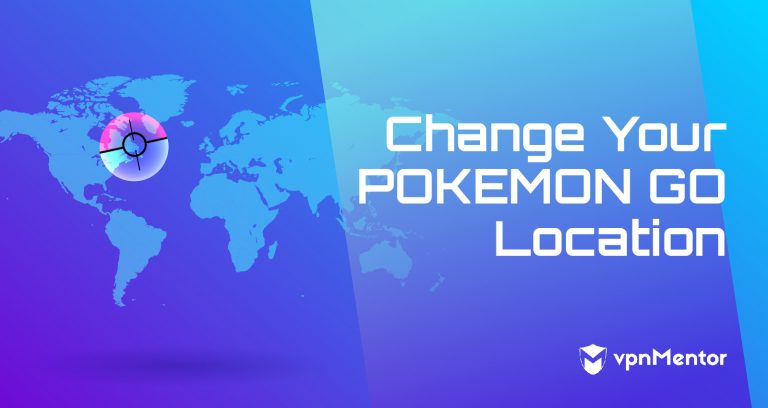


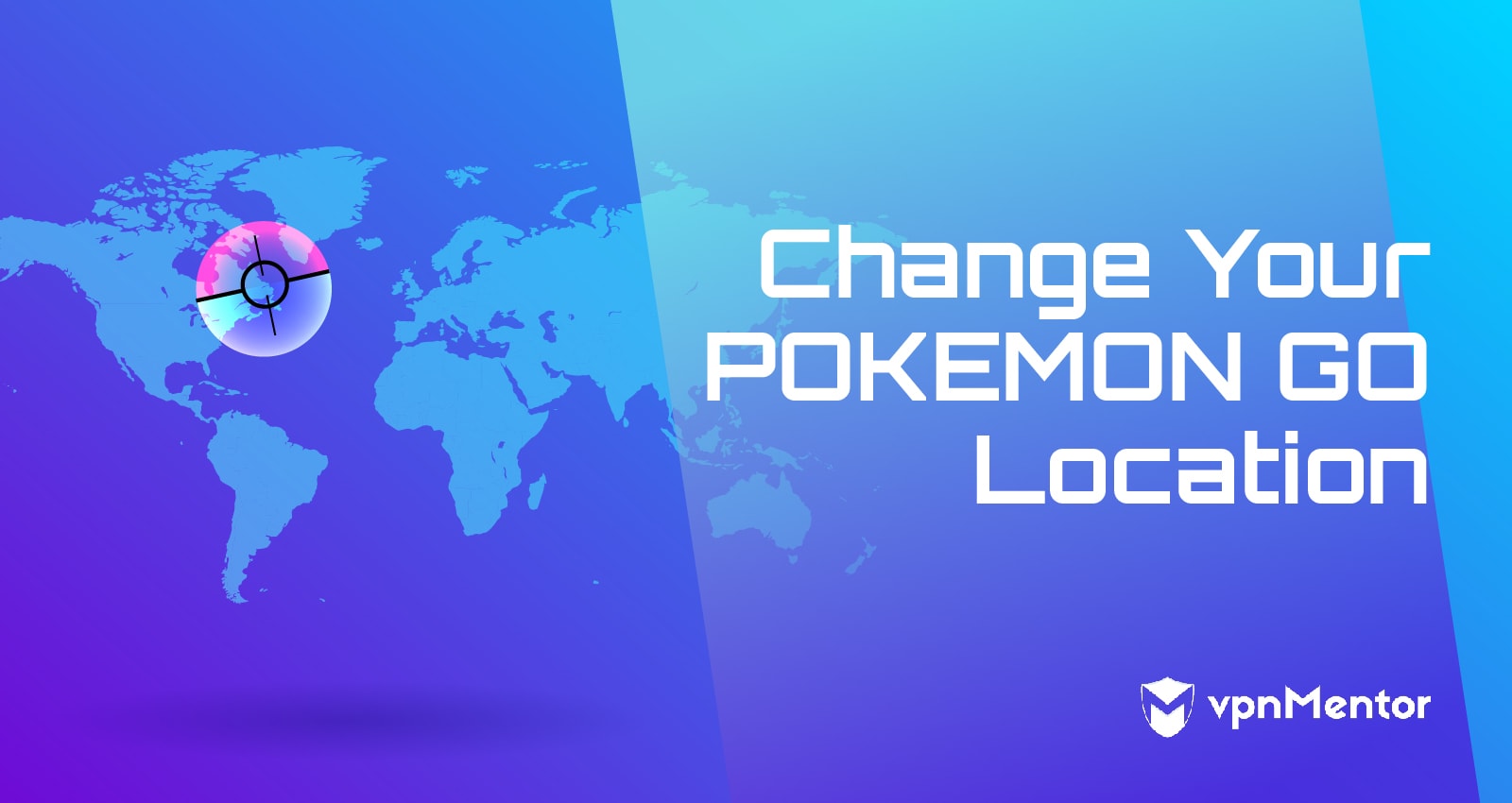

Please, comment on how to improve this article. Your feedback matters!