How to Delete/Deactivate Your Instagram Account: (2026 Guide)
Deleting and deactivating your Instagram account is surprisingly easy — once you know where to find the option, that is. Meta doesn’t make it easy to remove your Instagram profile. If you feel unsure about the process, you are not alone.
How do I delete my Instagram account? You have to visit the Accounts Center and choose whether to deactivate or delete; however, in 2023, over 1 million users worldwide searched how to do this (News Track)1, which shows that finding the right settings can be confusing. The difference between deleting and deactivating an Instagram account isn’t always clear.
To save you some mental effort and time, I've crafted a simple, up-to-date guide on how to delete your Instagram account. If you prefer to take a break without losing access to your data, you'll also find instructions on how to temporarily deactivate your account. Additionally, there’s a guide on how to reactivate your Instagram whenever you're ready to return.
Deactivating vs. Deleting: What You Need to Know
Temporarily deactivating your Instagram account hides your profile without deleting any data. When you deactivate your account, your photos, comments, and likes remain intact but invisible to others. Your username stays reserved, and you can reactivate your account anytime by simply logging in.
Permanent deletion completely erases your account and all associated data after the 30-day recovery period. Your username becomes available for anyone to use, and you'll lose access to all photos, videos, messages, and followers. This action can't be undone after the recovery window closes.
Can I recover my Instagram account after deletion? Yes, you can recover an account within 30 days of requesting deletion. After this period, recovery becomes impossible, as this is when Instagram starts to remove your data from its servers.
It’s worth noting that Meta may still have access to your data for up to 90 days after deletion, and copies may remain in their backup storage even longer. The platform also tracks your activity during the deletion process, potentially using this information for advertising purposes.
Here’s a quick comparison between deleting and deactivating your account:
| Deactivation | Deletion | |
| Profile visibility | Hidden temporarily | Removed permanently |
| Data retention | All data preserved | All data erased after 30 days |
| Username availability | Reserved for you | Becomes available to others |
| Reactivation | Any time | Within 30 days |
| Tagged photos | Hidden but maintained | Untagged permanently |
| Following/followers | Preserved | Permanently lost |
How to Download Your Instagram Data Before Deleting
Before deleting your account, I recommend that you download a copy of all your data through Instagram's download tool. This creates a backup of your photos, videos, messages, comments, and profile information. Just note that it may take up to 48 hours to compile your data, particularly if you’ve had an active account on the platform for a while.
- Log in to your Instagram account. Tap your profile picture, then go to the menu icon (≡) in the top right. From the menu, select Settings and activity.
- Go to Settings and activity. Then, click Accounts Centre > Personal details. Select Download your information. If you have more than one account (for example, a personal and a business one), you’ll be asked to confirm for which account you want to download the data.
 You can only transfer a copy of the stories and posts you've created, not those uploaded by others
You can only transfer a copy of the stories and posts you've created, not those uploaded by others - Choose your data format. Instagram will ask you to select specific date ranges and types of information to include. Then, you’ll need to pick between HTML and JSON format for your download. HTML creates a more user-friendly file you can view in a web browser, while JSON works better for importing data to other platforms.
 I chose the HTML format because it's easier to browse through photos and messages
I chose the HTML format because it's easier to browse through photos and messages - Request the download. Check if the email address bound to your account is correct and click Create files. Your data download or transfer request on Instagram will show as In progress under Current activity in the download tool.
Once your file is ready, you'll be notified via email and in your Instagram account, and you’ll have 4 days to download it. The process is password-protected for security. It can take up to 30 days to receive your data, and deleted items may not appear in your file due to safety and retention policies.
How Do I Permanently Delete My Instagram Account in the App?
Until recently, deleting your Instagram account was only possible in the browser. However, this has changed, and you can now delete Instagram directly through the mobile app as well. These steps work for iOS, Android, and browsers.
- Open Instagram settings. Start by tapping your profile picture, then the menu icon (≡) in the top right. Select Settings and activity from the menu.
- Enter the Accounts Centre. From there, go to Personal details > Account ownership and control.
 I also recommend verifying that your contact information is up to date
I also recommend verifying that your contact information is up to date - Delete your account. From Account ownership and control, select Deactivation or deletion. Then, tap on the account you want to delete.
 If you’re already logged in, you won’t need to re-enter your password to proceed with deletion
If you’re already logged in, you won’t need to re-enter your password to proceed with deletion - Confirm account deletion. Instagram will ask you to choose the reason you don’t want to use the app anymore. Based on your answer, it will suggest an alternative solution to keep you as a user. If you decide to continue with the deletion anyway, you will then have a chance to download your data if you forgot to do it before.
 Instagram’s default option is account deactivation, so be sure to select permanent deletion instead
Instagram’s default option is account deactivation, so be sure to select permanent deletion instead
From here, you’ll be logged out of Instagram and given 30 days to change your mind. If you want your account back, just open the Instagram app or website, enter your login credentials, and tap Keep Account when prompted. I recommend setting a calendar reminder before the 30-day window expires if you're unsure about the permanent deletion.
How Do I Temporarily Deactivate My Instagram Account?
Temporary deactivation can be done through your app or a web browser, and the process is similar on all devices. If you decide to deactivate your account, your profile, photos, comments, and likes will be hidden until you log back in. You can deactivate your account once per week, and there is no limit on how long the account can stay deactivated.
- Log in to your Instagram account. Click your profile picture in the top right, then select Settings and activity.
- Locate the Accounts Centre. From the settings, go to Accounts Centre > Personal details > Account ownership and control.
- Choose the deactivation option. You’ll now have an option to either delete or deactivate your account. Then you’ll need to state the reason for deactivating from the dropdown menu and re-enter your password. After entering your password, click Deactivate account.
 If you can't access your recovery email, contact Instagram Support with your ID to verify account ownership
If you can't access your recovery email, contact Instagram Support with your ID to verify account ownership
Once you click the deactivation button, your profile immediately becomes hidden from other users. You can reactivate at any time by simply logging back into Instagram.
How to Stay Safe on Instagram
According to The Independent, Instagram gathers 79% of its users’ personal information and shares it with third parties2. This includes search history, location data, and contact details. With Instagram's data collection practices and Meta's tracking capabilities, your privacy may be at risk whenever you access the platform. However, there are ways you can protect your privacy, both from Meta and snoops, while you use Instagram:
- Use a VPN for enhanced privacy. A quality VPN encrypts your connection when you connect to one of its private servers. This prevents Meta from logging your location and device information while you use the platform. Learn more about using a VPN in our beginner’s guide.
- Enable two-factor authentication. This prevents unauthorized access to your Instagram account. Navigate to Accounts Centre > Password and security > Two-factor authentication to enable this feature.
- Review connected apps and services. Go to Accounts Centre > Your information and permissions > Specific ad partners to review and revoke permissions from any connected services. This prevents potential data leaks through external applications.
- Clear your search history. Removing your browsing traces reduces what a hacker can learn about you if they accessed your account. To do this, head to Accounts Centre > Your information and permissions > Search history and clear all searches.
- Manage your data privacy settings. Go to Settings and activity > Account privacy to adjust who can see your content. Limiting these permissions helps contain your digital footprint. From here, you can also switch your account to private. This is especially important if you frequently post stories, which may reveal your location in real time to people you don’t know.
- Avoid clicking on suspicious links. Be cautious with direct messages from unknown or untrusted accounts. Avoid clicking on any links they send, as these could lead to phishing websites designed to steal your login details. For added protection, consider using antivirus software or a VPN with a malicious content blocker.
Looking for more online privacy tips? Explore our other helpful guides to boost your safety and privacy while you’re using Instagram and other social platforms:
- How to access Instagram safely — Easy-to-follow guide that will help you use Instagram on any network securely.
- How to hide your IP address — Shield your device from hackers and trackers by keeping your IP hidden.
- How to unblock sites at school or work — Browse Instagram freely and privately, even on restricted networks that block social media networks.
- How to delete your Telegram account — Step-by-step guide on how to erase your data from Telegram.
- How to delete your TikTok account — Learn how to delete your data and content from TikTok to reduce your digital footprint further.
FAQs on Deleting an Instagram Account
How long does it take for Instagram to permanently delete my account?
Your account will be permanently deleted after 30 days. During this time, your profile remains hidden from other users but stays recoverable. After the 30-day period, Instagram begins removing your data from its servers, which can take up to 90 days to complete. I recommend downloading your Instagram data before deleting your account, so you won’t lose any information valuable to you.
Will deleting Instagram delete my Facebook account too?
No, deleting Instagram won't affect your linked Facebook account. While both platforms are owned by Meta and share the same Account Centre, they maintain separate account systems. You can safely delete Instagram while keeping your Facebook profile active.
Just remember that any Instagram content you've shared to Facebook won't automatically disappear. You'll need to remove those posts separately if you want them gone from Facebook, too.
What happens to my photos when I delete my Instagram account?
All your photos, videos, and stories are permanently erased after the 30-day deletion period. This includes content in your archive, saved posts, and direct messages. Other users won't be able to see your tagged photos anymore, though copies shared by others may remain on their profiles.
I strongly suggest using Instagram's data download tool before deletion to save your media files, as you can't recover them afterward. If you’re not ready to permanently delete your account, you can deactivate it instead and come back online whenever you’re ready.
Will people still be able to find my deleted Instagram account?
No, your profile completely disappears from Instagram after permanent deletion. Your username, photos, videos, stories, and comments become inaccessible to all users. Search results won't display your account, and your profile link will show an error page. Similarly, deactivating your account also hides your account, so people won’t be able to find it, but this process is reversible.
However, the content you've shared with others might remain visible in different contexts. For example, messages you've sent will still appear in recipients' inboxes, but your profile picture and name will change to Instagram User. Photos you've sent in direct messages also remain unless manually unsent.
Can I delete multiple Instagram accounts at once?
No, you must delete each Instagram account separately. If you manage multiple accounts, you'll need to follow the deletion process individually for each one. Meta doesn't provide a bulk deletion option for linked Instagram profiles.
The Bottom Line
Deleting or deactivating your Instagram account is easier than it seems, even from your mobile device. You can remove your account directly from the app without needing to log in to your Instagram account from a PC or a browser.
I've put together a concise, step-by-step guide to simplify this process, catering to those who either want to delete or deactivate their Instagram account. Before doing anything, though, just make sure you know the difference between deleting and deactivating your Instagram account. While the steps themselves are pretty much the same, the difference is huge.
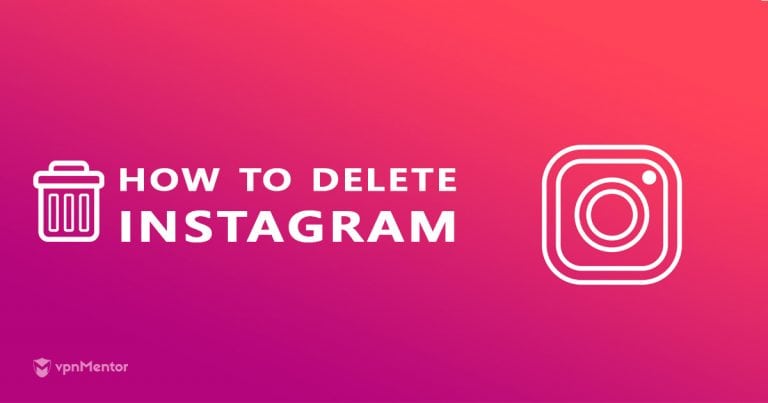



Please, comment on how to improve this article. Your feedback matters!