Safari vs Chrome: Which Is Better for iPhone & Mac in 2025?
If you’re using an iPhone or Mac, your browser isn’t just a preference — it affects battery life, privacy, and how well your devices work together. Safari comes pre-installed and is deeply optimized for Apple hardware. But Chrome brings powerful features, cross-platform syncing, and access to Google’s massive extension library.
Globally, Chrome dominates the browser space. According to StatCounter, it held a 66.19% share in April 2025, with Safari following second at 17.25%1. The split is just as sharp on mobile: Chrome leads due to its presence on Android, but Safari still powers nearly one in four mobile browsers, thanks to its deep iOS integration.
Is it better to use Chrome or Safari on macOS and iOS? I tested both browsers across real-world scenarios to compare their speed, battery drain, privacy protection, and cross-device convenience. Here’s what you need to know before you commit to either one.
Short on Time? Here Are My Key Findings
| Feature | Winner | Why It Matters |
| ⚡ Performance | Chrome | Slightly faster in benchmarks, better for heavy web apps |
| 🔋 Battery Life | Safari | More power-efficient on iPhone and Mac |
| 🔐 Privacy | Safari | Built-in tracker blocking, no ad profiling |
| 🔄 Cross-Device Sync | Chrome | Works across iOS, Android, Windows, and more |
| 🧩 Extensions | Chrome | Larger library — better for power users |
| 🔧 iOS Optimization | Safari | Uses less RAM, smoother tab handling |
| 🔐 VPN Compatibility | Chrome | Supports more VPN extensions on desktop |
Safari vs Chrome — What to Choose?
Whether browsing on an iPhone, a Mac, or both, your browser choice affects more than you think. Battery life, tab responsiveness, privacy, sync across devices, and even how quickly websites load all vary depending on whether you use Safari or Chrome.
Let’s break it down by category and look at how these browsers perform, not just in benchmarks, but in the real world.
1. Speed and Performance
There’s a common belief that Chrome is the faster browser, and that’s true in many benchmark tests. But that speed often comes with a cost: higher resource usage, faster battery drain, and more background activity. Safari, on the other hand, is built specifically for Apple devices, and that optimization gives it a clear advantage in everyday usage.
To test this myself, I ran two key benchmarks (Speedometer 3.1 and JetStream 2) on an M3 MacBook Air with 8GB RAM, no extensions, and no background apps. Here’s how they performed:
| Test | Safari | Chrome | What It Measures |
| Speedometer 3.1 | 42.2 | 41.3 | How responsive the browser feels when interacting with dynamic sites (typing, clicking, lists, etc.) |
| JetStream 2 | 322.7 | 314.3 | How well the browser handles complex JavaScript, similar to what you'd see in apps like Notion or Google Docs |
Chrome came in slightly behind Safari on both tests, which was a bit surprising. It’s known for its raw speed, but Safari’s tight integration with macOS seems to help it run faster and smoother on Apple Silicon.
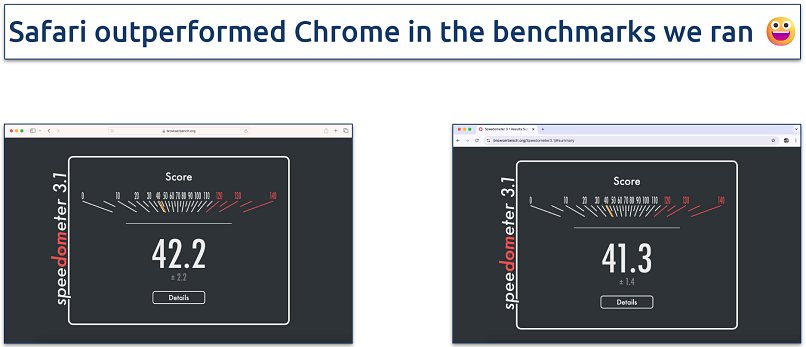 Benchmark tests like JetStream give a clearer picture of how browsers handle real-world tasks
Benchmark tests like JetStream give a clearer picture of how browsers handle real-world tasks
In day-to-day use, both browsers feel equally fast when you’re working with a few light tabs — news sites, email, YouTube, or basic productivity tools. But once you start opening 15 or more tabs, especially with heavier sites like Canva, Figma, or complex dashboards, you start noticing the difference.
On Chrome, the system started feeling a bit more strained — pages took slightly longer to load, and the MacBook ran noticeably warmer. Safari, on the other hand, stayed smooth throughout and handled the same tab load without heating up the machine. It's not a huge gap, but if you tend to multitask heavily, Safari holds up better over time on macOS.
That doesn’t mean Chrome is slow. It still launched complex web apps slightly faster, and it offers more tools for advanced users, like a built-in task manager, tab discard settings, and memory saver options. But those tools are there because Chrome needs them. Safari doesn't require the same level of micromanagement to stay fast.
On iPhone, the difference is subtle but noticeable. With light browsing, both browsers are responsive. But when you start switching between tabs, jumping into content-heavy pages, or reloading idle sites, Safari handles it more smoothly. It loads faster, refreshes less often, and makes transitions feel more fluid.
Chrome still works well, but it can feel a bit heavier, especially if you’re running older hardware or juggling a lot of open tabs. It’s not dramatic, but if speed and consistency matter, Safari is more refined where it counts.
2. Battery Efficiency and Energy Usage
Battery efficiency is one of the most important and overlooked differences between Safari and Chrome, especially on iPhones and MacBooks.
Though both browsers rely on Apple’s WebKit engine (since iOS doesn’t allow third-party browsers to use their own), Safari runs with a clear advantage on iOS. It has system-level privileges that allow it to pause background activity, manage tab memory more efficiently, and run with lower power draw.
Chrome, on the other hand, runs inside a sandboxed environment, which means it doesn’t get the same deep access to hardware-level optimizations that Safari does.
In practice, this means Safari drains less battery on iPhones, especially during extended browsing or video playback. Chrome tends to keep more scripts active in the background and is slower to offload inactive tabs. Even with similar usage, Safari often consumes a few percentage points less over time.
Even on macOS, Safari uses less memory, handles tab suspension more aggressively, and avoids triggering unnecessary background processes.
Chrome has improved with features like Energy Saver and Memory Saver, but it still pulls more power, especially with multiple tabs or extensions running.
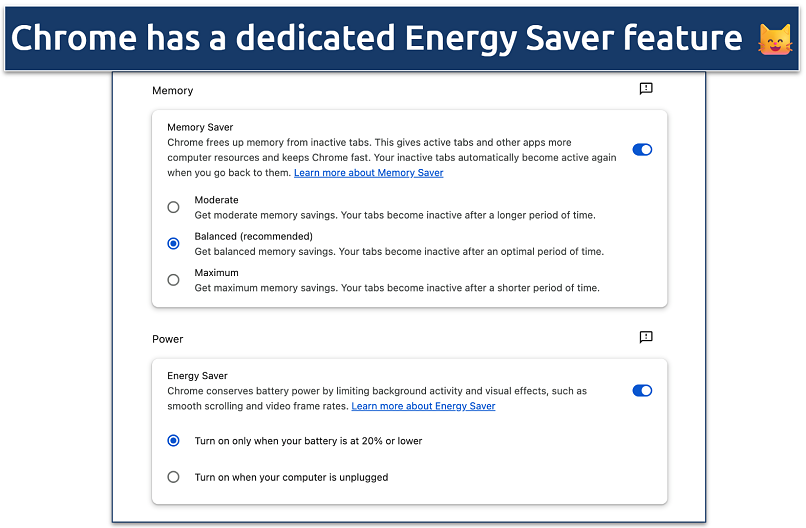 You can find the energy saver option in the performance settings
You can find the energy saver option in the performance settings
The gap isn’t massive on either platform, but over a full day of unplugged use, Safari typically gives you longer battery life on iPhone and Mac. Plus, it keeps the system running cooler, especially on lower-RAM models like the base MacBook Air.
Across both platforms, Safari simply does more with less. It doesn’t throttle performance, but it avoids wasting power. Chrome works harder in the background, which is sometimes useful, but almost always more demanding.
3. Security and Privacy
Both Safari and Chrome are strong when it comes to basic security. They protect against phishing sites and malware using Google’s Safe Browsing database, warn you when a site isn’t using HTTPS, and block pop-ups by default. Each browser also uses sandboxing, which keeps individual web pages separate so malicious code can’t access your files or system.
You also get a private browsing mode in both browsers: Incognito in Chrome and Private Browsing in Safari. These modes don’t save your history, cookies, or search data once the session ends. They're useful for avoiding trackers, especially on shared devices. Feel free to check out how to use incognito mode in Chrome.
Where things start to differ is privacy, and how much data each browser collects.
Safari is built with privacy in mind. It automatically blocks third-party cookies and trackers through a feature called Intelligent Tracking Prevention (ITP). It also has anti-fingerprinting protections, which help prevent sites from identifying you based on your device or browser settings. Safari includes a built-in Privacy Report that shows how many trackers were blocked while browsing.
It also handles passwords through iCloud Keychain, which stores login details securely and syncs them across your Apple devices. It supports auto-fill, password suggestions, and breach alerts without needing extensions. Everything is locked behind Face ID or Touch ID by default, so it’s harder for anyone else to access your saved credentials.
Chrome takes a more customizable approach. Its built-in password manager syncs across all your devices, not just Apple ones, and includes dark web monitoring that alerts you if your credentials are exposed in a breach. Chrome also gives you more control over privacy settings, including an Enhanced Protection mode that offers real-time threat detection and faster warnings on dangerous sites.
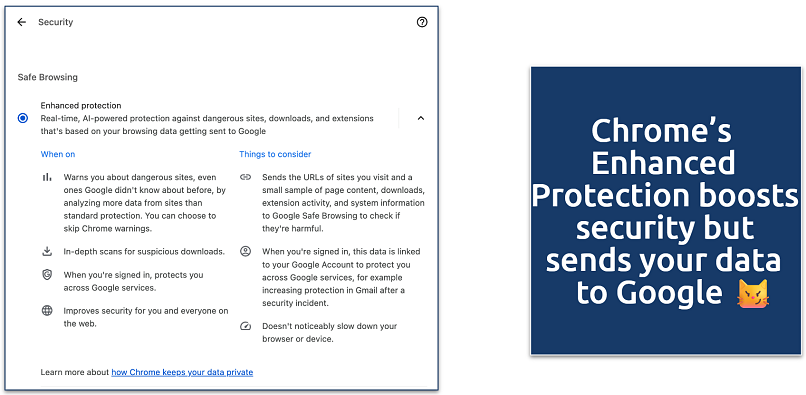 The data Chrome sends helps detect and block malware, scams, and threats fast
The data Chrome sends helps detect and block malware, scams, and threats fast
But Chrome also collects more data by default. It’s tied to your Google account, and features like search suggestions, URL predictions, and personalized results rely on storing your activity. These can be turned off, but many users don’t realize they’re on in the first place. Personalized ads are also enabled by default, which raises concerns for anyone looking to limit how much of their data is tracked or shared.
While both browsers offer privacy tools, Safari takes a more preventative approach by blocking data collection up front. Chrome gives you the tools to manage it, but you’ll need to dig into settings to turn many of them off.
Which browser is more secure on iPhone? Safari is generally more secure out of the box. It limits background access, enforces HTTPS more strictly, and integrates deeply with iOS security features. Chrome is still safe, but it relies more on user customization. Knowing their common weak spots can also help you pick the one that fits your security needs best.
That said, neither Safari nor Chrome includes built-in VPN protection. If privacy is a top priority, that’s a gap worth filling. A trusted VPN like ExpressVPN encrypts your traffic before it even reaches the browser, adding an extra layer of security whether you're on public WiFi or just browsing at home.
4. Ease of Use and Compatibility
Both Safari and Chrome are easy to use, but they’re built for different kinds of users. Safari is designed for people who are all-in on the Apple ecosystem. Chrome is built for flexibility — it doesn’t care what device you’re on, as long as you’re signed into your Google account. Both browsers use Google as their default search engine.
On macOS and iOS, Safari blends into the system. It supports Apple’s built-in features like Handoff, Shared Clipboard, and Continuity, so you can copy a link on your iPhone and paste it instantly on your Mac. You can start reading a page on your iPad, then pick it up on your Mac with one click. Tabs, bookmarks, reading lists, and passwords all sync automatically across Apple devices — no setup required.
Safari has an 85% user satisfaction rating, reflecting strong approval of its performance, privacy, and integration with Apple devices (DataFeature, 2025)2.
The interface is clean and minimal. On iOS, Safari’s swipe gestures, Reader Mode, and deep system integration make it feel more like a part of the OS than a standalone app. It also works well with Face ID and Touch ID, especially when autofilling passwords or approving sensitive forms.
Chrome, on the other hand, works the same way across all platforms. If you’re switching between Android, Windows, macOS, or even a Chromebook, your history, tabs, passwords, and bookmarks stay synced. The interface is consistent, which makes it easier to jump between devices without relearning anything.
It also integrates tightly with Google services. If you use Google Docs, Gmail, Translate, or Drive, you’ll find that Chrome makes everything faster and more accessible. Autofill is quicker with your Google account, and features like tab groups or profiles are helpful if you work across multiple contexts (work/personal/study).
Both browsers also let you create user profiles — handy if you want to keep work and personal browsing separate, or share the same device without mixing up settings, history, or extensions.
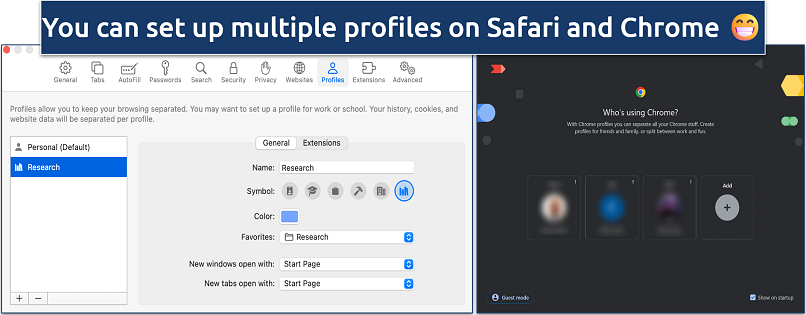 Both browsers let you customize the profiles separately with themes, extensions, and more
Both browsers let you customize the profiles separately with themes, extensions, and more
On iOS, Chrome runs smoothly, but it’s more isolated. You won’t get the same level of system access as Safari — no handoff, no shared clipboard, no default browser privileges unless you change settings manually. It also doesn’t have access to features like Apple Pay or native integration with apps like Mail or Messages.
5. Extensions and Productivity Features
When it comes to browser extensions, Chrome is still far ahead. Its Web Store offers thousands of tools for everything from writing and research to task management, grammar checking, SEO audits, ad blocking, VPN extensions, and more. If you rely on browser-based tools for work or productivity, chances are they’re designed for Chrome first — and in many cases, only for Chrome.
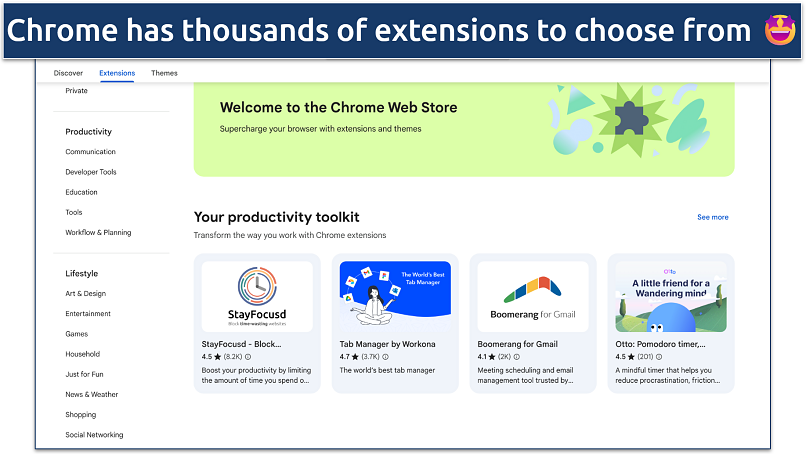 You can get extensions for ad blockers, VPNs, social media, and more
You can get extensions for ad blockers, VPNs, social media, and more
This makes Chrome a favorite among power users. You can install custom extensions, sync workspaces across devices, and even manage CPU usage with tools like tab managers or script blockers. Features like Google Translate, Google Pay, and reverse image search are also built directly into the browser, making everyday workflows faster without needing plugins.
Both browsers support tab grouping, but Safari auto-suspends idle tabs more aggressively, which helps keep memory use low without manual cleanup.
Safari has fewer extensions, but it’s been improving steadily. Extensions are now available through the Mac App Store, and while the selection is smaller, many essentials are there, including password managers, note tools, and ad blockers.
Do Chrome extensions work on iOS? No, Chrome extensions don’t run on iOS. Only Safari supports a small set of mobile-friendly extensions, mostly limited to content blockers and basic tools from the App Store.
What Safari lacks in third-party tools, it makes up for with built-in features. Reader Mode strips clutter from pages for distraction-free reading. You can convert any webpage into a PDF with annotations, listen to page content with VoiceOver integration, and autofill passwords using iCloud Keychain. These features work seamlessly across devices with Touch ID or Face ID.
There are some trade-offs. Safari doesn't support as many advanced or niche extensions, especially on iOS, and it doesn’t allow full VPN integration or script-level control the way Chrome does. But for everyday use, it still covers most needs without needing additional installs.
Chrome, by contrast, is built around extensibility. If your browser is part of your workflow, Chrome gives you more to work with. Can I sync Chrome passwords with Safari? Not directly. You'll need to manually export your Chrome passwords and import them into iCloud Keychain to use them in Safari. If that feels limiting, you might want to consider using a dedicated password app that works across all browsers and devices.
Tips on Choosing Between Safari and Chrome
The right browser depends less on features and more on how you use your devices. Here’s how to decide based on what matters:
If you’re all-in on Apple:
Safari is the better fit. It runs more efficiently on iPhones and Macs, preserves battery, and integrates smoothly with features like Handoff, Apple Pay, and iCloud Keychain. You won’t need to adjust any settings — privacy features like tracker blocking and fingerprint protection are already built in.
If you use devices across platforms:
Chrome is more flexible. Whether you’re jumping between an iPhone, a Windows laptop, or an Android tablet, Chrome keeps your tabs, passwords, and browsing history in sync. The experience is consistent across every device, and the setup is simple with a Google account.
If you need extensions or advanced tools:
Chrome is the clear winner. It supports a massive library of extensions and web tools, many of which aren’t available on Safari. If your work depends on plugins, dev tools, or highly customized workflows, Chrome gives you more room to adapt.
If you prefer simplicity and privacy by default:
Safari is designed to stay out of the way. You won’t have to install extras or dig through settings. It blocks trackers, protects against fingerprinting, and keeps your data local by default — especially on iOS.
If you rely on Google’s ecosystem:
Chrome offers faster access and deeper integration with Google services like Gmail, Docs, Drive, and Translate. Everything works smoothly out of the box, especially if you’re already signed into your Google account.
Expert Tips To Optimize Your Browser
Whether you use Safari or Chrome, small adjustments can noticeably improve speed, battery life, and overall experience. Here are some quick, effective ways to keep your browser running at its best:
- Close unused tabs regularly. Open tabs use memory and power, even in the background. Chrome is more aggressive here, but Safari isn’t immune either. Fewer tabs mean faster switching and better battery life.
- Turn off unnecessary extensions. Extensions can slow your browser down, especially in Chrome. Disable or remove the ones you don’t need — many continue running scripts even when inactive.
- Enable Reader Mode when available. In Safari, Reader Mode strips out ads and clutter, which makes pages load faster and cuts down on unnecessary scripts that drain battery.
- Use tab groups to stay organized. Both browsers support tab grouping. It’s a simple way to avoid having 30 random tabs open, making it easier to resume tasks across devices.
- Clear your cache occasionally. Cached files speed up repeat visits but can pile up and cause slowdowns. Clearing your cache every few weeks keeps your browser responsive.
- Use built-in autofill and password managers. Safari’s iCloud Keychain and Chrome’s password manager save time and reduce friction across devices. They’re secure, built-in, and faster than third-party alternatives in most cases.
- Limit background activity. Chrome’s Memory Saver and Safari’s auto-tab suspension can prevent inactive pages from wasting resources. On mobile, closing media-heavy tabs helps even more.
- Update your browser regularly. Updates often include performance improvements and important security patches. Chrome updates automatically, while Safari is tied to system updates, so keep iOS or macOS current.
FAQs on Safari vs Chrome
What is the fastest browser for iPhone?
Safari is the fastest browser for iPhones due to its integration with iOS. Apple has optimized Safari to work seamlessly with the iPhone's hardware, so pages load quickly and everything runs smoothly. That means you also get better battery life with Safari as compared to other third-party browsers.
However, speed can depend on the websites you visit and how those sites are optimized for different browsers. Third-party browsers like Chrome may offer comparable pace in various conditions — but Safari's optimization for iOS typically gives it a speed advantage.
Does Google own Safari?
No, Safari is developed and owned by Apple Inc. It’s the default browser on all Apple devices, including iPhones, iPads, and Macs. Google owns Chrome, which is a separate browser available on multiple platforms. While Safari uses Google as its default search engine in most regions, that’s part of a business agreement, not an ownership relationship.
Is Safari more private than Chrome?
Yes, Safari is generally more private than Chrome by default. It blocks cross-site trackers, limits fingerprinting, and doesn’t tie your browsing data to a user profile. Chrome has privacy tools too — but getting the most out of them takes a little more work.
Does Safari use less RAM than Chrome?
Yes, Safari typically uses less RAM than Chrome. It’s optimized for macOS and iOS, so it manages memory more efficiently and suspends background tabs sooner. Chrome tends to use more RAM by default, partly because it runs each tab and extension as a separate process.
While recent updates have improved Chrome’s efficiency, Safari still has the advantage when it comes to lower memory usage, which also helps with battery life.
Should I switch from Chrome to Safari on Mac?
It really comes down to what matters most in your day-to-day browsing. Safari is a great choice since it’s optimized for Apple devices. However, if you rely on syncing across different devices or need Chrome’s vast extension library, Chrome is a better fit. This comparison breaks down the strengths of each browser to help you choose the one that suits your needs best.
The Bottom Line
Both Safari and Chrome stand out as excellent browser options. With its simplicity and integration within the Apple ecosystem, Safari is a great pick for your iPhone, iPad, and Mac — it's ready to use right out of the box.
On the other hand, Chrome is the best bet if you want to browse across multiple operating systems, as it supports Android, Windows, and Linux as well as macOS and iOS. It also provides excellent speed, user-friendliness, and unmatched customization capabilities. Its status as a top browser is certainly well-earned.



Please, comment on how to improve this article. Your feedback matters!