How To Install Netflix On Kodi — Tested & Working In 2025
- How Do You Set Up Netflix on Kodi?
- How To Install Netflix on Kodi: A Step-by-Step Guide for 2025
- Install Netflix Using the CastagnalT Repository
- Add the Netflix Addon Using a Direct ZIP File
- Install Netflix on LibreELEC/CoreELEC (Raspberry Pi, Amlogic Devices)
- Optimizing the Netflix Kodi Addon
- Kodi Netflix Addon Not Working? Here Are Quick Fixes for Common Errors
- Is It Safe and Legal To Install Netflix on Kodi?
- Alternatives To Streaming Netflix on Kodi
- FAQs on Installing the Netflix Kodi Addon
- Conclusion
If you're new to streaming with Kodi and looking for an "Add Netflix" button, you'll be sorely disappointed. Netflix uses strict Digital Rights Management (DRM) to protect its content and licensing agreements. I guess, even with over 300 million paid subscribers (DamadSage, 2025)1, the streaming giant isn't willing to give anything away for free.
Is there a Netflix addon for Kodi? No, Kodi doesn't officially support Netflix. You’ll need to configure a third-party CastagnaIT addon to get it working manually. If done wrong, you could run into broken repositories, pesky login errors, and data exposure risks, as Kodi doesn't control the security of external repositories.
After discovering even more issues during a recent Kodi software update, my team and I tested and found the best way to run Netflix on Kodi. In this guide, I’ll show you how to install Netflix on Kodi without checking logs, running debugging tools, or risking outdated links. I'll also provide you with performance tweaks so you can watch Netflix on Kodi uninterrupted on any device.
How Do You Set Up Netflix on Kodi?
- Install the CastagnaIT Repository.
First, download Kodi 19 or later, along with the CastagnaIT repository, which provides access to the Netflix addon. Don't forget to enable Unknown sources in Kodi’s settings to allow installation. - Install the Netflix Addon.
Once the repository is added, go to Install from repository, choose CastagnaIT Repository, and find the Netflix addon. Next, select Install to add it to Kodi. - Start using Netflix.
Open the Netflix addon, log in with your Netflix credentials, and enjoy your favorite shows, movies, and more.
How To Install Netflix on Kodi: A Step-by-Step Guide for 2025
There are a few different ways to add Netflix to Kodi, depending on your device and Kodi version. For simplicity, we’ll stick to newer Kodi versions (19+) and the most popular devices to pair with the media player. The current stable release of Kodi is 21.2 "Omega," which we used to make this guide. Older versions of Kodi require additional steps, which we will note where applicable.
Running Netflix on Kodi involves multiple layers of software, including Kodi itself, the CastagnaIT add-on, InputStream components, and the Widevine DRM library. Each is maintained by different developers with separate update cycles. As a result, version mismatches or broken dependencies can occasionally occur.
I recommend keeping all components up to date for security and stability. However, updating one part before others may temporarily break your Netflix setup until everything is in sync.
Install Netflix Using the CastagnalT Repository
The CastagnaIT Netflix addon is still the most popualr way to watch Netflix on Kodi. However, tougher DRM restrictions and updates to the Netflix service have limited its capabilities. The addon still receives regular maintenance and updates, but specific playback and device support issues are no longer fixable, according to the developer.
Why won’t Netflix work on your Kodi device? According to GitHub (2025)2, the CastagnaIT addon only works on Kodi version 19 (Matrix), 20 (Nexus), 21 (Omega), and Kodi 22 (Piers, Alpha 1). Functionality is also limited to Netflix-certified Linux and Android devices with proper Widevine DRM support (L1). It no longer works reliably on Windows, macOS, iOS, or Apple TV. Even on most supported devices, playback is capped at SD or 540p.
For the best likelihood of working, use this method on:
- Android TV or Google TV dongles and boxes
- NVIDIA Shield TV
- Xiaomi Mi Box S
- Amazon Fire TV Stick 4K (Max)
- Chromecast with Google TV (4K)
- NVIDIA Shield TV 2015/2017/2019
- Xiaomi Mi Box 3/S (MDZ-16-AB)
Step 1: Download Kodi 19 or Later
Download Kodi 19 (Matrix) or higher. The Netflix addons for Kodi 18 and earlier are no longer supported. Download the latest version. On Android devices, you can install Kodi from the Google Play Store.
If you’ve already set up Kodi on your Firestick, iOS, or another device, follow the rest of the detailed steps for a smooth installation of the Netflix addon:
 Don't download Kodi from unofficial sources, as it may have malware or other issues
Don't download Kodi from unofficial sources, as it may have malware or other issues
Step 2: Add the CastagnaIT Repository Source
2.1 Open Kodi and go to Settings on the main screen.
 Kodi has a simple interface with easily accessible settings
Kodi has a simple interface with easily accessible settings
2.2 Click on the System icon. Here, you can configure display, audio, internet access, logging, and other system settings.
 This opens a new window with "addons" as one of the available options
This opens a new window with "addons" as one of the available options
2.3 Find the Add-ons tab. Toggle on Unknown sources to allow the installation of third-party addons. Confirm any warning messages by selecting Yes.
 Be careful when installing third-party addons as some might contain malware
Be careful when installing third-party addons as some might contain malware
2.4 Go back to the System screen and click on File manager. Double-click Add source, then double-click [None], and type this URL: https://castagnait.github.io/repository.castagnait. This is the download path for the CastagnaIT Repository.
 Once you click “OK”, the name should appear in the “File manager” window
Once you click “OK”, the name should appear in the “File manager” window
Step 3: Install the Netflix Addon from the Repository
3.1 Go back to Kodi’s System screen. A tap on your device's back button will complete this step. Then, select Add-ons.
 Clicking here will take you to the unofficial repository area
Clicking here will take you to the unofficial repository area
3.2 Locate and select the downloaded repository.castagnait-2.0.1.zip file. If you’ve added other external repositories, their names will show up here, too. That's why I recommend giving each source a memorable name so you can spot them quickly.
 In my case, the installation only took a few seconds
In my case, the installation only took a few seconds
3.3 On the same screen, select Install from repository and choose CastagnaIT Repository from the list.
 If you have other installed repositories, they'll appear here
If you have other installed repositories, they'll appear here
3.4 Navigate to Video Add-ons and select Netflix. Is the Kodi Netflix addon free? Yes, the Netflix Kodi addon developed by CastagnaIT is free to install and use.
 You'll automatically be asked to install the InputStream Helper, click "OK"
You'll automatically be asked to install the InputStream Helper, click "OK"
Step 4: Run and Authenticate the Netflix Addon
4.1 Launch the Netflix addon. You’ll be prompted to sign in. Once logged in, you should have full access to Netflix’s content library directly through Kodi.
 Select "Yes" when asked to install InputStream Adaptive at the first launch
Select "Yes" when asked to install InputStream Adaptive at the first launch
4.2 Authenticate the Netflix addon. Unfortunately, signing in to Netflix on Kodi with your email/password is not currently supported due to anti-bot measures. You can generate an authentication key by following the guide on the CastagnaIT GitHub page on a Windows, macOS, or Linux PC, then use it to sign in to Kodi on your streaming device.
Add the Netflix Addon Using a Direct ZIP File
This method is helpful for offline installation or devices where GitHub access is blocked due to OS restrictions or device/network firewalls. However, you can also do it on any device that supports both Kodi and file transfers from a USB or external drive, such as Linux PCs, Raspberry Pis, smartphones, and most Android-based devices.
Here’s how you would do it:
- Get the CastagnaIT plugin. Go to the official CastagnaIT GitHub repository and download the latest release of the plugin.video.netflix plugin as a .zip file.
- Transfer to your Kodi device. If streaming Netflix on a separate device, copy the file to a USB stick or external drive and plug it into the device with Kodi installed.
- Find the addon in Kodi. Open the System settings menu by clicking the gear icon on the Kodi homescreen, then go to Add-ons> Install from zip file. Use the browse tool to find the .zip file — it’s usually named something like plugin.video.netflix-1.XX.X.zip (where “X” is the version number).
- Install Netflix. Selecting the .zip file will start the installation. You’ll be asked to install the InputStream Helper dependency — just click “OK.”
- Run the Netflix app. Find the Netflix app in your Kodi addons, then authenticate it using the guide in the GitHub repo.
Install Netflix on LibreELEC/CoreELEC (Raspberry Pi, Amlogic Devices)
Many home-theater systems and projectors run Kodi through lightweight OS distributions, such as Amlogic TV boxes or Raspberry Pi-based devices. Since they don’t include many DRM components by default, you need to install Widevine using InputStream Helper manually.
Finally, they face other limitations due to limited resources. They typically lack hardware-level DRM certification for HD playback. And, even if they did, they might struggle to handle higher-resolution playback from modern streaming services like Netflix.
Step 1. Make sure Widevine installation is supported
On LibreELEC/CoreELEC, the InputStream Helper DRM component enables the CastagnaIT Netflix addon to decrypt and play streams via the Widevine CDM. The addon usually triggers the download of the Widevine library automatically when supported.
- Make sure the OS version supports Widevine extraction via InputStream Helper. Some newer builds of LibreELEC 12+ report issues where Widevine fails to install.
- Enable installing unknown addons. In Kodi, go to Settings > System > Add-ons, and make sure the Unknown Sources switch is set to On.
- Download the CastagnaIT repository. On a PC or other device with a browser, go to the CastagnaIT GitHub project and download the repo as a ZIP file, e.g., repository.castagnait-2.0.X.zip. Then transfer it to a USB drive.
Step 2. Install the Netflix addon
- Import CastagnaIT. Plug your USB into your Kodi device. Then, in Kodi, go to Add-ons> Install from ZIP file, then find and import the repo using the file explorer.
- Install Netflix. Go back to Add-ons, then navigate to Install from repository > Castagna IT Repository > Video addons > Netflix, and install it.
- Monitor the installation. Kodi should automatically prompt you for the required dependencies (InputStream Adaptive, InputStream Helper, etc.) — accept them and wait for the install to finish.
Step 3. Force Widevine installation
Many Pi/CoreELEC builds lack the full browser components and regular Widevine support. So, it’s often necessary to manually trigger the Widevine install, even when it seems to have done it automatically:
- Open the Netflix addon.
- Allow Netflix to set defaults. Navigate to Settings > Expert and set the ESN mode to “Auto” or “Default.”
- Trigger Widevine install. Launch the Netflix addon and attempt to stream any show. This should trigger an InputStream Helper asking you to download the ChromeOS recovery image, extract the Widevine CDM library, and install it. Just follow the on-screen prompts; no further action is needed.
Step 4. Adjust Playback Settings
Because hardware and DRM limits differ between Pi and Amlogic devices, checking performance-related settings is essential, not optional, while you may have to tweak and check different adjustments over time, here are the ones you should try right away:
-
- Open Netflix > Settings > Expert
- Set maximum resolution. Set 720p for Raspberry Pi 3 and older models, as this is also the Widevine CDM cap. For Raspberry Pi 4, Amlogic S905X3/S922X, and above, try 1080p but lower to 720p if you encounter any playback issues or lag.
- Enable VP9 (optional). Enable Force VP9 if your hardware supports it and you want a lower CPU load. However, it’s better to leave this disabled unless you know your device supports it.
- Enable HDCP (optional). Also consider disabling Allow HDCP or enabling Enable hardware acceleration, if supported by your OS build and device.
Optimizing the Netflix Kodi Addon
Since it’s not an official app on the platform, the Netflix experience on Kodi can be clunky at times. There are a few changes you should make to the default settings for a smoother, less-interruptive experience.
Here are some tweaks we suggest making to your Kodi Netflix install:
- Manage profiles and PINs. You can select a default profile to skip the profile picker every time you launch it. It’s also possible to set a PIN for kids’ or restricted profiles.
- Set the best playback quality for your device. Go to Settings > Expert > Playback and set Limit video stream resolution based on your hardware:
4K devices (NVIDIA Shield, Chromecast 4K): Allow 2160p + Adaptive- 1080p devices (Android TV boxes, Pi 4): Cap at 1080p
- 720p devices (older Pis, weak CPUs): Cap at 720p to prevent stutter
- If you still experience poor performance, disable settings such as VP9 and Dolby Vision, and force HDR10.
- Many devices currently support only 720p or lower due to DRM restrictions. So, you may have no choice until a technical workaround is developed.
- Improving addon performance (Optional):
- Reduce buffer mode or lower the maximum bitrate under Playback settings for lower-powered devices.
- Disable auto-update for TV shows to reduce API calls.
- Clear the addon cache if loading menus feels slow.
- Enable InputStream Adaptive settings. If you encounter playback issues, consider enabling InputStream Adaptive in Kodi’s settings, which optimizes streaming by dynamically adjusting video quality based on your bandwidth.
- Clear the cache periodically. A buildup of cache can slow down performance, so go to the Netflix addon Settings > Expert > Cache. Clear the various types of cache regularly.
Kodi Netflix Addon Not Working? Here Are Quick Fixes for Common Errors
For Netflix to work on Kodi, many independent components need to sync and function correctly. Issues generally stem from incompatible software versions, missing dependencies, and missteps during configuration or authentication. You may run into a variety of topics without any apparent cause, so use this table as a troubleshooting reference for the most common fixes:
| Issue / Error | Likely Cause | How to Fix |
| “Incorrect Password” | Netflix's anti-bot protections block direct email login. | Generate an authentication key on a PC and import it to Kodi. |
| “Request Blacklisted by Exchange Service” | Netflix's security system blocks outdated or invalid session tokens. | Update the CastagnaIT addon, clear the addon data, reset the ESN in Expert settings, and re-login. |
| “This Title Is Not Available to Watch Instantly. Please Try Another Title.” | Regional rights mismatch, server issue, or DRM profile mismatch. | Update the addon and clear the DRM/Widevine cache.
Ensure you have the correct region settings in the Netflix app. |
| Widevine installation failed | Insufficient storage, unsupported CPU architecture, and outdated InputStream Helper. | Free 2–3GB storage, update InputStream Helper, and retry installation. |
| Login not working/stuck in a login loop | Cached tokens or ESN mismatch. | Go to Netflix Settings > Expert > ESN/Widevine Settings, then reset.
Then, restart Kodi. |
| “Request failed” error | Broken dependencies or an outdated addon version. | Update the CastagnaIT repo and reinstall the Netflix addon.
Install or enable InputStream Adaptive and InputStream Helper manually. |
| Playback stuck at SD / 540p / 720p | The device has Widevine L3, or Netflix limits the browser-API playback resolution. | Only Widevine L1 devices can reach 1080p+.
Adjust resolution in Expert Netflix settings to one of the SD options. |
| addon crashes on launch | Corrupted addon configuration files. | Clear addon data and restart Kodi. |
| Videos buffer constantly | Low device resources or a slow network. | Reduce the bitrate and playback resolution, disable HDR/VP9, and restart the device. |
| “InputStream Adaptive missing” | Required dependency not installed. | Install via addons > VideoPlayer InputStream > enable InputStream Adaptive. |
| Addon stopped working after the Kodi update | Version mismatch between Kodi and CastagnaIT. | Update the addon or roll back to the previous stable Kodi version. |
| “Cannot play title” | DRM negotiation failed (Widevine/CDM issue). | Reset Widevine, clear DRM cache, and restart Kodi. |
| Profiles or PIN not loading | Cache conflict or corrupted profile data. | Clear the Netflix addon data, restart Kodi, and re-authenticate. |
| Failed playback | Potential conflict in device ESN settings. | Use Reset ESN to rebuild a compatible ESN for your device.
For Android-based devices, set ESN to Android-Generic. |
| Temporary account lock (24 — 48 hours) | Excessive API requests from auto-updating or syncing many TV shows across the Netflix account. | Disable auto-updates by going to the contextual menu for a show and selecting Exclude from auto update.
Restart Kodi. |
Is It Safe and Legal To Install Netflix on Kodi?
As with all unofficial Kodi addons, you should stick to widely recognized repos that have earned the community’s trust. Many have come and gone over the years, ranging from simply not working (or breaking after the first update) to being a scam that steals your data or corrupts your Kodi device.
Is it legal to stream Netflix on Kodi? Streaming on Kodi is not illegal, but it does potentially violate Netflix’s Terms of Use. While Netflix doesn’t explicitly ban using a third-party addon to stream on Kodi, it does say that you have to use its service via supported devices and official apps only.
We couldn’t find any anecdotes of Netflix permanently banning user accounts for streaming on Kodi. However, even the CastagnaIT repo warns that Netflix may ban you for 24/48 hours for overusing certain features. Streaming may be interrupted when Netflix implements new DRM measures or black lists ESNs.
Here are some safety tips you should follow when using Netflix on Kodi:
- Download from trusted repositories. Use reputable sources like the CastagnaIT repository to avoid malicious code and malware from shady sources. Also, steer clear of pre-configured Kodi builds with Netflix pre-installed.
- Use a VPN. A VPN encrypts your internet connection, hiding your real IP address and securing your data, which is especially important on public networks. The best Kodi VPNs can help keep your online identity and activity hidden while streaming.
- Keep Kodi and addons updated. Updates often contain essential security patches, so always use the latest versions of Kodi and the Netflix addon.
- Enable firewall and antivirus protection. Use security software on your device to detect and block suspicious activity in real time.
- Read reviews and user feedback. This goes a long way toward keeping you informed about addon trustworthiness and safety.
- Use a dedicated platform. Use one device exclusively for streaming on Kodi. This protects your other devices from the risks that come with third-party addons.
- Operate Kodi in a sandbox environment. This keeps Kodi separate from your main operating system, significantly lowering the risk of malware spreading across your system.
- Keep yourself well-informed. Participate in Kodi-related forums or groups to stay updated on any security concerns linked to third-party addons like Netflix.
Best VPNs for Netflix on Kodi in 2025
ExpressVPN — Provides near-instant connections and fast speeds, thanks to its proprietary Lightway protocol. Excellent for stable streaming of Netflix shows and movies on Kodi. It also offers native apps for Android TV and Fire TV boxes.
NordVPN — Custom NordLynx protocol built on WireGuard provides speeds almost as fast as ExpressVPN, with similar robust security. Its apps are also modern and easy to use on most Kodi devices.
Private Internet Access — Apps are all open-source, and its service is protected by independently audited, court-verified no-logs policies to keep your streaming private on Kodi.
Alternatives To Streaming Netflix on Kodi
Given the limited support and numerous known issues, running Netflix on Kodi might not be the best solution for you. Many systems that you can use Kodi on aren’t supported by the CastagnaIT project or are completely nullified by Netflix’s DRM technology. If nothing seems to work, you may be more content with one of these alternatives:
- Use the native Netflix app on your device. The vast majority of streaming devices that run Kodi also have native Netflix apps. Using the official Netflix app provides a much smoother and more streamlined experience with no updates or DRM conflicts. You can also enjoy features that may not be available in Kodi, such as full 4K, HDR10, Dolby Vision, and Atmos.
- Use Kodi alternatives. Media centers like Plex or Stremio can’t play Netflix content directly, but they let you browse titles and launch them in the official Netflix app via deep linking on Android or Fire TV devices. It’s a way to organize your playlists across different streaming apps, while still enjoying each one’s native playback.
- Launch the native Netflix app with Kodi. Similarly, you can add the Netflix app as a shortcut within Kodi on Android TV devices. Kodi even lets you create a home-screen tile to give a more integrated feel.
- Use a Netflix-Themed Kodi skin. If it’s just the Netflix experience you're after, skins like Auramod, Embuary, and Bingie Mod can be modified to mimic its layout.
- Offline Downloads (With a Warning). It’s possible to download Netflix shows and transfer them to Kodi for offline streaming without an internet connection. Although many third-party apps and browser extensions can do this, it goes against Netflix’s T&Cs, so we don’t recommend it.
FAQs on Installing the Netflix Kodi Addon
Conclusion
You can install Netflix on Kodi in just a few steps and avoid common errors by following this guide. Make sure to use only trusted repositories like CastagnaIT, and keep Kodi and its addons updated for optimal performance and security. Don’t use untrusted sources, as you may be trading your online safety and device health for short-lived success.
Although my malware scan didn't detect any issues, it's still important to protect your data while downloading and using the Netflix Kodi addon. For example, use a high-quality VPN to keep your streaming activity private, and install a robust antivirus for enhanced security.
References
Your online activity may be visible to the sites you visit
Your IP Address:
216.73.216.172
Your Location:
US, Ohio, Columbus
Your Internet Provider:
Some sites might use these details for advertising, analytics, or tracking your online preferences.
To protect your data from the websites you visit, one of the most effective steps is to hide your IP address, which can reveal your location, identity, and browsing habits. Using a virtual private network (VPN) masks your real IP by routing your internet traffic through a secure server, making it appear as though you're browsing from a different location. A VPN also encrypts your connection, keeping your data safe from surveillance and unauthorized access.
Dear Sir,
Netflix could be installed in kodi version 21,by following the steps you mentioned. But in this version, login with email and password is not allowed, rather, it is asking for "Authentication try" option.
Kindly suggest an way at your earliest convenience, how I can succeed in login through "Authentication try" option.
Waiting for your reply with a solution to the problem.
Best regards,
Soumen Kumar Das.
Dear Soumen Kumar Das,
Thank you for reaching out with your query. For the "Authentication try" option you're encountering with Netflix on Kodi version 21, this usually requires generating an authentication key from your Netflix account on a web browser. Once generated, you can enter this key instead of using your regular email and password. Please check the Netflix help section or the Kodi community forums for detailed instructions on generating and using this key. Let us know if you need further assistance!
Best regards,
The vpnMentor Team
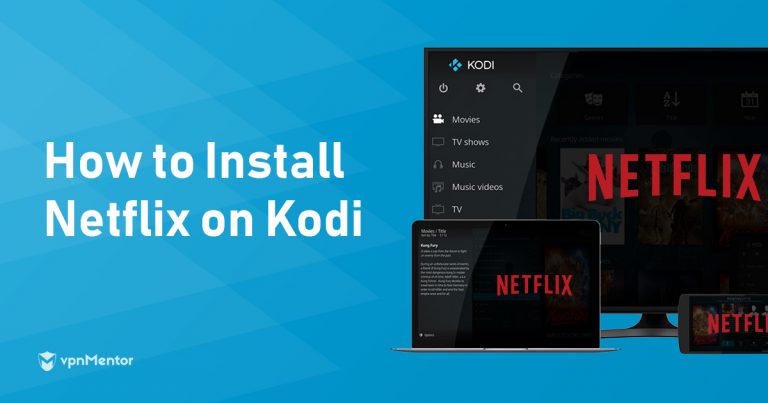



Please, comment on how to improve this article. Your feedback matters!