15 Best Kodi Builds for 2026 — Tested and Easy To Install
- Best Kodi Builds — Full Analysis (Updated in 2026)
- How To Install a Kodi Build: A Step-by-Step Guide
- Should I Create My Own Kodi Build?
- How We Tested and Ranked These Builds
- Are Kodi Builds Safe and Legal?
- Do I Need to Use a VPN With Kodi Builds?
- How To Remove a Kodi Build — 5 Effective Ways
- How To Uninstall Illegal/Pirate Kodi Addons
- Is Kodi Not Working? Try These Fixes
- FAQs on Best Kodi Builds
- Conclusion
I know how frustrating it can be when a "fully loaded" Kodi build stops working or crashes constantly. Instead of saving you time by providing smooth access to movies, shows, and live sports, you end up wasting hours testing builds, only to end up with one that has outdated addons or broken links.
Are Kodi builds really worth using? A good Kodi build can save you hours of setup by giving you a complete, ready-to-use streaming hub. With the right build, I got working addons, smooth navigation, and a polished design right from the start. I'm not alone either — over 65% of Kodi users prefer preconfigured builds to save time and avoid the headaches of trial and error (CordCutting 2024)1.
My team and I tested dozens of Kodi builds across different devices and picked out the ones that reliably work in 2026. In this guide, you’ll discover which builds are best for speed, stability, and content variety, along with step-by-step instructions to get them installed on your device.
Short on Time? Here Are the Best Kodi Builds in 2026
| Details | URL | |
| Diggz Xenon |
|
https://diggz1.me/diggzrepo (via Chef Omega Wizard) |
| Doomzday |
|
https://doomzdayteam.github.io/doomzday |
| Green Monster |
|
https://funstersplace.net/funs (via Funstersplace Wizard) |
| Plutonium |
|
http://ezzer-mac.com/repo (via EzzerMacs Wizard) |
| Grindhouse |
|
http://grindhousekodi.us/repo (via Grindhouse Wizard) |
Here Are 10 More Kodi Builds Worth Trying >>
Best Kodi Builds — Full Analysis (Updated in 2026)
What are the best Kodi builds for Firestick? Diggz Xenon is often top-rated for Fire TV Stick, but we experienced some lag; if you have a fast connection, that might not matter. Doomsday is my personal favorite for Fire TV because of its wide range of content. Below, we’ll look at how each build performs after we installed it on different devices. I’ll highlight the standout features and mention any quirks you should be aware of before making a choice.
1. Diggz Xenon — Best Overall Kodi Build With a Sleek Interface and Extensive Customization Options
| Supported addons | POV, Fen, Seren, Umbrella, Coalition, Asgard |
| Available from | https://diggz1.me/diggzrepo (via Chef Omega Wizard) |
| Compatible with | Kodi 21 Omega (also works on Kodi 20 Nexus) |
| Content focus | Movies, TV Shows, Live TV, Sports, PPV, Kids Content |
| Real-Debrid support | Yes (DIGGZ AIO DEBRID version) |
 Simply hover your mouse over the main menu to navigate
Simply hover your mouse over the main menu to navigate
Diggz Xenon build gives you a nice balance of style and functionality. I like the modern and clean interface, which makes it easy to find what I'm looking for. I also appreciate the reliable addons it comes with, like Fen, which pair well with Real-Debrid and usually provides smooth, high-quality links.
It also allows you to tailor the Kodi build to your liking. I could easily add or remove addons, tweak the appearance, and adjust performance settings to optimize playback on my Android TV. Although it took a little getting used to, I liked the smooth side-scrolling navigation.
Performance-wise, Diggz Xenon impressed me with its smooth operation and quick load times. Due to its large file size, it’s often laggier on lower-end Firestick devices than on Android, but content playback is smooth once it loads. I also rarely encountered dead links. Regular developer updates keep the build stable and ensure new features are added over time.
2. Doomzday — Versatile Content Lineup, Especially Live Sports TV
| Supported addons | The Magic Dragon, Seren, SportsDevil, Rising Tides, DeathStar, Asgard |
| Available from | https://doomzdayteam.github.io/doomzday |
| Compatible with | Kodi 21 Omega (also supports Kodi 20 Nexus) |
| Content focus | Movies, TV Shows, Indie, Anime, Sports, PPV |
| Real-Debrid support | Yes |
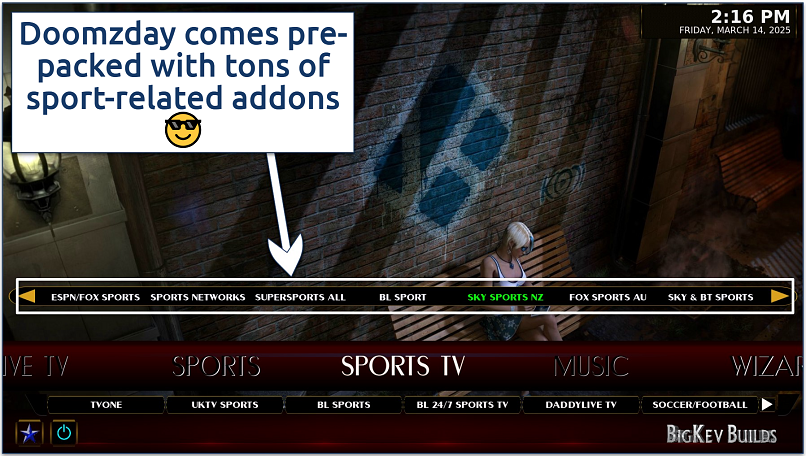 You can access even more content with the dedicated Sports build
You can access even more content with the dedicated Sports build
Doomzday is an excellent choice if you enjoy niche genres, unique titles, and live sports. You get a wide range of build options, including setups for sports, movies, TV shows, anime, and more. That way, you can find the version that fits your style best, and I like how it makes the experience feel tailored instead of one-size-fits-all.
You also get access to mainstream entertainment, with the latest blockbusters and popular TV shows ready to stream. I was impressed with the live sports lineup, especially since it covers international competitions you don’t always see on other builds. On top of that, it comes preloaded with some of the best live TV addons for Kodi, and you can use free, Real Debrid, or premium options depending on what works for you.
On lower-end devices, you might notice some lag when loading addons or moving through menus — I’ve experienced this myself using my old Samsung phone. The good news is that Doomzday now offers a Lite version that runs smoother on Firestick and other smaller devices.
3. Green Monster — User-Friendly Build, Packed With a Rich Variety of Addons
| Supported addons | The Crew, Asgard, POV, Homelander, Mad Titan Sports, Pluto TV |
| Available from | https://funstersplace.net/funs (via Funstersplace Wizard) |
| Compatible with | Kodi 21 Omega & Kodi 20 Nexus |
| Content focus | Movies, TV Shows, Live Sports, Live TV, and Music |
| Real-Debrid support | Yes |
 Green Monster integrates well with multiple premium resolving services
Green Monster integrates well with multiple premium resolving services
This Kodi build offers a monster-sized collection of addons wrapped in a refreshingly user-friendly package. This makes it a great choice whether you’re a Kodi newcomer or more experienced. Its clean, green-themed design is easy on the eyes and simple to navigate — I quickly found what I was looking for without endless menu diving.
You'll find a wealth of addons for movies, TV shows, live sports, and documentaries. When paired with Real-Debrid, it delivers high-quality links that reduce buffering and improve playback reliability. For users who enjoy streaming a broad mix of content, this build covers almost every type of entertainment in one place.
Load times are reasonable, and I encountered minimal buffering during my tests. While it doesn’t offer the same level of customization as Diggz Xenon, Green Monster's out-of-the-box experience is hard to beat for those who want a feature-packed Kodi setup without the hassle of manual configuration.
4. Plutonium — Lightweight Build That’s Perfect for Low-Spec Devices
| Supported addons | Asgard, The Crew, Magic Dragon, Patriot, Mad Titan Sports, Pluto TV |
| Available from | http://ezzer-mac.com/repo (via EzzerMacs Wizard) |
| Compatible with | Kodi 21 Omega & Kodi 20 Nexus |
| Content focus | Movies, TV Shows, Live TV, Sports, and Kids Content |
| Real-Debrid support | Yes |
 You can install Plutonium from the “EzzerMans Wizard" which has many other builds
You can install Plutonium from the “EzzerMans Wizard" which has many other builds
The Plutonium build is all about performance, and you’ll notice it right away if you’re on a Firestick, MXQ Pro, or even a Raspberry Pi 4. It’s lightweight, loads quickly, and doesn’t try to wow you with flashy extras. I like that it just works without crashing or slowing me down, especially on devices that usually struggle with bigger builds.
When you start using it, you’ll see how snappy the menus are. Navigation feels smooth, addons open almost instantly, and you don’t waste time waiting around. I’ve found it to be one of the most compatible builds out there — no matter what device we tested, it just seems to run well. Its design feels a little plain compared to other builds. But if you care more about performance, you’ll probably see that as a good trade-off.
5. Grindhouse — Massive Library of Different Builds To Tailor Your Kodi Experience
| Supported addons | Asgard, The Crew, Magic Dragon, Black Lightning, Patriot, Mad Titan Sports |
| Available from | http://grindhousekodi.us/repo (via Grindhouse Wizard) |
| Compatible with | Kodi 21 Omega & Kodi 20 Nexus |
| Content focus | Varies by build – Movies, TV Shows, Live TV, Sports, and Themed Builds |
| Real-Debrid support | Yes |
 You can easily access the Grindhouse Wizard under the System settings
You can easily access the Grindhouse Wizard under the System settings
Grindhouse stands out with one of the largest collections of Kodi builds, offering over 30 unique builds to fit different user preferences. Whether you need a lightweight, fast-loading build or a feature-rich setup (FuryX, Red Light District, Blue Lite, Arcade, and Horror 18), Grindhouse has an option for you. Just keep in mind that not all builds are actively maintained.
I like that I don’t have to hunt around for different repos. Everything is right there for me to try out. However, not all of the builds are updated regularly, so a few might not work as well as others. I also noticed that there isn’t a Fresh Start button like some other builds have. But you can still do a Fresh Install to switch between different builds without too much trouble.
6. Xontrix — Easy-To-Use Kodi Build With a Structured Streaming Layout
| Supported addons | The Crew, Homelander, Asgard, Rising Tides, Mad Titan Sports, Pluto TV |
| Available from | https://team-crew.github.io/ (via Chains Wizard or The Crew Wizard) |
| Compatible with | Kodi 21 Omega & Kodi 20 Nexus |
| Content focus | Movies, TV Shows, Live Sports, Live TV, and Documentaries |
| Real-Debrid support | Yes |
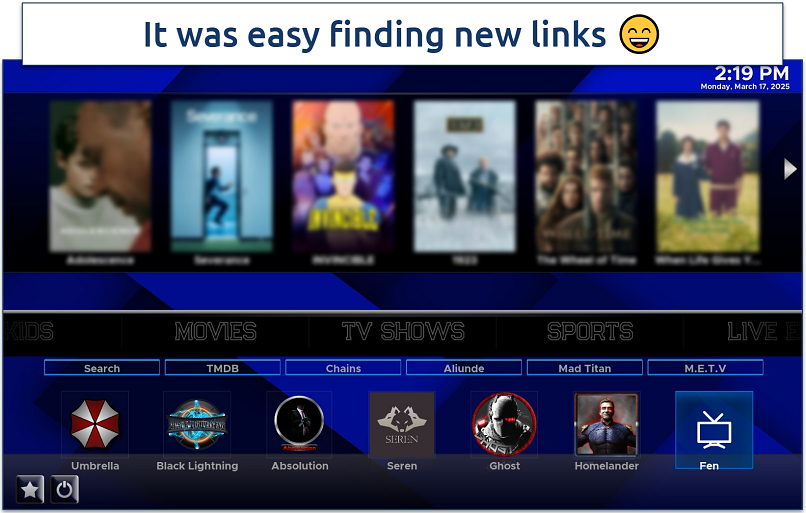 There are also categories for TV, sports, kids, and more
There are also categories for TV, sports, kids, and more
Xontrix is an all-in-one entertainment solution that caters to a wide range of interests. It impressed me with its expansive library of content categories, which offers something for everyone, from movies and TV shows to live sports and documentaries. I like its well-structured layout, which makes it easy to explore the various content options.
It also includes some useful utilities and maintenance tools, helping you keep your Kodi installation running smoothly. While the sheer number of options might be a bit much for beginners, Xontrix offers an excellent balance of variety and usability that’ll appeal to most Kodi enthusiasts looking for an all-encompassing build.
7. Aspire — A Comprehensive Array of On-Demand and Live Content
| Supported addons | Homelander, Asgard, DaddyLive, Rising Tides, Apex Sports, The Crew |
| Available from | https://doomzdayteam.github.io/doomzday (via Doomzday Wizard) or http://ezzer-mac.com/repo (via EzzerMacs Wizard) |
| Compatible with | Kodi 21 Omega & Kodi 20 Nexus |
| Content focus | Live TV, Sports, Movies, TV Shows, and Family Entertainment |
| Real-Debrid support | Yes |
 I found its interface to be one of the clearest and least confusing
I found its interface to be one of the clearest and least confusing
This build is one of the best options for live TV. You get a big selection of channels covering news, sports, entertainment, and even international programming. Some of the free IPTV links can be hit or miss, but when you use Real Debrid, the streams are much more reliable and high quality. If you’re someone who wants live channels without digging through lots of menus, Aspire makes that easy.
Once set up, you’ll notice how simple it is to use. The electronic program guide is a nice touch because you can see the schedule and quickly pick what you want to watch. The only downside is that the free live TV links don’t always work, so you may need Real Debrid for the best experience.
8. Atomic — A Stable Kodi Build With Extensive Multimedia Support
| Supported addons | Seren, Asgard, The Crew, Umbrella, Mad Titan Sports |
| Available from | http://misfitmods.com/mmwiz/repo (via Misfit Mods Wizard) |
| Compatible with | Kodi 21 Omega (also supports Kodi 20 Nexus) |
| Content focus | Movies, TV Shows, Music, Podcasts, Internet Radio |
| Real-Debrid support | Yes (highly optimized for Real-Debrid) |
 It provides speed metrics and recommends streaming quality based on the results
It provides speed metrics and recommends streaming quality based on the results
Atomic build feels stable and reliable right from the start. When I tested it, I didn’t run into crashes or buffering, which made it stand out compared to other builds. It uses the Misfit Mods Wizard, so you know it comes from a trusted source in the Kodi community. If you’re using a Fire TV Stick or another low-end device, you’ll probably appreciate that it runs smoothly without weighing your system down.
There’s also a Fresh Start option if you ever want to reset things back to default. The only downside I noticed is that the layout isn’t as visually exciting as other builds, so it feels more practical than stylish.
9. Prominance — Powerful Kodi Build With Some of the Best Streaming Addons Built-in
| Supported addons | Asgard, POV, Scrubs V2, DaddyLive, Black Lightning, Pluto TV |
| Available from | https://doomzdayteam.github.io/doomzday (via Doomzday Wizard) |
| Compatible with | Kodi 21 Omega (also supports Kodi 20 Nexus) |
| Content focus | Movies, TV Shows, Live TV, Sports, and Free Streaming |
| Real-Debrid support | Yes |
 Prominance is compatible with smart TVs
Prominance is compatible with smart TVs
I like the Prominance build because it really does a bit of everything. You get movies, TV shows, live channels, and even sports all in one place. Since it’s built under the Doomzday repository, you’ll also find top addons like Asgard, POV, Scrubs V2, DaddyLive, and Pluto TV. If you're looking for a build that covers on-demand and live streaming without the hassle of installing extras, this one makes it easy.
I found it runs smoothly on Firestick and Android TV. I didn’t experience much lag, even when loading live content, which makes it feel reliable compared to some other builds. That said, not everything is perfect. Free streams can be inconsistent, and sometimes you’ll hit a dead link.
10. Superman / Superman Omega — Popular, Family-Friendly Build
| Supported addons | The Crew, Magic Dragon, Kids Tube, YouTube, TVOne, Asgard |
| Available from | http://cmanbuilds.com/repo |
| Compatible with | Kodi 21 Omega (also supports Kodi 20 Nexus) |
| Content focus | Movies, TV Shows, Kids, Cartoons, Family, Live TV |
| Real-Debrid support | Yes |
Superman build is designed to be family-friendly without being boring. What stands out to me is how clean and easy the menus are. I can jump into movies, TV shows, or live TV without having to dig through cluttered options. The superhero theme gives it a fun look, but it’s still simple enough for my 7-year-old to figure out right away.
I also appreciate that it runs smoothly even on smaller devices like Firestick. Some builds can feel heavy, but this one manages to stay lightweight while still packing in solid streaming choices. The only thing I find lacking is that it doesn’t give me as many customization options as other, bigger builds.
11. Estuary Switch — Clean, Simple Build Based on Kodi’s Default Skin With Extra Tweaks
| Supported addons | The Crew, Seren, Asgard, PBS Kids, YouTube, Rising Tides |
| Available from | http://misfitmods.com/mmwiz/ |
| Compatible with | Kodi 21 Omega (also supports Kodi 20 Nexus) |
| Content focus | Movies, TV Shows, Live TV, Kids, Sports |
| Real-Debrid support | Yes |
I like the Estuary Switch build because it keeps things familiar while still giving you a fresh experience. Since it’s based on Kodi’s default Estuary skin, you don’t have to learn an entirely new layout. Everything feels comfortable and easy to navigate from the start. It stands out for its extra tweaks, including better shortcuts, smoother navigation, and simple customization options.
The only drawback is that it doesn’t come preloaded with as many addons as bigger builds, so you may need to add more yourself if you want a wide variety of content.
12. Franks — Lightweight and Practical, Good for Low-Storage Devices
| Supported addons | The Crew, Homelander, Asgard, TVOne, YouTube |
| Available from | http://frankbuilds.github.io/repo |
| Compatible with | Kodi 21 Omega (also supports Kodi 20 Nexus) |
| Content focus | Movies, TV Shows, Live TV, Sports |
| Real-Debrid support | Yes |
The Franks build adds some clever tweaks that make it easier to use. I don’t feel overwhelmed when I’m scrolling because the menus stay clean, simple, and responsive. It feels like a refreshed version of something I already know, so I can just get straight to watching. The main downside is that it doesn’t come with as many addons preloaded as other builds, so you might need to set up more yourself.
13. USA — Top Kodi Build for US Sports and Entertainment
| Supported addons | Scrubs V2, Mad Titan Sports, DaddyHD, Black Lightning, SportHD, Diggz Free99 |
| Available from | https://doomzdayteam.github.io/doomzday (via Doomzday Wizard) |
| Compatible with | Kodi 21 Omega & Kodi 20 Nexus |
| Content focus | US-Based Live TV, Local Channels, Movies, TV Shows, Sports, Family, and Seasonal Content |
| Real-Debrid support | Yes |
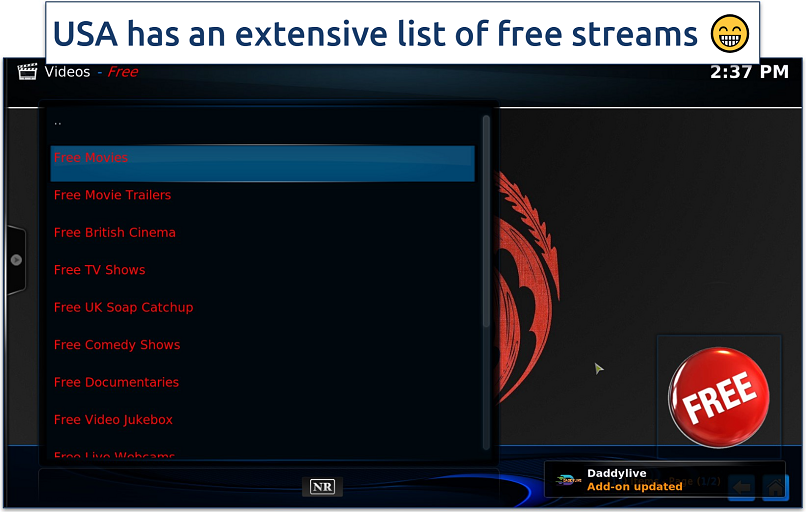 It's also well-integrated with Real Debrid for a premium experience
It's also well-integrated with Real Debrid for a premium experience
The USA Build is a patriotic-themed Kodi build from the Doomzday Repository, optimized for movies, TV shows, live TV, and sports. It’s composed of a well-organized menu with categories like US Local, Live TV, Debrid, Family, Sports, and even a Christmas section. While it focuses on US-based live TV and content, it’s not limited to it. While Real-Debrid integration provides high-quality streams, some free IPTV options can be hit-or-miss.
14. Misfit Mods Lite — Optimized for Firestick & Touch Devices, Smooth Performance
| Supported addons | The Crew, Magic Dragon, Rising Tides, Asgard, YouTube |
| Available from | http://misfitmods.com/mmwiz/ |
| Compatible with | Kodi 21 Omega (also supports Kodi 20 Nexus) |
| Content focus | Movies, TV Shows, Kids, Sports, Live TV |
| Real-Debrid support | Yes |
The Misfit Mods Lite build is designed to be lightweight, making it ideal for smaller devices like the Firestick or a tablet. It loads quickly, uses very little space, and the menus let you move around smoothly without the lag you often get from larger builds. One cons is that the design is pretty plain, so it feels underwhelming.
15. Dabs Nexus — Debrid-Optimized Kodi Build
| Supported addons | Asgard, The Crew, Seren, Umbrella, TMDbHelper |
| Available from | Dabs Nexus Repo |
| Compatible with | Kodi 21 Omega (also supports Kodi 20 Nexus) |
| Content focus | Movies, TV Shows, Trakt integration, Real-Debrid streaming |
| Real-Debrid support | Yes |
Dabs Nexus is a lightweight Kodi build designed primarily for Real-Debrid users. It focuses on speed, stability, and simplicity, offering a clutter-free interface that makes navigation easy. Since it’s debrid-optimized, you’ll get high-quality streaming links, fewer buffering issues, and a smoother overall experience. But remember that it relies heavily on Real-Debrid, so without a subscription, its functionality is very limited.
How To Install a Kodi Build: A Step-by-Step Guide
While it may initially seem complicated, installing your chosen Kodi build is easy. Here’s how you can do it on a Kodi-supported device:
1. Enable Unknown Sources in Kodi
- Start Kodi and click on Settings (gear icon) from the home screen to access the System menu.
- Next, go to the System box > Addons and toggle Unknown sources to ON. This will give you control over whether or not to allow installations from non-official sources. The system box is in the lower left of the screen.
 A warning message will appear; confirm by clicking "Yes"
A warning message will appear; confirm by clicking "Yes"
2. Add the Required Repository
- Go back to the System menu, choose File Manager, and double-click on Add source. A window will pop up. Click on None and enter the URL of the repository for the build you want to install. Ensure that you use the latest official URL and copy it precisely to avoid error messages.
 Give the source a memorable name, then click "OK"
Give the source a memorable name, then click "OK"
- The name you assigned will immediately show up in the File manager list, confirming the source was added successfully. You can add as many repositories as you want.
 It doesn't matter which side of the screen you add the source to
It doesn't matter which side of the screen you add the source to
3. Install the Repository From the Zip File
- Return to Kodi’s System screen and click on Addons > Install from zip file.
 Use Backspace (Windows) or Delete (Mac) to go back up a menu level
Use Backspace (Windows) or Delete (Mac) to go back up a menu level
- Find the repository you added in step 2 by its name. This is why I recommended using an easy-to-remember name. Then click on the appropriate zip file to start the installation for the chosen build. To prevent interruptions, ensure you have a stable internet connection.
 Wait for the repository to install — you’ll see a notification when it’s done
Wait for the repository to install — you’ll see a notification when it’s done
4. Install the Build Wizard
A build wizard works similarly to software wizards that guide you through installing all the builds and their prerequisites step-by-step.
- On the same screen (Addon browser), choose Install from repository, locate the repository you just installed, and click Program addons. Browse through the available options and select the one you want.
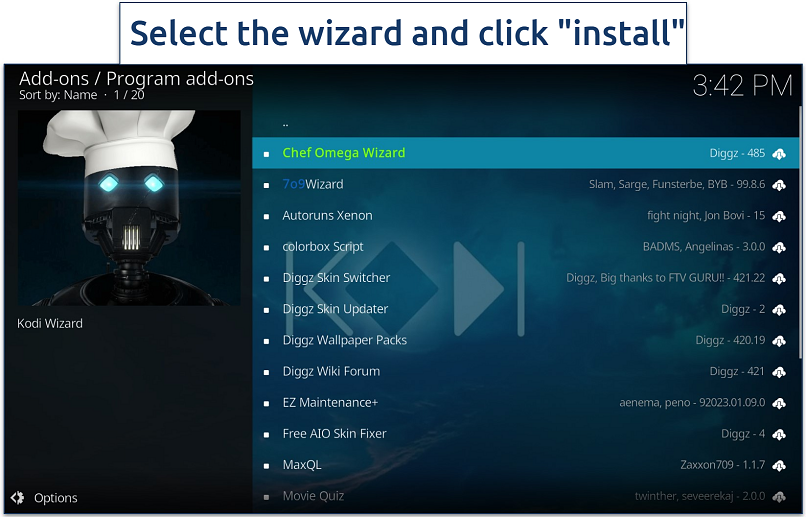 Some builds have multiple wizards — ensure you pick the right one
Some builds have multiple wizards — ensure you pick the right one
- Wait for the wizard to download and install. Some, like the Chains Theme wizard, may prompt you to select what to keep during build install. You may also need to agree to the installation of additional addons. While installing some builds, you may get notifications of potential threats from Microsoft Defender, your firewall, or antivirus.
- Depending on the wizard, you may need to restart Kodi before continuing.
5. Install the Build and Restart Kodi
- Once the Wizard is set up, close the pop-up, then click on it and select Open to access the main menu. If you wait a few seconds, a prompt will appear asking you to install a build. Click Yes to continue.
- Alternatively, head back in the Kodi dashboard, go to Addons > Program Addons, and open the Build Wizard you installed (e.g., Chef Wizard, Doomzday Wizard).
 Clicking a build wizard opens its main menu, which also includes the build menu
Clicking a build wizard opens its main menu, which also includes the build menu
- Go to the Build Menu, select your preferred build, click Continue, and wait for it to download and extract the necessary files.
 You're now one step away from customizing Kodi's look and feel
You're now one step away from customizing Kodi's look and feel
- Once the installation is complete, click OK to Force Close Kodi or exit manually. Reopen Kodi — your new build will load with pre-installed addons and custom settings.
I've used the Diggz Xenon build as an example, but keep in mind that installation procedures vary slightly between builds. For instance, with Diggz Xenon, clicking Continue erases your current setup. EzzerMacs Builds, however, gives you more options during installation, including a standard or fresh install. Others, like the Chains Build wizard, tuck this setting into the maintenance menu. The Fresh install option is recommended to prevent conflicts.
If you're setting up Kodi or looking to enhance your experience, these guides will come in handy:
How to Install Kodi on Firestick — Learn how to easily set up Kodi for streaming on your Firestick device so that you’ve a clean and safe environment to install a Kodi build.
How to Install Real Debrid on Kodi — All builds on this list are compatible with Real Debrid, so see how to install it on your Kodi for an improved streaming experience.
Should I Create My Own Kodi Build?
You can create your own Kodi build if you want complete control over how it looks and works. This is a good way to customize addons, skins, and settings so everything fits your style. It can be really rewarding if you like having a setup that’s genuinely your own.
However, building one from scratch isn’t simple. It can take time and might require some technical knowledge. You’ll need to know how to install and manage addons, fix issues when they pop up, and keep everything updated. It sounds like way too much work for me, so I’d rather use a trusted, ready-made build.
How We Tested and Ranked These Builds
When reviewing Kodi builds, we followed a strict set of criteria to make sure only the most reliable and user-friendly options made it onto our list. Here’s how we ranked them:
- Reputation and trustworthiness. We only included builds from well-known and reputable developers in the Kodi community. Builds from unknown or suspicious sources were excluded, since they can carry security risks or unauthorized content.
- Content variety. Each build’s content library was carefully reviewed to check the quality and range of available options. We gave higher rankings to builds that included movies, TV shows, live sports, and niche content, so there is something for every type of viewer.
- Performance and stability. We tested how smoothly each build runs across different devices, including Firestick, Android TV, and Raspberry Pi. Builds that buffered too often, lagged, or crashed were downgraded, while optimized builds that ran well on both high-end and low-spec devices were ranked higher.
- Ease of use. A Kodi build should make streaming simple, not complicated. We looked for intuitive layouts, organized menus, and helpful features like setup wizards. Builds that made it easy to navigate and find content scored better in our rankings.
- Device compatibility. Some Kodi builds are heavy and struggle to run on low-spec devices like Fire TV Stick or older Android TV boxes. We gave higher rankings to builds that are lightweight and optimized for smooth streaming in a broader range of devices.
- Customization options. We considered how flexible each build is. Some users like to tweak their setup, so builds that allowed customization of menus, themes, and addons earned higher marks.
- Ongoing support and updates. Active development is critical. Regularly updated builds work better with the latest Kodi versions and addons. Outdated builds, on the other hand, often contain broken or missing sources.
- Community feedback. Finally, we reviewed community discussions on Kodi forums. Feedback from thousands of users helped us confirm which builds are consistently reliable and which ones have recurring issues. The official Kodi forum community has over 413,000 members, contributing more than 3 million posts across nearly 300,000 threads (Kodi Forum)2.
Are Kodi Builds Safe and Legal?
The legality of Kodi builds depends on how you use them. A build is simply a customized version of Kodi that comes preloaded with addons, skins, and settings to make streaming easier. Well-known developers create many popular builds in the Kodi community, and they can be safe to use.
Problems arise when third-party builds include addons that stream copyrighted content without permission. Accessing this type of material may violate copyright laws in your country, which can expose you to legal consequences.
However, not every build is trustworthy. Since Kodi is open-source, anyone can create and distribute a build. Some lesser-known builds may include broken addons, unverified repositories, or even malicious code that puts your device and data at risk. This is why we recommend only installing Kodi builds from reputable developers and reliable sources.
To stay safe, it is important to:
- Download Kodi builds only from official or trusted repositories.
- Check whether the included addons provide legal streaming sources.
- Keep Kodi and your builds updated to reduce security risks.
Do I Need to Use a VPN With Kodi Builds?
You don't need a VPN to install or use Kodi builds. Kodi will work fine without one, and many people use it that way. However, having a VPN gives me peace of mind, especially when relying on third-party addons.
A VPN protects your privacy by hiding your IP address and encrypting your internet traffic. This means that neither your ISP nor third parties can easily monitor what you're streaming through Kodi, or get their hands on your personal information.
A VPN encrypts your connection, preventing your ISP from throttling streaming traffic, which can lead to slower speeds and buffering. Using a VPN might result in smoother playback and more consistent performance.
Best VPNs for Kodi Builds in 2026
- ExpressVPN — Uses AES-256 encryption and follows an audited no-logs policy, so your ISP, hackers, or third parties cannot track your Kodi activity. It also has thousands of servers in 105 countries, to safely access content from anywhere.
- CyberGhost — Offers specialized streaming and P2P servers that work great with Kodi. The streaming servers are designed for popular platforms like Netflix, Hulu, and Disney+, while the P2P servers are useful for addons that rely on peer-to-peer delivery.
- Private Internet Access — Offers native apps for Android TV, Fire TV, Linux, Windows, Mac, iOS, and more. It can also be set up on routers, so even Kodi boxes without VPN apps benefit from encryption.
How To Remove a Kodi Build — 5 Effective Ways
Sometimes, a Kodi build doesn’t work the way you want it to or slows down your device. In that case, removing the build is often the best choice. Here are the most effective methods, explained step by step.
1. Manually Remove Kodi Build (Recommended)
I found the easiest way to reset Kodi is through the system settings. On Firestick or Android TV, go to Settings > Applications > Manage Installed Applications > Kodi and select Clear Data. This will wipe all builds, addons, and settings, returning Kodi to its default state.
On Windows or Mac, delete Kodi’s user data folder to completely reset Kodi to its default state. The location may be different depending on your install, but is usually found at:
- Windows: C:\Users\YourUsername\AppData\Roaming\Kodi
- Mac: ~/Library/Application Support/Kodi/
2. Use the Fresh Start Option During or After Build Installation
Selecting the Fresh Start option removes all configurations, settings, and files from the old build. This can help reduce potential compatibility issues from leftover elements of the previous build that might interfere with the new one.
For example, with Diggz Xenon, you can go to Chef Omega Wizard’s settings > Maintenance > Fresh Start. Just keep in mind that not all builds will have this option. Some builds also have this option during installation if you already have another one installed.
3. Use Third-Party Maintenance Addons
These tools are designed to help you manage and clean up Kodi without having to dig through settings manually. They often come with features like clearing cache, deleting packages, fixing broken links, and even resetting Kodi to its default state.
For example, addons like Indigo, Ares Wizard, or OpenWizard have built-in options that let you wipe out an existing build with just a few clicks. Once installed, you can usually find a Fresh Start or Clear Data option in the maintenance menu. Selecting it will remove the current build and take Kodi back to its original, clean setup.
The advantage of using a maintenance addon is convenience. Instead of going through file managers or reinstalling Kodi completely, these addons automate the process and save you time. However, because their reliability depends on developer maintenance, I advise against entirely relying on them and to use your build’s built-in removal tool instead.
4. Manually Remove Builds via Kodi's File Manager
Go to Kodi’s Settings > File Manager and locate the source directory containing the build. Find the build file or folder and delete it. Then, return to the Kodi home screen and select Addons, followed by My addons or Addon Browser. Look for any addons associated with the removed build, select each one, and uninstall or remove them.
While this will keep your other Kodi settings intact, it may leave leftover settings and dependencies from your build. Unless you have important Kodi settings or addons you like to keep, I recommend a full reset instead.
5. Perform a Full Kodi Reset
You can also perform a full Kodi reset by uninstalling and reinstalling the app, but the steps above allow for more granular control over the removal process.
How To Uninstall Illegal/Pirate Kodi Addons
While Kodi builds offer extra features and pre-installed addons, some may include third-party addons you don’t want. Fortunately, you can remove these and replace them with legitimate ones in just a few steps:
- Open Kodi and navigate to Addons.
- Find the addon you want to remove.
- Right-click (or long-press on a remote) and select Information.
- Click Uninstall, then confirm when prompted.
This removes the addon from Kodi, but some builds may store extra files. To fully delete an addon, use Kodi’s File Manager or a maintenance addon with the Clear Cache & Purge Packages option.
Is Kodi Not Working? Try These Fixes
I've experienced firsthand how frustrating it can be when Kodi stops working or keeps showing errors. The good news is that most problems have simple fixes. Here are the reliable steps I can try, one by one:
- Restart Kodi and your device. The first thing to try is to close Kodi completely and restart your device. This clears out minor glitches and often brings Kodi back to normal.
- Check your internet connection. A poor or unstable internet connection is a very common reason Kodi does not work correctly. Test your speed and make sure your device is connected. Use a wired connection because it is usually more stable than WiFi.
- Clear Kodi’s cache and temporary files. Over time, cache and temporary files can build up and slow Kodi down. Most Kodi builds include maintenance tools that allow you to clear the cache with just a few clicks. Doing this regularly helps improve performance.
- Update Kodi and your addons. Outdated versions of Kodi or addons often cause errors and crashes. Open the settings and check for updates. Installing the latest versions usually fixes many issues quickly.
- Disable or remove broken addons. Sometimes a single faulty addon is the reason Kodi keeps crashing. Try disabling recently installed addons or eliminating the ones you never use. Keeping only reliable addons makes Kodi more stable.
- Free up storage and memory. Devices such as Firestick, Android TV boxes, or Raspberry Pi can run slowly if storage space is almost full. Remove unnecessary apps, delete files you no longer need, and restart your device to free up memory for Kodi.
- Reinstall Kodi if nothing else works. If you have tried everything and Kodi still does not work, uninstalling and reinstalling Kodi is the best option. A fresh installation removes any corrupted files and gives you a clean setup to start again.
FAQs on Best Kodi Builds
Conclusion
How can I choose a stable and reliable Kodi build? There are over 100 Kodi builds, and finding the right one can take time and effort. Some builds might not be compatible with your version of Kodi, while others contain broken or non-functional addons. Installing builds from questionable sources can also pose security risks or include malicious content. My team and I tested all the Kodi builds on this list and found them reliable.
It’s still important to remain cautious when using Kodi builds. To stay safe, consider performing a virus scan before installing builds, only downloading from trusted sources, and keeping your system updated to ensure the best performance and security.
References
Your online activity may be visible to the sites you visit
Your IP Address:
216.73.216.19
Your Location:
US, Ohio, Columbus
Your Internet Provider:
Some sites might use these details for advertising, analytics, or tracking your online preferences.
To protect your data from the websites you visit, one of the most effective steps is to hide your IP address, which can reveal your location, identity, and browsing habits. Using a virtual private network (VPN) masks your real IP by routing your internet traffic through a secure server, making it appear as though you're browsing from a different location. A VPN also encrypts your connection, keeping your data safe from surveillance and unauthorized access.



Please, comment on how to improve this article. Your feedback matters!