5 Best VPNs for LG Smart TV: webOS Compatibility for 2026
- Quickly Compare LG TV VPN Features Side-By-Side
- Can You Install a VPN Directly on an LG Smart TV?
- Is It Necessary to Add a VPN for LG TV?
- 2026 Guide to the Best VPNs for LG Smart TV
- How We Tested VPNs That Can Be Used on LG Smart TVs
- What Are the Best Ways to Set Up a VPN on an LG Smart TV?
- Which VPNs Can You Use on LG TV and All Your Other Devices?
- FAQs
- Summary
Even though the webOS running on LG TVs doesn't natively support VPNs, there are ways around it. Some VPNs offer solutions for LG TV setups, alongside easy installation guides that almost anyone can follow.
My team and I conducted hands-on tests on LG G5 OLED and LG UP75 UHD TV models to find the best VPNs compatible with webOS. We picked the top-ranked services with at least two ways to use the VPN software on LG TV. Shortly, I’ll let you in on my experience with each one, given that we also assessed their ability to deliver smooth 4K or higher quality streaming across the servers.
Quickly Compare LG TV VPN Features Side-By-Side
Considering the complexities of using a VPN on webOS, the best VPNs for LG smart TVs have distinct features to facilitate compatibility and improve the user experience. In the following table, I’ve summarized our test findings for each VPN to help you choose based on the server size, streaming connections, ease of setting up on LG smart TVs, and more.
Note: Baseline refers to our tester’s speed without the VPN connection.
Can You Install a VPN Directly on an LG Smart TV?
No, you can't install a VPN on an LG Smart TV directly. The Linux-based webOS on LG appliances is a bit restricted and doesn’t offer the ability to natively install VPN apps and protocols like their Android-based counterparts. That being said, you can still use alternative methods of setting up a VPN, whether it be for streaming or maintaining privacy for your webOS apps. The 3 primary methods I’d recommend (and which I’ll show you how to use a little later) are:
- Router-level setup. This involves installing a VPN on a router device and then connecting the LG TV to the network. You will be able to watch HD/UHD shows on your TV and secure your traffic at the same time. However, setting up a VPN may be complicated with some providers.
- Smart DNS configuration (for streaming only). Some VPN services offer a Smart DNS feature that reroutes LG TV DNS queries through private servers to spoof your location. It can be a lot faster than using a VPN, but it doesn’t offer any protection.
- An external device. If you have a Fire TV Stick, Chromecast with Google TV, or Apple TV box, you can directly install a VPN from the app store and plug it into your LG TV to stream.
Is It Necessary to Add a VPN for LG TV?
Using a VPN on an LG TV can greatly enhance your online streaming experience. It assigns you a secure IP address to safely watch shows on Netflix, Amazon Prime Video, or HBO Max libraries from anywhere. By masking your IP address, the VPN also prevents ISPs from throttling connections (restricting data speeds), which can impact your ability to stream seamlessly in UHD or higher quality.
Plus, a VPN helps to improve security and privacy on LG Smart TV. Internet providers and websites can’t easily monitor your streaming and online searches because the traffic is encrypted. Therefore, you can stream soundly while leaving a minimal trail of your activity data.
2026 Guide to the Best VPNs for LG Smart TV
1. ExpressVPN — Custom Router Firmware and Smart DNS for Reliable Streaming on LG TV

Tested January 2026
| Best Feature | One of the most router-friendly VPNs with MediaStreamer makes LG Smart TV setup effortless |
|---|---|
| Server Network | 3,000 servers across 105 countries, including 62 locations in the US and 6 in the UK |
| Device Connections | Up to 14 simultaneous device connections that let you stream on multiple devices at once |
| Works With | Smart TVs, routers, Windows, Android, macOS, iOS, Fire TV Stick, Android TV box, and more |
ExpressVPN offered us the simplest setup for LG TV, thanks to a dedicated router app and firmware. If you have a supported router like Linksys, Asus, or Netgear, you can just download the firmware package and install it, then sign in to the app to configure settings or choose servers. It took us less than 10 minutes after signing up to install the VPN on the Asus router and safely explore Netflix and Disney+ content on the LG OLED TV.
 We never experienced any issues with buffering or quality drops either
We never experienced any issues with buffering or quality drops either
ExpressVPN proved to have excellent speeds in our tests. The proprietary Lightway protocol it uses on routers is streamlined for efficient data transfers across other devices besides just LG TV. In most cases, server connections were as fast as our baseline internet speeds without the VPN. Starting from baseline 240Mbps connections, the New York and Chicago servers clocked 229Mbps and 224Mbps, respectively, allowing for smooth 4K streaming.
If you have an ISP-issued router without VPN compatibility, you can still use ExpressVPN’s MediaStreamer to configure the LG TV DNS settings for high-quality streaming. Alternatively, ExpressVPN offers its own Aircove brand routers already installed with the software, taking away the hassle of having to set up the VPN.
A drawback of ExpressVPN is that it is pricier than the competition. However, the purchases often come with discounts all year round. You can have a risk-free trial since the service is backed by a 30-day money-back guarantee*.
Useful Features
- Group devices. On the router setup, you can select multiple server locations to use on your LG TV, and then connect other devices on the network to nearby servers for faster speeds.
- Obfuscated servers. ExpressVPN works successfully with many streaming platforms because its obfuscated servers can bypass firewalls that block VPNs without detection.
- DNS and IPv6 protection. Even if you don't use Smart DNS on LG TV, the regular app servers offer private DNS routing to avoid exposing your location. Also, ExpressVPN automatically disables IPv6 traffic, which sometimes causes streaming issues with webOS.
- 24/7 customer support. You’ll get access to a dedicated technical team that’s available around the clock to help with any router or smart TV configuration issues.
- One of the fastest VPNs
- Works with top streaming sites
- A proven no-logs policy
- Limited customization
- Smart Location isn't always the fastest
2. NordVPN — Works With All Major Router Firmware and Is Easy To Set Up
| Best Feature | Compatibility with a wide range of router devices |
|---|---|
| Server Network | 8,918 servers in 178 countries to protect your LG TV |
| Device Connections | 10 simultaneous device connections for your home router, plus additional family devices |
| Works With | Smart TVs, routers, Windows, Android, macOS, iOS, Fire TV Stick, Android TV box, and more |
NordVPN works with popular router brands usable on home networks with LG TV, and it provides helpful setup guides for each. There isn’t any router app like ExpressVPN, but I could easily install it on a DD-WRT router, plus another portable GL.iNet router I mostly use for travels. Throughout the tests, the NordVPN support team provided practical answers to my questions, including how to use the Smart DNS for streaming on webOS.
 SmartDNS can only be used for streaming in certain locations, and can be changed manually
SmartDNS can only be used for streaming in certain locations, and can be changed manually
The VPN shines alongside ExpressVPN due to the steady and fast speeds, reliable for high-quality streaming with LG TV. Even if you want to connect via external devices like a Fire TV Stick or hotspot sharing, it is up to the task. The speeds reached over 200Mbps on servers across different continents. We only noticed that server connections can sometimes take a little longer (up to 20 seconds). However, things went smoothly once it connected.
All NordVPN servers have SmartPlay built-in technology that provides both Smart DNS and VPN encryption altogether for a secure and fast streaming experience on LG TV. There are also obfuscated servers on the NordVPN app, just in case you may want to safely stream from a smartphone or laptop to your TV.
NordVPN has a 30-day refund guarantee for its current offers. You can start off with a risk-free trial to see if it's well-suited to work with your LG TV system.
Useful Features
- NordLynx protocol. This is an improved version of the WireGuard protocol that can minimize speed losses when using desktop, smartphone, or media player boxes to stream on LG TV.
- Good server distribution. NordVPN’s servers in 178 countries make it possible to find secure connections in the regions where other VPNs don't have a presence, like Russia.
- Private DNS. All streaming traffic is safely routed on NordVPN’s private DNS servers to avoid exposing sensitive information that could reveal your location.
- Strong security and privacy
- Fast local and faraway servers
- Great for streaming
- Some long connection times
- High renewal prices
3. Private Internet Access (PIA) — Vast Network to Safely Access Streaming Platforms From Anywhere on LG TV
| Best Feature | Largest server network of any other VPN we tested, so you're bound to find a reliable server for streaming in HD anywhere |
|---|---|
| Server Network | 29,650 servers across 91 countries, including 53 US locations across all states |
| Device Connections | Unlimited simultaneous device connections — great for larger households |
| Works With | Smart TVs, routers, Windows, Android, macOS, iOS, Fire TV Stick, Android TV box, and more |
PIA has one of the largest server fleets of all VPNs we’ve tested, and you can use it for safe streaming on webOS TV. Thousands of them are based in the entire United States, and there are even specialized streaming servers on other continents, including Europe. While you can't use the optimized servers directly on LG TV or router, it's possible to hotspot, cast from a phone or PC, or connect via Fire TV Stick to experience how effective they are.
 iPlayer loaded in just a few seconds, and the video quality remained excellent
iPlayer loaded in just a few seconds, and the video quality remained excellent
The VPN is highly customizable on routers, offering AES 128-bit and 256-bit encryption levels — both are secure, but, theoretically, the former should be a little bit faster. Thanks also to the expansive network, there weren't any speed fluctuations even during peak usage times. We tested 30+ servers across the network, and the speeds could consistently sustain 4K streaming.
PIA has Smart DNS to configure LG TV (and other devices that don't support VPN, like PlayStation consoles), but you can also set it up on a router with OpenVPN and WireGuard configurations.
The many settings on the app can be overwhelming for some users. However, the default settings are already adapted for activities like streaming, so you don’t need to tweak anything. Best of all is that you can test PIA for free as it’s backed by a 30-day money-back guarantee.
Useful Features
- Split tunneling. This is a setting that permits only specific apps on your smart TV, for example, the ones you use for media streaming, to safely route through the VPN while others use a regular connection.
- Port forwarding. You can optimize connection speeds through your router for better streaming performance on your LG TV. However, US servers don’t support this feature.
- Many servers to choose from
- Customizable security settings
- Solid choice for torrenting
- Hit-or-miss customer support
- Tricky to navigate
4. Surfshark — Best Budget VPN for LG TV That Includes Smart DNS
| Best Feature | Pocket-friendly long-term offers to save on cost |
|---|---|
| Server Network | 4,500 servers in 100 countries to protect your LG TV |
| Device Connections | Unlimited simultaneous device connections to protect every device you own |
| Works With | Smart TVs, routers, Windows, Android, macOS, iOS, Fire TV Stick, Android TV box, and more |
Surfshark is an affordable option for LG TV if you need a VPN to use for an extended period. You can connect an unlimited number of devices with any of the purchases, avoiding extra costs if you have many devices to protect alongside your LG Smart TV. Our team tested Surfshark by setting up multiple connections simultaneously without experiencing any buffering on streaming.
 WireGuard VPN connections are faster and secure on router for streaming on webOS
WireGuard VPN connections are faster and secure on router for streaming on webOS
Surfshark supports regional streaming with a Smart DNS. Plus, it offers slightly more manual router protocol configurations like WireGuard, OpenVPN, and IKEv2. We used my colleague's TP-Link Wireless router to safely connect Surfshark to an LG B9 TV (it took roughly 15 minutes to get it up and running).
The VPN’s headquarters in the Netherlands (a 9 Eyes Alliance jurisdiction) leaves some with questions over data collection practices. However, Surfshark’s no-logs policy has been verified by independent audit firms like Deloitte, adding transparency over its operations. The service offers a 30-day money-back guarantee.
Useful Features
- Static IP option. It’s possible to use the same IP address for different sessions, which helps to build trust with the streaming app services you use on LG TV.
- CleanWeb ad blocker. Blocks ads and trackers that can slow down your streaming experience and drain bandwidth. It’s even enabled by default, so you don’t need to adjust any settings to get the best streaming experience on your LG TV.
- Easy to use
- Military-grade security
- Fast speeds
- Clunky torrenting support
- Based in a 9-Eyes country
- Might not work in China
5. Proton VPN — Privacy-First VPN to Safely Stream on LG TV
| Best Feature | Several built-in settings to prevent third-party intrusion |
|---|---|
| Server Network | 15,370 servers in 126 countries, plus Secure Core servers with double encryption |
| Device Connections | 10 simultaneous device connections |
| Works With | Smart TVs, routers, Windows, Android, macOS, iOS, Fire TV Stick, Android TV box, and more |
If you need advanced privacy protection on LG TV, Proton VPN is among the best options out there. When configuring your router with OpenVPN or WireGuard, you can also add settings like the NetShield Adblocker, DNS leak protection, and kill switch, all of which help to prevent webOS apps from exposing your private details and streaming activities online.
 You can disable IPv6 traffic routing to increase the chances of Proton VPN working with various streaming sites
You can disable IPv6 traffic routing to increase the chances of Proton VPN working with various streaming sites
We tested dozens of Proton VPN servers, and it didn't leak any information, including IPv6 address. It has Secure Core servers that can reroute your LG TV traffic in privacy-friendly jurisdictions to further protect your real IP address information. Also, the software has a VPN Accelerator too that works on routers and can significantly boost speeds.
One major drawback is that Proton VPN doesn’t offer Smart DNS. Still, it's a reliable VPN for router setups or for creating a hotspot. The 30-day money-back guarantee enables you to test the service before fully committing.
Useful Features
- Free version. Proton VPN's free service can be used to secure an LG TV, but only the paid version has streaming servers.
- Based in Switzerland. This jurisdiction has one of the strictest consumer protection laws and fewer data retention requirements for companies.
- Advanced security features
- Good value
- Not all apps are equal
- No split tunneling for Mac
How We Tested VPNs That Can Be Used on LG Smart TVs
We focused on testing features specifically relevant to webOS LG TV users, starting with Smart DNS and router compatibility. We checked the streaming performance, testing for smooth 4K quality playback on randomly selected servers. The simplicity of setting up was another crucial factor, as most users prefer straightforward VPN installation steps and an accessible customer support service. More importantly, we assessed how well each VPN handles streaming without compromising privacy or security.
Some VPNs offer features to automate VPN connections for apps or networks. These can be convenient if you want to have consistent streaming protection without having to configure the VPN settings each time. Also, split tunneling could be helpful in the event that you want to select apps to connect through the VPN tunnel.
What Are the Best Ways to Set Up a VPN on an LG Smart TV?
Depending on what’s available to you, one method of using a VPN on webOS may sound more appealing than the other. Essentially, you could do it on the router, through DNS, or another device connected to the LG TV.
Router Method Setup Guide
- Get the VPN and server configuration files. Sign up for a router VPN and retrieve the OpenVPN, WireGuard, or IKEv2/IPSec configurations from your account.
- Sign in to your router’s admin panel. Enter your router's IP address in the browser URL and log in with your credentials.
- Install the VPN. Navigate to the VPN section, upload the configuration files, and save.
- Connect your LG TV. Search for the wireless network on your LG TV device and connect, or use a LAN cable.
- Safely access streaming anywhere. Launch your favorite streaming app to watch content.
Smart DNS Configuration Steps
Smart DNS is a feature that can help spoof your location on devices that don’t natively support VPN client installation. It's most useful for good-quality streaming, but it won't provide any protection like using a VPN. Here's how you can set up Smart DNS on LG TV.
- Sign up for a VPN service with Smart DNS.
- Log in and access the Smart DNS settings for your preferred location (note them down somewhere).
- Register your LG TV’s IP address on the Smart DNS service.
- Change the DNS server settings on your LG TV (from Settings > Network > Advanced Settings > DNS) to the ones you've obtained from the VPN provider.
- Also, check if the IPv6 setting is on and disable it.
- Restart your TV and reinstall the streaming apps if necessary.
Use a Streaming Device With a VPN App
You can directly install a VPN on Fire TV Stick or Android TV and use it to watch on LG TV as follows;
- Plug in the media player device to your LG smart TV.
- Download and install your VPN service app from the app store.
- Opt to stream through the media box instead of LG’s native apps.
Use Hotspot Connection
You can also share a VPN-enabled WiFi connection from your Windows or macOS computer to an LG smart TV.
On Windows
- Get a VPN and connect to a server as close as possible for the best speeds.
- Open your Windows settings and Select Network and Internet.
- Turn on the Mobile Hotspot option.
- Customize your connection settings. If you want to, you can change your network name and password and choose between WiFi and Bluetooth.
- Turn on the hotspot and connect your LG TV by entering the WiFi details.
- You can now stream securely from anywhere on your LG TV.
On Mac
- Download a VPN and connect to a server.
- Open System Preferences, then Sharing > Internet Sharing.
- Select between a WiFi and an Ethernet connection. If you choose an Ethernet connection, you'll need to plug in your TV via an Ethernet cable.
- Click Start and make sure that the Internet Sharing turns green (indicating that it’s on).
- Start streaming safely on your LG TV.
Which VPNs Can You Use on LG TV and All Your Other Devices?
You can secure an LG Smart TV plus several other devices simultaneously if your VPN service supports unlimited connections. Most VPNs, on average, have a 10-device limit maximum allowance, but some can cover the entire household with just a single account. Some of the options to check out are;
- Surfshark. An affordable VPN that doesn’t restrict device connections.
- Private Internet Access. Easy to customize across other platforms besides webOS.
- IPVanish. Great speeds to run several connections at once.
Alternatively, you can also protect all your devices by connecting to a WiFi router with a VPN installed. This will tunnel traffic from the LG TV and other home devices through the VPN first, changing your IP address and encrypting connections in the process.
FAQs
Summary
Among the things to prioritize in a VPN for LG TV is how easy it is to set it up on your TV device. Choose one with multiple convenient methods, like a router and Smart DNS, alongside other factors such as server reliability and connections for bufferless streaming online.
I prefer ExpressVPN for LG TV mainly because it offers a seamless installation process, and the support staff were really helpful when we asked them questions. It also delivered great speeds for UHD streaming the entire time we conducted tests on webOS devices.
Your online activity may be visible to the sites you visit
Your IP Address:
216.73.216.220
Your Location:
US, Ohio, Columbus
Your Internet Provider:
Some sites might use these details for advertising, analytics, or tracking your online preferences.
To protect your data from the websites you visit, one of the most effective steps is to hide your IP address, which can reveal your location, identity, and browsing habits. Using a virtual private network (VPN) masks your real IP by routing your internet traffic through a secure server, making it appear as though you're browsing from a different location. A VPN also encrypts your connection, keeping your data safe from surveillance and unauthorized access.
Vous mentez Non c'est pas compatible il faut un ordinateur allumé !!!
Merci pour votre commentaire ! Je comprends votre frustration et je serais ravi de clarifier la situation.
Les téléviseurs intelligents LG exécutant webOS ne prennent pas directement en charge les applications VPN, c'est pourquoi des méthodes alternatives sont nécessaires. Dans l'article, nous mentionnons plusieurs façons d'utiliser un VPN avec un téléviseur LG :
1. Configuration du routeur : si votre VPN est compatible avec les routeurs, vous pouvez l'installer directement sur votre routeur, ce qui signifie que votre téléviseur sera connecté à un réseau protégé par VPN sans avoir besoin d'un appareil séparé. ExpressVPN, par exemple, propose son propre micrologiciel de routeur pour une configuration plus facile.
2. DNS intelligent : de nombreux VPN premium (comme ExpressVPN et CyberGhost) fournissent un service DNS intelligent qui permet d'accéder à du contenu restreint par région sans avoir besoin d'un appareil supplémentaire.
3. Point d'accès PC/Mac : comme vous l'avez mentionné, l'utilisation d'un ordinateur comme point d'accès VPN est une autre option, mais ce n'est pas la seule.
Si vous rencontrez des problèmes avec une méthode spécifique, faites-le nous savoir et nous serons heureux de vous guider tout au long du processus de configuration !
Cordialement,
L'équipe vpnMentor
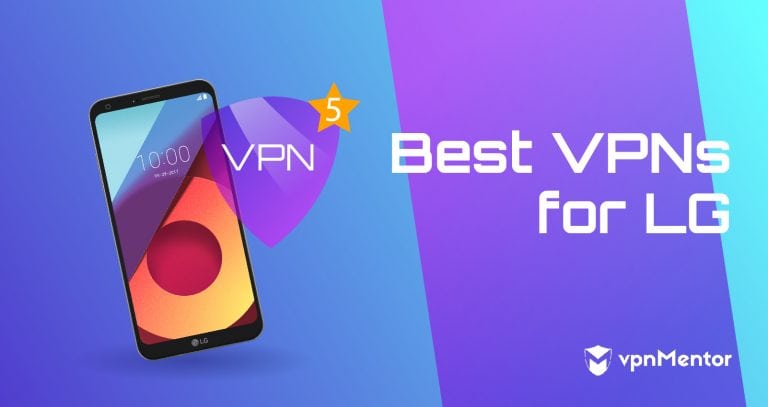

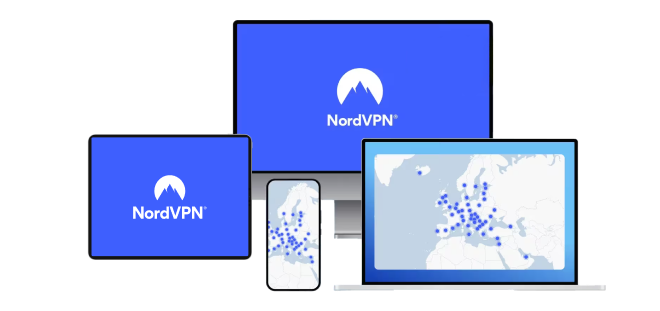

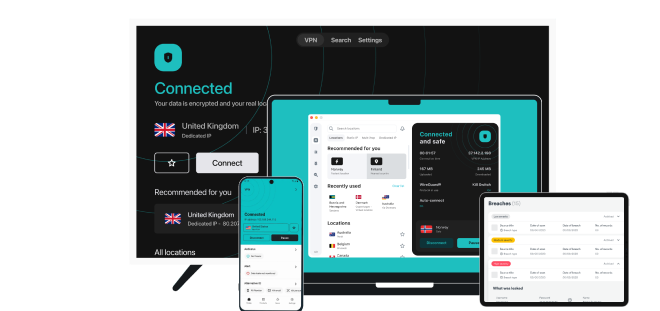
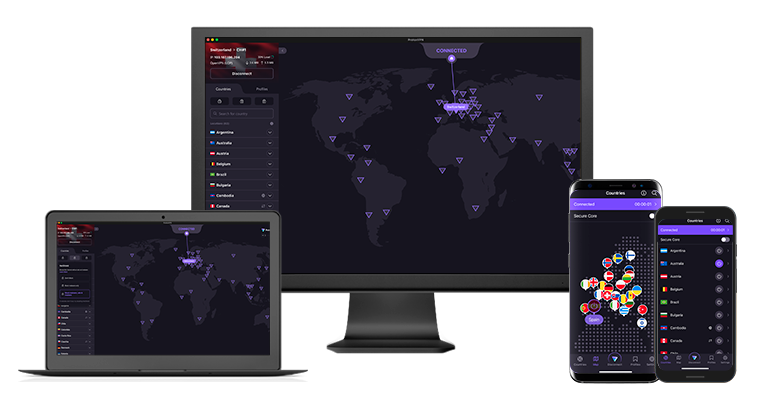

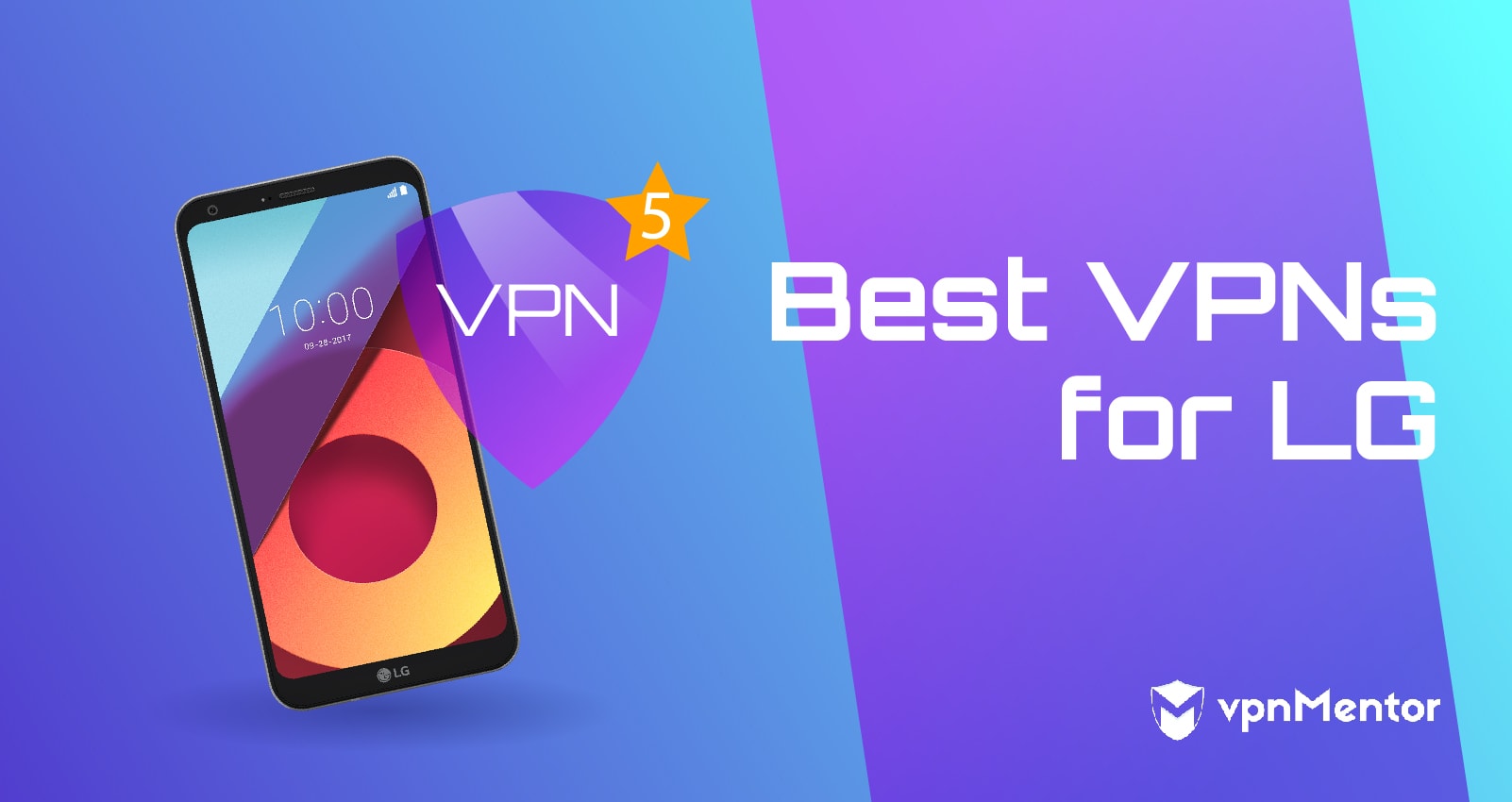

Please, comment on how to improve this article. Your feedback matters!