5 Best VPNs for PS5 / PS4 in 2026: Top Speeds & Easy Setup
Most VPNs can cause laggy gameplay by increasing latency, and some don't provide enough security to protect you from DDoS attacks. Also, setting up a VPN on a PS5 can be a complex and frustrating process, since Sony doesn't natively support VPN apps or offer them in the PlayStation Store.
After testing over 50 VPNs on PS5 and PS4, my team and I identified a few that provide low ping, high-level protection, and are relatively straightforward to set up. Plus, they all have worldwide server networks, so you can play games on different servers and stream your favorite shows in HD.
With the VPNs I've shortlisted, you can play fast-paced PS games without added lag and prevent hackers from accessing your data. These VPNs also feature router compatibility and smart DNS for easy setup on PlayStation and seamless switching between regions. Read on to review their pros and cons and choose your preferred PlayStation VPN.
Feature Comparison: PlayStation VPNs
This table compares the key features of my top-recommended VPNs for PlayStation, including speed and server network coverage. You can also check whether each VPN offers a dedicated router app, which simplifies the process of switching servers or adjusting VPN settings on your router.
What Are the Best VPNs for PS5 / PS4? (2026 Highlights)
1. ExpressVPN — Fastest PlayStation VPN With Low Ping to Play Without Added Lag

Tested January 2026
| Best Feature | Lightway protocol delivers excellent speeds for gaming without compromising security |
|---|---|
| Server Network | 3,000 servers in 105 countries for reliable local connections |
| Average Ping (Nearby Servers) | 9ms; ideal for gaming without noticeable latency |
| Works With | Netflix, Disney+, Amazon Prime Video, BBC iPlayer, HBO Max, Hulu, Vudu, and more |
ExpressVPN provided the lowest ping of all the VPNs we tested, so you can play fast-paced online games securely without affecting your performance. ExpressVPN's Lightway protocol uses a minimal amount of code, which makes it faster while reducing the risk of bugs and vulnerabilities. During tests, we were able to play Call of Duty and stream Back in Action on Netflix US without noticeable delays.
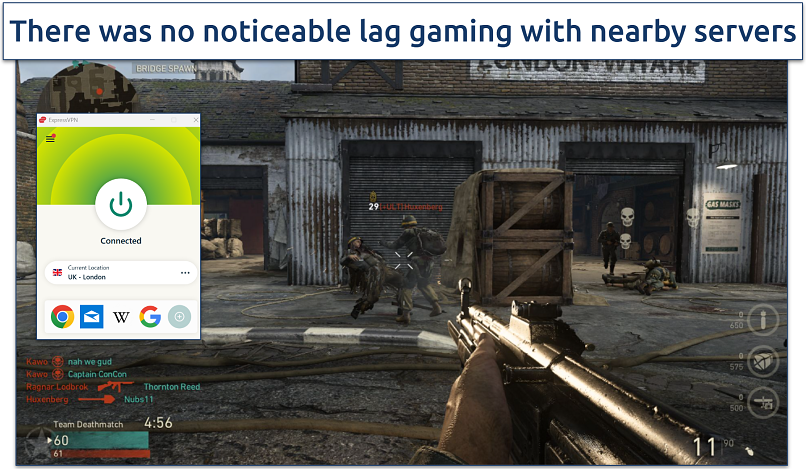 With low ping, games responded to our button presses rapidly
With low ping, games responded to our button presses rapidly
Setting up ExpressVPN on your PlayStation is a straightforward process. You can either install it on your router or share the connection from your computer. I had ExpressVPN set up on my Asus router in under 10 minutes using the VPN's online step-by-step guide, which includes images. Its dedicated router app is a nice bonus as well. It allows you to change servers easily without having to adjust your router settings each time, which isn’t something most VPNs offer.
I like ExpressVPN's MediaStreamer, which makes it easy to stream US and UK platforms on a PlayStation. With this smart DNS feature, there is no need to install ExpressVPN on a router. The MediaStreamer setup simply requires entering the DNS address provided by ExpressVPN into the PlayStation’s network settings. This enables reliable access to Netflix, BBC iPlayer, and Disney+ on a PS5 from anywhere.
The only downside is the VPN's price, which is higher than other options on this list. However, there are often generous discounts, making ExpressVPN more affordable. Plus, there's no financial risk in trying it on your PlayStation as it’s backed by a 30-day money-back guarantee*. You can also use ExpressVPN on up to 14 devices at once.
Useful Features
- Split tunneling. It lets you route your online gaming traffic through the VPN while keeping other activities on your regular connection. This is especially helpful if you want protection while playing Apex Legends but still need local access for apps like banking or smart home devices.
- Global server network. ExpressVPN's extensive global server network allows you to switch game servers and play with opponents in different regions. I found it incredibly useful for finding nearby fast connections.
- Automatic IP rotation. Your IP address refreshes periodically without interrupting your PlayStation connection. This adds an extra layer of protection against cyberattacks during multiplayer matches, while maintaining a stable connection. For an added fee, you can also get a dedicated IP that's more difficult to detect and block since it's not shared with anyone else.
- Strong security. ExpressVPN secures your PlayStation connection, allowing you to play without worrying about DDoS attacks or compromised personal data. It offers robust encryption, IP/DNS leak protection, and a kill switch so that your gaming sessions remain private and secure.
- One of the fastest VPNs
- Works with top streaming sites
- A proven no-logs policy
- Limited customization
- Smart Location isn't always the fastest
2. CyberGhost — Dedicated Servers to Easily Find the Right Connection for PS Gaming
| Best Feature | Gaming-optimized servers give you speedy and safe connections without the guesswork |
|---|---|
| Server Network | 11,690 servers in 100 countries to play on different servers around the world |
| Average Ping (Nearby Servers) | 39ms; offers a smooth gaming experience |
| Works With | Netflix, Disney+, Amazon Prime Video, BBC iPlayer, Peacock TV, Hulu, Vudu, and more |
CyberGhost simplifies the process of finding an ideal server for PlayStation gaming with its dedicated gaming servers. These gaming-optimized servers are conveniently grouped and can be found under the For Gaming tab. They also display ping so that you can choose the fastest one. We tested these servers with Call of Duty, Rocket League, and EA FC 24, and consistently achieved stable connections with minimal lag spikes.
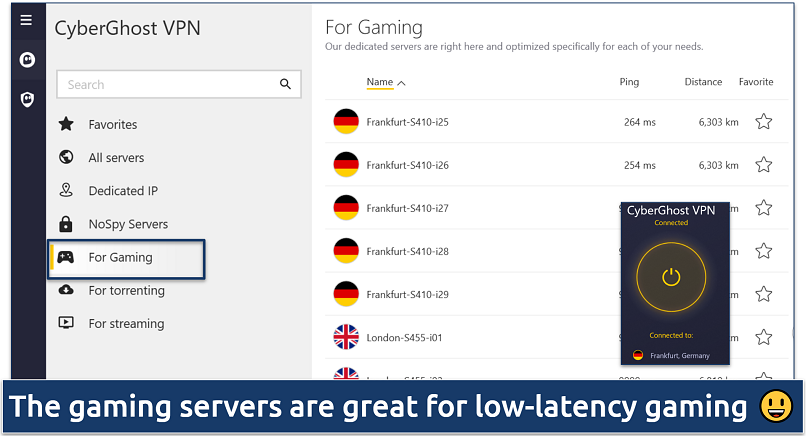 CyberGhost offers gaming-optimized servers in 4 countries, including the US
CyberGhost offers gaming-optimized servers in 4 countries, including the US
As you would expect, these gaming servers deliver fast speeds and low ping. During our tests on its UK and US gaming servers, we had minimal speed drops with a relatively low ping. With performance numbers like that, you can expect smooth, responsive gameplay whether you're playing first-person shooters like COD: Modern Warfare or streaming a live gaming session.
CyberGhost can also be installed on routers. But unlike ExpressVPN, it only allows you to choose a specific country, not a specific server within that country. This means you may get connected to a server that isn’t gaming-optimized. However, you can share your VPN connection from your PC instead, which gives you total control over your selected server.
One minor drawback is that monthly options are expensive and have a short refund policy. However, using the extended money-back guarantee on long-term offers, you can test CyberGhost free for 45 days. This gives you plenty of time to test PlayStation performance with your favorite games while protecting your online privacy.
Useful Features
- Streaming-optimized servers. CyberGhost provides optimized servers for popular platforms, including Netflix, Hulu, Disney+, and BBC iPlayer. This makes it easy to find the ideal connection for streaming. To use these servers on your PlayStation, simply share your VPN connection from your computer to your console.
- NoSpy servers. These premium servers are located in Romania and operated exclusively by CyberGhost staff. They provide enhanced security for gaming sessions where privacy is crucial, such as tournament play or streaming. You do need to upgrade to access them.
- Secure access to streaming
- Military-level security
- Designed for ease of use
- Slower long-distance servers
- Doesn't work in China
3. NordVPN — Meshnet for Safe and Secure LAN Parties on PlayStation
| Best Feature | Meshnet lets you play PS games with friends securely, without requiring much technical know-how |
|---|---|
| Server Network | 8,918 servers in 178 countries for low-latency connections |
| Average Ping (Nearby Servers) | 11ms; excellent for fast-paced PS games |
| Works With | Netflix, Disney+, Amazon Prime Video, BBC iPlayer, ESPN+, Hulu, Vudu, and more |
NordVPN’s Meshnet feature is excellent for creating secure, private LAN-like connections between devices. It allows you to link your PS5 or PS4 with other Meshnet-enabled devices worldwide, which is perfect for playing co-op games with friends or hosting virtual LAN parties. Since traffic is encrypted, it also adds a layer of protection that regular remote play or peer-to-peer gaming setups don’t provide. When testing, we played Roblox with colleagues in various countries without issues.
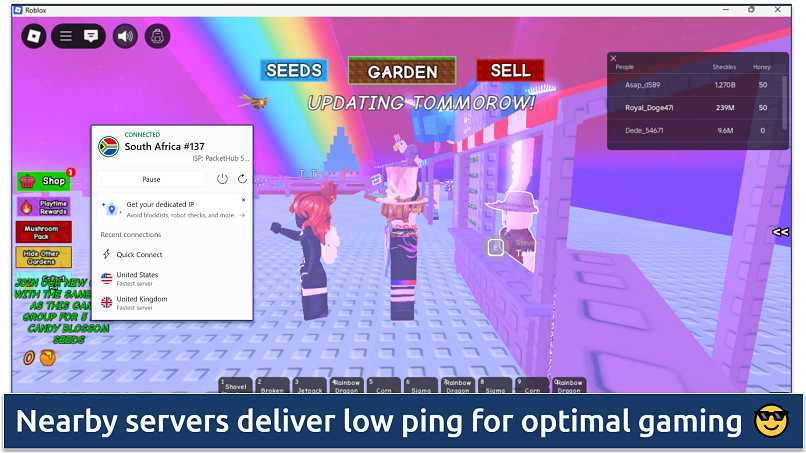 Use the NordLynx protocol for the best speeds
Use the NordLynx protocol for the best speeds
NordLynx, NordVPN’s custom protocol based on WireGuard, works great for PlayStation gaming. It provides fast speeds, low ping, and minimal packet loss — ideal for games like Fortnite or Apex Legends. During testing, gameplay stayed smooth and responsive. Ping stayed under 20ms without added lag. NordVPN came second only to ExpressVPN in our speed tests.
A minor drawback is that connecting to certain servers took around 30 seconds, but this is not a common occurrence. Simply switching to another server usually solved the issue. Plus, once NordVPN established a connection, we didn't experience any drops or delays.
You can try it risk-free since NordVPN offers a 30-day money-back guarantee. This gives you plenty of time to see if it’s right for you. Getting a refund is easy; just contact customer support via 24/7 live chat to cancel.
Useful Features
- Router support. NordVPN can be installed directly on your router, allowing you to secure your PlayStation with minimal hassle. Plus, once it’s installed, it’ll protect every device on your network, not just your console.
- Dedicated IPs. Providing a consistent, private IP address that you use exclusively can reduce the chances of being flagged or blocked by game servers, which can occur with shared VPN IPs used by multiple people. It also helps with smoother access to multiplayer games, voice chat, and in-game purchases that may otherwise be restricted or trigger security checks.
- Strong security and privacy
- Fast local and faraway servers
- Great for streaming
- Some long connection times
- High renewal prices
4. Private Internet Access (PIA) — Customizable Security to Optimize Your Connection for Gaming
| Best Feature | Tailor your connection for PS gaming by prioritizing speed, security, or both |
|---|---|
| Server Network | 29,650 servers in 91 countries for optimal gaming connections from anywhere |
| Average Ping (Nearby Servers) | 12ms; low latency gaming even during tournaments |
| Works With | Netflix, Disney+, Amazon Prime Video, BBC iPlayer, (HBO) Max, Hulu, Vudu, and more |
PIA's extensive customization options help you optimize connections specifically for PlayStation gaming. You can adjust encryption levels, choose between different protocols, and fine-tune settings according to your activity, whether gaming or streaming on PS5/PS4. During our tests, using OpenVPN and switching to a lighter encryption (AES 128-bit) resulted in improved performance for gaming sessions while maintaining adequate security.
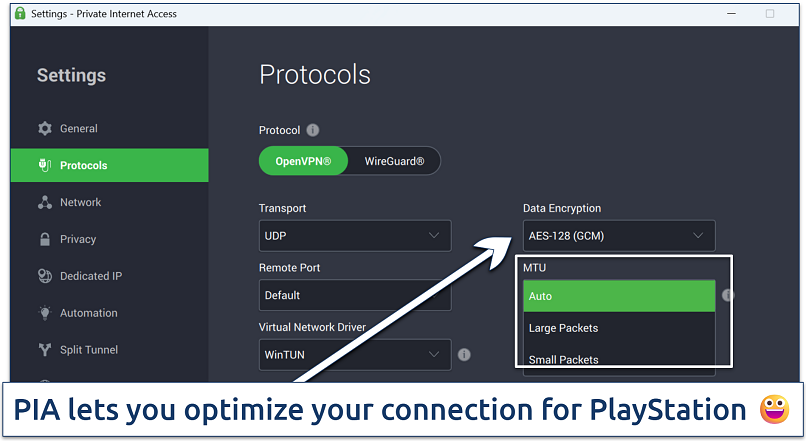 Dedicated IPs are also availbale at a small extra fee
Dedicated IPs are also availbale at a small extra fee
Its extensive server network further enhances your gaming experience. It allows you to play PS games with players worldwide while providing low-latency connections with numerous nearby servers. You don't have to worry about server overcrowding slowing you down. During testing, we consistently found servers that were fast enough to connect to different regional PlayStation stores or access games released early in other time zones.
While PIA is compatible with routers, you're locked to using the OpenVPN protocol. However, you can share your VPN connection through a hotspot instead, which allows you access to all customization options. The 30-day money-back guarantee provides ample time to explore different configurations without financial risk.
Useful Features
- Good for streaming. PIA has streaming servers (although not platform-specific like CyberGhost) for various countries, like the US, UK, and Australia. This makes it possible to safely access popular sites like Netflix, Amazon Prime Video, Hulu, and ITVX from anywhere.
- Many servers to choose from
- Customizable security settings
- Solid choice for torrenting
- Hit-or-miss customer support
- Tricky to navigate
5. Surfshark — Camouflage Mode to Play PS Games Securely on Restrictive Networks
| Best Feature | Camouflage mode lets you game on restrictive networks while protecting your data |
|---|---|
| Server Network | 4,500 servers in 100 countries to prevent server overcrowding |
| Average Ping (Nearby Servers) | 11ms; no noticeable lag even when playing online multiplayer PS games |
| Works With | Netflix, Disney+, Amazon Prime Video, BBC iPlayer, Hulu, Vudu, and more |
Surfshark's Camouflage mode excels at working on networks that typically block VPN traffic. This is particularly valuable when gaming at locations with restrictive internet policies, such as college dorms, hotels, or workplace networks. In my tests, I was able to use CyberGhost and play Call of Duty at my local library, despite the firewall restrictions.
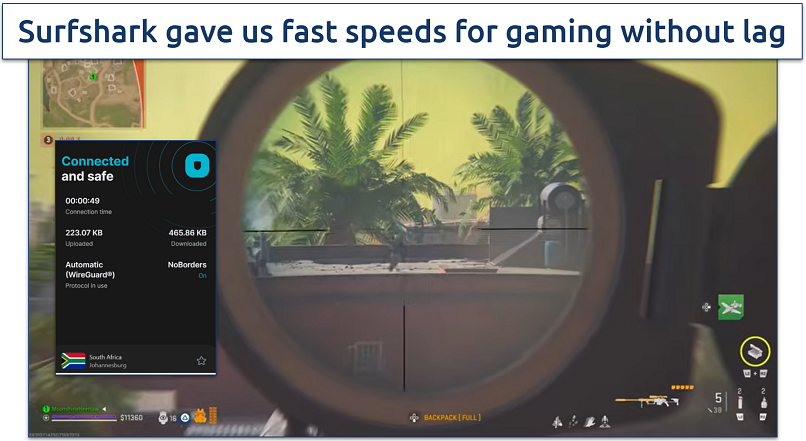 Surfshark's recommended server delivers optimal speeds
Surfshark's recommended server delivers optimal speeds
Its built-in speed testing tool is especially beneficial for finding the best possible connection for online gaming. This tool enables you to quickly identify the fastest and most stable servers based on your location, helping to reduce ping and avoid lag during gameplay. However, you need to disconnect from the servers to use it.
One con is that the VPN is based in the Netherlands, which is part of the 9 Eyes intelligence-sharing alliance. However, its independently audited no-logs policy and RAM-only servers help protect your privacy online. Plus, with the 30-day money-back guarantee, you can try all its features without risking your money.
Useful Features
- Smart DNS. Although it doesn't change your IP address or encrypt your data, Smart DNS reroutes your DNS queries. This makes it possible to watch Netflix, Hulu, and Max from anywhere on a PlayStation without affecting connection speeds..
- Easy to use
- Military-grade security
- Fast speeds
- Clunky torrenting support
- Based in a 9-Eyes country
- Might not work in China
Top Reasons to Use a VPN With Your PS
While PlayStation consoles are great for gaming, they come with certain risks and regional limitations. That’s where a tried-and-true VPN steps in, protecting your online privacy and security, hiding your data from your ISP and prying eyes on public networks, and even helping you avoid speed issues. Here’s how.
If you’re an avid player, you know that some players try to disrupt your gaming session with a DDoS attack, which can temporarily shut down your connection. Most top-rated VPNs come with built-in anti-DDoS protection on their servers. That means that even if a sore player targets you with a DDoS, they will instead be targeting the VPN IP address (and yours will remain hidden).
Moreover, playing PS4/PS5 on public networks can expose your data to hackers or cybercriminals who want to steal your information. In addition, advertisers, game developers, and even your ISP can track your online activity. They can use this data to serve you personalized ads that interrupt your gameplay, or even sell it to third parties. A VPN encrypts all your traffic, making it extremely hard for anyone to intercept your sensitive information.
Another issue PlayStation users often run into is that game providers sometimes release some titles, demos, or updates earlier in specific countries. Some streaming services, like Netflix or Disney+, also restrict their content to certain locations. A VPN lets you connect to servers from anywhere, so you can safely access these games and streaming services and even join less crowded game servers for faster matchmaking.
Finally, some ISPs throttle your gaming speeds during peak hours (evenings and over the weekends). When you’re using a VPN, your ISP won’t be able to know what you’re doing online, as the VPN encrypts your traffic. That’s why you may experience lower ping and faster and more stable connections when playing your favorite fast-paced PS games.
Setting Up a VPN on Your PlayStation Console: 3 Simple Methods
PlayStation consoles don't support VPN apps directly, but several workaround methods provide reliable protection. Each method has its own advantages, depending on your technical comfort level, network setup, and specific gaming needs.
Router Method
Setting up a VPN at the router level provides the most comprehensive protection for your PlayStation and all connected devices. This method encrypts all traffic automatically without requiring configuration changes on individual devices.
Below, I’ve listed the instructions for setting up ExpressVPN’s router app on an ASUS router. However, every router has a specific set of instructions for setting up a VPN, and not all VPNs offer a native app, such as ExpressVPN. Contact your VPN’s support team if you’re unsure how to set it up on your particular router.
- Download the ExpressVPN firmware. Log in to your ExpressVPN account and select your ASUS router model from the drop-down menu. Download the firmware and keep the window open — you’ll need the activation code later.
- Connect your router to the internet. Ensure your ASUS router is connected to a modem or a WiFi source.
- Access your router settings. In your browser, go to router.asus.com or 192.168.1.1 and log in. If you haven’t changed the credentials, use “admin” for both username and password.
- Install the ExpressVPN firmware. In the router dashboard, go to Administration > Firmware Upgrade. Under Manual firmware upload, click Upload, select the .trx file you downloaded, and then install it. Once complete, reboot the router.
- Finish the ExpressVPN setup. After rebooting, the ExpressVPN setup page will appear. Click "Get Started," enter your activation code, and follow the on-screen instructions. Be sure to save the new WiFi name, password, and router password shown at the end.
- Connect your PlayStation. On your PS5 or PS4, go to Settings > Network, and connect to the new VPN WiFi network.
- Start gaming and streaming. Your PlayStation is now protected by ExpressVPN, providing you with fast servers and advanced security features.
Smart DNS Method
Smart DNS provides the most straightforward setup for accessing content without requiring complete VPN protection. This method works well for streaming and accessing different regional PlayStation stores.
- Sign up for a VPN with Smart DNS. All VPNs recommended in this guide include Smart DNS, eliminating the need for app installation on PlayStation.
- Register your IP address. Log in to your VPN dashboard in your browser, navigate to DNS Settings or Smart DNS, and register your IP address. This usually happens automatically.
- Get your DNS codes. Once your IP is registered, the VPN will display primary and secondary DNS codes. Keep these handy.
- Configure your PlayStation’s network settings. On your console, go to Settings > Network > Set Up Internet Connection > Custom.
- Choose WiFi or LAN, depending on your connection.
- Select Automatic > Do Not Specify > Manual for DNS.
- Enter the DNS codes from step 3. Then, continue with Automatic > Do Not Use and test your connection.
- Start streaming. Your PS5 or PS4 is now using Smart DNS, so you can stream content directly from apps on your console.
PC Method — Ethernet or WiFi
- Connect your PlayStation to your PC. If you're using WiFi, you can skip this step. For a faster connection, use an Ethernet cable to link your PS5/PS4 to your computer. You can also connect your PC to the router using a second Ethernet cable for better speeds.
- Connect to a VPN server on your PC. Open your VPN app, select a server (preferably one located near your current location for optimal performance), and then connect.
- Enable internet sharing on your PC.
- Go to Network Settings > Advanced network settings and find your VPN adapter (e.g., ExpressVPN TAP Adapter).
- Click More adapter options, right-click the VPN connection, and select Properties.
- Under the Sharing tab, check Allow other network users to connect through this computer’s Internet connection.
- In the Home networking connection dropdown, select the connection used by your PlayStation (either your Ethernet or mobile hotspot).
- Set up your PlayStation’s internet connection.
- On your console, go to Settings > Network > Set Up Internet Connection.
- If using WiFi, select the hotspot network you enabled. If using Ethernet, select Use a LAN cable and then choose Easy setup.
- When prompted, select Do not use a proxy server.
- Start gaming. Your PS5 or PS4 is now connected to the internet through your PC’s VPN.
Mac — Ethernet or WiFi
- Connect your Mac to your PlayStation. If you're using WiFi, skip this step. For a faster connection, use an Ethernet cable to connect your PS5/PS4 to your Mac. You can also connect your Mac to the router using an additional Ethernet cable for more stable speeds.
- Set up internet sharing. Go to System Preferences > Sharing > Internet Sharing.
- Under Share your connection from, select your VPN connection.
- Under To computers using, choose WiFi (for wireless) or Ethernet (for wired).
- Configure hotspot details (WiFi only). If you're sharing via WiFi, click WiFi Options to set your network name and password. If prompted to turn on WiFi, click Turn WiFi On.
- Enable internet sharing. Check the box next to Internet Sharing, then click Start when a confirmation pop-up appears.
- Connect to a VPN server on your Mac. Open your VPN app and connect to a server located near your current location for optimal performance.
- Set up your PlayStation’s internet connection. On your PS5/PS4, go to Settings > Network > Set Up Internet Connection.
- For WiFi: connect to the network you just created.
- For Ethernet: select Use a LAN cable > Easy.
- When asked, select Do not use a proxy server.
- Start gaming or streaming. Your PlayStation is now connected to the VPN through your Mac.
Our Research Process for Choosing Top VPNs for PlayStation
We tested each VPN on both the PS5 and PS4, focusing on the features that matter most for gaming. This included connection speed, ping, and stability during online multiplayer matches, game downloads, and uninterrupted streaming. We also checked for DDoS protection and NAT compatibility, both of which are essential for smooth and secure gameplay.
We also evaluated how easily each VPN could be configured on PlayStation using Smart DNS or a compatible router. Additionally, we considered server coverage and dedicated IP addresses. Finally, we tested the responsiveness of customer support teams, prioritizing VPNs that offered fast, knowledgeable help for PlayStation-specific issues.
FAQs
Final Thoughts
A good VPN can improve your PlayStation experience. The problem is that many VPNs fail to keep your gaming sessions secure and can cause lag due to high ping.
ExpressVPN is an excellent option for PlayStation. It’s fast, secure, and easy to use on PS since it can be installed on a router and offers a smart DNS. Additionally, it allows you to connect to international gaming servers, enabling you to play with friends from around the world.
Your online activity may be visible to the sites you visit
Your IP Address:
216.73.216.144
Your Location:
US, Ohio, Columbus
Your Internet Provider:
Some sites might use these details for advertising, analytics, or tracking your online preferences.
To protect your data from the websites you visit, one of the most effective steps is to hide your IP address, which can reveal your location, identity, and browsing habits. Using a virtual private network (VPN) masks your real IP by routing your internet traffic through a secure server, making it appear as though you're browsing from a different location. A VPN also encrypts your connection, keeping your data safe from surveillance and unauthorized access.
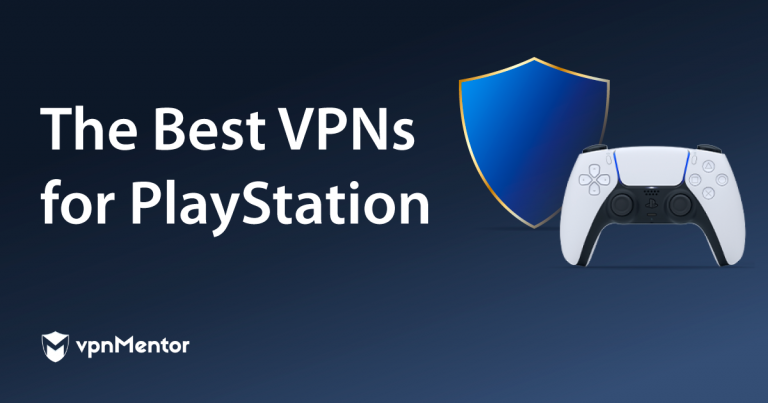


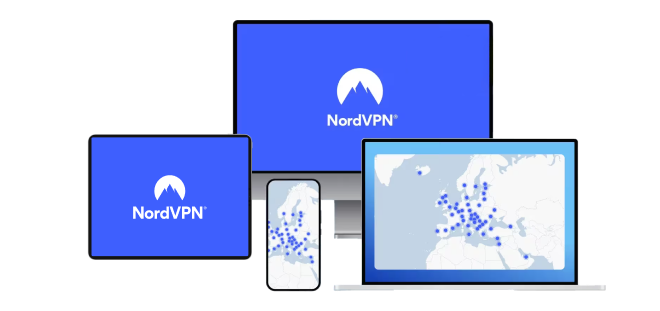

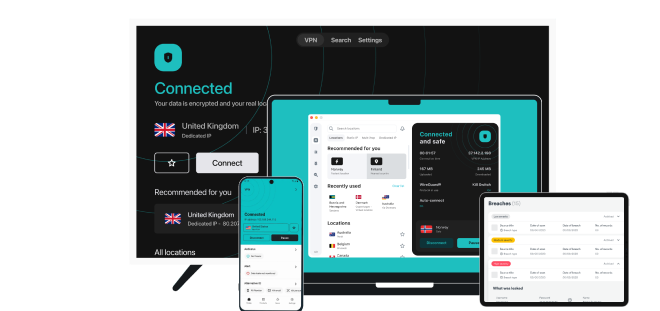


Please, comment on how to improve this article. Your feedback matters!