How To Safely Use eMule — Updated 2025 Guide That Works
- How Do You Make eMule Safe and Secure?
- What Is eMule and Is It Still Useful?
- Is eMule Safe in 2025
- Best Ways To Use eMule Safely
- Adjust eMule’s Built-in Security Settings
- Configure Firewall and Port Configuration
- Use a VPN With Portforwarding
- Quick Comparison Table: Best VPNs for eMule
- Install an Adblocker
- Run eMule in a Sandbox or Virtual Machine
- Practice Safe Downloading Habits
- How To Safely Install and Use eMule on Your Devices
- Quick eMule Troubleshooting Tips
- How Do You Find Working Servers on eMule?
- Safe eMule Alternatives
- FAQs for Safely Downloading on eMule
eMule is still kicking and a go-to place for hunting down classics, like out-of-print albums, but the modern risks are real. Poisoned server lists, LowID from blocked ports, and shady ed2link sites are some of the issues you'll be faced with. I've made quite a few mistakes using eMule, including trusting a "too-good-to-be-true" file.
Malware and web-based attacks remain some of the most costly threats today, with businesses and individuals spending an average of US$2.4 million to defend against them(Purplesec, 2024)1. It’s no surprise that many users give up on eMule before they ever figure it out. How can your use eMule safely? With a safe setup, you can avoid fake files, protect your privacy, and keep downloads running smoothly — even on such an outdated interface.
In this guide, I’ll explain how to use eMule safely, with a maintained IP Filter, curated Kad sources, and a VPN that supports port forwarding. You’ll learn which security settings matter most, which tools you can rely on, and how to avoid the mistakes that put your data at risk. My goal is for you to enjoy eMule's rare content without the traps.
How Do You Make eMule Safe and Secure?
- Adjust eMule’s built-in security settings.
Enable IP filtering and server verification to block fake servers and malicious peers. - Configure the firewall and port configuration.
Set up proper port forwarding so eMule can connect smoothly without exposing unnecessary vulnerabilities. - Use a VPN with port forwarding.
A VPN hides your real IP address while still giving you stable, high-speed connections.
What Is eMule and Is It Still Useful?
eMule is a peer-to-peer (P2P) file sharing program that was first released in 2002. It lets people share files directly with each other using two networks: the eDonkey servers and the Kad network. It breaks files into small parts, allowing you to keep downloading even if one source goes offline. I love using it to find rare or older files that are hard to get anywhere else.
How big is the P2P market? Today, the P2P software market is still growing. P2P software will be valued at about 5.8 billion US dollars in 2024, with analysts expecting annual growth of 11 to 12 percent (DHR, 2025)2. As more people seek decentralized sharing and faster speeds, programs like eMule will continue to be popular.
Even though it’s old software, there’s still a community of people who use it. But eMule isn’t as popular as it once was. Torrents, streaming, and cloud storage have largely replaced it, leaving fewer servers and slower downloads compared to modern clients.
Is eMule still useful in 2025? eMule remains useful, especially if you’re searching for rare content or files that are hard to find elsewhere. Its use of both servers and the Kad network makes it flexible, and the open-source community keeps it alive. But, if you just want speed, ease of use, and access to mainstream content, torrent clients or streaming platforms will usually be a better choice.
Is eMule Safe in 2025
eMule can be used safely, but only if you understand the risks and take steps to protect yourself. The program itself is legitimate and open-source, but like any P2P network, it comes with vulnerabilities that you should be aware of.
- Fake software and bundled junk. Unofficial versions of eMule often contain spyware, adware, or extra junk software. To avoid malware, always download from the official site (emule-project.net).
- No built-in anonymity. When you use eMule, your IP address is visible to other users and servers. The built-in protocol obfuscation can make traffic harder for internet providers to spot, but it doesn’t hide your activity.
- Fake or malicious servers. Not every server on eMule is trustworthy. Some send phony search results, harmful files, or even try to monitor what you’re doing. To reduce the risk, update your server list from trusted sources like Peerates or Gruk and add IP filters from eMule Security.
- Risky or mislabeled files. It’s common to find files that aren’t what they claim to be, like freeware labeled as a popular movie. Before downloading, check details such as file size, sources, and comments. Another weakness is that the eD2k network still uses MD4 hashing, which is vulnerable to collisions — meaning a malicious file could appear to pass integrity checks even when it’s fake.
- Outdated client vulnerabilities. Old versions of eMule may have bugs or security holes that were fixed later. Keeping the program up to date helps you avoid those problems and gives you a smoother experience. In fact, older versions of eMule had known buffer overflow issues (like CVE-2003-1514 and CVE-2004-1892), which could cause crashes or open security holes.
Best Ways To Use eMule Safely
eMule is a powerful P2P tool, but its open nature also comes with risks. Fortunately, these risks are easy to manage. The best practices below will help you protect your data, maintain your privacy, and enjoy a safer file-sharing experience. I’ve personally tested out all of these tips and found they really improved safety and stability.
Adjust eMule’s Built-in Security Settings
One of the best ways to stay safe on eMule is by configuring its security options. By default, eMule prioritizes performance, which can leave you exposed to fake servers, malicious peers, and ISP interference. Adjusting these settings helps protect your files, privacy, and bandwidth.
The IP Filter is your first defense against harmful connections. It blocks sources flagged for spreading fake files, malware, or attempting intrusive monitoring. Always import a trusted filter list, such as eMule-Security, and avoid outdated or random servers. These filters are actively maintained — for example, eMule-Security released updated lists as recently as July 27, 2025.
For extra safety, connect only to vetted server lists. Alternatively, you can skip servers altogether and use Kad, the decentralized network, bootstrapped from trusted sources.
 IP filtering blocks suspicious or unsafe connections
IP filtering blocks suspicious or unsafe connections
Another key step is enabling Protocol Obfuscation, which disguises eMule traffic to prevent ISPs from throttling or blocking it. While it doesn’t provide anonymity like a VPN, it reduces the risk of slowdowns or connection blocks.
How to enable Protocol Obfuscation in eMule
- Open eMule. Launch the application and wait for the main interface to load.
- Go to Preferences. Click the Preferences button (usually a gear icon) in the toolbar or find it under the Options menu.
- Select Security. In the left-hand menu, choose Security.
- Find Protocol Obfuscation. Look for the section labeled Protocol Obfuscation and enable it.
 Enabling protocol obfuscation helps protect your activity from ISP monitoring
Enabling protocol obfuscation helps protect your activity from ISP monitoring - Apply and save. Click Apply and then OK to confirm your settings.
- Restart eMule. Close and reopen eMule to ensure the changes take effect.
Configure Firewall and Port Configuration
eMule needs proper firewall and port settings to connect efficiently. Without them, you may get a Low ID, which slows downloads and forces connections through less secure intermediaries. Setting things up correctly allows for faster, safer, and more stable transfers.
Here’s how to do it:
- Allow eMule in your firewall. Go to your system’s firewall settings and make sure eMule is permitted to send and receive traffic.
- Set up TCP and UDP ports. In eMule’s Preferences → Connection, assign specific TCP and UDP ports. Avoid default ranges to reduce the chance of ISP interference or conflicts with other apps.
 Incorrect port settings can break eMule’s functionality
Incorrect port settings can break eMule’s functionality - Enable port forwarding on your router. Log in to your router and forward those ports to your computer. This often helps you get a High ID, which usually means better speeds and more stable connections.
- Check your status in eMule. After setup, confirm that your client shows a High ID (for servers) or an Open status (for Kad).
Use a VPN With Portforwarding
A VPN adds a strong layer of privacy when using eMule. It hides your real IP address, keeps your internet activity private from your ISP, and makes it harder for unwanted parties to track you.
- Choose the right VPN. Not all VPNs work well with eMule, though. Look for a VPN that supports port forwarding. Many VPNs don’t allow it, so check the details carefully before subscribing.
- Install the VPN app. Download and install the app on your computer. Log in with your account, but don’t connect yet.
- Request or enable a forwarded port. Some VPNs automatically assign you a forwarded port when you connect, while others let you choose one in your account dashboard. Write this port number down — you’ll need it in eMule.
 eMule connections were more stable with PIA ports
eMule connections were more stable with PIA ports - Connect to the VPN. Pick a server that supports port forwarding (not all do). The VPN provider usually lists which locations are compatible.
 Always ensure your VPN is active to keep your IP address hidden while using eMule
Always ensure your VPN is active to keep your IP address hidden while using eMule - Find your new IP address. Once connected, check your VPN app or use an online IP checker website to see your new IP. This is the address you’ll use in eMule.
- Update eMule’s connection settings. Open Preferences → Connection in eMule. Replace your old TCP and UDP ports with the forwarded port(s) from your VPN. If your VPN only gives you one port, use it for both TCP and UDP.
- Adjust your firewall if needed. Go to your system firewall and add a rule that allows eMule traffic through your new VPN-assigned ports. This helps avoid blocked connections.
- Restart eMule and test. Disconnect and reconnect eMule. Then look at your status indicator:
- High ID / Open. Your setup is working.
- Low ID / Firewalled. Double-check that you used the correct port and that the VPN server supports forwarding.
 Fix port settings or VPN issues to ensure stable downloads
Fix port settings or VPN issues to ensure stable downloads
- Verify speeds and stability. Try downloading a test file to see if your speeds feel normal. If things are still slow, switch to a different VPN server that also supports port forwarding.
Quick Comparison Table: Best VPNs for eMule
When using eMule with a VPN, the most important factors are port forwarding for stable connections, P2P support for torrenting, and reliable servers for uninterrupted access. Below is a side-by-side look at the best VPNs for torrenting that provide these features and work exceptionally well with eMule:
Note: Do not use these VPNs to download or distribute copyrighted content
Install an Adblocker
eMule itself does not show ads, but the websites you visit to get server lists, IP filters, or file links often do. Some of these ads can be risky because they might contain hidden malware, fake download buttons, or trackers that invade your privacy. An adblocker helps keep you safe by blocking pop-ups, misleading banners, and other junk that can trick you into clicking the wrong thing.
Using a trusted adblocker like uBlock Origin or AdGuard makes browsing safer and smoother. You spend less time closing annoying ads, which in turn lowers your chances of accidentally landing on something harmful. I can’t stand going online without an adblocker now that I’m used to one. In fact, I was horrified when I tried out my new laptop before I’d installed my AdGuard extension. I hate those new ads that take up the whole screen or pop up at weird times to trick you into clicking.
Run eMule in a Sandbox or Virtual Machine
Even when you take precautions, file-sharing always comes with some risk. Running eMule inside a sandbox or a virtual machine gives you an extra safety net. A sandbox keeps eMule contained so that if anything harmful tries to run, it can’t affect the rest of your system. A virtual machine goes a step further by creating a completely separate operating system inside your computer. If something goes wrong there, your main computer stays untouched.
This setup is handy if you download files from unknown sources. By isolating eMule, any malware stays contained and can’t spread to the rest of your system. It uses a bit more resources, but the extra protection is worth it for peace of mind. I just wouldn’t recommend trying to play games or stream inside your virtual machine. The last time I did that, it was so slow it felt like I was back on dial-up (yes, it's not a myth, we used to go online through a telephone connection).
Practice Safe Downloading Habits
The easiest way to stay safe on eMule is to be picky about what you download. Even with good security settings, a risky file can slip through if you’re not careful. Here are some habits that help keep you out of trouble:
- Pay attention to file types. If a file claims to be a song or video but ends with .exe, .bat, or .scr, it is not what it claims to be. These are executable files that can carry malware.
- Check the file size. A movie that is only a few megabytes or a song that is several gigabytes is a clear sign that something is wrong.
- Stick with files that have many sources. If many people are sharing the same file, it is more likely to be safe than a file that only has one or two sources.
- Scan before you open. Run new downloads through your antivirus or a tool like VirusTotal. This is especially important with compressed archives — tools like 7-Zip have had flaws in the past that let malicious files run code once extracted. It only takes a moment and can catch hidden threats.
- Be extra careful with programs. Software installers and executable files should only be downloaded from reliable sources. If you are not sure, it is better to skip them.
How To Safely Install and Use eMule on Your Devices
When I first tried downloading eMule, I noticed many sketchy sites and fake versions floating around. This quickly taught me that I couldn’t mess around with my security when it came to eMule.
Since then, I’ve learned the safest way to install and use eMule, and in this section I’ll share what worked for me. Note that you can't use eMule on Mac or Linux; instead, you need to install aMule.
eMule isn’t available on Android or iPhone. It was built for desktop devices and has never had an official mobile version. I tried to find eMule on the Play Store, but it wasn’t there. I also checked the official website, and it clearly says eMule isn’t supported on mobile.
Download eMule on Windows and Mac
- Go to the official site. Open www.emule-project.net to download eMule safely. For Mac users, go to www.amule.org to download aMule, which is the Mac version.
 Always get eMule from the official website to avoid tampered or unsafe versions
Always get eMule from the official website to avoid tampered or unsafe versions - Download the installer
-
- On Windows: click the latest .exe installer file.
- On Mac: download the .dmg package for aMule.
- Run the installation
- On Windows: open the .exe file, follow the setup wizard, and decline any optional extras like toolbars.
- On Mac: open the .dmg file, then drag aMule into the Applications folder.
 Select only the necessary components during setup to avoid unnecessary features
Select only the necessary components during setup to avoid unnecessary features
- Launch the program. Open eMule (Windows) or aMule (Mac) for the first time.
 Enable both eD2K and Kad networks to maximize your connection options in eMule
Enable both eD2K and Kad networks to maximize your connection options in eMule - Complete the setup. Follow the first-time wizard to choose your download folders, set your TCP and UDP ports, and configure basic preferences.
- Allow through Firewall. If prompted, click Allow so eMule/aMule can connect to the internet without restrictions.
Download eMule on Linux
- Install aMule instead of eMule. eMule itself is Windows-only, but its cross-platform version, aMule, works on Linux.
- Check your package manager. Most Linux distributions already include aMule in their repositories.
- On Ubuntu/Debian, run: sudo apt install amule
- On Fedora, run: sudo dnf install amule
- On Arch Linux, run: sudo pacman -S amule
- Download the source if needed. If your distro doesn’t have aMule pre-packaged, you can get the source code from www.amule.org and compile it manually.
- Launch the program. Once installed, type “amule” in your terminal or find it in your applications menu.
- Run initial setup. Configure your download directories, set TCP and UDP ports, and choose preferences the first time you start it.
- Check firewall rules. Make sure your Linux firewall (for example, UFW or firewalld) allows both TCP and UDP ports that aMule uses.
Quick eMule Troubleshooting Tips
Even with the proper setup, eMule can run into issues that affect speed, connectivity, or search results. Below are the most common problems and their fixes.
How Do You Find Working Servers on eMule?
eMule relies on servers to help you find peers and file sources, so keeping a list of working servers is essential. The problem is that many servers go offline over time, while others are fake and send bad results.
The quickest way to find working servers is to update your list from a trusted URL, such as Peerates. These sites keep their server lists up to date, so you don’t waste time connecting to dead or fake servers.
Here are the steps to add servers:
- Open eMule. Launch the program on your computer.
- Go to Options → Server. In the menu, click Options, then select the Server tab.
- Paste a trusted URL. In the field Update server.met from URL, paste a safe link like: http://www.peerates.net/servers.php
- Click Update. Press the Update button, and eMule will fetch a fresh list of active servers.
- Check your Servers tab. Go back to the Servers tab, and you should see new servers appear.
- Save reliable ones. Right-click on good servers and add them to your static server list to keep them saved.
- You can also add servers manually if you know their IP and port, such as 176.123.5.89:4725. Once you know which servers work best, add them to your static list so eMule remembers them.
It’s equally important to keep your list clean by removing dead or fake servers that show no users or return strange results. And remember, eMule also uses the Kad network, which doesn’t need servers at all. Running Kad alongside a small, verified server list gives you the most stable setup.
Safe eMule Alternatives
When I first started using eMule, I loved how much content I could find, but I quickly realized it wasn’t always the safest or fastest option. Over time, I looked into other tools that offered the same kind of file sharing but with better speed, privacy, or reliability. If you’re in the same boat, here are some safe alternatives I’ve found that can give you a smoother experience, depending on what you’re looking for.
- aMule. An official fork of eMule that runs on Linux and Mac. It’s open-source and community-maintained, making it less likely you’ll encounter fake or tampered versions.
- qBittorrent. Safer than eMule because torrents typically have more active peers, better hash checking, and community moderation. It’s lightweight, ad-free, and widely recommended for reliable and clean downloads.
- Soulseek. A niche network focused on music, where the smaller, tight-knit community reduces the risk of mislabeled or malicious files. Ideal if you’re after rare tracks without wading through suspicious downloads.
- DC++ / AirDC++. These hub-based networks are safer because access is often moderated. That means fewer fake files and more accountability compared to open P2P networks like eMule.
- Retroshare. Built with privacy in mind. Instead of exposing your IP to strangers, you share files only with people you trust using encrypted, peer-to-peer connections. A solid option for those who value anonymity and safety.
FAQs for Safely Downloading on eMule
Reference
- https://purplesec.us/resources/cybersecurity-statistics/
- https://datahorizzonresearch.com/peer-to-peer-p2p-file-sharing-software-market-40622
Your online activity may be visible to the sites you visit
Your IP Address:
216.73.216.172
Your Location:
US, Ohio, Columbus
Your Internet Provider:
Some sites might use these details for advertising, analytics, or tracking your online preferences.
To protect your data from the websites you visit, one of the most effective steps is to hide your IP address, which can reveal your location, identity, and browsing habits. Using a virtual private network (VPN) masks your real IP by routing your internet traffic through a secure server, making it appear as though you're browsing from a different location. A VPN also encrypts your connection, keeping your data safe from surveillance and unauthorized access.
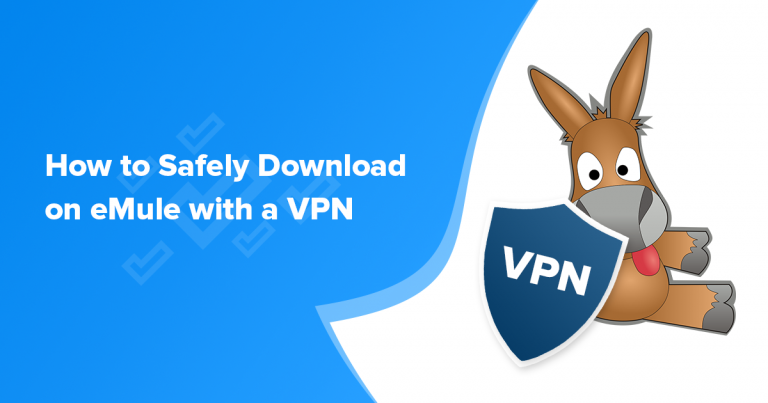



Please, comment on how to improve this article. Your feedback matters!