How To Watch Porn on Fire Stick: Get Adult Apps Safely 2026
Watching adult content on Fire Stick isn’t as simple as streaming regular shows and movies. Amazon’s app store blocks porn apps, which pushes some people to sideload unsafe apps. Plus, age verification mandates in countries like the US and UK have made it harder to use adult sites privately.
How do you get secure access to porn on Fire Stick? It's a shared concern by many viewers worried about ISP throttling, phishing attacks, malware, and data leaks while they watch — for example, the Kaspersky Global Privacy 2020 report found that 28% of users believe porn-related searches must be kept private1, and honestly, I get it. When it comes to this kind of streaming, privacy isn’t a luxury — it’s peace of mind.
In this guide, I’ll show you how to stream porn on Fire Stick safely and for free — from using Amazon Silk and third-party apps like Kodi, Pornhub and YouPorn, to IPTV services and screen mirroring. You'll learn how to use a VPN along with other simple tweaks to keep your streaming private.
Brief Explanation of the Best Ways to Watch Porn on Fire Stick in 2026
There are only a few ways to watch porn on Fire Stick but they differ greatly in how safe, private, and convenient they are. Use this overview to quickly decide on the best option for you to try, without wasting time or unduly risking your privacy on your Fire Stick.
| Description | Pros | Cons | |
| Using the Amazon Silk Browser | Use a native Fire Stick browser to stream on adult websites. |
|
|
| Using Third-Party Apps | Install the Downloader app and sideload non-Appstore apps to your Fire Stick. |
|
|
| Using Kodi | Install Kodi and add unofficial adult addons. |
|
|
| Mirroring Another Device | Stream porn on your smart device and cast the display to your Fire Stick. |
|
|
| Watching IPTV | Install an IPTV player app and sign in to a compatible service to stream live and on-demand adult channels. |
|
|
Best Ways To Watch Porn on Fire Stick
In this guide, we'll cover the three most popular and convenient ways to watch porn on Fire Stick: using the Amazon Silk browser, installing third-party apps, and using Kodi addons. Plus, we’ll be exploring some alternative methods like using IPTV services or mirroring your phone/tablet.
How do you get adult apps on Fire Stick? First, be aware that third-party apps are not vetted by Amazon2. While we’ll stick to relatively safe and trusted suggestions, there’s always some inherent risk to installing apps through unofficial channels.
Let's explore each option in detail so you can choose the best method for your needs.
Note: There’s currently no reliable way to watch porn on new Amazon Fire TV Stick 4K Select devices running Vega OS. Unlike Fire OS, this system isn’t Android-based, and while it technically supports sideloading through developer mode with a PC and USB connection, the process is complicated and time-consuming for most Fire Stick users. Plus, it doesn’t have a browser.
For now, the only hope is that Amazon makes this process more user-friendly or integrates a browser in future updates. However, these solutions will work for all Fire Stick and Fire TV devices up to Fire OS 8.
Method 1: Using the Amazon Silk Browser (Recommended)
Using a web browser is the quickest and most straightforward method to access adult content on your Fire Stick. It's ideal for visiting your favorite porn sites, like Pornhub, Brazzers, and XVideos, directly and is relatively safer as you're not installing additional applications. You also get access to a wider variety of content — not just adult websites that happen to also offer Android apps.
Here's how to set up Amazon Silk and start streaming:
- Check for Amazon Silk. From your Fire Stick home screen, go to Your Apps & Channels to see if Silk is already installed.
- Install Amazon Silk (if needed). If you don't see Silk, go to the search icon, type “Amazon Silk,” and select it from the results to install.
 It took me less than 2 minutes to download the Silk browser
It took me less than 2 minutes to download the Silk browser - Open Amazon Silk. Once installed or located, launch the Silk browser.
- Start streaming. Visit your preferred adult websites on your Fire Stick and enjoy.
 I spoke the URL into the voice remote to save time typing
I spoke the URL into the voice remote to save time typing
Method 2: Installing Third-Party Adult Apps
You can install third-party apps from your favorite porn sites for a more tailored experience on your Fire Stick. This method involves two main processes: preparing your Fire Stick to allow third-party installations and then installing the adult app of your choice.
On older Fire TV devices (OS 6 and below), you could enable Apps from unknown sources once, and it would apply to all apps on your device. On newer systems like 4K Max and Fire OS 7+, you need to enable it on an app-by-app basis. We’ll cover newer Fire Sticks here — the only difference on older devices is that you don’t need to enable the setting for the Downloader app specifically.
Here are the steps to get you all set up:
- Search for the Downloader app. I recommend Downloader because it’s officially in the Amazon Appstore at no charge and is easy to use. Tap the Find icon on the Fire Stick home screen and search for the Downloader app.
 If your Fire Stick is Alexa-enabled, you can use voice to search for the app
If your Fire Stick is Alexa-enabled, you can use voice to search for the app - Install Downloader. Select the Downloader app from the list that pops up and download it.
 Wait for the download and installation to complete
Wait for the download and installation to complete - Go to the Fire Stick home screen. Choose the gear icon to access the Settings menu.
- Click the My Fire TV tab.
 This takes you to the Developer options section
This takes you to the Developer options section - Select Developer options. If Developer options isn’t showing up, then in My Fire TV, choose About and tap Fire TV Stick 4K 7 times. Stop clicking once you see “No Need, You Are Already a Developer.”
 Doing this allows your device to accept third-party apps
Doing this allows your device to accept third-party apps - Tap Install unknown apps. If your device shows Apps from Unknown Sources instead, toggle that ON and skip the next step (this appears on older Fire OS versions).
- Enable Downloader. Move the focus to Downloader in the list and switch it ON.
- Accept the changes to allow for third-party installations. You’ll see a warning screen — just click Turn On to move on ahead. This unlocks your device and makes it easy for you to install unofficial apps like Kodi, YouPorn, and XVideos through APK files.
- Open the Downloader app. Then, click the Browser option in the side menu, and type in the URL of your preferred porn app APK in the search box.
 Pressing "Go" directs you to a page with the APK file of your porn app
Pressing "Go" directs you to a page with the APK file of your porn app - Download your porn app. Click on the appropriate tab to download the APK file of your favorite porn app. Downloader will automatically ask you, “Do you want to download this file?” and then “Do you want to install this application?” — click the appropriate option to proceed with both.
 You don’t need the APK file after installation, so delete it to free up space on your Firestick
You don’t need the APK file after installation, so delete it to free up space on your Firestick
Method 3: Using Kodi Addons
A popular method is to use Kodi with adult-oriented addons. Kodi is a versatile media player that you can install on Android devices, like a Fire Stick, and supports various addons, including ones for adult content. These addons can provide access to a wide range of porn categories and sources, often with more extensive libraries than standalone apps.
However, while addons like XXX-O-DUS, Cum With Me, and FapZone are popular, they aren’t endorsed by the Kodi Foundation and often contain illegal streams. You should be cautious when using any adult addons on Kodi, as it’s hard to pinpoint their legitimacy or who is actually maintaining them.
If you’ve found a safe source of porn for Kodi, here’s how you would install it:
- Install Kodi on your Fire Stick. First, install the Downloader app and use it to get Kodi’s official APK from kodi.tv/download, then run it once installation is complete. For a full walkthrough on installing Kodi on Fire Stick, check out this detailed guide.
- Enable Unknown sources in Kodi. Go to Settings (the gear icon) > System > Addons and switch Unknown sources to ON.
Note: Just like Fire Stick’s settings, this tells Kodi to allow installation of addons outside its official repository. Without this step, third-party repositories won’t load. - Add the repository source and the addon in Kodi. Go back to Settings > File manager and double-click Add source. Next, click None, then enter the repository URL — that’s the site that hosts the addon files. Give it a memorable name and click OK.
- Install the addon. Add a media source URL to File Manager and then enter the repository URL of the adult addon you want to use. Install the addon from the downloaded zip file.
Note: Installing third-party repositories and addons works pretty much the same — whether you’re using a PC, Fire Stick, or Android device. The process is just as simple for official addons too. Here’s a step-by-step guide on how to install third-party addons. - Stream porn using Kodi. Once it’s installed, you can run the addon and watch porn on your Fire Stick via Kodi.
Other Methods
If you don’t like the above options, there are a couple of alternatives. You can mirror your phone or tablet on your Fire Stick, or get an IPTV package. Here’s how to get started:
Mirror Your Phone or Tablet
- Enable Display Mirroring on your Fire Stick. Hold down the Home button on the remote to bring up the menu and select Mirroring. Not all newer devices support it, but you can install a free app like AirScreen to cast wirelessly to your Fire Stick.
- Enable screencasting on your mobile device. On your Android phone or tablet, go to Settings. Enable casting and connect to your Fire Stick. For iPhone/iPad users, open Control Center > Screen Mirroring, and choose your Fire Stick or the AirScreen.
- Stream adult content from your mobile device. Your phone will now be mirrored to your Fire Stick so you can watch adult content on a big screen.
Get an IPTV Package
- Sign up for an IPTV service. While there are many free options, premium providers like IPTVBears.com and AdultIPTV4K are more reliable and have the widest selection of content. They will provide you with login credentials or an M3U playlist URL; keep this handy for later.
- Install the IPTV app. Use the search bar to find and install a compatible IPTV player (e.g., IPTV Smarters, TiviMate, or XCIPTV) from the Amazon Appstore.
- Sign in to IPTV. Launch the app, then enter your login details or M3U URL provided by your IPTV service.
- Start streaming. Browse your provider’s adult channels or VOD libraries to find something to watch.
How To Set up Privacy Protection To Watch Porn on Fire Stick
When watching adult content on Fire Stick, privacy may be a concern. Without the right settings, your viewing history, recommendations, and even purchase records could be visible to others who use the device or unknown third parties. Below, we’ll guide you through essential privacy protections to keep your activity discreet.
Essential Privacy Precautions
Your Fire Stick collects data by default, including app usage and browsing behavior. To minimize tracking:
- Disable data monitoring. Go to Settings > Preferences > Privacy Settings and turn off Device Usage Data and Collect App Usage Data.
- Restrict ad tracking and recommendations. Under Privacy Settings, toggle off Interest-Based Ads to prevent Amazon from tailoring ads based on your activity.
- Use a secure and fast VPN. A VPN is a simple app that encrypts your data to hide your adult browsing from prying eyes. Check out our guide for setting up a VPN on Fire Stick.
- Make sure third-party apps are safe. Look for high-trust signals, like many downloads or positive ratings, try to only download “official” apps, and keep them updated to minimize the risk.
- Turn off content autoplay. Go to Settings > Preferences > Featured Content and toggle off Allow Video Autoplay and Allow Audio Autoplay, so that adult apps don’t automatically start playing clips in your app store screens.
- Restrict app permissions. To be extra safe, you can revoke camera, mic, or location access for certain adult apps. Go to Settings > Applications > Manage Installed Applications and select the app you want to remove unnecessary permissions for.
- Sign out of Alexa voice data collection. This is mostly useful if you use voice search in your porn apps. Under Settings > Alexa > Privacy, disable Use Voice Recordings to Improve Services.
- Keep your Fire OS updated. Security patches often include privacy fixes, which are especially important when using sideloaded apps.
Clearing Watch History
Your Fire Stick stores watched titles, which can appear in your Amazon account or on shared profiles. To delete this history:
- Open the Fire Stick home screen. Go to Settings > Applications > Manage Installed Applications.
- Select the app you used (e.g., Silk Browser, Pornhub app).
- Choose Clear Cache and Clear Data. Your porn browsing is now deleted.
For Amazon Prime Video or other streaming apps, you may need to manually remove titles from your watch history in the app settings.
Browser-Specific Privacy Tips
Even when using the above Fire Stick safety tips, some porn sites may still track your activity. Here are some extra precautions to stay safe and minimize your online footprint:
- Enable private browsing mode. Open the Silk menu and choose New Private Tab to avoid saving history or cookies.
- Change your search engine. Set DuckDuckGo as the default to limit tracking by search providers.
- Turn on Do Not Track. Enable this setting in Silk to reduce third-party tracking requests.
- Avoid signing into accounts. Stay logged out of personal services to prevent linking your identity.
- Watch out for pop-ups. Don’t enter personal information and avoid using links that may redirect to suspicious pages.
- Be cautious with links. Avoid clicking random links, popups, or buttons and never enter personal information on unfamiliar sites.
Setting Up Parental Controls
If you share your Fire Stick, parental controls prevent others from accessing adult content. It’s simple to enable them:
- Go to Parental Controls. Go to Settings > Preferences > Parental Controls.
- Enable Parental Controls. Turn them ON and set a PIN (avoid easily guessable numbers).
- Restrict access. Once enabled, you can restrict app access, purchases, and playback based on content ratings
Note that these controls won’t block all adult content — some apps bypass Amazon’s restrictions. For stricter filtering, use a dedicated parental control app.
Do I Need a VPN To Watch Porn on Fire Stick?
It’s not required, but a VPN can help protect your privacy while watching porn on Fire Stick. As an online security tool, we always recommend using a fast and secure VPN whenever you do something potentially risky online. While the risk is minimal if you take precautions and only use safe sources of porn on Fire Stick, it’s still there.
First of all, by encrypting your connection, a VPN makes it almost impossible for third parties to intercept your traffic and see what you do online. This includes your ISP, which may block or throttle porn streams simply to preserve bandwidth. VPNs with ad and tracker blockers also filter out malicious ads and links, which can easily trick you when browsing for porn sites.
Some porn sites like Pornhub, Redtube, and Chaturbate may also be either unavailable or require age verification using a government ID in some areas. This can threaten your safety by forcing you to use less trusted sources of adult content or by uploading sensitive information. A VPN allows you to change your IP location and safely access legit porn apps or sites on Fire Stick from anywhere.
Best VPNs for Watching Porn on Fire Stick in 2026
- ExpressVPN — Fastest speeds for streaming porn on Fire Stick in HD or 4K quality without delays or buffering. All connections are encrypted and obfuscated to prevent third-party snooping or ISP-based content filtering.
- CyberGhost — Very user-friendly app for Fire Stick that’s optimized for control via a remote. Plus, the Content Block feature protects you from potentially harmful links.
- Private Internet Access — Use split tunneling to separate your porn-related and normal traffic on Fire Stick devices.
FAQs
Conclusion
Watching porn on Fire Stick is straightforward, whether you choose web browsers, dedicated apps, or Kodi addons. Each method has its merits, depending on your preferences and technical comfort level.
However, it's important to be aware of potential privacy risks when streaming adult content. Many porn sites and apps collect user data, which can be vulnerable to breaches or sharing with third parties. By taking the right precautions and staying informed about current best practices, you can enjoy adult content while protecting your personal information.
References
Your online activity may be visible to the sites you visit
Your IP Address:
216.73.216.144
Your Location:
US, Ohio, Columbus
Your Internet Provider:
Some sites might use these details for advertising, analytics, or tracking your online preferences.
To protect your data from the websites you visit, one of the most effective steps is to hide your IP address, which can reveal your location, identity, and browsing habits. Using a virtual private network (VPN) masks your real IP by routing your internet traffic through a secure server, making it appear as though you're browsing from a different location. A VPN also encrypts your connection, keeping your data safe from surveillance and unauthorized access.
Hi , the problem I have is that I have installed the xvideos.apk on my Amazon firestick + expressVPN and when I click on the xvideos app it takes me to the xvideos site but when I click on a vidéo the screen comes white and the videos do not play. So I have entered a e-mail + password and loged in but it’s still the same , I can’t watch those videos. What can I do now to vision them. Thanks
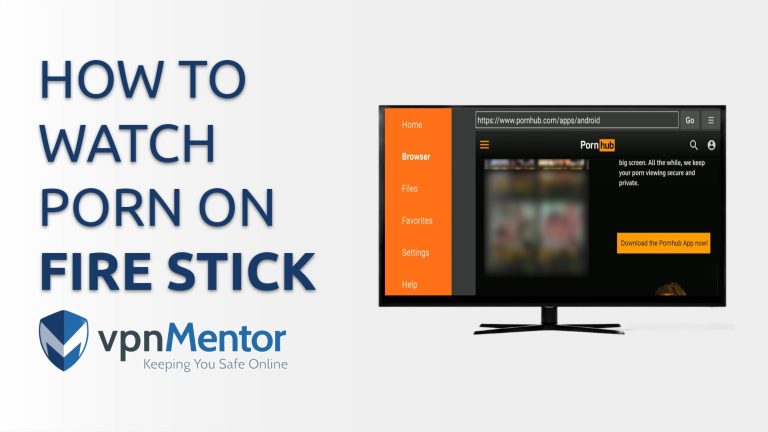


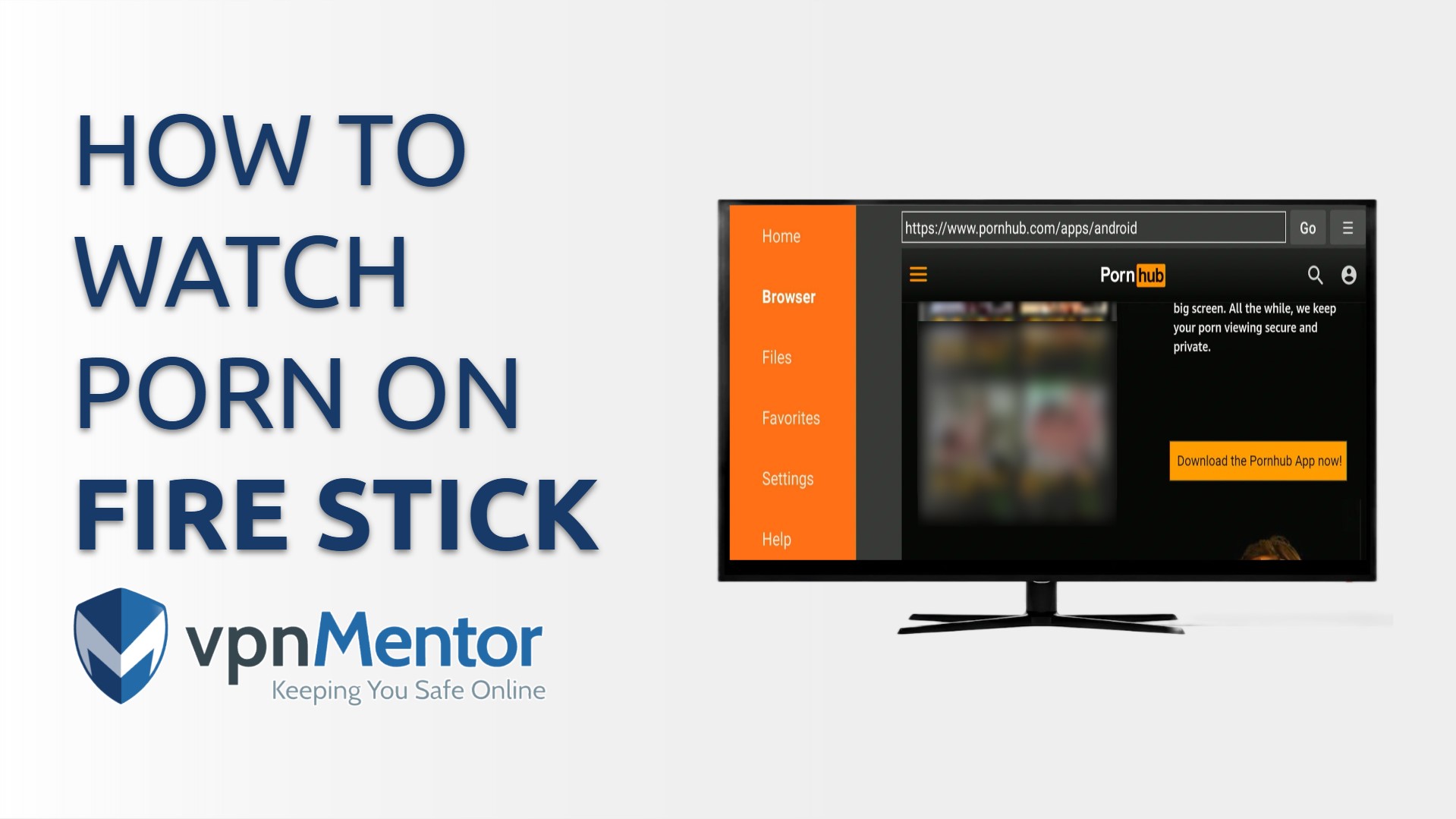

Please, comment on how to improve this article. Your feedback matters!