How To Use Google in China (2026): Docs, Maps, and Gmail
- How to Get Google Working in China Without Hassle
- Why Is Google Blocked in China and What's Affected?
- How To Use Google in China With a VPN
- Using an eSIM To Access Google in China
- Compare the Best eSIMs for Using Google in China
- Quick Overview of the Top VPNs for Accessing Google in China
- Use International Roaming (With Your Home Carrier) in China
- How We Evaluated Solutions for Using Google in China
- Troubleshooting Tips When Google Won't Load
- Pre-Trip Planning Checklist When Traveling to China
- How To Stay Safe While Using Google in China
- FAQs
When planning a trip to China, you'll find that you can't rely on Google Maps to locate local attractions, as the Great Firewall of China blocks all Google services, including Gmail and Google Docs. This is perhaps a nice break from work, albeit forced, but I would hate not being able to Google whatever pops into my head, like if chickens have teeth — they don't.
With over 16 billion Google searches a day (Exploding Topics, 2025)1, most people, like myself, would freak out knowing they can't use Google in China. Fortunately, there are proven solutions. Can tourists access Google in China? An eSIM, VPN, and roaming options on your phone are all simple ways to use the search engine from China. If you're planning to travel to China, I recommend setting up your preferred method before arriving, as many apps have been removed from China's app stores.
I've created a step-by-step guide to using Google in China. You'll discover what works best for short trips and extended stays, plus a checklist of things you need to do before you fly, such as saving backup codes and downloading Gmail, Drive/Maps offline. Let's get into it.
How to Get Google Working in China Without Hassle
- Get an eSIM.
Choose an eSIM that routes data outside mainland networks, allowing Google services to load. - Connect to the network.
Turn on your eSIM, enable data roaming, and make sure it is set as your active data line. - Start browsing.
Open Gmail, Maps, or Search, and they should work in China without getting blocked.
Effective Methods to Access Google in China in 2026
If you only have a few minutes before your flight, here’s the quick breakdown of the best ways to use Google in China. These are the methods travelers actually use today, along with the trade-offs Reddit users learned the hard way:
| Method | Pros | Cons |
| Use a Global/Regional eSIM | ✅ Works out of the box once activated ✅ No extra setup or apps needed ✅ Great for short trips |
❌ Data can be more expensive than local SIMs ❌ Hotspot tethering may be limited ❌ Speeds may vary drastically |
| Use a VPN with Obfuscation | ✅ Works across hotel WiFi, campuses, and offices ✅ Unlocks all Google services (and more) ✅ Flexible across devices |
❌ Usually needs setup before you travel ❌ Not guaranteed to work all the time ❌ Might require some trial and error |
| Use International Roaming (Home Carrier) | ✅ Reliable for Gmail, Maps, and Docs ✅ Keeps your regular number active ✅ Minimal setup needed |
❌ Can get very expensive on long trips ❌ Daily data caps or throttling ❌ May need a VPN for stable WiFi use |
Why Is Google Blocked in China and What's Affected?
When most people hear that “Google is blocked in China,” the first question that often arises is: Is Chrome blocked in China? No, the Chrome browser works just fine in China. Google services don't work in China because they are restricted on mainland networks. That means you won’t be able to load:
- Google Search (including image and news search)
- Gmail (web and app access)
- Google Drive, Docs, Sheets, Scholar, and Slides
- Google Maps and Navigation
- YouTube
- Google Photos and Calendar
- Sign-ins with Google inside other apps or websites
- Embedded content like YouTube videos or Maps widgets on non-Google websites
Why are Google services restricted in China? In 2010, Google withdrew its search operations from mainland China due to disagreements over censorship and cyberattacks (MIT Technology Review, 2018)2. Since then, the government’s internet filtering system, often referred to as the Great Firewall (GF), has blocked access to Google domains.
This filtering does more than stop you from opening Google.com. It also affects a bunch of other things, like:
- Apps that rely on Google APIs for login or data sync
- Websites that use Google embeds (Maps, YouTube, reCAPTCHA)
- Logins that require Google authentication
The result is that many everyday tasks you take for granted, from checking Gmail to signing in with Google on a travel app, will all fail once you’re connected to a mainland network.
How To Use Google in China — Most Reliable Methods
If you’re visiting for a week or two, an international eSIM or roaming plan is typically the most convenient option. They work out of the box and save you from spending your first day in China troubleshooting apps.
If you’re staying for months as a student, remote worker, or expat, a VPN with the right features is often the better choice. It can provide secure access to all of Google’s services and the wider internet, and in the long run, it’s more cost-effective.
How can you use Google when traveling in China? One of the most reliable ways to continue using Google when visiting China is with international roaming, but it can be pretty expensive. I recommend you don’t get too married to any one method. Connections sometimes drop or get throttled by ISPs, so it's always a good idea to have a backup. Before you leave, download offline maps, save important files to your device, and make sure you have recovery codes for your accounts.
Using an eSIM To Access Google in China
The easiest way to get Google working on a short trip to China is with an international eSIM. Once it’s activated, the phone should simply connect and have access to Google Maps and Gmail. Unlike local SIM cards that route your traffic through mainland networks, certain global or regional eSIMs send your data outside of China. This allows Google services to work normally.
Setting one up is simple. Here are the steps you need to follow:
1. Get an International eSIM Before Your Trip
Pick a global or regional plan that states international routing. Confirm that your phone is compatible with eSIMs and that it’s unlocked.
 Most eSIM providers have shorter 3-5 day plans for a quick trip to China
Most eSIM providers have shorter 3-5 day plans for a quick trip to China
2. Install the eSIM on Your Phone
Scan the QR code or enter the manual code in your SIM settings. Keep a screenshot of the QR code and eSIM in Photos for offline access.
 Certain carriers (e.g., Google Fi, My Verizon) may require eSIM activation in their apps
Certain carriers (e.g., Google Fi, My Verizon) may require eSIM activation in their apps
3. Set the eSIM as Your Primary SIM
Make it the default for mobile data. Keep your physical SIM active only if you need to make calls or receive OTPs, or turn it off to avoid accidental charges.
 Make sure to turn off automatic data switching so you don't lose access to the internet
Make sure to turn off automatic data switching so you don't lose access to the internet
4. Turn On Data Roaming For The eSIM
This is required for the eSIM to register and transfer data correctly upon arrival in China. Some plans also need a custom APN. Add the APN from your provider under Cellular Data Network or Access Point Names.
 Set the preferred connection to 5G for the fastest speeds in China
Set the preferred connection to 5G for the fastest speeds in China
5. Open Google Services
Test Maps, Gmail, Scholar, Drive, and Docs. If a login fails, toggle on airplane mode for 10 seconds and try again. Keep the session active once it works.
 Make sure to keep the eSIM connected at all times to avoid losing access to Google
Make sure to keep the eSIM connected at all times to avoid losing access to Google
Compare the Best eSIMs for Using Google in China
An eSIM is the best choice if you just want Google to work without fuss. For longer stays, however, combine it with other methods to avoid exceeding data caps or encountering speed issues.
How To Use Google in China With a VPN
For more extended stays, a VPN is usually the better option. Unlike an eSIM or roaming, a VPN can offer steady access not just to Google but to most of the global internet. The catch is that you need to prepare before you travel. Although some, Like Astrill VPN and ExpressVPN, have mirror sites you can use to download the app when in China.
1. Install a VPN
Download and set up at least one VPN app on your devices while still at home. The Google Play Store is blocked, and other app stores in China can restrict downloads and updates, so having it ready makes all the difference. While there are some VPNs with mirror sites that are accessible in China, many can only be used via Tor, which is a whole other hassle that you can avoid by setting up the VPN before you leave.
 Long term purchases are usually the most affordable
Long term purchases are usually the most affordable
2. Enable Important VPN Features
Now, turn on the settings that actually improve the chances of accessing Google:
- Enable Obfuscation/Stealth mode to keep your VPN connection hidden on restricted networks. This feature makes VPN traffic look like regular internet traffic.
- Switch to a different security protocol (try OpenVPN or a stealth protocol if the default fails).
- Use a kill switch to prevent leaks if the connection drops.
- Enable split tunneling so only Google apps run through the VPN, while local apps stay on the regular internet connection.
 ExpressVPN's kill switch is called Network Lock
ExpressVPN's kill switch is called Network Lock
3. Connect to a Server
Start with Hong Kong or Japan servers, which are usually more stable for Google services. If it feels slow or unstable, try changing servers and protocols until a suitable fit is found.
 There are servers in several Japanese cities
There are servers in several Japanese cities
4. Open Google Services
Now try to access Gmail, Google, Docs, Scholar, or Drive and keep the session active. If you get stuck in a reCAPTCHA loop, try clearing cookies, switching servers, or toggling airplane mode on your phone.
 If Google doesn't load, then try switching servers
If Google doesn't load, then try switching servers
Quick Overview of the Top VPNs for Accessing Google in China
Not every VPN works the same way in China. Based on our research, I’ve concluded that obfuscation (stealth modes), a reliable kill switch, nearby servers in Hong Kong or Japan, and flexible protocol choices are the most important features. Here’s how the top VPNs for China compare on the essential features:
Use International Roaming (With Your Home Carrier) in China
I’ve heard from frequent visitors to Shanghai that international roaming is often the quickest way to get Google working. You simply activate your carrier’s day-pass plan before the flight, and once landed, Gmail and Maps should load right away. Roaming works because your data often routes through your home carrier’s network outside of China, which lets Google services function normally. Just remember, this will probably cost much more than the other methods.
- Activate roaming before you leave. Log in to your carrier account or call support to enable international roaming. Check the daily or weekly rates so you know what to expect.
- Confirm coverage in China. Some plans cover Hong Kong but not the mainland. Make sure “China Mainland” is listed in your plan’s supported regions.
- Turn roaming on when you land. Go to your phone’s network settings and toggle Data Roaming on. Wait for your device to connect to a partner carrier in China.
- Test Google services. Open Gmail, Maps, or Docs. If they do not load right away, toggle airplane mode once, then try again.
- Keep track of data usage. Daily plans usually have hidden caps, and larger uploads (like photos or video calls) can eat through your allowance quickly.
How We Evaluated Solutions for Using Google in China
Our tests included installing and configuring multiple VPNs, trying different server locations (Hong Kong, Japan, and Singapore), and enabling features such as obfuscation and kill switches to assess their performance on hotel WiFi, campus networks, and mobile data. We also purchased and activated global eSIM plans, including Holiday, Saily, and Airalo.
Troubleshooting Tips When Google Won't Load
Even with the right setup, you may encounter problems. Here are the most common issues with using Google in China and how to solve them quickly:
- VPN works on mobile data but not on WiFi. Sign in to the hotel or a café’s WiFi first, then reconnect your VPN. If it still fails, try switching protocols (such as OpenVPN TCP or the stealth mode provided by your VPN).
- reCAPTCHA & endless login loops. Clear cookies for Google domains, or try signing in from a different browser. Switching servers can also help if the loop keeps repeating.
- DNS, Time/Date, and TLS errors. Set your phone or laptop to update its time and date automatically. Ensure DNS is not directed to a blocked server, then flush your DNS or reset your network settings.
- Hotel/Office network quirks. Some networks only allow registered devices. If one device works and another does not, ask IT or the front desk to add the non-working device. Switching between 2.4 GHz and 5 GHz WiFi often helps, too.
Pre-Trip Planning Checklist When Traveling to China
The biggest mistake you can make before your first trip is assuming you can just download everything once you arrive. The problem is that app stores in China often block VPN apps and even remove high-profile tools, which means you might not be able to install or update them once you are there. A little preparation at home saves a lot of stress later. Here are the essentials to set up before you fly:
- Install your tools early. Download Google apps, set up your eSIM, and install at least one VPN on all your devices while still at home. Have a backup configuration file saved in case the app itself fails to update later.
- Save offline maps. Download offline maps for the cities you plan to visit. This way, you can still navigate even if your connection drops.
- Enable offline access for Docs, Sheets, and Drive. Enable offline mode for important files to access and edit them without an internet connection.
- Back up your login codes. Save 2FA backup codes and recovery options for Gmail and Drive. If you cannot receive SMS while abroad, these codes will keep you from being locked out.
- Check your roaming plan. If you plan to use international roaming, confirm the daily caps, throttle limits, and whether “China Mainland” is included in your plan.
- Have a plan B. Do not rely on a single method. Carry a global eSIM, a roaming option, and a preinstalled VPN. If one fails, you can switch quickly.
Taking care of these steps before you board your flight means you will not be frantically downloading apps in the airport lounge or trying to set up accounts on slow hotel WiFi.
How To Stay Safe While Using Google in China
Accessing Google in China is not just about making services load. It’s also about keeping your personal data secure while you do it. Networks in hotels, airports, and cafes are often shared by hundreds of people, making basic privacy habits even more critical. Here are a few steps that help keep you safe:
- Harden your device before you travel. Update your operating system and apps so you have the latest security patches. Remove apps you don’t use, especially those that ask for broad permissions.
- Check app permissions. Limit location, microphone, and background access to only the apps that need it. This reduces the amount of personal data exposed in the event of an error.
- Use secure logins. Enable two-factor authentication for your Google account and store your backup codes offline.
- Practice data hygiene. Avoid logging into sensitive accounts on public WiFi if possible. Clear cookies regularly, and log out of accounts when you are done using them.
- Have a backup connection. Keep a second option ready, such as an eSIM or roaming plan, in case your primary method fails. This avoids rushing into unsafe networks just to get online.
These small steps are easy to overlook, but they make the difference between a smooth trip and the stress of dealing with a locked or compromised account. I travel a lot, and learning about these sooner would have saved me a lot of headaches.
FAQs
References
- https://explodingtopics.com/blog/google-searches-per-day
- https://www.technologyreview.com/2018/12/19/138307/how-google-took-on-china-and-lost/
Your online activity may be visible to the sites you visit
Your IP Address:
216.73.216.19
Your Location:
US, Ohio, Columbus
Your Internet Provider:
Some sites might use these details for advertising, analytics, or tracking your online preferences.
To protect your data from the websites you visit, one of the most effective steps is to hide your IP address, which can reveal your location, identity, and browsing habits. Using a virtual private network (VPN) masks your real IP by routing your internet traffic through a secure server, making it appear as though you're browsing from a different location. A VPN also encrypts your connection, keeping your data safe from surveillance and unauthorized access.
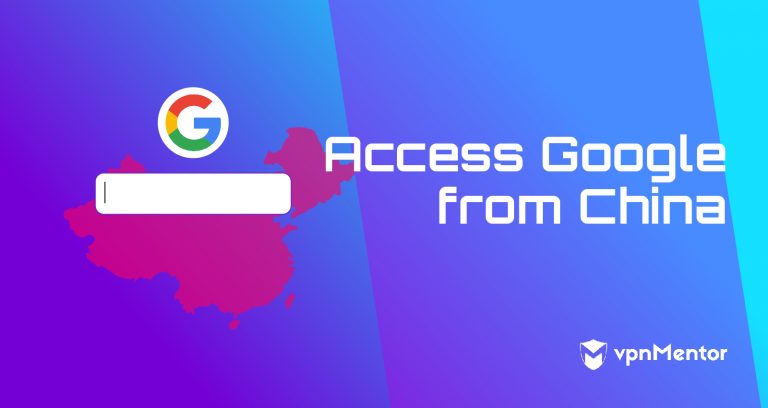


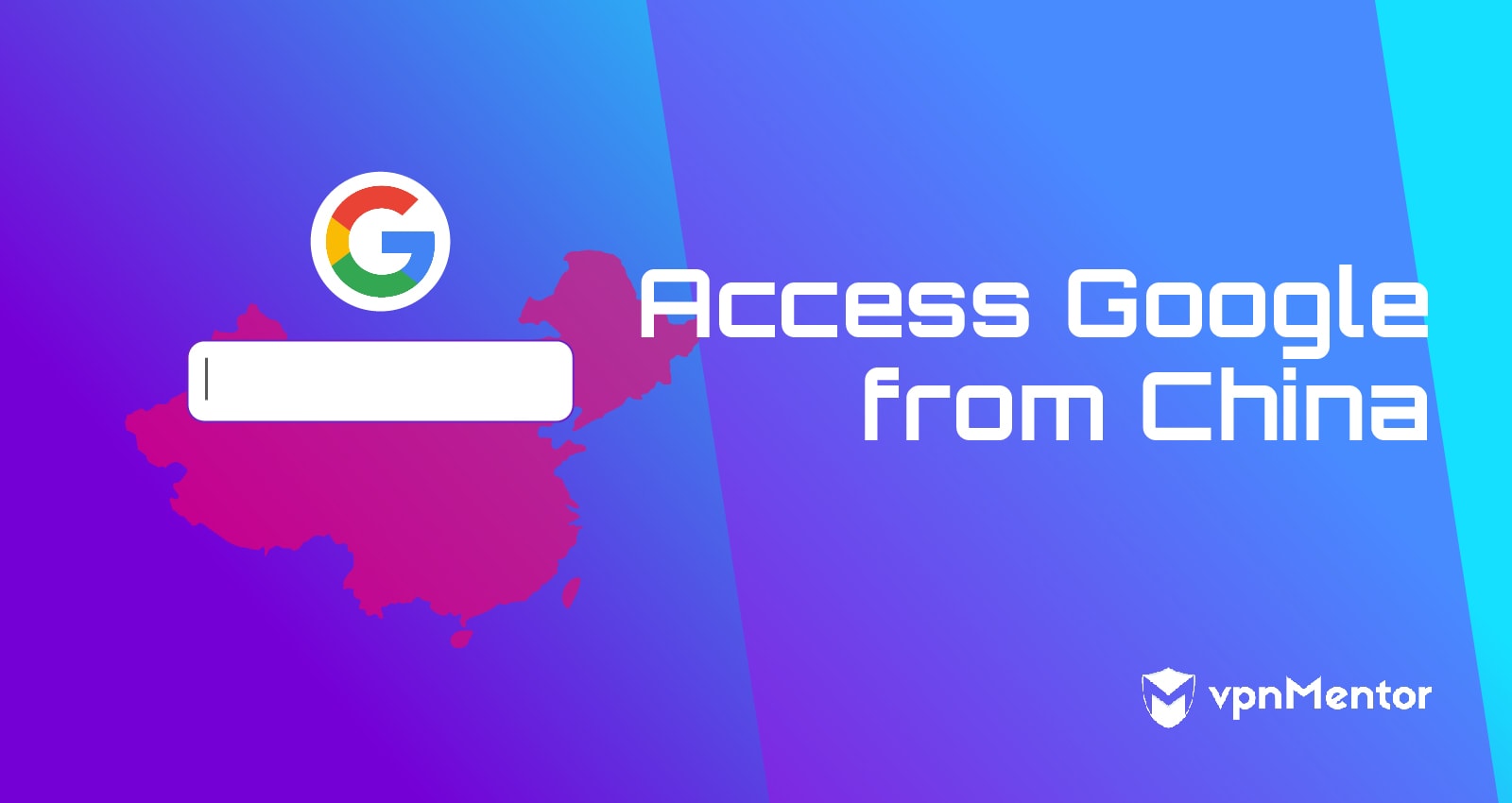

Please, comment on how to improve this article. Your feedback matters!