How To Bypass Sky Broadband Shield in 2026 — Easy Guide
- How Do I Unrestrict My Sky Broadband?
- Best Ways To Turn Off Sky Broadband Filter
- Turn Off Sky Broadband Shield for a Specific Device
- What is Sky Broadband Shield and What Does It Block?
- Sky Broadband Shield Still Restricting Your Access? Try the Following Fixes
- Will Bypassing Sky Shield Put My Device or Data at Risk?
- FAQs on Bypassing Sky Broadband Shield
- Conclusion
Sky Broadband customers often get stuck when the Shield blocks more than just harmful or adult content. A website or forum you rely on every day won’t load, or your kids can’t access something for school. I like to keep my kids protected online just as much as everyone else, but Sky Broadband Shield can be so frustrating when it blocks perfectly kid-friendly stuff too. No, Sky; "latest Lego sets" isn't adult content.
The good news is that there are proven methods to get around these restrictions. Is Sky Broadband Shield any good? It helps parents block adult, gambling, and malware-infected sites, but it applies to every device connected to your Sky WiFi, and is known for blocking many harmless sites, streaming services, and forums. With Sky Broadband serving over 5.7 million UK households (ISPreview, 2025)1, a proven way to safely bypass Sky Shield is needed for uninterrupted research and streaming.
In this guide, I’ll walk you through several ways to turn off Sky Broadband Shield depending on what you need — whether it’s a quick fix for one device or a more reliable long-term solution. My team and I tested each method to see what really works, and I’ve also included troubleshooting tips for those frustrating moments when the Shield keeps blocking sites even after you think you’ve disabled it.
How Do I Unrestrict My Sky Broadband?
- Log in to your Sky account.
Sign in with your Sky ID. - Find the Broadband Shield controls.
Under Broadband Shield, you’ll see options to adjust the level of filtering or turn it off. - Save your changes.
Select your preferred setting, then confirm. The changes usually take effect within a few minutes.
Best Ways To Turn Off Sky Broadband Filter
If the filter is getting in your way, you’ll be glad to know there are several ways to get around it, from DNS tweaks to VPNs — each option has its benefits and drawbacks. Some are as simple as tweaking your account settings, while others give you more control over how you browse. Here’s a breakdown of your options.
1. Change or Disable Shield
The most reliable way to stop Sky’s filter from blocking websites is to manage it directly from your account. Since Sky Broadband Shield applies at the network level, any change you make here will apply to every device connected to your WiFi.
How do I change Sky Broadband Shield settings? Here’s what worked when we tested it:
- Open the Broadband Shield settings. Go to your Sky account’s Broadband Shield page and sign in.
- Go to the filter controls. From the account dashboard, open Broadband & Talk → Broadband Shield (or in the My Sky app: Products → Broadband → Broadband Shield).
- Change the setting or turn it off. Choose a level (PG/13/18 or Custom) or select Off/Disable Shield to remove filtering.
- Save and apply. After choosing your setting, click to confirm and save. The new setting may take up to 15 minutes to update across all devices on your WiFi.
- Test access. Visit a website that was previously blocked. If it’s still restricted, try refreshing your browser, clearing your cache and DNS, or restarting your router.
2. Allow/Block Specific Sites (Manage Exceptions)
If Sky Broadband Shield is blocking a site you need, you don’t always have to disable the whole filter. You can use the Manage Exceptions feature in your Sky account to allow or block individual websites. This is useful if you want to keep the Shield active for security or family reasons but still make sure specific sites are always accessible.
- Log in to My Sky. Connect to your Sky WiFi, go to the My Sky portal, and sign in with your Sky ID.
- Open Broadband Shield. Select Broadband from the dashboard, then click Broadband Shield.
- Find Manage Exceptions. This is sometimes listed as Allowed/Blocked websites in the Shield settings.
- Add a site. Enter the website’s domain (for example, reddit.com) without “http://” or page paths. Choose Allow website if you want to unblock it, or Block website if you want it restricted.
- Save changes. Confirm the update so the new rule applies to your line.
- Wait and test. The update may take up to 15 minutes to appear across devices. If the site is still blocked or allowed incorrectly, try refreshing your browser, clearing your cache/DNS, or re-entering the domain.
3. Use a VPN
Another effective way to bypass Sky Broadband Shield is to use a VPN. The Shield typically works by routing your internet traffic through Sky’s servers, which determines what to block. A VPN encrypts your connection and sends it through a secure server somewhere else.
In our tests, this prevented Sky from seeing or filtering our actions, allowing blocked websites and apps to load without issues.
- Choose a reliable VPN provider. Not every VPN can bypass ISP filters. Make sure to choose one with strong encryption (AES 256-bit) and the ability to hide VPN traffic and regular internet traffic (obfuscation). This enables the VPN to work even on restricted networks, and it's effective at securely avoiding blocks. Several good VPNs work with Sky Go.
- Download and install the app. For Windows and Mac, you can download the VPN from its website. For Android, iOS, and smart TVs, go to your device's app store. You can also install it directly on your router, which protects every device on your Sky WiFi at once.
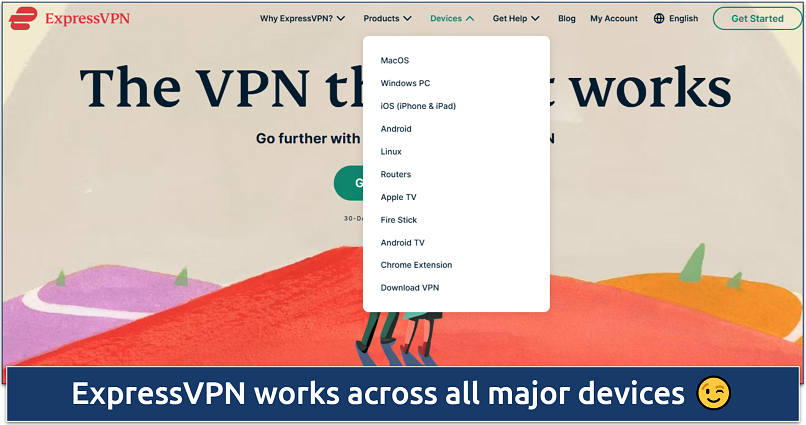 We tested ExpressVPN on multiple devices and it worked seamlessly across each one
We tested ExpressVPN on multiple devices and it worked seamlessly across each one - Log in and connect to a server. Open the app, sign in, and choose a server. For the best speeds, select a server close to your location.
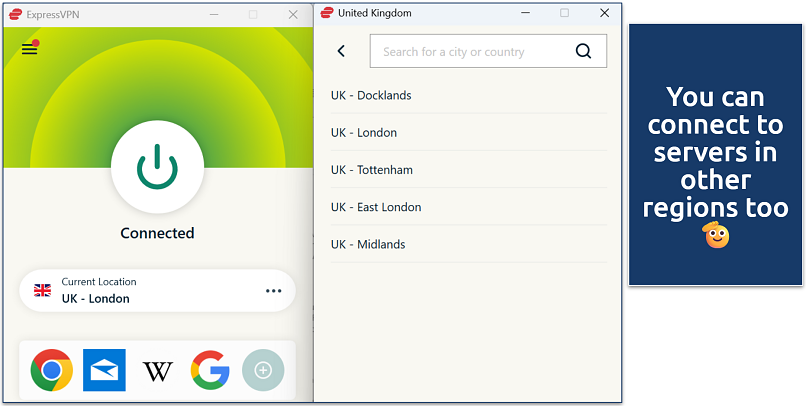 Connecting to nearby UK servers gave us fast speeds and reliable access to blocked sites
Connecting to nearby UK servers gave us fast speeds and reliable access to blocked sites - Enable key safeguards. A good VPN should bypass Sky’s shield and protect you automatically. However, it’s always worth checking that the most critical features are active. Here are a few features you might want to activate:
- Ad/malware blocker. Blocks trackers, malicious domains, and unwanted ads, keeping your browsing smoother and safer.
- Kill switch. Stops your internet traffic if the VPN drops, so no data leaks outside the encrypted tunnel.
- Auto-connect. Gets the VPN running again as soon as you restart your device or reconnect to WiFi.
- Parental controls. Let's you block adult sites or keep safe search on even after you’ve turned Sky Broadband Shield off.
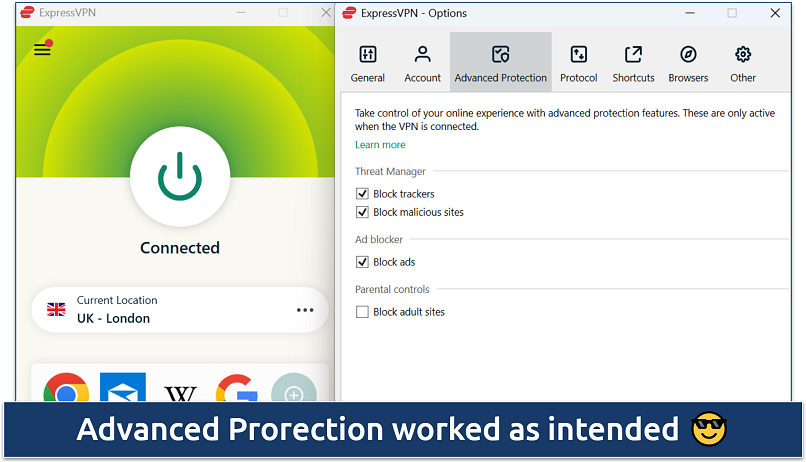 It blocked ads and harmful sites without slowing down the connection
It blocked ads and harmful sites without slowing down the connection
- Refresh and test. Once connected, clear your browser cache and DNS, reload the blocked page, and confirm the site now loads without issues. If speeds are slow, switch to another server closer to you.
4. Use a Proxy
A proxy works like a middleman between your device and the internet. Instead of connecting directly, your traffic is sent through a proxy server, which fetches the content for you. This can bypass Sky Broadband Shield because the filter only sees the connection to the proxy, not the actual sites you are visiting.
- Choose a proxy type. The most common are web proxies (accessed through a browser) and proxy apps (installed on your device). During our tests, we used hide.me, and it worked for basic browsing.
- Set up the proxy.
- With a web proxy, go to the proxy’s website, enter the URL you want to visit, and click connect.
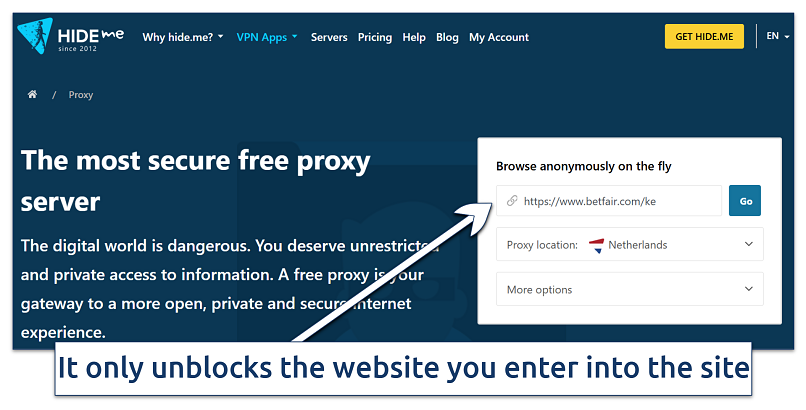 The speed might be slower than with a VPN
The speed might be slower than with a VPN - Install a proxy app on your device and configure it with the service's server address. These reroute all your traffic through the proxy server. That means any site or app you open on your device will go through the proxy, so multiple websites are unblocked at once.
- With a web proxy, go to the proxy’s website, enter the URL you want to visit, and click connect.
- Connect and browse. Once active, all requests go through the proxy server, and Sky Shield will not block the sites you open through it.
- Test your connection. Try a site that was previously blocked to confirm the proxy is working.
5. Force DNS-Over-HTTPS in Browsers
You can enable DNS-over-HTTPS (DoH) inside your browser. This lets you bypass the filter on that device without touching the Shield settings in your Sky account. DoH works by encrypting your DNS lookups and sending them through HTTPS, which means Sky can’t see or block the websites you’re trying to visit.
In Google Chrome or Microsoft Edge
- Open browser settings. Click the three dots in the top-right corner, then go to Settings > Privacy and Security.
- Find the DNS option. Scroll down until you see Use secure DNS. This is where you can turn on DNS-over-HTTPS.
- Pick a DNS provider. Choose With, and select one of the built-in options, like:
- Google (8.8.8.8)
- Cloudflare (1.1.1.1)
- Restart your browser. Close and reopen Chrome/Edge, then try a site that was blocked before. It should now load.
In Mozilla Firefox
- Go to network settings. Open the menu, select Settings, then scroll down to Network Settings.
- Turn on DoH. Tick the box that says Enable DNS over HTTPS.
- Choose a provider. Use one of the default options, like Cloudflare, or select Custom and add your own.
- Save and restart. Click OK, restart Firefox, and try loading a blocked site.
This change only applies to the browser where you set it up, so it is a good solution if you want one device to bypass restrictions without affecting the whole network.
Turn Off Sky Broadband Shield for a Specific Device
Sky Broadband Shield applies to your whole network, but you can still control filtering on individual devices by adjusting their own settings. This is useful if you want stricter controls on some devices but full access on others.
Windows or Mac
- Open your network settings. On Windows, click the WiFi icon in the taskbar and select Network & Internet Settings. (On Mac, click the WiFi icon in the menu bar and go to System Preferences > Network.)
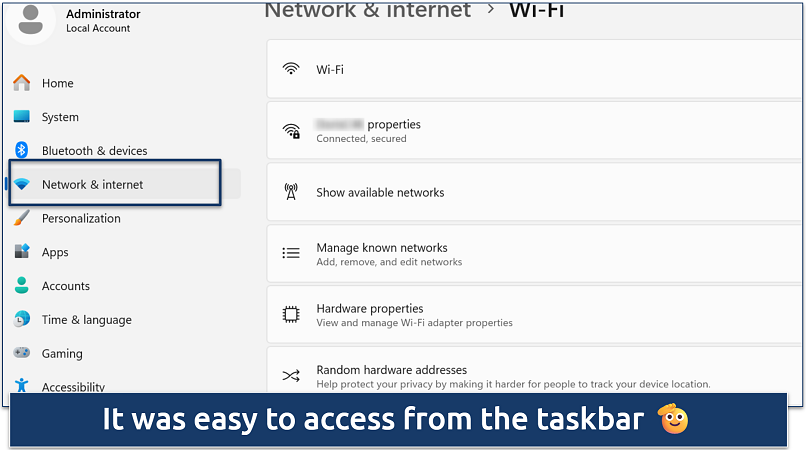 From here you can manage your WiFi connection details
From here you can manage your WiFi connection details - Select your Sky WiFi connection. Choose the Sky WiFi network you’re connected to, and find DNS server assignment (Windows) or DNS settings (Mac). Then click the Edit button.
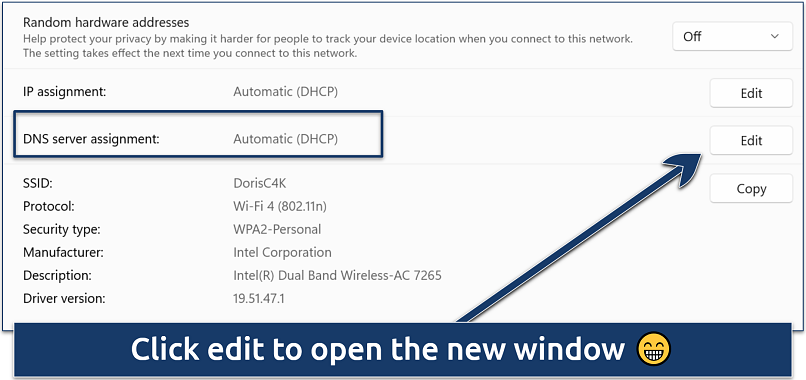 The name might be slightly different for your device
The name might be slightly different for your device - Select Manual. Open the drop-down menu and choose Manual. A new window will appear where you can turn on either IPv4 or IPv6, depending on which type of DNS you want to set.
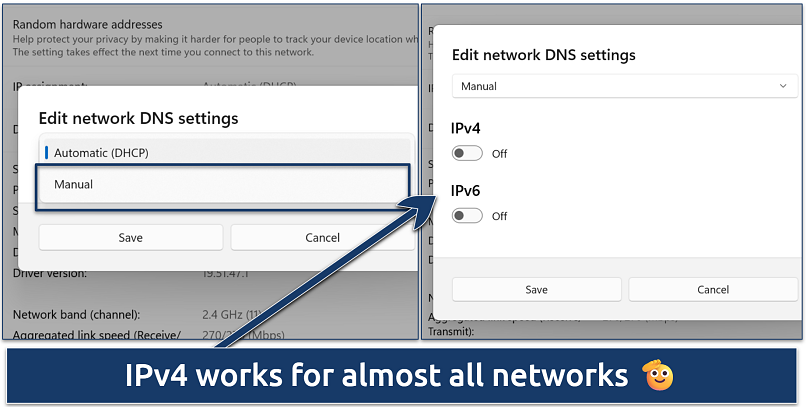 Enabling IPv6 can give extra stability
Enabling IPv6 can give extra stability - Enter new DNS addresses. Replace the existing DNS with one of these options:
- Google DNS. 8.8.8.8 and 8.8.4.4
- Cloudflare DNS. 1.1.1.1 and 1.0.0.1
Apply the new settings, then disconnect and reconnect to your Sky WiFi.
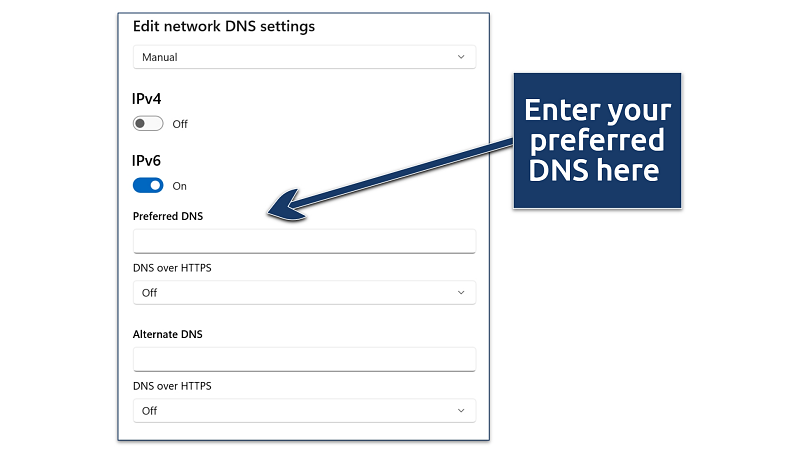 Google DNS is better for reliability and compatibility across all devices
Google DNS is better for reliability and compatibility across all devices
- Wait and test. Open a site that was blocked before. If it still doesn’t load, try refreshing your browser, clearing your cache/DNS, or restarting your router.
Android or iOS
- Open Settings. Go to the Settings app on your phone or tablet.
- Select your WiFi network. Tap WiFi, then choose the Sky network you’re connected to.
- Go to DNS settings.
- On Android: Tap Advanced settings > IP settings > Static.
- On iOS: Tap Configure DNS and change it from Automatic to Manual.
- Enter new DNS addresses. Delete any existing entries and replace them with one of the following:
- Google DNS: 8.8.8.8 and 8.8.4.4
- Cloudflare DNS: 1.1.1.1 and 1.0.0.1
- Save and reconnect. Save your changes, then reconnect to your Sky WiFi network.
- Test if it worked. Open your browser or app and try visiting a site that was blocked before.
Smart TVs and Firestick
- Open your device settings. Go to Settings > Network / Internet settings.
- Select your WiFi network. Choose the Sky WiFi network you’re connected to, then go to Advanced settings / DNS setup.
- Switch DNS to Manual. Change the DNS option from Automatic to Manual.
- Enter new DNS addresses. Use one of the following providers:
- Google DNS: 8.8.8.8 and 8.8.4.4
- Cloudflare DNS: 1.1.1.1 and 1.0.0.1
- Save and reconnect. Apply the changes, then reconnect your device to Sky WiFi.
- Test if it worked. Open a streaming app, IPTV service, or website that was blocked before to check if the restrictions are gone.
These changes only affect the device where you set them up. That means you can leave Sky Broadband Shield active for the rest of your household while giving one device unrestricted access.
What is Sky Broadband Shield and What Does It Block?
How many people use Sky Broadband? Some estimates say that 5+ million people use Sky Broadband in the UK (Choose.co, 2024)2, other sources put it closer to 7 million (USwitch, 2025)3. Either way, it’s filtering the internet for a large percentage of the populace, so you’d think they’d make it more clear just how much is being blocked by their service by default.
Sky Broadband Shield is turned on by default for all Sky broadband customers in the UK. Think of it as a parental control and security tool that Sky applies across your entire connection. Its primary purpose is to decide what you can and cannot access online. By default, it blocks websites with adult material, gambling platforms, violent content, and sites known to host malware or phishing scams.
If you set the Shield to stricter levels, it goes even further. It can block social media, online gaming sites, and even privacy tools like VPNs or proxy services. The filter works by running all your traffic through Sky’s servers before you actually reach the open internet. As a result, all devices connected to your Sky WiFi are affected, including your phone, laptop, tablet, and even a smart TV.
Educational resources, forums, and everyday online tools can all get caught in the filter, even though they are perfectly safe. Some users have the impression that Sky Broadband Shield is less about protecting you and more about controlling what you can access.
Because it works at the network level, switching browsers or using a different device will not get around it. That’s why you may eventually look for ways to bypass it, whether to unblock useful sites, restore your privacy, or simply take back control of your online experience.
Sky Broadband Shield Still Restricting Your Access? Try the Following Fixes
I’ve noticed that even after tweaking the settings, Sky Broadband Shield can still block websites you need. Sometimes it’s just a delay while the changes update across the network, but other times the filter is simply misclassifying a site. If you’re still hitting those frustrating blocks, here are a few fixes that have worked for me:
- Double-check your Shield settings. Log in to your Sky account and review your Broadband Shield profile. If it’s set to “PG” or “13,” you’ll be blocked from a wide range of everyday sites. Switching it to “18” or turning the filter off entirely will restore access for most categories while keeping basic phishing and malware protection if you want it.
- Wait for the changes to apply. After updating your Shield preferences, the changes don’t always take effect immediately. It can take a few minutes (and sometimes longer) for your new settings to update across every device on your network. If something is still blocked, give it a bit of time, then refresh your connection.
- Add websites to your “Allow” list. If Shield keeps blocking a legitimate site, go into the “Manage exceptions” option. Here, you can manually allow websites (they call it a whitelist) to prevent them from being blocked again. This is especially useful if you regularly use forums, educational platforms, or other services that get misclassified.
- Clear your browser cache and DNS. Sometimes your browser or device still holds on to old filter settings even after you’ve updated them in Sky. Clear your cache and cookies, then flush your DNS (on Windows or Mac) to make sure your device is pulling the latest filter rules.
- Try a different device or connection. If the problem persists on one device, try testing another device on the same WiFi network. If all devices are blocked, the Shield settings haven’t been updated yet. If only one device is affected, clearing that device’s cache or reconnecting to WiFi usually fixes it.
- Report misclassified sites to Sky. If you notice a site is being blocked incorrectly, Sky allows you to report it. Website owners can also request a review of their site’s categorization. This won’t give you an instant fix, but it helps prevent the same problem in the future.
Will Bypassing Sky Shield Put My Device or Data at Risk?
Does turning off Sky Shield affect network security? Sky Broadband Shield is first and foremost a content filter, not a proper security tool. Its main job is to block categories like adult content, gambling sites, and pages flagged for phishing or malware. When you disable or bypass it, those blocks are removed — but your actual device and data security remain unchanged.
Modern browsers such as Chrome, Edge, and Safari already include advanced protections that automatically warn you about unsafe sites, while antivirus software offers far stronger safeguards against genuine cyber threats. Because of this, turning off the Shield does not suddenly expose your devices to hackers or make your connection insecure. What you lose is Sky’s automatic blocking of websites it deems unsafe or inappropriate..
If you want to strengthen your browsing security after switching off the Shield, a VPN protects your data. Unlike Sky Broadband Shield, a trustworthy VPN actively encrypts your traffic, hides your online activity from your ISP, advertisers, hackers, and other third-party snoops. It’s also capable of bypassing Sky Broadband Shield's blocks, giving you unrestricted access to the internet.
Best VPNs to Bypass Sky Shield Securely in 2026
- ExpressVPN — The router app covers all devices connected to your Sky WiFi, bypassing any Shield restrictions. Its Lightway protocol also delivers fast speeds without compromising security when streaming and browsing.
- Private Internet Access (PIA) — Adjustable settings, like changing encryption level, for the best performance for your network, balancing privacy with the flexibility to bypass Sky’s filters without causing delays.
- CyberGhost — Optimized servers to securely access streaming, gaming, and torrenting services that Sky Shield accidentally blocks.
FAQs on Bypassing Sky Broadband Shield
Conclusion
If you feel Sky Broadband Shield is too restrictive, there are ways to regain control of your internet. Whether you want to unblock specific sites, set device-level exceptions, or secure your browsing with DNS-over-HTTPS and VPNs, the right solution depends on your budget needs and privacy requirements.
With a few quick adjustments, you can enjoy unrestricted access while still keeping harmful content blocked for the rest of your household. Instead of working around unwanted restrictions every day, you set rules that make sense for your situation. This way, Sky’s filtering works with you rather than against you.
References
- https://www.ispreview.co.uk/index.php/2025/03/isp-sky-broadband-saw-data-traffic-peak-at-28tbps-in-dec-2024.html?
- https://www.choose.co.uk/broadband/guide/market-share/
- https://www.uswitch.com/broadband/studies/broadband-statistics/
Your online activity may be visible to the sites you visit
Your IP Address:
216.73.216.144
Your Location:
US, Ohio, Columbus
Your Internet Provider:
Some sites might use these details for advertising, analytics, or tracking your online preferences.
To protect your data from the websites you visit, one of the most effective steps is to hide your IP address, which can reveal your location, identity, and browsing habits. Using a virtual private network (VPN) masks your real IP by routing your internet traffic through a secure server, making it appear as though you're browsing from a different location. A VPN also encrypts your connection, keeping your data safe from surveillance and unauthorized access.





Please, comment on how to improve this article. Your feedback matters!