Top 10 Safe Browsers for 2026 To Protect Your Privacy
There's no 'one best browser' because different needs demand different tools. You might be tired of all the creepy ads, want tracker blocking without breaking banking sites, or protection against malware or data leaks. Personally, I'm looking for anti-fingerprinting without getting locked out of half the web.
I used to rely on Chrome because it made everything so easy. Is Chrome the best browser? According to StatCounter (2025), Google Chrome still holds around 65% of the global browser market1, but whether it's the best browser for you depends on your goals. Chrome is highly compatible and has robust phishing/malware protections. Still, some data is collected by default, and cross-site tracking and anti-fingerprinting are lighter compared to Brave and Tor.
Brave and hardened Firefox are great for balancing security with usability, while Tor and Mullvad provide maximum privacy. In this guide, I'll match you to the right browser. Whether you’re a journalist trying to stay anonymous, an everyday user switching from Chrome, or an iPhone owner curious about Apple’s new DMA privacy updates, this list of the most secure browsers will help you choose.
Short on Time? Here Are the Safest Browsers in 2026
Here’s a quick look at the safest browsers you can use right now. Each browser has benefits and drawbacks, so the best one for you depends on how much privacy you need, what device you use, and how much convenience you’re willing to trade for security.
| Browser | Pros | Cons |
| Brave (Desktop/Mobile) | ✅ Built-in ad, tracker, and cookie blocking ✅ Fingerprinting protection via Shields ✅ Fast, private, and easy to use |
❌ Based on Chromium, which still relies on some Google APIs ❌ Ad blocking can occasionally break certain sites |
| Hardened Firefox (LibreWolf / arkenfox) | ✅ Total Cookie Protection by default ✅ Configurable fingerprinting protections ✅ LibreWolf disables telemetry and strengthens privacy |
❌ Hardening too far can reduce site compatibility ❌ Requires more setup than Brave |
| Tor Browser (Desktop/Mobile) | ✅ Industry-leading anti-fingerprinting (letterboxing, canvas protections) ✅ First-party isolation and encrypted routing ✅ Makes users look alike online |
❌ Slower performance due to Tor routing ❌ Limited extension support |
| Waterfox (Desktop) | ✅ Based on Firefox but removes telemetry ✅ Maintains extension support ✅ Good performance with privacy settings |
❌ Slower updates than Firefox ❌ Slightly weaker hardening by default |
| Epic (Desktop/Mobile) | ✅ Built-in encrypted proxy for added anonymity ✅ Blocks ads, trackers, and WebRTC leaks ✅ Good for non-technical users |
❌ Closed-source and less transparent ❌ VPN proxy lacks customization options |
| Mullvad Browser (Desktop) | ✅ Based on Tor hardening but faster ✅ No telemetry or tracking ✅ Works best with a VPN for strong fingerprinting protection |
❌ May still cause CAPTCHAs on some sites ❌ Fewer convenience features than mainstream browsers |
| DuckDuckGo (Desktop/Mobile) | ✅ Built-in tracker blocking and data clearing ✅ Email protection and cookie-popup management ✅ Lightweight and beginner-friendly |
❌ Not as strong on fingerprinting defenses ❌ Fewer settings for power users |
| Vanadium (GrapheneOS, Android) | ✅ Security-hardened Chromium version ✅ Strict sandboxing and exploit mitigation ✅ Protects system-wide WebView on GrapheneOS |
❌ Only available on GrapheneOS ❌ Minimal user features and customization |
| Safari (macOS/iOS) | ✅ Intelligent Tracking Prevention by default ✅ On-device ML limits cross-site tracking ✅ Strong OS-level sandboxing and keychain integration |
❌ Limited extension library ❌ iOS engine rules restrict non-Safari browsers |
| Iridium Browser (Desktop) | ✅ Removes Google tracking and telemetry ✅ Supports Chrome extensions ✅ Updated with security patches from Chromium |
❌ Smaller development team ❌ Updates arrive slower than major browsers |
Best Secure Browsers for 2026
Over the years, I’ve realized there’s no single browser that fits everyone’s definition of “secure.” What you need depends entirely on how you browse, what you use the internet for, and how much privacy you’re willing to trade for convenience.
Here are the most secure browsers and what each of them does best:
1. Brave — Great at Blocking Ads/Trackers and Adds Strong Anti-Fingerprinting
| Privacy Rating | High. Blocks ads, cookies, and online fingerprinting through Brave Shields |
|---|---|
| Security Rating | High. Uses sandboxing and HTTPS upgrades to prevent malware, and it encrypts traffic |
| Extensions rating | High. Fully compatible with Chrome Web Store extensions |
| Compatible With | Windows, macOS, Linux, Android, and iOS |
I use Brave every day because it gives me privacy without the extra work. The built-in Shields feature quietly blocks ads, cookies, and trackers in the background, making websites load faster and keeping things cleaner. You don’t need multiple privacy extensions or constant pop-ups asking for permission. It just works, and that’s why I keep it as my default browser.
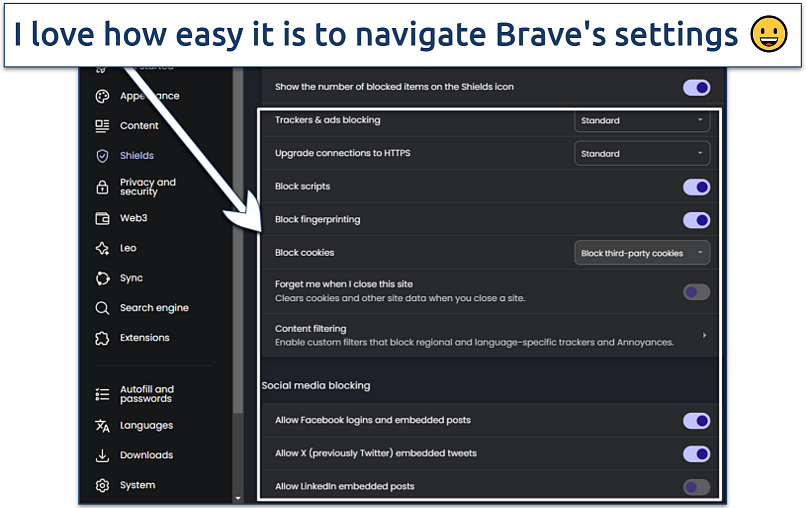 It can also block embedded posts by Facebook, X, and LinkedIn
It can also block embedded posts by Facebook, X, and LinkedIn
Brave automatically upgrades connections to HTTPS and isolates sites in separate sandboxes to stop malicious code from spreading. It also includes fingerprinting protection and lets you open private Tor windows when you need more privacy. As it’s built on Chromium, it supports all Chrome extensions and feels just as smooth and responsive.
This private browser runs its own opt-in advertising system called Brave Rewards, which you can turn off if you prefer a completely ad-free experience. Earlier issues with affiliate links are long behind it. For anyone who wants real privacy without complexity, Brave is one of the safest browsers to use today.
2. Hardened Firefox — High-Level Privacy and Secure Extensions
| Privacy Rating | Very high. Offers advanced fingerprinting protection and cookie isolation |
|---|---|
| Security Rating | High. Regularly updated to patch vulnerabilities and sandbox risky processes |
| Extensions rating | Very high. Supports thousands of verified add-ons through Mozilla’s marketplace |
| Compatible With | Windows, macOS, Linux, Android, and iOS |
You can fine-tune everything from cookie handling to script permissions, and with add-ons like uBlock Origin or NoScript, you can make it as private as you want. It’s the one browser where I actually feel like I’m in charge of what data leaves my device.
Total Cookie Protection and Enhanced Tracking Protection stop third-party trackers cold, while sandboxing keeps each tab isolated. Hardened versions such as LibreWolf and arkenfox go even further, removing telemetry, strengthening fingerprint resistance, and enforcing stricter defaults. Firefox is also open source and audited by security researchers, which adds to its trustworthiness.
 The ad blocker keeps almost all ads at bay, but it blocks some websites
The ad blocker keeps almost all ads at bay, but it blocks some websites
The only downside is setup time. Getting the right combination of add-ons and privacy tweaks can take effort, especially for new users. But once configured, Firefox is one of the most secure and flexible browsers available.
3. Tor Browser — Online Anonymity and Excellent Security Add-Ons
| Privacy Rating | Very high. Routes traffic through the Onion network to hide identity and IP addresses |
|---|---|
| Security Rating | Very high. Encrypts your data multiple times across random relays |
| Extensions rating | Low. Only a few pre-installed add-ons are supported for security reasons |
| Compatible With | Windows, macOS, Linux, and Android |
Even though Tor is slower, it hides everything about you — from your IP address/location to your browsing history. I use it when researching sensitive topics or testing privacy tools because I know no one’s watching from the other side.
Tor routes all traffic through multiple encrypted relays, making it nearly impossible to trace. It blocks scripts, prevents fingerprinting, and runs in private mode by default. It also includes HTTPS-Only Mode and DuckDuckGo as its default search engine, and it automatically wipes your data after every session.
 Updates for the browser and this extension are automatically installed
Updates for the browser and this extension are automatically installed
Because your data passes through several Tor nodes, speeds can drop noticeably, and some websites may show CAPTCHAs or refuse connections. Still, if privacy is your top priority, not many browsers can protect your identity online better than Tor.
4. Waterfox — Like Firefox, Without The Manual Configuration
| Privacy Rating | High. Disables telemetry and data collection by default |
|---|---|
| Security Rating | High. Uses the same base security patches as Firefox ESR |
| Extensions rating | High. Compatible with both classic and modern Firefox extensions |
| Compatible With | Windows, macOS, and Linux |
Waterfox feels like a lighter, cleaner version of Firefox that just focuses on privacy. I use it when I want that same open-source reliability but without having to disable telemetry or tweak settings myself. It runs fast, supports older extensions, and stays out of my way.
It removes data collection, startup profiling, and sponsored content while keeping support for both classic and modern Firefox add-ons. Waterfox also automatically clears stored data, protecting you from third-party tracking. Updates are based on Firefox’s Extended Support Release (ESR), so it inherits the same core security patches.
 It also comes with a customizable HTTPS-Only mode
It also comes with a customizable HTTPS-Only mode
The only drawback is its slower update cycle compared to Firefox. An advertising company once acquired Waterfox, but it regained independence and transparency in 2023. It’s one of the best options for users who value privacy with minimal setup.
5. Epic — Secure Browser With a Built-in VPN
| Privacy Rating | High. Blocks tracking scripts, ads, and data mining requests |
|---|---|
| Security Rating | High. Encrypts your traffic through a built-in proxy feature |
| Extensions rating | Low. Only a small number of trusted add-ons are supported |
| Compatible With | Windows, macOS, Android, and iOS |
Epic is the browser I recommend to people who want privacy without any settings to manage. It opens fast, blocks trackers instantly, and its built-in encrypted proxy hides your IP address. I often use it on public WiFi because it adds that extra layer of safety automatically.
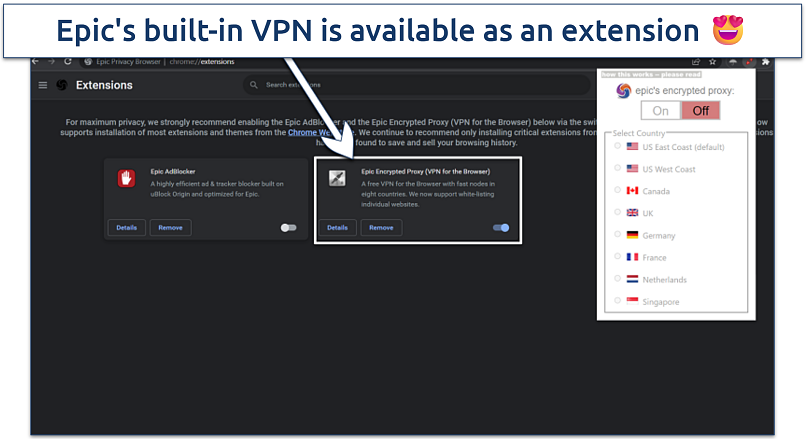 Simply choose your preferred location and press "On" to use the VPN
Simply choose your preferred location and press "On" to use the VPN
It blocks ads, cookies, fingerprinting scripts, and even crypto-mining attempts. The browser erases all history and cache after you close it, and it sends “Do Not Track” requests to every site. The encrypted proxy routes your traffic through secure servers in several countries, and it prevents WebRTC leaks that could reveal your location.
The browser isn’t open source and limits which extensions you can install, so you have to trust its developers to keep things secure. Still, it’s one of the easiest browsers for anyone who wants private browsing with zero setup required.
6. Mullvad Browser — Customizable Options For Increased Privacy
| Privacy Rating | Very high. Removes telemetry and applies Tor-level fingerprinting protection |
|---|---|
| Security Rating | Very high. Built by the Tor Project and Mullvad with hardened defaults |
| Extensions rating | Limited. Restricts add-ons to maintain uniform fingerprints |
| Compatible With | Windows, macOS, and Linux |
The Mullvad Browser is an excellent option if you want Tor-level privacy without the slowdown of the Tor network. It feels fast, clean, and completely private. I like that it makes you look like every other user, so websites can’t fingerprint or build a unique profile of you.
Developed by Mullvad VPN and the Tor Project, this browser removes all telemetry, disables tracking scripts, and blocks background connections. It’s designed to pair with a VPN for maximum privacy. Mullvad Browser also applies the same fingerprinting resistance techniques used in Tor, so websites can’t collect identifying details about your device.
 Just install the VPN, connect to a server, and start browsing
Just install the VPN, connect to a server, and start browsing
The only downside is that you can’t install extensions or customize it much, as that could break its uniform privacy model. But for anyone who wants a secure, no-trace browsing experience that still runs at normal speeds, Mullvad Browser is an excellent option.
7. DuckDuckGo — Easy To Use Browser That Doesn't Track Your Online Activity
| Privacy Rating | High. Automatically blocks third-party trackers and cookies |
|---|---|
| Security Rating | Medium. Uses HTTPS upgrades and simple data-clearing tools |
| Extensions rating | Low. Does not support third-party add-ons |
| Compatible With | Windows, macOS, Android, and iOS |
DuckDuckGo is an excellent fit if you want privacy without dealing with complex settings. It feels lightweight and fast, and I love the Fire Button that wipes all browsing data instantly. I use it often when I just want to browse, shop, or search without leaving a trail.
 It doesn't save or share any of your browsing data
It doesn't save or share any of your browsing data
It automatically blocks third-party trackers, forces HTTPS connections, and includes built-in cookie and pop-up blocking. Features like Email Protection remove hidden tracking pixels from messages, while Duck Player lets you watch YouTube videos without targeted ads. On Android, it also blocks app-level trackers, not just those in the browser.
The main drawback is its limited flexibility. It doesn’t allow extensions or deep customization, and while most of its codebase is open, it’s not fully transparent. Still, for simple, private browsing with zero setup, DuckDuckGo is one of the easiest secure browsers to use.
8. Vanadium — Hardened Android Browser for Maximum Security
| Privacy Rating | Very high. Based on Chromium but hardened for GrapheneOS |
|---|---|
| Security Rating | Very high. Employs strong sandboxing and exploit mitigation |
| Extensions rating | Limited. Prioritizes security over customization |
| Compatible With | GrapheneOS (Android) |
Vanadium feels locked down in the best possible way — everything runs in strict isolation, so even if a site tries something malicious, it can’t escape the browser sandbox. It’s not fancy, but it’s highly reliable for secure mobile browsing.
It’s based on Chromium but includes significant security improvements, such as stronger memory protection, site isolation, and exploit mitigations. Vanadium also powers GrapheneOS’s WebView, so apps that open web pages inherit the same protections. It’s updated frequently alongside GrapheneOS to patch vulnerabilities as soon as they’re discovered.
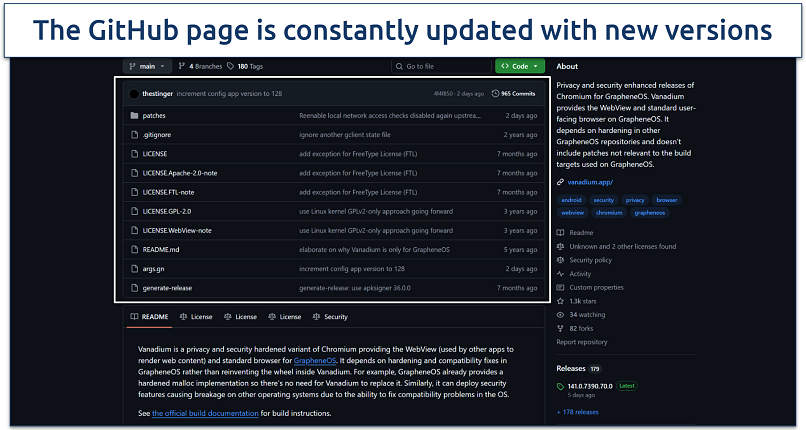 The settings are the same as Chrome, so there's no learning curve
The settings are the same as Chrome, so there's no learning curve
The browser only works on GrapheneOS, and it lacks extra conveniences like add-ons or themes. But if you’re using that OS for privacy or security reasons, Vanadium is one of the safest browsers you can use on Android.
9. Safari (macOS/iOS) — Enhanced Privacy Under EU’s DMA Rules
| Privacy Rating | High. Blocks cross-site tracking with on-device machine learning |
|---|---|
| Security Rating | High. Features strong sandboxing and system-level protection |
| Extensions rating | Moderate. Offers a smaller library than Chromium or Firefox |
| Compatible With | macOS and iOS |
Safari has become my default whenever I run tests on an Apple device. It’s smooth, secure, and private by design. I like that it doesn’t need add-ons or tweaks to block trackers, and its integration with Apple’s ecosystem makes everything seamless, from autofill passwords to Private Relay.
 You can also delete any stored website data to ensure no sensitive information is saved
You can also delete any stored website data to ensure no sensitive information is saved
It uses Intelligent Tracking Prevention to block cross-site trackers and relies on on-device machine learning to identify harmful scripts. Safari’s sandboxing isolates each tab, and its password and verification tools integrate directly with iCloud Keychain.
That said, Safari still has a smaller extension library compared to Chromium or Firefox, and some advanced privacy settings are hidden behind Apple’s system menus. But for everyday browsing on macOS or iOS, it offers strong, automatic protection without sacrificing usability.
10. Iridium Browser — Chromium Browser That's Built for Privacy
| Privacy Rating | High. Removes all Google connections and telemetry tracking |
|---|---|
| Security Rating | High. An open-source codebase ensures transparency and regular patches |
| Extensions rating | High. Compatible with most Chrome Web Store extensions |
| Compatible With | Windows and macOS |
I suggest using Iridium when you want Chrome’s speed and interface without any Google tracking. It looks and feels identical to Chrome, but none of your browsing data ever leaves the device. It’s a great middle ground for people who want familiarity with better privacy.
 Its simple interface makes it very easy to use
Its simple interface makes it very easy to use
Iridium removes all Google telemetry, background pings, and sync connections. It uses the same Chromium engine for performance and supports Chrome Web Store extensions. It’s open source, regularly updated, and enforces strict HTTPS rules by default.
The main drawback is that you can’t sign in with your Google account, and updates have to be installed manually. But if you want a fast, Chrome-like browser without Google watching, Iridium is one of the best privacy-focused options.
How To Choose The Most Secure Browser for Your Needs
I generally go for browsers that block trackers, resist fingerprinting, and minimize telemetry, but everyone’s goals look different. Here’s how I recommend you test browsers before switching:
- Tracking protection. I always check how well a browser blocks ads, cookies, and hidden scripts. Brave, Firefox, and Safari do this right out of the box, and that alone cuts down a huge chunk of data collection.
- Fingerprinting resistance. I test whether the browser makes me “blend in” online. Tor and Mullvad are the best at this, as they make all users look nearly identical to websites. Firefox and Brave also hold up well here.
- Minimal telemetry and data collection. I avoid browsers that send anonymous data back to developers. LibreWolf, Waterfox, and Iridium disable this completely, which keeps my browsing data from leaving my system.
- Extension safety. I like to use just a few trusted add-ons like uBlock Origin or NoScript. Too many extensions can undo all your privacy settings, so I stick to browsers with strong permission controls like Brave and Firefox.
- Cross-platform consistency. I prefer browsers that behave the same way across devices. Brave, Firefox, and DuckDuckGo let me sync privacy settings between desktop and mobile effortlessly.
- Sandboxing and isolation. This is one of those silent safety layers that matters most. Browsers like Brave, Iridium, and Vanadium isolate each tab, which keeps malicious code from affecting the rest of your system.
When someone asks me which browser to use, I usually recommend based on how they browse:
- For maximum anonymity (research, activism). I go with Tor Browser. It’s slow but unmatched for anonymity. If I need the same privacy without Tor’s network, Mullvad Browser gives me that balance.
- For balanced privacy and usability (daily driver). I usually stick to Brave or Firefox, depending on the device. LibreWolf or arkenfox-tuned Firefox are great options if you don’t mind tweaking a few settings.
- For Apple users. Safari is my pick because of its Intelligent Tracking Prevention and seamless system-level privacy. Just make sure to use extensions sparingly.
- For hardened Android setups. Vanadium is unbeatable on GrapheneOS. It’s security-first, stripped down, and designed to keep your data safe at the system level.
Our Methodology for Selecting the Safest Browsers
I wanted this guide to go beyond generic comparisons, so we tested each browser ourselves across multiple platforms, including Windows, macOS, Android, iOS, and GrapheneOS. Our goal was to see how these browsers perform in real life, not just on paper. We checked how effectively they block trackers and ads, how resistant they are to fingerprinting, how often they receive updates, and how much data they collect in the background.
To ensure our findings reflect what real users experience, we compared our results with community feedback from privacy forums, verified audits, and independent testing platforms such as Cover Your Tracks and PrivacyTests.org. Each browser was tested with a clean profile using its default settings to measure how private and secure it is out of the box. Our goal was simple: find browsers that genuinely protect your privacy without compromising usability.
How To Stay Safe While Using Browsers
Can a browser alone keep you private? No, even the safest browsers can’t cover every angle of online privacy on their own. A browser can block trackers and limit data collection to some extent, but your IP address, DNS requests, and system-level identifiers might still be visible. Effective online security comes from small, consistent steps, not just from one tool or feature.
- Browser compartmentalization. Big websites like Google and Facebook can still track you if you stay logged in all the time. To reduce this, use different browsers for different purposes. For example, one browser for work, another for personal accounts, and one just for online banking. This makes it harder for companies to connect all your activities to a single profile.
- Keep your browser updated. Security patches fix newly discovered vulnerabilities. Make sure automatic updates are enabled so you don’t fall behind.
- Use strong, unique passwords. Store them in a secure password manager instead of saving them directly in your browser.
- Use anonymous email services. Emails can reveal a lot about you, so switching to encrypted and private email providers like Proton Mail or Tutanota can help. These services keep your identity hidden and your messages safe, and they can also work with regular email apps like Gmail or Outlook.
- Customize your privacy settings. Most browsers let you block third-party cookies, disable location access, and control site permissions. Take a minute to review these options.
- Use HTTPS-only connections. Enable “HTTPS-Only Mode” to ensure all websites you visit are encrypted.
- Be cautious with extensions. Only install trusted add-ons from verified sources and review permissions before approving them.
- Clear cookies and cache regularly. This removes stored data that advertisers and websites can use to track you.
- Use a VPN. A VPN encrypts all your traffic and hides your IP address, adding another layer of privacy and security, especially on public Wi-Fi. In fact, about 32% of US adults currently use a VPN to secure their browsing, according to Security.org’s 2025 Consumer VPN Report2.
Best VPNs To Use With Secure Browsers in 2026
- ExpressVPN — Built on a RAM-only network (TrustedServer technology) that wipes all your data with every reboot, so none is left to profile you. It also adheres to a strict no-logs policy, as evidenced by multiple independent audits. An easy-to-use option to use with Brave, Safari, and more.
- ProtonVPN — Open-source apps for greater transparency, plus Tor over VPN is available if needed. It offers a free version with unlimited data to test it first.
- NordVPN — Pair well with Brave and Firefox, and provides a vast network in 178 secure locations that can all be connected to within seconds.
Some Common Issues With Popular Browsers
Not every browser that claims to be “secure” actually keeps your data safe. Many popular options still collect, store, and share more information than most users realize. Why are so many browsers unsafe? In most cases, it’s because convenience and targeted advertising take priority over privacy. Here’s a quick look at some of the most common issues with today’s popular browsers.
FAQs on the Most Secure Web Browsers
Conclusion
Using a secure browser helps you browse the web privately. Such browsers prevent companies from tracking your online activity and protect your personal information, such as your IP address, from being collected and sold to third parties.
However, be careful when choosing your browser since not all offer the services they claim to offer. Only download browsers with a proven track record of protecting your data.
References
- https://gs.statcounter.com/browser-market-share
- https://www.security.org/resources/vpn-consumer-report-annual/
Your online activity may be visible to the sites you visit
Your IP Address:
216.73.216.144
Your Location:
US, Ohio, Columbus
Your Internet Provider:
Some sites might use these details for advertising, analytics, or tracking your online preferences.
To protect your data from the websites you visit, one of the most effective steps is to hide your IP address, which can reveal your location, identity, and browsing habits. Using a virtual private network (VPN) masks your real IP by routing your internet traffic through a secure server, making it appear as though you're browsing from a different location. A VPN also encrypts your connection, keeping your data safe from surveillance and unauthorized access.
Some information is good but there is ALOT of BIAS in this article. Edge is Chromium based and is as secure as chrome so no idea why Chrome gets a pass even though it surveils you and collects your data yet Edge is bad. Edge updates all the time at every launch 1x a week since it follows the same update schedule as Chrome and it also follows the Chromium update which is weekly so no idea how the author says Edge never updates shows they have never used edge. My main browser is chrome but Edge has gotten very good over the years and is literally on par to Chrome so it's weird when you take a information browser like chrome and give it a pass but say stay away from edge seems very mis guided and more anti Microsoft comments. Is this what's replaced journalism today .
Really informative. Learned so much that requires a deeper dive. A lot of great info in one place!
Thank you for your feedback! We're glad to hear the information was helpful, and I encourage you to explore the topics further—there's always more to learn!



Please, comment on how to improve this article. Your feedback matters!