How To Fix Gaming Lag in 2026 — Step-By-Step Methods
- Why Does Gaming Lag Happen?
- How To Get Rid of Gaming Lag: Tested Methods That Work in 2026
- Connect to the Nearest Game Server
- Go Wired (Ethernet) Instead of WiFi
- If You Must Use WiFi, Optimize It
- Kill Background Bandwidth Hogs
- Fix Bufferbloat With Smart Queue or QoS
- Use a VPN to Bypass ISP Throttling
- Quick Comparison Table: Best VPNs for Low-Latency Gaming
- Update Game, OS Drivers, and Router Firmware
- Tune In-Game Network Settings
- Restart Your Router and Device
- Use a Lag Reduction App
- Enable UPnP (Or Correct Port-Forwarding) to Improve NAT type
- Lower CPU/GPU Spikes That Feel Like Net Lag
- Escalate to Your ISP (or Switch)
- How To Test and Identify Gaming Lag Issues
- Our Methodology for Testing Ways To Fix Gaming Lag
- FAQs on the Best Ways To Fix Lag While Gaming
Nothing kills a clutch moment faster than lag — that dreaded screen freeze as you're about to pull off the perfect headshot. Whether you're grinding ranked matches in Valorant, raiding in World of Warcraft, or building in Fortnite, lag kills momentum and team morale. I've had a ranked match slip away because of it, so I know how you feel.
A ping spike from 25s to 250ms can make or break your gaming experience, especially in competitive or fast-paced online games (Ghost Broadband, 2025)1. Why is your game lagging even with good internet? Gaming lag isn't always about your internet speed; it can come from anywhere. A congested WiFi network, traffic shaping by your ISP, or background apps can make even full-fibre internet feel sluggish.
Unfortunately, the many possible causes behind lag make it hard to identify and fix — but this guide helps cut through the guesswork and provide proven ways to fix gaming lag and reduce ping. From quick home tweaks to using a VPN to bypass ISP throttling, and more advanced solutions, we'll cover all the practical steps, battle-tested by real gamers (including me), to get your matches running smoothly again.
Short on Time? Here Are the Best Ways To Fix Gaming Lag in 2026
There’s no one-size-fits-all fix for gaming lag — you need to diagnose, isolate, and test. Here’s a glance at the most common methods to get rid of lag depending on what you're experiencing. You can use this to quickly find the best way to get your connection stable and lower your ping.
| Solution | Problem It Solves | Pros | Cons |
| Choose the Closest Game Server/Region | High baseline ping even with a stable connection. | ✅ Fast and easy to do ✅ Straight ping reduction ✅ Free |
❌ Not always available as some games auto-select ❌ May split parties/friends across regions |
| Use a Wired (Ethernet) Connection | Random spikes, rubber-banding, and packet loss on busy home networks. | ✅ Lowest latency (~1–4ms) ✅ Less outside interference ✅ Straightforward plug and play |
❌ Requires a physical cable run ❌ May be impractical, such as for shared spaces |
| Optimize WiFi | Spike patterns every few seconds. Usually, people who experience this live in shared apartments/dorms. | ✅ Big stability gains without wiring ✅ Works with most routers |
❌ Still subject to interference ❌ Varying difficulty and cost |
| Kill Background Bandwidth Hogs | Random spikes, high latency in evenings. | ✅ Instantly frees up network resources ✅ No cost |
❌ Tedious to perform ❌ May disrupt your other activities (storage sync, etc.) |
| Fix Bufferbloat with QoS/SQM | Lag when someone starts streaming/uploading; voice chat breaking up. | ✅ Major jitter/latency improvement under load ✅ Works automatically once set |
❌ Requires a router with QoS/SQM support ❌ Advanced settings can be confusing |
| Use a VPN to Bypass ISP Throttling | Good line quality but high ping to a specific title; suspected ISP throttling. | ✅ Effectively bypass congested ISP routes or traffic shaping ✅ Also secures online activity ✅ Easy to install and use |
❌ Possible latency overhead ❌ Requires a paid VPN for best results |
| Update Game, OS Drivers, and Router Firmware | New issues after patches; flaky NIC behavior. | ✅ Easy and free ✅ Also fixes performance issues and bugs ✅ Can automate and schedule updates |
❌ Time-consuming to check and run updates for all apps ❌ Occasional regressions—roll back if things get worse |
| Optimize In-Game Settings | Jitter/loss on specific titles (e.g., “network smoothing,” “packet burst” indicators). | ✅ Quick frames per second (FPS) and latency gains ✅ Some games offer built-in network optimizations |
❌ Slight input-lag increase when buffering is raised ❌ Trial-and-error adjustments |
| Restart the Router and Device | Experiencing random lag spikes or high ping. | ✅ Free and simple ✅ Often instantly effective |
❌ May require repeating |
| Use a Lag Reduction App | ISP throttling or poor routes to game servers. | ✅ Can deliver major improvements ✅ Usually no manual configuration or trial and error |
❌ Adds slight connection overhead ❌ May require a paid subscription |
| Enable UPnP or Manual Port Forwarding | Strict/Type 3 NAT, lobby disconnects, voice chat issues. | ✅ Reduces matchmaking errors and disconnects | ❌ Risky if misconfigured ❌ Requires router support ❌ Manual forwarding is fiddly |
| Lower CPU/GPU Spikes | Stutter that looks like rubber-banding but isn’t (frametime spikes). | ✅ Smooths gameplay | ❌ Cooling upgrades may cost more |
| Escalate to or Switch ISP | Consistent bad hop in traceroute or evening-only congestion. | ✅ Clearer separation of net vs. render issues. | ❌ Not a network fix — just removes look-alike symptoms ❌ May take time and cost more |
Why Does Gaming Lag Happen?
There are many possible causes of lag in video games, including hardware performance, software issues, and network problems. Lag can be system or network-related, but it’s usually due to a lack of resources, which causes a bottleneck in the flow of information. Whatever the root cause, the result is the same: an extremely frustrating gaming experience.
What makes modern gaming even trickier is that most new titles rely on an always-online connection, even for single-player modes. That means lag can come from multiple directions — your local setup, your ISP, or the game’s own servers — and diagnosing it isn’t always straightforward. From my own experience, the same setup that runs one title flawlessly can lag horribly in another, simply because of how the game handles networking or input delay.
You might also notice that lag feels different depending on what and how you play. Here are some of the different types of lag and how they’ll affect your gameplay:
Network Latency or Ping Spikes
Latency is the delay for your action to make the round trip from your device to the game server and back. This is the most common type of lag you get when playing online games like Fortnite or Warzone. It often feels like a delay between when you press a button or click the mouse and when it actually happens in the game. It can also happen in reverse, so enemies look “jumpy” or something happens (like getting killed) before you actually see it.
It’s usually measured in milliseconds (ms) and most online games provide a way of testing it by typing something like /ping in chat.
| Ping (ms) | Experience |
| < 30 ms | “Instant” feel — ideal for competitive play |
| 30–60 ms | Still very good, virtually unnoticeable |
| 60–100 ms | Acceptable for many games, but some delay felt |
| > 100 ms | Noticeable lag, likely interference with timing |
Jitter, Packet Loss, and Rubber-Banding
Jittering is when there are large swings in ping, making your gameplay experience unstable. Your brain can get used to slightly higher ping as long as it’s stable, but jittering can make it very hard to accurately time actions, especially in competitive first-person shooter games like CoD.
Packet loss happens when some of your data packets get lost between you and the game server. This can cause the game to entirely miss some of your actions or weird timing issues because it tries to resend the packets. forces the game to try and resend them, which also causes timing issues.
Both these types of lag can cause the “rubber-banding” effect, which is when characters “snap” back to their previous position.
System Lag
The chief cause is insufficient GPU/CPU power, cooling, or system resources. This leads to a drop in your frames per second, causing the game to run slowly or create similar effects to network lag.
Input lag is another form that can come from your physical hardware and not your internet. This is when something causes a delay between the actual press of a button on your input device (keyboard, mouse, controller) and seeing the action on screen.
How To Get Rid of Gaming Lag: Tested Methods That Work in 2026
With many different types of gaming lag, there’s no single solution that’s always best. All these solutions work, but they don’t all apply to the same situations. So, feel free to try multiple fixes or skip those you don’t think apply to you.
1. Connect to the Nearest Game Server
Online games typically host servers in different regions to minimize lag between players from a similar area. Network traffic almost always slows down the further it has to travel, due to the distance and more complicated routing. The easiest and most effective fix you can do is to ensure that you play on the nearest servers or lobbies possible.
Most games, like World of Warcraft and Fortnite, have separate servers in the US and EU at least, while others may also have ones in Asia, Oceania, or Africa. If there isn’t one in your actual region, swap to the nearest one. Sometimes, the server you’re assigned is tied to your account region (like WoW), but usually you can change it in-game.
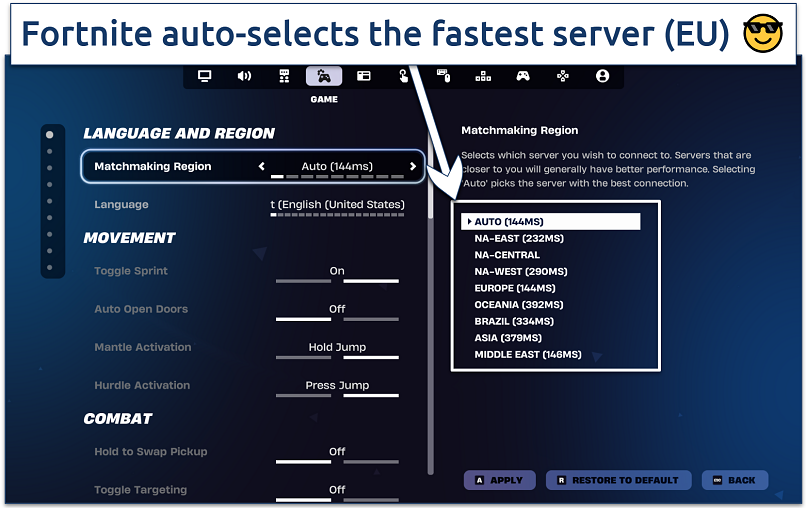 Some regions had almost 3x more ping
Some regions had almost 3x more ping
However, the best option might not always be the nearest one. Some regions have faster infrastructure between them, while some ISPs may have suboptimal routing to some nearer servers.
2. Go Wired (Ethernet) Instead of WiFi
Wireless networking technology is still far behind when it comes to networking speed. While WiFi connections are convenient, they are also more susceptible to slowdowns due to distance, interference, and bandwidth sharing. For example, gaming on my laptop in the TV room instead of my study (where my router is) sometimes drops my speed by half.
Even a cutting-edge gaming router often has slower and less stable WiFi than older Ethernet technology. While the latest WiFi standards have significant theoretical or lab performance, they are usually much slower in real life. A local WiFi connection will add more latency per device, but it will also get slower the more devices you add to the network.
| Technology | Theoretical Max Speed* | Ideal / Top (lab-best) | Real-World Speed Range | Added Latency |
| Ethernet (Cat5e) | ~1Gbps (1,000Mbps) | ~1Gbps | ~800-950Mbps in good setups | ~1-4ms |
| Ethernet (Cat6a/Cat7/Cat8) | 10Gbps or higher | ~10Gbps | Several Gbps in ideal local networks | ~1-4ms |
| WiFi 5 (802.11ac) | ~6.9Gbps | ~2-3Gbps in ideal conditions | ~100-800Mbps | ~5–20ms |
| WiFi 6 (802.11ax) | ~9.6Gbps | ~2.4Gbps per device (2×2 160 MHz) | ~600-1,200Mbps | ~2–10ms |
| WiFi 7 (802.11be / EHT) | ~46Gbps | ~20-30Gbps Gbps | Early devices may see multi-Gbps links in optimal setups | ~2–10ms |
A lot of times, your local WiFi will be much slower than your ISP uplink. Using Ethernet will bring you closer to maximizing the potential of your connection. Ethernet cables also experience almost no discernable signal degradation for up to 100 meters. On the other hand, WiFi extenders also add an immense amount of lag, unless you buy top-end gaming ones.
When using Ethernet, disable the WiFi adapter (in OS) to avoid routing confusion or accidental fallback which can lead to sudden lag spikes while gaming. PS and Xbox consoles also support Ethernet out of the box. If Ethernet wiring isn’t feasible in your home, Powerline adaptors or MoCA (coax) cables offer many of the same benefits.
3. If You Must Use WiFi, Optimize It
If you don’t have an Ethernet cable or it’s not feasible, there are many ways to improve your WiFi connection. Modern WiFi is fast enough for low-latency gaming, as long as you set it up right.
Try these steps (in this order) to get rid of gaming lag on your home WiFi:
- Position your gaming device and router near each other. WiFi speed diminishes rapidly with distance or if there are physical obstacles between them. Also, arrange your router antennas in different planes to cover more angles.
- Reduce the number of active devices while gaming. Even if no one is using a device, it may be using background traffic for updates, reporting, or any number of activities.
- Use 5GHz instead of 2.4GHz. Most modern routers, PCs, consoles, and smartphones support both protocols. Enable 5GHz in your router’s wireless settings and then make sure to connect to the right band when gaming.
- Pick a less busy WiFi channel. If you have more than one WiFi band set up, it’s best if fewer devices share your gaming rig’s channel. Connect to 5GHz, and then switch all other devices to 2.4GHz, for example.
- If using WiFi extenders. Using signal boosters or mesh systems can improve the WiFi signal further away from your home router. However, the extender itself will add latency as another point for your traffic to route through.
- Adjust channel settings. If your router allows, set your channel width to 80MHz or lower. Using narrower channels minimizes interference, particularly in congested areas.
- Prioritize your gaming device’s traffic. Also called the QoS (Quality of Service) setting, this allows you to assign a higher priority to your gaming device’s IP. Your router will prioritize its packets, especially when many devices are using the network.
- Disable optional WiFi features. Tools like guest networks, background scanning, or power-saving modes can lead to unexpected lag spikes.
- Use built-in low-latency modes. Mostly available on newer WiFi 6/6E capable routers, settings like MU-OFDMA, OFDMA, or Real-time aim to reduce latency with multiple connected devices.
- Split SSIDs for gaming and other devices. Create a dedicated WiFi network (SSID) for your gaming device with optimized settings. Keep IoT or other devices on a different SSID to isolate interference.
4. Kill Background Bandwidth Hogs
I’ve learned the hard way that even a single background app can ruin an otherwise perfect connection. When you’ve got downloads, cloud syncs, or streaming apps running in the background, they quietly eat up your available bandwidth. Any bandwidth they use limits what’s left for your gaming traffic — and that’s when the lag hits. You’ll start seeing packed queuing, delayed responses, or even packet drops that make your game feel sluggish or unresponsive.
If you’re running a PC, Windows Update, OneDrive, and Steam auto-updates are common culprits. A quick check of your task manager, resource monitor, or router dashboard can reveal which apps are using the most data. Once you pause or limit those processes, the difference in game responsiveness can be instant — your connection suddenly feels snappier, shots register on time, and the gameplay flows.
Here’s how to limit or disable bandwidth-greedy apps:
- Open Task Manager (Ctrl + Shift + Esc) and check the Network column to see which apps use the most bandwidth.
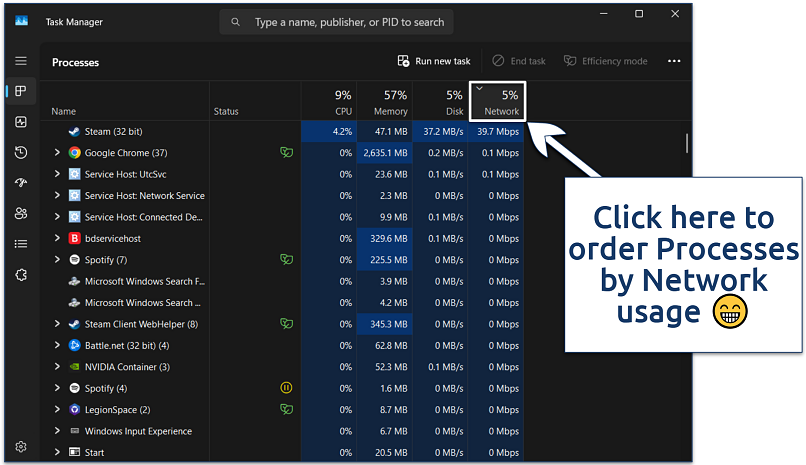 Steam went from 0.1% to 4.2% network utilization from just one game update
Steam went from 0.1% to 4.2% network utilization from just one game update - In Settings > Startup, locate these apps that you don’t need to launch when starting your PC and disable them automatically.
- Run these apps one by one and disable auto-updating features, background reporting, and any other unnecessary networking.
- In extreme cases, use your Windows Firewall or a tool like GlassWire to block or throttle problematic apps while gaming.
- Windows now has a “Game mode” that will automatically throttle other apps’ resource usage when playing a game to make it run smoother.
5. Fix Bufferbloat With Smart Queue or QoS
Bufferbloat is when your router has too much data to handle, resulting in a bottleneck that increases latency. Smart Queue Management (SQM) or Quality of Service (QoS) are features offered by some routers to help prioritize important traffic, like your gaming connection. Routers running OpenWRT, Asuswrt-Merlin, DD-WRT, or OPNsense usually support this functionality.
You can follow these steps to optimize gaming traffic, but it will be slightly different depending on your router brand, model, and firmware version:
- Log in to your router’s admin panel. Enter 192.168.1.1 or 192.168.0.1 in your browser and enter your admin credentials.
- Find the QoS or Smart Queue section. Navigate to Advanced Settings, Bandwidth Control, or Traffic Management. It's usually Adaptive QoS on Asus routers or QoS Settings on TP-Link.
- Enable QoS or SQM. Turn on the feature and select Smart Queue Management (SQM), CAKE, or FQ-CoDel if available.
- Set your bandwidth limits. Enter your upload and download speeds at roughly 80–90% of your ISP’s maximum. This prevents congestion and improves latency under load.
- Prioritize your gaming device. Many routers let you tag a device or game as Highest Priority.
- Save and reboot your router. Then, run a bufferbloat test (e.g., Waveform Bufferbloat Test) to see whether there’s an improvement.
6. Use a VPN to Bypass ISP Throttling
I’ve often turned to a VPN when nothing else seemed to fix my lag — and sometimes, it really does make a difference. A good VPN can protect your connection from outside interference and even optimize the route your gaming traffic takes. By connecting to a nearby VPN server, your device creates an encrypted tunnel that keeps your data private and prevents your ISP from seeing (and throttling) your gaming activity.
I’ve seen plenty of ISPs slow down game or streaming traffic during peak hours, and a VPN can stop that cold. It also helps when lag comes from bad routing between your ISP and game servers like Riot, Valve, or Activision. Choosing a VPN server closer to the game’s region can sometimes deliver a shorter, cleaner route — and noticeably smoother gameplay.
Of course, no solution is perfect. A VPN adds a tiny bit of extra latency due to encryption. Still, in my experience, that’s nothing compared to the crippling lag caused by throttling or congested routes. Most gaming VPNs are easy to install and work on just about any device, so testing one only takes a few minutes.
1. Get a Gaming VPN
Choose a VPN with fast speeds and servers near your gaming lobbies. Visit the website, sign up, and then download the app for your device. You can download the mobile VPN apps from the Google Play Store or Apple App Store, too. For a PlayStation or Xbox, follow the online instructions to set up the VPN on your router.
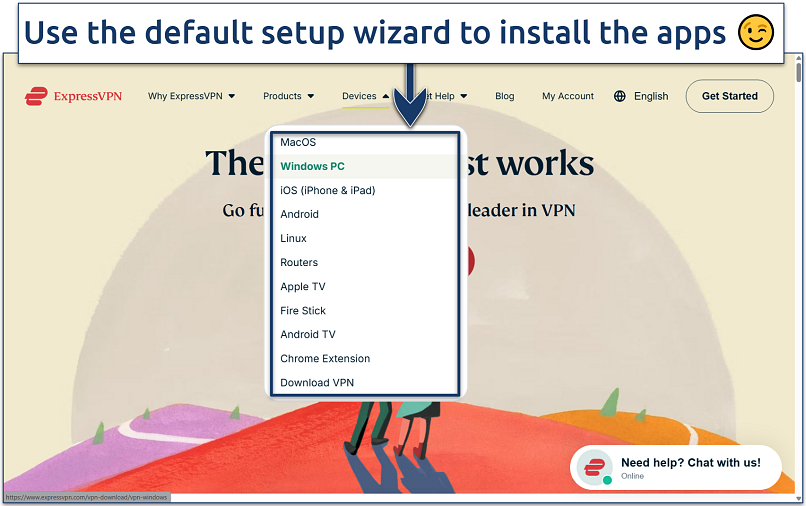 Most VPNs offer a 1-month refund policy for risk-free testing
Most VPNs offer a 1-month refund policy for risk-free testing
2. Fine-Tune Connection Settings
Use established high-speed protocols — WireGuard is generally the fastest. However, some VPNs also have optimized proprietary protocols, like ExpressVPN’s Lightway. Port forwarding can also improve latency by directing game-related traffic directly from your router to your gaming device, avoiding delays due to NAT (but not many VPNs offer this).
3. Connect to a Server
If you suspect throttling is the cause, connect to the nearest server for the fastest speeds. Otherwise, choose a location near the game/lobby server. For example, WoW and Counter-Strike 2’s EU servers are typically in Paris and Frankfurt. The more specific you can get, the better. If available, connect to servers dedicated to gaming performance.
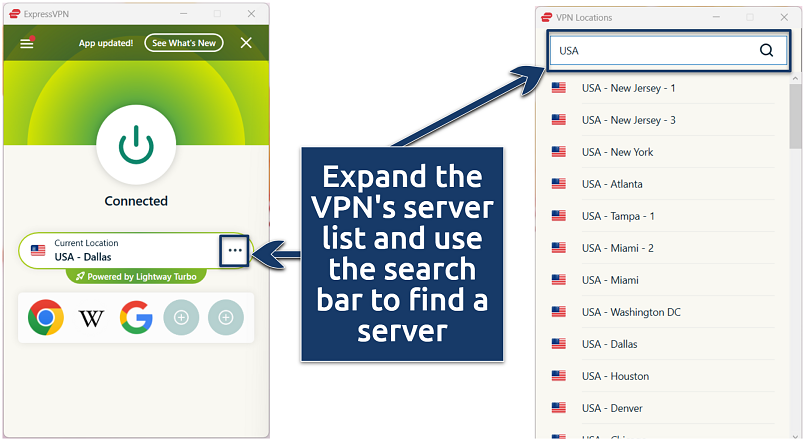 Save your best-performing gaming servers to your favorites
Save your best-performing gaming servers to your favorites
4. Play Games With Less Lag
If you get good server routing or were experiencing ISP throttling before, your latency should decrease immediately. If it works, keep your VPN on the entire time to avoid latency changes or game disconnects.
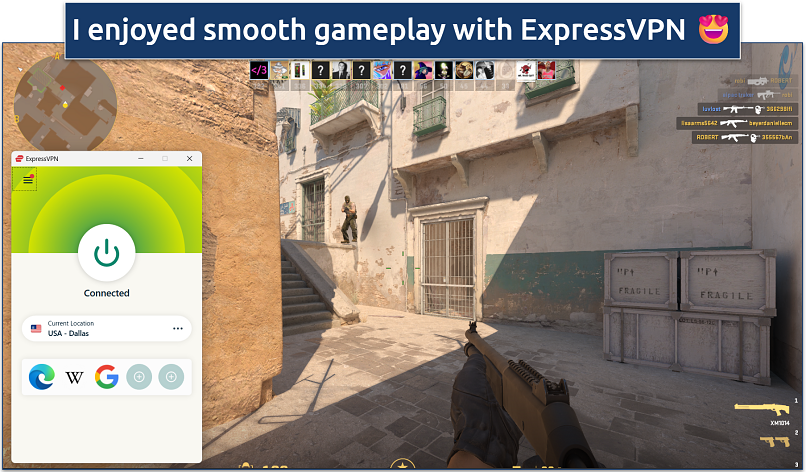 My ping stayed well below 40ms when gaming on a nearby server
My ping stayed well below 40ms when gaming on a nearby server
Quick Comparison Table: Best VPNs for Low-Latency Gaming
Premium gaming VPNs with plenty of high-speed servers near your location offer the best performance. With that in mind, below is my recommended list of low-latency gaming VPNs that also offer split tunneling so you can keep other apps and websites on your regular connection. Obfuscation is a big plus since it conceals your VPN traffic as normal HTTPS, so your ISP and other third parties can't detect and block it.
Note: Base ping refers to the milliseconds (ms) our speed tester got without a VPN connected.
7. Update Game, OS Drivers, and Router Firmware
Outdated drivers or software are one of the most common reasons for system lag. Some of its telltale signs are intermittent lag, low frames per second (FPS), stutters, and texture popping. Your video game, operating system, and drivers (sound, graphics, input/output, networking, etc.) all need to be in sync for games to run smoothly.
The most common way to update video games nowadays is through your game launcher, like Steam, EA Origin, or Battle.net. It should automatically check for updates and perform them whenever you have an internet connection. Most clients no longer allow you to do manual updates. If you suspect a game is not installing an available update, clear the client’s download cache to resolve the issue.
Windows PCs with gaming GPUs usually need to be updated via apps like GeForce Experience or AMD Adrenalin. You should check for new updates with this software every few weeks at least, on top of your Windows Updates. Mac GPU drivers are updated with regular OS updates. GPU updates are also essential to get a game’s latest performance enhancements.
On smartphones and gaming consoles, you only have to worry about the video game and OS updates. If issues persist on your PC, you should also manually check and try to update your network, motherboard, and firmware drivers using Device Manager.
To update your router, log into your router’s admin panel (usually at 192.168.1.1 or printed on the device), find the Firmware Update or Advanced Settings section, and check for updates manually. Many modern routers, like TP-Link, Asus, and Netgear, also offer automatic update toggles in their web or app dashboards.
8. Tune In-Game Network Settings
If your game itself is the issue, it could be due to a bad network or performance settings. Either can cause lag in the form of stuttering, jittering, rubber-banding, texture popping, or a low framerate. Misconfigured game settings are more likely to cause system lag than network lag, so we’ll start with fixing that:
- Use Auto-Detect or Balanced graphics presets as a baseline.
- Lower settings like Shadows, Anti-Aliasing, and Post-Processing often deliver the most significant FPS gains.
- Disable V-Sync if input lag feels high.
- Try enabling Adaptive Sync or G-Sync for smoother frame delivery.
Network-related lag fixes are usually unique depending on the game you’re playing. For example, in online games like Valorant and Warzone, enable Low Latency Mode or Network Buffering: Low. These prioritize data delivery over visuals in real-time.
9. Restart Your Router and Device
A simple reboot can often fix high ping or random lag spikes by flushing your networking data. It works because it clears memory caches, resets network channels, and may even force a new ISP-assigned route.
Here are some ways you can refresh your network and return gaming latency to normal:
- Turn off your router for at least 10 - 15 seconds before turning it back on.
- If you game on a console, make sure that you fully Shut Down or Power Off as Standby or Rest Mode won’t have the same effect.
- On Windows, run ipconfig/flushdns in the Command Prompt to clear outdated DNS entries before restarting your system. You can also run netsh winsock reset to fix corrupted network sockets.
- On Mac, enter sudo dscacheutil -flushcache; sudo killall -HUP mDNSResponder in Terminal.
- Reboot your PC or smartphone to clear software glitches and reset network adapters.
10. Use a Lag Reduction App
These tools redirect your game traffic through optimized paths to specific game servers. Specialized tools like ExitLag focus on optimized routing to reduce latency instead of encryption and IP masking, like normal VPNs. Other popular options are NoPing and GearUp, with some even offering apps for mobile gaming.
These apps typically work on subscription models with free trials. Some, like ExitLag, automatically pick up games on your system and find the best routes. They can be very effective, particularly for poor ISP routing. While they usually have a lower latency overhead than standard VPNs, they generally can’t prevent ISP/network throttling as they lack robust encryption.
11. Enable UPnP (Or Correct Port-Forwarding) to Improve NAT type
Some online games use peer-to-peer connections with specific inbound ports to work. “Strict” (Xbox) or “Type 3” (PS) NAT configurations can block these ports, causing lag, connection failures, and voice chat issues. Some PC games, like Call of Duty or GTA Online, will show the NAT status in the matchmaking lobby.
Enabling UPnP is the easiest way to resolve this for most gamers:
- Log in to your router’s admin panel.
- Go to Advanced > NAT Forwarding > UPnP (location varies by model).
- Enable UPnP and save changes.
- Reboot the router and relaunch your game; your NAT type should change to Moderate or Open in-game.
If UPnP is not available or you want more control, you can try manual port forwarding:
- Look up the ports for your game or client. They are typically available online, but you can also check your firewall logs or run a scan with tools like Nmap. These are some common ones:
- Xbox: TCP/UDP 53, 80, 88, 500, 3074, 3544, 4500
- PlayStation: TCP 80, 443, 3478–3480 or UDP 3478–3479
- Steam: TCP 27015–27030 or UDP 27000–27100
- Access your router admin panel and open Port Forwarding/Virtual Servers from the menu.
- Create new rules for those ports and assign them to your device’s local IP (find it under Network Status or with ipconfig).
- Save and restart the router.
- On a console, re-run the NAT test. On PC, you can test open ports with canyouseeme.org.
12. Lower CPU/GPU Spikes That Feel Like Net Lag
Sudden frame drops, stuttering, or hitching can feel identical to online lag — but issues with CPU or GPU performance often cause them. These micro-freezes happen when your system can’t process frames fast enough to match your display refresh rate or game engine demands.
Here are some CPU/GPU-specific fixes you can try to improve gaming performance:
- Use in-game settings or your GPU control panel to cap your FPS. Anything below 30fps will start to feel laggy. For competitive play, however, you need at least 120fps. The sweet spot for most is between 60 to 90fps.
- Install better cooling, as overheating reduces performance. Game on your console or PC in a cool, well-ventilated space and replace your CPU paste every 2 to 5 years. For a laptop, make sure to use a cooling pad as well.
- On Windows, enable “High performance” mode when gaming, especially on a laptop.
13. Escalate to Your ISP (or Switch)
If every other fix or test fails, the issue likely lies with your ISP. Your ISP may use poor routing between you and your favorite online game servers, have limited peering agreements, or employ heavy-handed bandwidth throttling against gaming traffic.
To escalate the issue to your ISP, gather plenty of evidence. Document which lag tests and fixes you’ve tried with screenshots of traceroute results, ping spikes, and speed test logs with timestamps. Contact support and provide them with all the data. If you’re lucky, it may be a known issue that can be solved by a technical workaround or by upgrading your plan.
If you switch ISPs, choose one optimized for your gaming habits. For instance, a player in Brazil who often plays games on North American servers should prioritize ISPs with strong routes to the U.S. East Coast. Similarly, ISPs with strong uplinks to the EU are typically best in South Africa. Check peering reports, latency benchmarks, and ask ISPs about their backbone links to your gaming regions.
In rare cases, an ISP may offer a plan with dedicated gaming profiles and optimized routing, particularly for business users.
How To Test and Identify Gaming Lag Issues
Finding the root cause of lag is essential to prevent a lot of time-wasting and headaches. Run the following troubleshooting steps (in this order) to identify what type of lag issue you’re dealing with and how to fix it ASAP:
- Run an online speed test. Use a free site like speedtest.net or Fast.com to check your connection speed, particularly your ping. High or fluctuating ping typically indicates a network issue that will impact all games on your device. If the remaining tests rule out a router or system issue, it may be an issue with your ISP.
- Check router device load and logs. Log in to your router admin panel at 192.168.1.1 and check connected devices and logs. Based on what you see, disconnect greedy devices or enable QoS to prioritize gaming traffic.
- Perform a ping command test (CMD). Launch the Command Prompt and run the command ping 192.168.1.1 (swap for your default router IP). If the result is much worse than your online speed test, it may be an issue with your device or its WiFi connection.
- Run a traceroute scan. This shows where along the route lag happens — whether inside your ISP or near the game’s servers. Many games make their server hostnames or IPs publicly available, like valorant.secure.dyn.riotcdn.net. For example, open the command line and run tracert valorant.secure.dyn.riotcdn.net to analyze any lag. You can also use tools like PingPlotter or Cloudflare Radar.
- Check whether it’s one game or all that lags. If you’re pretty sure the lag is system-specific, run a few games and see how they perform. If it’s just one, you may need to update it or optimize in-game settings. If it’s multiple, you’ll need to check your system performance or update drivers.
- Use in-game debugging/monitoring tools. Some games, like Fortnite and Apex Legends, provide built-in tools like “Network Debug Stats” to monitor ping and packet loss. They may also help you distinguish between network or system lag.
- Compare a game in online vs offline mode. Some online games also offer an offline mode, like Call of Duty: Modern Warfare III, Minecraft, and Warzone. If you experience lag in online play and it disappears offline, you know the issue is likely network-related.
- Monitor system usage in Task Manager. Press Ctrl+Shift+Esc and check the CPU/GPU/Network tabs. Identify the apps that hog resources and uninstall, sleep, or manage them.
- Check for overheating or thermal throttling. Open Task Manager and go to the Performance tab. If your CPU/GPU temp exceeds ~85 °C, overheating may clean the cause. You can also use tools like HWMonitor or MSI Afterburner.
- Test different game servers. Switch to nearby servers in-game, or choose the servers/lobbies with the lowest latency (if the game shows it). Check ping during gameplay itself to make sure it’s actually faster.
- Test at different times of day. If lag gets worse or spikes during specific times of the day, your ISP may suffer from peak-hour congestion. ISPs may also preemptively throttle high-bandwidth traffic to manage congestion, in which case a VPN might help.
Our Methodology for Testing Ways To Fix Gaming Lag
There are many ways to improve gaming latency, so we ordered methods by their ease of use, effectiveness, and applicability to different scenarios. However, some causes of lag demand unique fixes, so you’ll likely need to use different methods, depending on your issue and gaming setup. For example, you can skip some entirely if you already use Ethernet instead of WiFi.
If you’re tired of rage-quitting or losing matches due to lag, the best thing to do is identify where it comes from first. Systematically test different possibilities and then apply the most likely fixes. Some are more complex than others, so start with the easiest ones. For example, misconfiguring your router accidentally can cause it to stop working altogether or perform even worse.
FAQs on the Best Ways To Fix Lag While Gaming
References
- https://www.ghostbroadband.co.uk/why-milliseconds-matter-the-real-science-behind-gaming-lag/
- https://www.ericsson.com/en/reports-and-papers/mobility-report/articles/mobile-cloud-gaming
Your online activity may be visible to the sites you visit
Your IP Address:
216.73.216.220
Your Location:
US, Ohio, Columbus
Your Internet Provider:
Some sites might use these details for advertising, analytics, or tracking your online preferences.
To protect your data from the websites you visit, one of the most effective steps is to hide your IP address, which can reveal your location, identity, and browsing habits. Using a virtual private network (VPN) masks your real IP by routing your internet traffic through a secure server, making it appear as though you're browsing from a different location. A VPN also encrypts your connection, keeping your data safe from surveillance and unauthorized access.



Please, comment on how to improve this article. Your feedback matters!