How to Fix the Amazon Prime VPN Error Easily in 2025
If you’ve tried using your Amazon Prime Video account with a VPN but received the HTTP proxy error on your screen instead — you’re not alone. Many buyers have come across this issue since there are lots of VPNs that don’t work with Amazon Prime Video.
Most likely, the streaming platform detected you were using a VPN or Smart DNS proxy (which is especially common for Smart TVs). Amazon Prime blocks all VPNs and proxies it detects, even if you use a local IP address, to fight against users who bypass geoblocks with VPNs.
VPNs make it possible to stream Amazon Prime Video in HD from anywhere. On top of that, using a VPN keeps your online activities and data secure and prevents your ISP from throttling your speeds.
Quick Guide: How to Fix the Amazon Prime VPN Error in 3 Easy Steps
- Download a premium VPN.
- Connect to a server.
Closeby servers will offer you the best speeds for streaming Amazon Prime Video. - Start watching Amazon Prime Video.
You can stream your favorite shows without seeing the proxy error on your screen. If it reappears, simply disconnect, clear your browser’s cookies, and connect to another local VPN server.
7 Ways to Fix the Amazon Prime VPN Proxy Error
Amazon Prime blocks VPNs using 3 main techniques: blacklisting the IP addresses that belong to VPNs, scanning for IP/DNS/WebRTC leaks, and using GeoIP databases (like Maxmind) to identify IP addresses.
There are several ways to fix the Amazon Prime VPN error. Some of them are as easy as “Have you tried turning it off and on again?” — just restart your devices and router. You can also try to change VPN protocols and switch encryption settings. If these simple solutions don’t work, check the other troubleshooting methods listed below.
Before you do anything, make sure your internet connection is stable and disable your antivirus or firewall software (they can affect connectivity). Alternatively, you can add a VPN to your Trusted Apps. Also, make sure there aren't other VPN apps running on your device.
1. Switch to a Quality VPN Provider
Amazon Prime Video is constantly increasing its efforts to block VPNs. It has trackers to identify blocked IP addresses, which can’t be used to access the platform. That’s why it’s so important to choose a provider that is consistently able to connect without generating an error message.
2. Connect to Another VPN Server
The most common reason for the Amazon Prime Video VPN error message is that Amazon has blacklisted the IP address of the particular server you’re using. Sometimes, disconnecting your VPN, selecting a new local server, and refreshing the page can solve the issue.
Connecting to a server closer to your actual location will likely give you the steadiest connections and faster speeds. Videos might not load if the server is overcrowded — try another server if necessary.
3. Clear Cookies and Cache
You can clear your browser cookies in Google Chrome by pressing Control/Command + Shift + Delete on your keyboard, selecting all 3 checkboxes from the window that pops up, and clicking the Clear Data button. If you’re using your mobile or a tablet, it’s possible to accomplish this from the settings menu of the web browser.
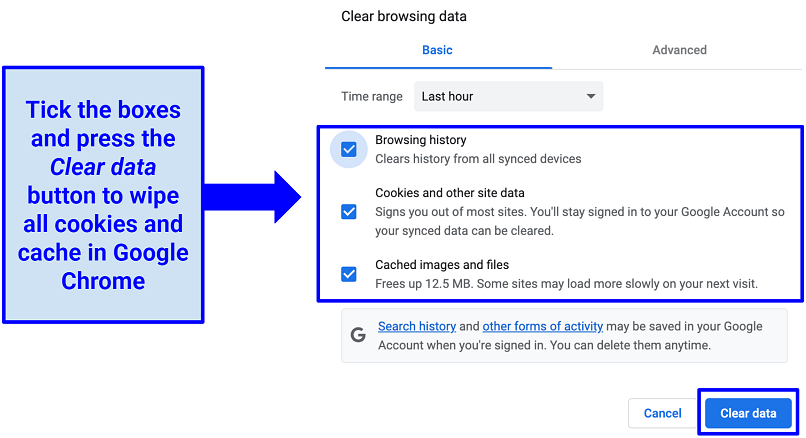 Your VPN might not be working properly because of the stored cache and cookies in the browser
Your VPN might not be working properly because of the stored cache and cookies in the browser
Alternatively, you can find the cookie cache settings under Privacy & Security (Chrome and Firefox), Clear Browsing Data (Edge), or Manage Website Data (Safari).
4. Update Your VPN App
Mobile VPN apps usually update automatically, however, that’s not the case for desktop clients. Go to the App Store or Google Play Store to see whether you’re using the newest version, and download the update if necessary. You can also check your VPN app — sometimes, they have notifications saying “Update available.”
5. Flush Your DNS
Another thing that might affect your VPN connection is DNS entries stored by your ISP. They’re stored on your device in an appropriate cache. Flushing your DNS might solve the issue — let’s do it by following the steps below.
On Windows:
- Press the Windows key + R and type cmd in the window that comes up.
- Type ipconfig/flushdns in the command prompt and hit Enter.
- You should get this notification: “Successfully flushed the DNS resolver cache.”
- Reconnect your VPN server and refresh Amazon Prime Video.
On Mac:
- Press Command + Space on your keyboard, type Terminal, and open the app.
- Enter this command
sudo dscacheutil -flushcache; sudo killall -HUP mDNSResponder - Insert your Mac’s password and press Enter to clear the DNS cache.
6. Check Your Smart TV Configuration
If you’re using a Smart TV and getting an error, it’s likely that the TV is configured to use the Smart DNS proxy service. Proxy servers can make Amazon Prime Video and other streaming platforms behave oddly, so configuring your Smart TV to use a quality VPN is an easy fix for that as well.
7. Update System Date and Time
Incorrect system date and time can create an issue in accessing Amazon Prime Video. Ensure it’s accurate; if not, follow the steps below to fix it.
On Windows:
- Go to Start > Settings > Time & language > Date & time.
- Turn off Set time Automatically and click Change.
- Select your current time zone from the drop-down menu.
- Restart your VPN.
On Mac:
- Choose Apple menu > System Preferences > Date & Time.
- Turn off the Set time and date automatically.
- Manually enter the time or change your time zone.
- Restart your VPN.
Where Can I Watch Amazon Prime Video Online?
Amazon Prime Video is available worldwide, but much of its content is subject to region-specific broadcast restrictions and licensing agreements. That’s why Amazon often sets up blocks that stop you from viewing your usual content while traveling. Part of this strategy often includes blacklisting IP addresses that are known to belong to VPNs. This results in the Amazon Prime HTTP proxy error on your screen.
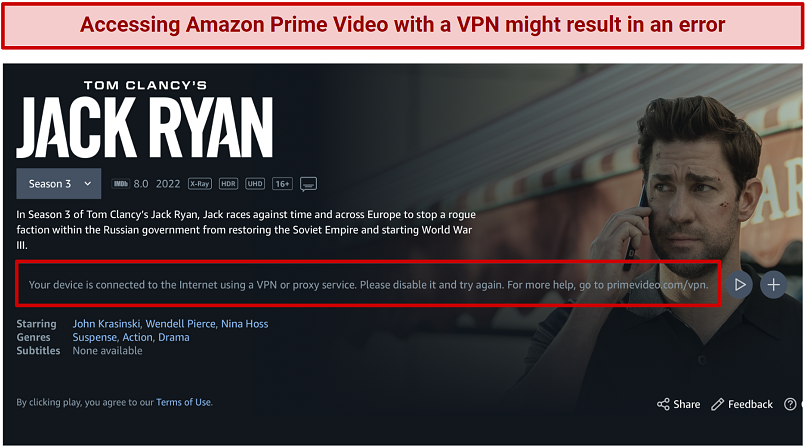 Amazon Prime Video is not working with every VPN — many IP addresses and VPN servers are blocked
Amazon Prime Video is not working with every VPN — many IP addresses and VPN servers are blocked
The two most commonly displayed errors are:
“Your device’s Internet connection is using an HTTP proxy which prevents playing your video. Please close or disable any proxy programs and try again.”
and
“Your device is connected to the internet using a VPN or proxy service. Please disable it and try again. For more help, go to primevideo.com/vpn.”
FAQs on Fixing the Amazon Prime VPN Error
Is using a VPN with Amazon Prime Video legal?
Yes, using a VPN with Amazon Prime to secure your connection is legal. After all, VPNs are tools to protect your sensitive data, especially on unsecured WiFi hotspots. They also prevent sites like Amazon from tracking your online activity.
However, circumventing geoblocked content might be in violation of Amazon Prime's terms of service. There exists a possibility of account termination, although it's quite rare. Some nations, such as China and Russia, also impose bans or restrictions on VPN usage. It's important to stay updated with the latest policies and rules pertaining to VPN use to avoid unintentionally infringing any regulations.
Why am I being redirected to primevideo.com/vpn?
Most likely, your VPN has been detected. Amazon Prime Video blocks your connection and displays an error message when it identifies the IP address you’re connecting from as one that belongs to a VPN provider. Only a tried-and-tested VPN can easily fix the Amazon Prime Video error.
Does Amazon Prime Video block all VPNs?
Amazon Prime Video blocks many VPNs (and proxy servers), but not all of them. A reliable VPN that regularly rotates its IP addresses can safely access Prime Video from anywhere.
What is the Amazon Prime Video Error 1044?
This error says that your connection type is invalid. It usually occurs because you’re using a VPN or proxy service with an IP address Amazon has blacklisted. Premium VPNs invest in their services to ensure they can safely access Prime Video and other platforms from anywhere.
Another error code you might encounter is 1042 — HTTP proxy not supported. Similarly, error 4601 shows the message that a video isn’t available due to geographical licensing restrictions.
Why does Amazon Prime think I’m using a VPN when I’m not?
Sometimes Amazon blacklists legitimate IP addresses by mistake. This has happened to many EE mobile service users in the UK. A surprising solution to this problem is downloading a VPN. Try a provider with local servers and obfuscation tech. Connect to your home country server to regain access to your Amazon Prime and protect your traffic.
Will I get the Amazon proxy error while traveling abroad?
You can get the Amazon proxy error abroad, the same as in your home country. If you want to safely stream your favorite Amazon Prime content from anywhere by protecting your connection on an unsecured WiFi hotspot (for example, in hotels, cafes, or airports), just use a premium VPN. Just note that some content from your home library might not be accessible abroad. Also, most quality VPNs come with obfuscation to hide the fact you’re using a VPN and prevent proxy errors.
When traveling abroad as an Amazon Prime member, you can explore the Watch While Abroad section to view the titles that are accessible. Nevertheless, it's important to note that the range of TV shows and movies you can access in this category is significantly limited.
Can I use a free VPN for streaming Amazon Prime Video?
You can, but it’s not recommended. Free services often lack proper security features like robust encryption and a strict no-logs policy. So it’s unlikely they can fix the Amazon Prime VPN error. It’s best to choose a low-cost premium VPN with AES 256-bit encryption and high-speed connections.
What’s more, free VPNs usually have limited server networks and force you to upgrade to their paid options. They also limit bandwidth resulting in slow speeds and buffering. Even worse, they can be bundled with unwanted programs, trackers, and malware.
Fix the Amazon Prime VPN Error Now
If you’re a Prime member, you shouldn’t have to deal with error messages while trying to watch videos. A quality VPN can safely access Prime Video from anywhere by regularly updating its IP addresses to make sure they work.



Please, comment on how to improve this article. Your feedback matters!