How To Install a VPN on Your Router: Easy Guide 2026
- How Can You Install a VPN on a Router?
- How To Install a VPN Onto Your Router
- Quick Comparison Guide: Best VPNs To Install on Your Router
- Types of VPN Router Set-up Options
- What To Consider When Choosing a VPN Router
- Our Methodology for Testing VPNs for Routers
- Pros and Cons of a VPN Router
- VPN-Enabled Routers That Support OpenVPN
- FAQs on Installing a VPN on Your Router
Setting up a VPN on a router makes it possible to protect devices that aren’t normally compatible with VPNs. It also allows you to protect all the internet-enabled gadgets on your WiFi at the same time. With that said, it can be time-consuming and even dangerous.
Is it worth installing a VPN on a router? For most people, connecting a VPN to a router is the easiest way to protect all their tech since the average US household has around 17 smart devices (Parks Associates, 2024)1. While some VPNs offer unlimited connections, most allow 5–10 simultaneous connections.
Our guides will let you know if your router is compatible, which routers work best, and how to connect a router to a VPN. This is generally a good idea if you’ve purchased your own router and have a ton of devices. If you’re leasing a router from your internet provider, it won’t be compatible with VPNs, so we recommend finding a VPN with more connections. With that said, let’s get into our guides and make sure you don’t end up bricking your router.
How Can You Install a VPN on a Router?
- Get your manual configuration credentials.
You’ll have to log in to your chosen VPN’s account page to access this. It’s a username and password specific to you that you’ll need to connect the VPN on your router. - Download your server files.
In your VPN account, you’ll find a list of server files in the manual configuration section. Download the server information for the locations you’d like to connect to. - Sign in to your router and upload your server files.
Access your router’s settings by entering 192.168.0.1 or 192.168.1.1 into your address bar. Then log in (the default credentials are usually on the back of the router), upload your server files, and enter your manual configuration credentials. Now you should be able to activate the VPN and browse the internet safely.
How To Install a VPN Onto Your Router
The process for installing a VPN on your router varies, but the most common way to encrypt your router is through manual configurations. This guide will show you the basics, but it’s slightly different depending on the VPN you choose. The best VPNs for routers always have extensive guides for each device on their site. I highly recommend referencing those along with our walkthrough (I know I couldn’t have set up my router without the VPN site’s help).
You’ll also want to check your router’s model number or the user manual to see if it’s compatible with VPNs. The model number can usually be found on the physical router. If you haven’t chosen a router yet, you can skip ahead to our section on routers compatible with OpenVPN to find a good option for connecting VPNs.
1. Get a Good VPN and Sign in to Your Account
Choose a VPN that’s compatible with your router. The top VPNs will have a “device” section on their websites that lists which ones they support. Conversely, you can use their search bar to type in your router type.
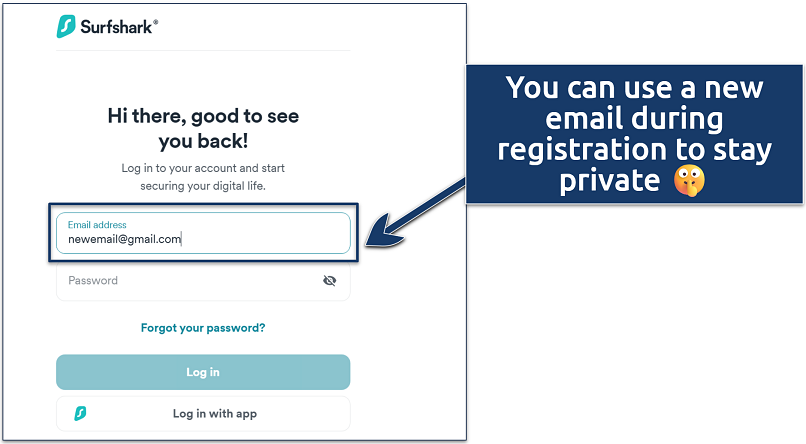 The VPN companies don't care if you use your personal email or not
The VPN companies don't care if you use your personal email or not
2. Access Manual Configuration Credentials From Your Settings
You’ll now need to find manual configuration credentials from your account page. This is generally found on the VPN’s website. Once you log in, look for the device setup section. If your VPN offers manual configuration usernames and passwords, they’re normally found under the instructions for setting up a router.
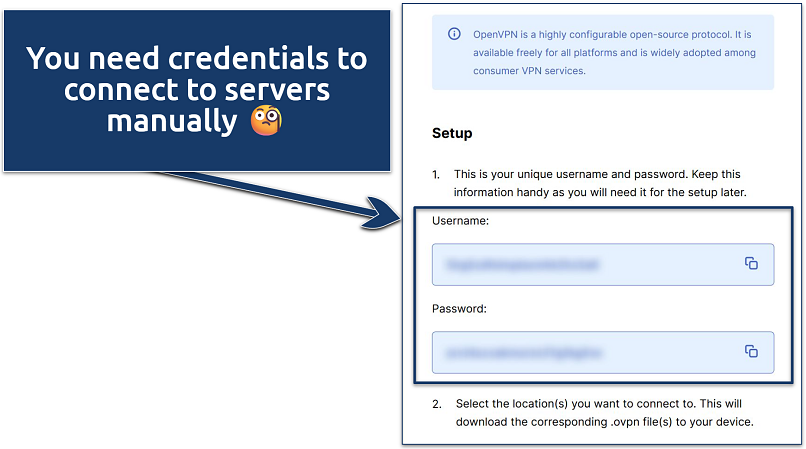 The protocols offered depend on which VPN you choose
The protocols offered depend on which VPN you choose
3. Get Server Files
Next up, you need to download the server file(s). There should be a list of the VPN’s servers with files you can access in the same section of your account page. You’ll need these after you log in to your router.
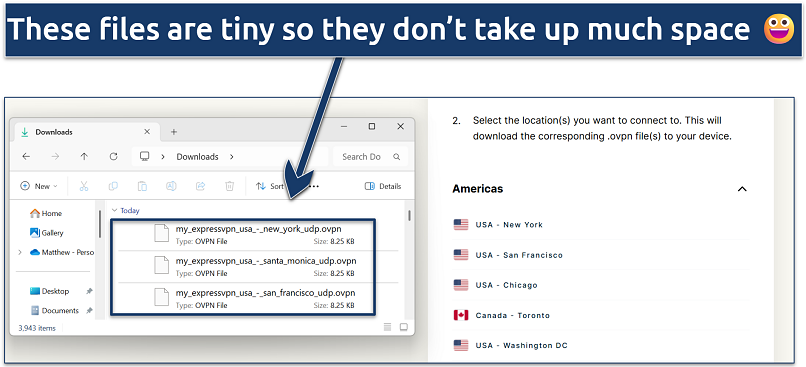 I recommend downloading each one you plan on using to save time
I recommend downloading each one you plan on using to save time
4. Log in to Your Router
You can find the login page by entering 192.168.0.1 or 192.168.1.1 into your address bar (this works regardless of what operating system you use). This should take you to a page where you can adjust your router and enter your credentials.
Be aware, this is where you enter your router details, not the ones for your VPN. If you’re unsure of your router’s username and password, the back of the physical router usually has the default login details.
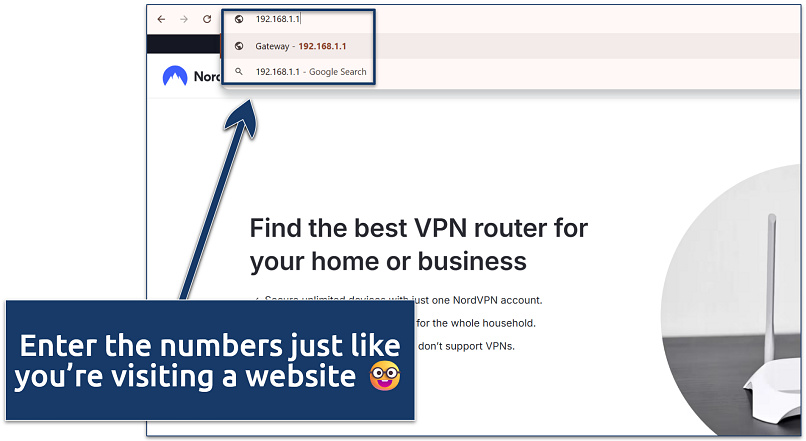 Compatible routers will allow you to upload server files and credentials
Compatible routers will allow you to upload server files and credentials
5. Upload or Attach Server Credentials
This is the point where you upload/attach the server file you downloaded earlier. As you can tell, it takes a bit more work to manually configure servers rather than just using the VPN’s app. I think it’s worth it to protect every device with one connection, even ones that don’t normally support VPNs.
Will a VPN work with your router? Your VPN probably won’t work with your router if it’s leased, and that’s a common issue since around 71% of US households receive routers from their ISP, according to Parks Associates research2.
So, you may be interested in a VPN with tons of simultaneous connections. These VPNs all let you connect at least 7 devices at the same time (or up to an unlimited number of devices) without manual configs. This is a good alternative if your router was given to you by the internet company you use. For example, I’ve had Google Fiber and Spectrum routers in the past, and they don’t allow manual connections to VPNs.
6. Activate VPN
Once you’ve chosen a server and uploaded it, you’ll have to connect to the VPN. With most routers, there’s a VPN section that allows you to easily turn the servers on and off.
This is typically where you’ll enter those VPN credentials we copied down earlier, so make sure they’re handy.
7. Start Browsing
You’re all set to start browsing, streaming, gaming, and doing anything else you want on the internet safely. The internet should now be encrypted on every device connected to your WiFi. To be absolutely positive, you can use an IP checker tool. These are websites that let you know what IP address you’re displaying. If you see the VPN server’s IP, you’re good to go!
Quick Comparison Guide: Best VPNs To Install on Your Router
Below, you can compare the most important features for our favorite router VPNs. In addition to the categories below, these are also some of the best VPNs for streaming. Each of them can safely access dozens of top streaming platforms from anywhere. They also rank as a few of the fastest VPNs available. That’s a crucial stat for me because I know I’m going to get in big trouble if I slow down all the tech in my house.
Types of VPN Router Set-up Options
There are 3 different VPN routers you can choose from. You can opt for a pre-configured router, a VPN-compatible router, or a router that necessitates manual flashing. Your decision mainly depends on your current situation. Read ahead to see which is best for you:
VPN-Compatible Routers
A VPN-compatible router is flashed with firmware such as OpenVPN that supports different VPNs. This means that you can configure a VPN on your own and choose your desired settings. Many top companies provide VPN-compatible routers, such as Asus, Linksys, Netgear, Buffalo, and Synology.
With a router like this, you can use manual configurations or even connect a VPN app. I’m pretty darn lazy, so having a VPN app on my router is a lifesaver. Unfortunately, ExpressVPN is the only provider I’ve found with an app for routers. If you’re pretty sure your router is VPN compatible, take a look at ExpressVPN’s router page to see if you can install its app. This allows you to use features like its kill switch and switch between servers with the click of a button (yay!).
Pre-Configured VPN Routers
These are routers that come with a VPN pre-installed. For example, the VPN companies in our table above all have pre-installed routers for sale. Of course, this will only be a smart option for you if you’re in the market for a new router and your internet provider allows you to use third-party hardware.
Manually Flashed VPN Routers
This is an option if you’re looking for the cheapest way to upgrade your current router. With that said, this isn’t a good idea if you’re using a router leased to you by your internet provider. I don’t recommend messing around with a router you don’t outright own.
Flashing a router can be pretty complicated, and it might render your router useless or even void its warranty. It scared the heck out of me when I tried it, but I can attest that it’s possible to complete without breaking everything. Before configuring a VPN on these routers, you will have to flash them with compatible firmware, for example, DD-WRT or Tomato.
TomatoUSB is an alternate firmware that supports more routers and has extra features such as wireless-N mode and USB port support. Popular TomatoUSB forks include Shibby, Victek, Teaman, and Toastman.
What To Consider When Choosing a VPN Router
Here is a quick list of important factors to think about before picking a VPN router:
Setup Complexity
Ask yourself how much time you’re willing to invest in setup. Buying a pre-installed router is the easiest option, but it will usually cost you several hundred dollars (on top of the cost of a VPN). Using manual configurations takes a bit more setup, but it can usually be done within about 15 minutes, barring any troubleshooting. While it’s usually the cheapest option, I can only recommend manually flashing a router for serious techies.
Speed
You’ll want to be sure the VPN or router you choose is fast enough for your needs. Despite what you might have heard from marketing materials, VPNs will almost always lower your speeds. This happens because your data is being rerouted. When data has to travel farther, speeds suffer. Thankfully, the best VPNs have been doing this for decades, and their infrastructure is strong enough to make this barely noticeable (10-15% drops on average with nearby servers).
If you’re in the market for a new router, be sure it has at least an 800 MHz CPU to handle the encryption.
Cost
Pre-installed routers are usually the most expensive, followed by VPN-compatible routers, with unflashed routers being quite cheap. This generally corresponds with how easy the installation is. In this situation, the more you pay, the easier things are (except for when your bills come due).
We’ve only found 1 viable free VPN for routers, but even with this option, you’ll miss out on a lot of features. This is Proton VPN. It comes with unlimited data usage, and it lets you connect to a router with a free account (most VPNs restrict router setup to their paid options). Unfortunately, it only lets you use the closest free server to you. These are offered in the Netherlands, Poland, Romania, Japan, and the US. Its free servers also tend to be quite slow.
You’ll have to pay for a VPN if you want fast speeds and the full list of servers for your router. I’ve found that just about every VPN’s long-term purchase option will offer cheaper monthly rates. Many of the top VPNs also come with free trials, so you can test them out before making a decision.
Our Methodology for Testing VPNs for Routers
There are several areas we tested to find the top VPNs for routers. For one, we wanted to make sure the VPNs made it as easy as possible to set up manual configurations (or an app) on a wide variety of popular routers. We also tested their speeds during a variety of conditions to make sure they could handle encrypting tons of devices at once. Finally, each provider was put through dozens of leak tests to make sure they could fully encrypt our connections.
When choosing a VPN for your router, it’s important to look beyond basic compatibility and ease of use. Go for a provider with strong encryption, a strict no-logs policy, and built-in protections like a kill switch. It’s also a plus if the VPN lets you assign different servers to specific devices or allows full use of its entire network (we’ve tested some that restrict this on router setups). These layers of flexibility give you greater control over your connection.
Pros and Cons of a VPN Router
A VPN router has its advantages, but you’ll usually miss out on several key features. In the table below, we detail the most important factors.
However, note that ExpressVPN’s router app is an exception to many of these drawbacks. It allows you to use a kill switch to block the internet connection if the VPN disconnects and split tunneling to choose which apps or devices connect to the VPN. It sells its own routers, or you can manually flash a compatible router with its firmware.
| VPN Router | VPN App | |
| Security | ❌ With manual configurations, you can only rely on the VPN’s encryption without additional security features. | ✅ Use all the VPN’s security features, including multiple protocols, double VPN, a kill switch, and more. |
| Servers | ❌ You can usually use all the VPN’s servers, but you have to upload each one you want to use, which takes time. | ✅ Apps allow you to switch between servers with a few clicks, and it usually takes less than 10 seconds to connect and disconnect. |
| Device Connections | ✅ You can use an unlimited number of devices on your encrypted WiFi connection. | ❌ The average VPN comes with 5 simultaneous device connections (but a few offer unlimited connections). |
| Device Compatibility | ✅ Every device on your WiFi is encrypted, so it doesn’t matter if they’re compatible with VPNs. | ❌You can only install a VPN app on compatible devices, which may leave out older smart TVs, gaming consoles, and more. |
| Price | ❌ If your router isn’t compatible, you may have to purchase a new one. | ✅ All you have to pay for is the VPN. |
| Speed | ❌ On average, speeds are a touch slower when every device is encrypted at once. | ✅ Speeds will usually be faster if you connect each device to the VPN individually. |
VPN-Enabled Routers That Support OpenVPN
OpenVPN is the most common protocol for manual configurations. If you’re looking to get a router, I suggest you pick one that supports this protocol. After consulting with my worldwide team, we agreed that these are trustworthy manufacturers that let you access manual configurations through OpenVPN:
- Asus — These routers typically come with the AsusWRT firmware that supports OpenVPN and is easy to set up. You may get different firmware, such as SabaiOS, OpenWrt, Tomato, and DD-WRT, based on your chosen model.
- Linksys — These routers don’t support OpenVPN out of the box. However, some sellers sell pre-flashed Linksys routers, so it is a good idea to ask beforehand. Otherwise, you can flash your Linksys router with firmware that supports OpenVPN, such as DD-WRT and Tomato.
- Netgear — Netgear routers are highly reputed among VPN users. But just like Linksys, they don’t have support for OpenVPN out of the box. You can either buy a pre-flashed model or flash it yourself with firmware that supports OpenVPN.
- Buffalo — While this company doesn’t offer a wide range of routers, some of them are relatively cheap and come with the DD-WRT firmware that supports OpenVPN.
- Synology — Synology offers two great options that support OpenVPN. Furthermore, its VPN Plus package allows you to turn your router into a VPN server.
FAQs on Installing a VPN on Your Router
References
- https://www.parksassociates.com/blogs/in-the-news/parks-average-us-internet-home-had-17-connected-devices-in-2023
- https://www.lightwaveonline.com/fttx/article/55281218/most-us-households-now-use-isp-supplied-routers-and-gateways
Your online activity may be visible to the sites you visit
Your IP Address:
216.73.216.220
Your Location:
US, Ohio, Columbus
Your Internet Provider:
Some sites might use these details for advertising, analytics, or tracking your online preferences.
To protect your data from the websites you visit, one of the most effective steps is to hide your IP address, which can reveal your location, identity, and browsing habits. Using a virtual private network (VPN) masks your real IP by routing your internet traffic through a secure server, making it appear as though you're browsing from a different location. A VPN also encrypts your connection, keeping your data safe from surveillance and unauthorized access.
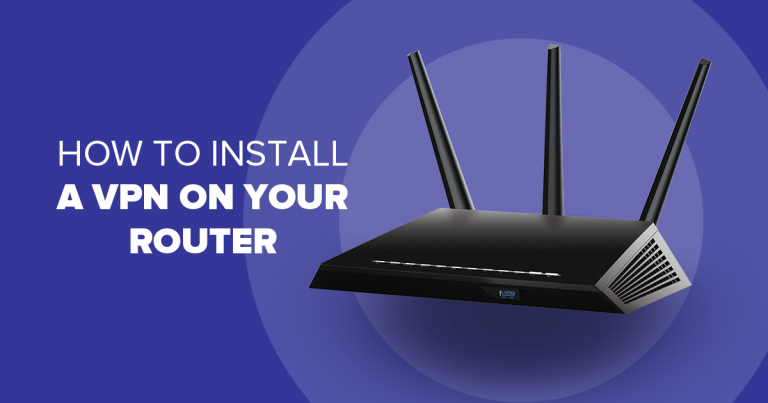



Please, comment on how to improve this article. Your feedback matters!