How to Use IPTV to Watch Live TV Anywhere in 2024
- Quick Guide: How to Stream IPTV With a VPN in 3 Easy Steps
- Best VPNs for IPTV to Watch Live TV Anywhere in 2024
- How to Use IPTV Apps on Any Device
- How to Know You’re Using Verified IPTV Streaming Platforms
- Best IPTV Service Providers for 2024
- FAQs on Watching IPTV With a VPN
- Securely Watch Live TV Using IPTV and a VPN
IPTV is a great way to watch your local news or sports, but unfortunately, it’s not available in every country.
A premium VPN with a network of global servers can access a variety of global content. This means you can stay up to date with your local team’s matches. Plus, a VPN encrypts your data, so your internet service provider (ISP) won’t be able to see that you’re streaming — so it won’t be able to throttle your speeds.
For private, secure, and bufferless IPTV streaming from anywhere, I recommend ExpressVPN. It has military-grade encryption that scrambles your data, preventing sites from tracking your online activity. Plus, it offers excellent speeds for buffer-free UHD streaming. You can try ExpressVPN risk-free since it comes with the 30-day money-back guarantee. If you’re not satisfied, you can get a full refund. Editor's Note: Transparency is one of our core values at vpnMentor, so you should know we are in the same ownership group as ExpressVPN. However, this does not affect our review process.
Quick Guide: How to Stream IPTV With a VPN in 3 Easy Steps
- Get a VPN. I recommend ExpressVPN because it has blazing-fast speeds that allow for bufferless streaming and robust security features to keep your online activity private.
- Connect to a server. Closeby servers will offer you the best speeds for streaming.
- Start watching live TV. Once you’ve downloaded an IPTV player app, you can access your IPTV subscription and stream live TV privately.
Best VPNs for IPTV to Watch Live TV Anywhere in 2024
1. ExpressVPN — Blazing-Fast Speeds for Uninterrupted Live IPTV Streams

Tested December 2024
- Lightning-fast speeds for buffer-free IPTV video streaming
- Huge global network with 24+ US server locations
- Use IPTV on up to 8 devices simultaneously
- Works with: DirectTV, Xumo, Hulu + Live TV, Sling TV, Falcon TV, USTVNow, fuboTV, Comstar, Netflix, and more
- Compatible with: Firestick, Windows, Android, iOS, Mac, Roku, routers, Xbox, and more
Thanks to ExpressVPN’s extremely fast speeds, you can stream live TV in UHD from anywhere. The average speed loss with a VPN is 20%, but in our tests, we found a tiny speed drop of 8% on US servers. We used its proprietary Lightway protocol because it’s the fastest available, making it ideal for streaming live TV via IPTV in the best possible quality.
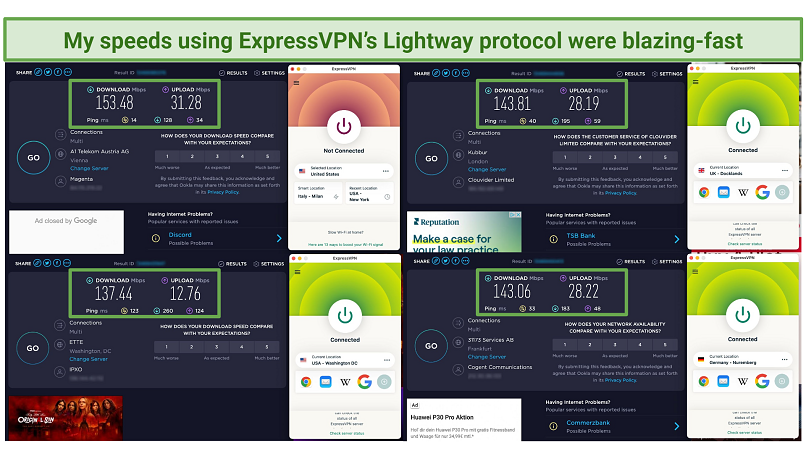 My global team and I tested ExpressVPN’s servers in the UK, US, and Germany using its proprietary Lightway protocol
My global team and I tested ExpressVPN’s servers in the UK, US, and Germany using its proprietary Lightway protocol
Plus, you can use the VPN on virtually any device, thanks to its compatibility with all major operating systems. You can even install it on your router to connect all WiFi-enabled devices, like those that don't support VPNs, such as smart TVs and gaming consoles. It took me less than 10 minutes to install it on my Asus router and log in to my IPTV account to watch live TV on my LG smart TV.
Despite the excellent performance, the VPN has one minor con — plans are pricier than expected, starting at $4.99/month. However, ExpressVPN regularly has great deals that help you save. I got 61% off my 12-month subscription and a few extra months for free. While all plans provide the same features, you get the best value for money with long-term options.
Additionally, it comes with a 30-day money-back guarantee, so you can try ExpressVPN with IPTV risk-free. If you’re not completely satisfied, you can get a full refund. To check how easy it is to cancel your subscription and get a refund, I contacted support via the 24/7 live chat. The agent approved my request immediately without asking any probing questions. The money was back in my bank account 3 days later.
2. CyberGhost — Easy to Use So You Can Start Streaming Live TV Securely in No Time
- Intuitive apps, suitable for first-time VPN users
- Dedicated streaming servers to reliably watch IPTV with your local provider
- 11,690 servers in 100 countries
- Works with: Direct TV, Xumo, Hulu + Live TV, Sling TV, Falcon TV, USTVNow, Comstar, and more
- Compatible with: Firestick, Windows, Android, iOS, Mac, Roku, routers, Xbox, and more
CyberGhost is straightforward and intuitive to use, no matter the device you’re using. If you click the “For streaming” tab in the app, you’ll see all its streaming servers in a single list, and each one is optimized for a specific country and platform. During our tests, these servers let us watch Netflix, Sling TV, BBC iPlayer, and more. It’s easy to find the best available connection to stream your favorite content securely from anywhere.
You can simultaneously use the VPN on up to 7 devices. We connected an Android phone, 2 Windows computers, a smart TV, and an iPad at the same time while testing. Despite the multiple connections, we didn’t have any loss in streaming quality.
CyberGhost’s speeds are second-best only to ExpressVPN, so you can use it with IPTV to watch live TV from anywhere without buffering. We tested its US servers, and they gave us an average speed of 37 Mbps, around 25% lower than the baseline. The minimum speed requirement for streaming in HD is 5 Mbps, and for UHD, it’s 25 Mbps.
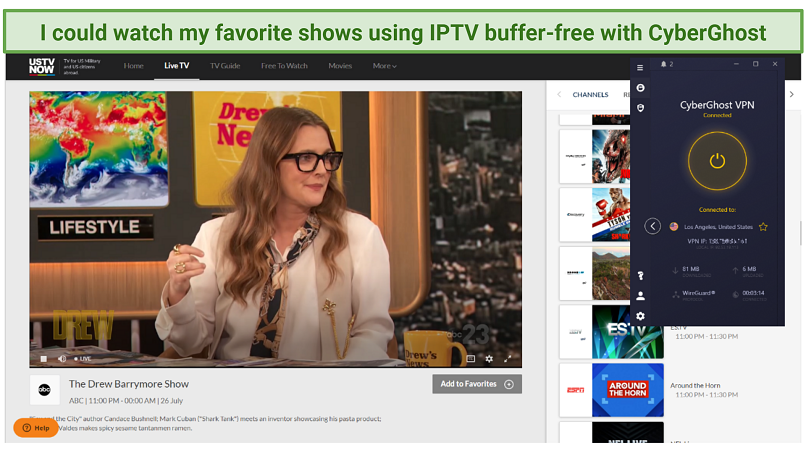 While in the US, I watched the Drew Barrymore Show on ABC live using CyberGhost’s FOX-optimized server in HD without interruptions
While in the US, I watched the Drew Barrymore Show on ABC live using CyberGhost’s FOX-optimized server in HD without interruptions
I found the monthly plan very expensive with only a 14-day money-back guarantee. However, a long-term subscription is available at only $2.19/month and provides a generous money-back guarantee. Since all plans have the same features, I chose the 3-year one as it’s the cheapest.
Its extended money-back guarantee lets you use CyberGhost with IPTV free for 45 days. To test how straightforward the refund process is, I canceled using its 24/7 live chat. I only had to briefly explain why I wanted to end my subscription, after which the agent approved my request. Within 4 days, the full amount was back in my PayPal account.
3. Private Internet Access — Extensive Network to Avoid Server Overcrowding While Watching IPTV
- 29,650+ servers in 91 countries
- Unlimited simultaneous connections so your whole household can securely stream IPTV
- Works with: Direct TV, Xumo, Hulu + Live TV, Sling TV, Falcon TV, USTVNow, and more
- Compatible with: Firestick, Windows, Android, iOS, Mac, Roku, routers, Xbox, and more
PIA has an impressive global network, with 29,650 servers across 91 countries and 53 locations across the US alone. Having so many servers means it’s less likely to become congested due to overcrowding, and it gives you more options for watching live TV online from anywhere without lag. While testing, we used its US servers to stream Two and a Half Men on FOX 8 with no buffering.
There’s also a proprietary built-in ad-, tracker-, and malware blocker called MACE. This feature is really useful since it blocks annoying (potentially malicious) ads while you use IPTV to stream. It also prevents malware and trackers from collecting your data. This feature is automatically switched on, so you don’t have to worry about configuring anything.
Plus, PIA can be used on unlimited devices simultaneously and is compatible with almost all operating systems. Within 5 minutes, the VPN was up and running on our testing Windows laptop, and we were able to stream live NFL games using IPTV privately with just a few clicks. The connection remained stable with no quality drops or buffering.
I encountered just one minor drawback — the application may not be the ideal option for VPN novices due to its numerous customization features. However, it arrives pre-configured, allowing you to stream via IPTV without altering any settings.
The VPN is very budget-friendly. With the current discounts, a long-term subscription will cost you only $2.19/month. PIA also offers monthly plans, but they cost more without additional benefits, so I prefer the 2-year option.
It’s also backed by a 30-day money-back guarantee, so you can test PIA with IPTV risk-free and decide if it meets your needs. Getting a refund is simple if you’re not completely happy with it I used the 24/7 live chat to contact support — the agent approved my request in minutes. The money was back on my credit card after 5 days.
How to Use IPTV Apps on Any Device
You can set up IPTV apps on most streaming devices. It is relatively straightforward, especially if you follow the setup guides for that device. First, you need to install a streaming app such as IPTV Smarters or Smart IPTV.
They’re all similar, mostly differing in layout and device compatibility. IPTV Smarters is a video streaming player that allows you to access channel playlists from multiple IPTV subscriptions (works both for Apple and Android devices). Smart IPTV is an app that works on Android-based and Amazon devices such as LG, Fire TV Stick, or Samsung TV.
The applications themselves do not provide IPTV services or independently host any playlists. To stream content, it is essential to have an existing subscription with an IPTV service provider.
How to set up IPTV Apps on Amazon Fire Stick and Fire TV
First, you need to get the Downloader app that allows you to install the IPTV streaming app. Some verified IPTV applications are, for example, IPTV Smarters or the Smart IPTV app.
- Launch your Amazon device and go to “Apps” to get the “Downloader” app.
- Go back to settings, then “My devices,” and open “Developer Options,” then “Install from unknown apps” to allow the installation.
- Click “OK” or “Go”. Enter firesticktricks.com/smarter, and confirm again.
- Click to install the app. It might take a minute or 2. Once completed, the Downloader app should automatically run the APK file, and the installation will begin.
- Click “Done” and choose to delete the APK files. This should take you back to the main menu, where you can delete the APK.
- Now, go to your apps and find the IPTV app on your Fire Stick device or Fire TV.
- You can now stream live TV using IPTV.
How to set up IPTV on iOS or Android devices
A multitude of IPTV apps can be found on both the App Store and Google Play Store, including IPTV Smarters, Smart IPTV Lite and Pro, Perfect Player IPTV, and more.
On both platforms, the process is more or less similar:
- Search for an IPTV streaming app on your device’s app store. Download and install it.
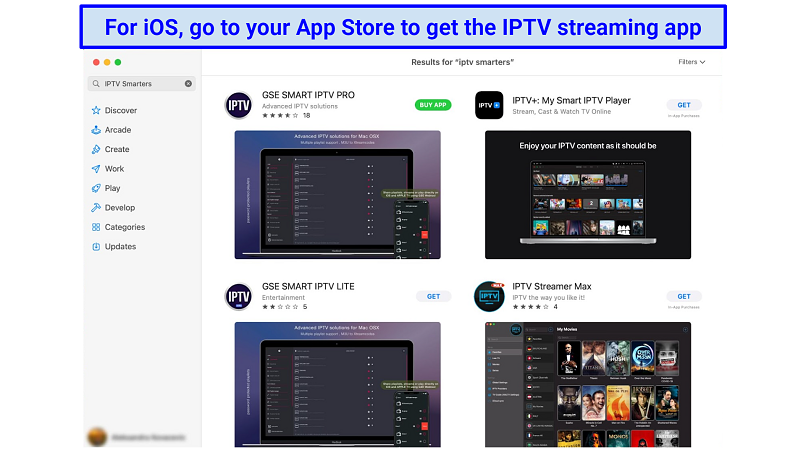 Not all IPTV streaming apps are free (like GSE SMART IPTV PRO)
Not all IPTV streaming apps are free (like GSE SMART IPTV PRO) - Click “Open” and accept the terms and conditions.
- Log in with the credentials from your IPTV provider by filling in your M3U details.
- Start watching your favorite IPTV content.
How to set up and use IPTV on Roku
One of the easiest ways to set up IPTV on Roku is to use the Android mirroring option. However, make sure that your Android device has cast support. You need to set up IPTV on your Android device to use this setup method.
- Make sure your Android device and Roku are connected to the same WiFi.
- Go to settings, then “System” to enable the screen mirroring option.
- Download Smart IPTV to your Android device. Launch it, and sign in with your IPTV subscription.
- Enable casting on your Android device — go to settings and open “Connection and Sharing,” and select “Cast”. Choose Roku from the list of nearby devices connected to the same network. Now, your TV should display the contents of your mobile screen.
- Open the Smart IPTV app on your Android device.
- Start watching IPTV on your big screen TV.
How to set up IPTV on Chromecast
In order to utilize IPTV on Chromecast, it is necessary to have an IPTV application that supports casting. Examples of such apps include IPTV Smarters Pro, VLC Media Player, Smart IPTV, and Perfect Player IPTV.
- Connect your device and Chromecast to the same WiFi.
- Install an IPTV app such as VLC Media Player on your device.
- Log in with your IPTV account or use the M3U URL.
- Find the “Cast” function.
- Select Chromecast from the list of devices.
- You can now stream your favorite IPTV content on your TV.
How to set up IPTV on Sony, LG, or Samsung smart TVs
- Install and open the IPTV app from your TV’s app store (e.g., Smart ITPV).
- After launching it, your MAC address will be displayed on your TV screen. Write it down somewhere cause you’ll need it in the next steps.
- Go to https://siptv.app/about/ on your computer or smartphone.
- Open the Activation tab and enter the MAC address in the field.
- Open the “My List” tab and enter the MAC address displayed on the TV and the M3U URL you received from your IPTV provider.
- Restart your app.
- As soon as the channels load, you can start using IPTV on your smart TV.
Install and Use IPTV on Xbox One
- Open the Microsoft Store to get myIPTV Player to your Xbox.
- Once in the app, go to settings to add a new playlist and EPG source.
- Find “Remote channels” to enter the M3U link from your IPTV provider.
- If you have the EPG source link for your provider, go to the Program Guide (EPG) section, and type in the EPG source or the playlist name.
- Navigate back to settings, click “Select Playlist” in the channel playlist section and choose the playlist name you created in the previous steps.
- Go to the EPG source section and select the EPG Source link. Move to the Channel and EPG settings and enable the options listed below.
- Go back to the home page and click the Channels tab, and start watching. All the content from your IPTV provider should display on the screen.
How to Know You’re Using Verified IPTV Streaming Platforms
To make sure you are using verified IPTV services, always sign up on the provider’s website and download apps from official app stores (Google Play, Amazon App Store, or iOS App Store). While IPTV technology is entirely legal, it still has to abide by copyright law and licensing. As a result, the IPTV services available may vary between different countries.
Unverified IPTV services, on the other hand, are available to download only via third-party websites. Since it’s hard to check if an unverified IPTV service follows broadcasting laws, it’s better not to use them. While you can’t get in trouble for watching, these unregistered platforms are often streaming pirated content. As a result, they are often taken down, and you’ll lose access to your account.
Regardless, employing a VPN alongside IPTV is advisable to shield your data from prying eyes and cyber attackers.
Best IPTV Service Providers for 2024
Numerous IPTV streaming services are available, providing both free and paid subscriptions, along with access to hundreds of channels as well as live and on-demand programming. Some top platforms to consider are:
DirectTV — It provides live and on-demand content, with a mix of 140+ live channels and 65,000+ on-demand titles. Access to Showtime, Starz, Cinemax, HBO Max, and more are included for the first three months. All plans come with a free trial.
Falcon TV — Affordable service with a variety of subscription plans. Offers 4,000+ channels and 40,000+ on-demand titles, plus PPV channels. You get access to NBC, CBS, Fox, Comedy Central, Discovery, and more. Plans come with a 3-day free trial.
Xumo — A choice of 180+ channels for free. A TV login or monthly subscription is not required. You get access to news, movies, TV, and sports channels, including NBC News, Fox Weather, CBS News, and more.
Peacock TV — You can choose between on-demand content and live channels, including TNBC, Telemundo, E!, and more. Choose between the free and premium plans. Both subscription options ( Premium and Premium Plus) offer a 7-day free trial.
Sling TV — You can get a paid subscription plan with 40+ sports, family, entertainment, and news channels. Plus, all the channels are available on Sling Free. All plans are really affordable, but there’s no free trial. Cloud DVR is included in the subscription.
Hulu + Live TV — Get access to the entire Hulu Streaming library and around 100 TV channels, including ABC, Animal Planet, Fox News, ESPN, Disney+, and much more. There’s only one subscription plan and no free trial.
fuboTV — Get access to 100+ channels, live and on-demand, and cloud DVR storage. You can watch ABC, Fox, FX, NBC, ESPN, and more. There is a 1-day free trial, several different monthly plans, and available add-ons.
USTVNow — Provides you with access to free TV channels and movies. Or you can upgrade to a paid plan and get HD streaming, DVR, and access to Animal Planet, ABC, Fox News, PBS, CW, and more. All plans have a 5-day free trial.
Comstar TV — A premium provider that offers 10,000+ channels from around the world. Plus over 8,000 on-demand movies and TV shows, and PPV events. You can choose between monthly or yearly plans. You can use the 48 hours free trial to test it.
Xtreme HD IPTV — Watch 20,000+ live international TV channels and on-demand content. Subscription plans range from monthly to lifetime. All plans come with anti-freeze technology. There’s a 36 hours paid trial.
FAQs on Watching IPTV With a VPN
Can I use a free VPN for IPTV?
Perhaps, but I wouldn’t recommend it, as free VPNs aren't great for streaming. They limit server networks and suffer from overcrowding, resulting in slow speeds and connection drops. Top-tier VPNs with a global network of fast servers are a more reliable option to enjoy your favorite live TV shows without interruption.
Also, free services don't provide the security features to keep you safe online. Some even sell your data to marketers. On the other hand, Premium VPNs have excellent security and privacy measures, so none of your personal data will be exposed. Plus, they come with money-back guarantees, so you can try them without risk.
Can I use IPTV for free?
It’s possible, depending on your provider. Many IPTV services, including LiveNet TV, Locast, Pluto TV, and Sling Free, are free to use. However, these platforms usually have more ads, and limited streaming quality and content.
Is it legal to use a VPN for IPTV?
It’s legal to use a VPN for IPTV in most countries. VPNs are a great way to protect your privacy, and premium services make it possible to securely access IPTV services from anywhere.
However, VPNs are illegal or heavily restricted in some countries, like Russia, China, and the UAE. Similarly, some IPTV platforms may be blocked or restricted in these countries. Always check local laws and regulations before using a VPN as we don’t condone using one illegally.
What devices can I use IPTV on?
You can watch IPTV programming on almost any device you can stream with. That includes Roku, Amazon Fire devices, consoles, smart TVs, etc. Your IPTV service provider may have compatible apps for your device, or you may need to use an IPTV player to access your IPTV subscription. You need to get the respective app from your device’s app store, install it, follow the setup guide, and enjoy your favorite channels on IPTV.
How do I set up IPTV on Perfect Player?
You can easily set up IPTV on Perfect Player through M3U or M3U8 links. The process is similar to installing an IPTV app on a Fire Stick
- Download and install the Perfect Player app on your Android or iOS device.
- Then, go to your IPTV service documents and find the M3U URL and the EPG URL if your service has it.
- Next, open Perfect Player, go to settings, click General, and enter the M3U URL in the corresponding field. Optionally, you can add a name for the service.
- When you are done, just click “OK.” If you have an EPG URL, add that one too.
- Now go back to the main control panel. You should see a message that says “Updating.”
- Your channel menu should load in a few seconds, and you can start using IPTV.
Can I run IPTV on VLC Media Player?
Yes, you can use IPTV on VLC Media Player. However, to stream your favorite Live TV channels on IPTV you need to have an IPTV subscription linked to it. You can set it up in a few steps, similar to using IPTV on Android, and iOS.
- In your VLC Media Player, click “Media” or “File” (on Mac) on the top navigation bar and choose “Open Network.”
- Enter the M3U URL you got from your IPTV provider (e.g., Xumo) and click play.
- To open your channel list, go to View, and click Playlist.
Securely Watch Live TV Using IPTV and a VPN
A VPN offers the easiest way to enjoy IPTV streams from anywhere without worrying about throttling or online tracking. The recommended VPNs listed above provide top-notch speeds for streaming live TV in high quality, coupled with robust security and privacy features. Plus, they each offer large worldwide servers that make it possible to watch global live TV securely from anywhere.
I highly recommend ExpressVPN for watching live TV on IPTV because it's ideal for buffer-free streaming with its super-fast speeds and unlimited bandwidth. You can even try ExpressVPN risk-free. It is backed by a 30-day money-back guarantee. So, if you find it’s not the best fit, you can ask for a full refund.
To summarize, the best VPNs for watching IPTV from anywhere are…
Editor's Note: We value our relationship with our readers, and we strive to earn your trust through transparency and integrity. We are in the same ownership group as some of the industry-leading products reviewed on this site: Intego, Cyberghost, ExpressVPN, and Private Internet Access. However, this does not affect our review process, as we adhere to a strict testing methodology.
Your data is exposed to the websites you visit!
Your IP Address:
Your Location:
Your Internet Provider:
The information above can be used to track you, target you for ads, and monitor what you do online.
VPNs can help you hide this information from websites so that you are protected at all times. We recommend ExpressVPN — the #1 VPN out of over 350 providers we've tested. It has military-grade encryption and privacy features that will ensure your digital security, plus — it's currently offering 61% off.




Please, comment on how to improve this article. Your feedback matters!