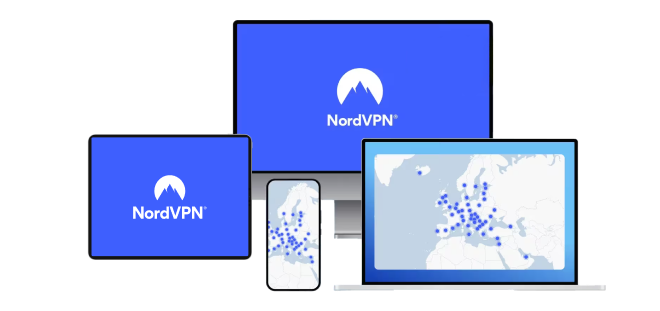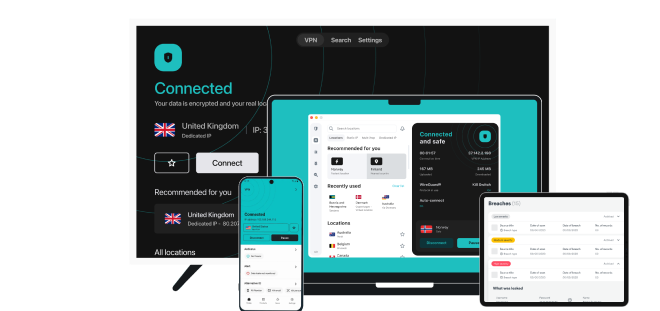5 Best VPNs for Torrenting in 2025 — Safe and Easy to Use
- Best VPNs for Torrenting — Full Analysis (Updated 2025)
- Quick Comparison Table: Torrenting VPN Features
- Tips on Choosing the Best VPN for Torrenting
- Quick Guide: How to Use a VPN for Torrenting in 3 Easy Steps
- Extra Tips to Enhance Your Torrenting Experience With a VPN
- The Dangers of Torrenting
- FAQs on VPNs for Torrenting
- Get the Best VPN for Torrenting
Torrenting makes you vulnerable to numerous threats, so using a reliable VPN is essential. VPNs with weak security can leak your IP address, exposing you to cybercriminals and prying eyes. Others are simply too slow, resulting in painfully sluggish downloads. Some VPNs don’t support torrenting at all — blocking downloads altogether.
My team and I tested 80+ services to shortlist the best VPNs for torrenting. They all keep your data safe with top security and proven no-logs policies. In addition, each offers fast speeds and reliable connections to provide quick downloads. However, one service in particular stood out as the clear favorite.
The best VPN for torrenting is ExpressVPN. Its security is the best I've seen to ensure safe and private downloads. Plus, it’s the fastest VPN we tested, which allows you to share large files in minutes. It also comes with a 30-day money-back guarantee*, so you can torrent with ExpressVPN risk-free. If it’s not for you, it’s easy to get a refund. Editor's Note: Transparency is one of our core values at vpnMentor, so you should know we are in the same ownership group as ExpressVPN. However, this does not affect our review process.
Torrent Safely With ExpressVPN >>
Short on Time? Here Are the Best VPNs for Torrenting in 2025
- Editor's ChoiceExpressVPN
Speed-optimized proprietary protocol that provides high-speed connections for fast downloads.Checked out by 7000+ users last month - CyberGhost
Easy-to-navigate apps suitable for VPN newcomers with in-built security and P2P servers. - Private Internet Access
An ideal VPN for tech-savvy downloaders with tons of customizable settings. - NordVPN
A reliable torrenting VPN, plus an alternative SOCKS5 proxy for faster downloads. - Surfshark
A good all-around service with unlimited device connections for groups of file sharers.
Editor's Note: We value our relationship with our readers, and we strive to earn your trust through transparency and integrity. We are in the same ownership group as some of the industry-leading products reviewed on this site: Intego, CyberGhost, ExpressVPN, and Private Internet Access. However, this does not affect our review process, as we adhere to a strict testing methodology.
Best VPNs for Torrenting — Full Analysis (Updated 2025)
1. ExpressVPN — Proprietary Lightway Protocol for Speedy Torrent Downloads

Tested July 2025
| Best Feature | Exclusive Lightway protocol ensures secure and speedy file shares |
|---|---|
| Security | Audited and court-proven no-logs policy, kill switch, IP/DNS leak protection |
| Server Network | 3,000 servers in 105 countries for fast P2P file sharing |
| Speeds | Extremely fast over all distances for fast downloads from anywhere; 11% drop on average, which is impressive |
Most VPNs use standard protocols that don’t tailor directly to users’ needs. However, ExpressVPN built Lightway to offer lightweight, fast, and highly secure connections since it excludes any unnecessary code. Unlike WireGuard, it also supports obfuscation, so you can bypass firewalls and file share on highly restrictive networks (like work or college).
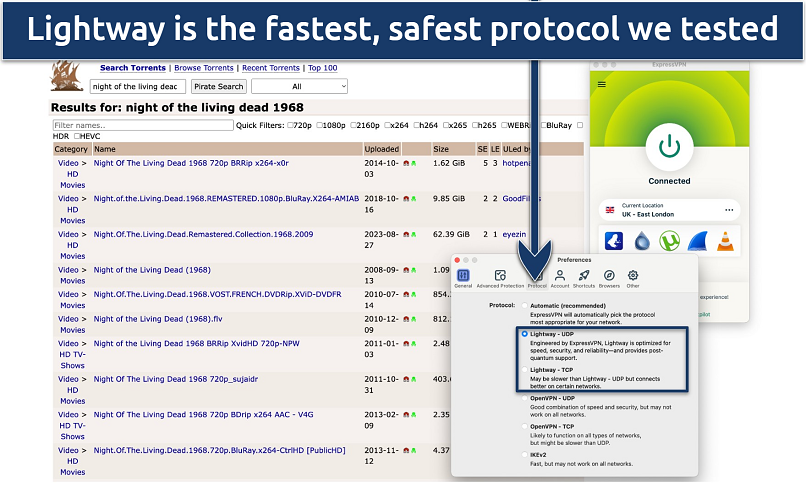 UDP connections generally offer faster P2P downloads but TCP can be more reliable on unstable networks
UDP connections generally offer faster P2P downloads but TCP can be more reliable on unstable networks
Its fully audited and court-proven no-logs policy promises ExpressVPN keeps no record of your personal data or online activities. Plus, it’s based in the British Virgin Islands, outside the 5/9/14 Eyes data-sharing alliances. And while many VPNs use hard drives capable of storing data, ExpressVPN’s RAM-only servers automatically wipe everything on reboot.
Plus, each of its 3,000 servers supports P2P, so there is no need to hunt for specialty servers. You can watch video files and play the games you download without switching settings or servers. Meanwhile, ExpressVPN’s Threat Manager (Advanced Protection) proved to block annoying pop-up ads while protecting devices from the malware and viruses that lurk on some torrent sites.
Plus, you get 30 days to claim a full refund if you don’t like it. I tested its money-back guarantee via 24/7 live chat, and it was quick and easy.
Useful Features
- 8 simultaneous device connections. I like to designate my laptop for downloading P2P files. That frees up my other devices for browsing, streaming, gaming, and other online activities.
- Port forwarding. ExpressVPN offers port forwarding, which you can configure to your router. It offers faster downloads by connecting you directly to file-sharing peers. You can also protect unlimited devices when you configure it to your router.
- Split tunneling. Alternatively, you can use split tunneling to designate certain online activities to bypass the VPN, freeing up more bandwidth for torrenting (not available for macOS).
- Shortcuts. Configure one-click links to your favorite download clients and media players. They show up on ExpressVPN’s home screen (see the logos on the image above).
2. CyberGhost — P2P-Optimized Servers Ensure Smooth and Secure Connections
| Best Feature | Specialty For downloading servers optimized for seamless torrenting |
|---|---|
| Security | NoSpy servers in Romania (outside the 14 Eyes Alliance), WireGuard protocol |
| Server Network | 11,690 servers in 100 countries provide uncrowded connections |
| Speeds | Very fast over short to mid-range (22% average drop), slower over long distances (52% average drop) |
CyberGhost has specialty servers optimized for downloading torrents. It continually maintains them to ensure they work and to make improvements to performance. I got fast speeds for torrenting when I connected to the P2P Switzerland server — just 5% below my base. Regular servers support torrenting, too, but their speeds weren’t as consistent in my tests.
 CyberGhost's app clearly displays the user load percentage of each P2P server location
CyberGhost's app clearly displays the user load percentage of each P2P server location
The download servers are grouped together so they’re easy to find. In fact, tech fans may be disappointed that the app has fewer adjustable settings than the others on my list. However, it does mean that CyberGhost is ideal for file sharers who are new to VPNs. You won’t even have to open the advanced settings to start browsing 1337, The Pirate Bay, or uTorrent. (Note that you should avoid downloading copyrighted content from these services.)
It also comes with a trustworthy 45-day money-back guarantee when you sign up for a long-term offer.
Useful Features
- Built-in security. The kill switch and IP/DNS leak protection are automatically active, so you won’t have to adjust any settings to keep your torrenting private.
- Dedicated IPs. Torrent sites sometimes block VPN IPs if they detect malicious activities from other users. For a small additional fee, you can get your own private IP address, which only you can use.
- Smart rules. You can auto-connect on startup to ensure your torrenting is always protected by the VPN. Plus, you can nominate your favorite torrent client to launch automatically after the VPN connection is established.
- Block content. CyberGhost’s malicious content blocker works with one click to protect against dangerous files. However, it’s not as effective at blocking ads as the other options listed.
3. Private Internet Access — Customizable Features to Tailor Your Torrenting Connection
| Best Feature | Tons of adjustable settings to delight techie file sharers |
|---|---|
| Security | Multi-hop, dedicated IPs, WireGuard and OpenVPN protocols |
| Server Network | Lots of locations to choose from with 29,650 servers in 91 countries |
| Speeds | Fast over nearby and medium distances (11% average drop), but slower over long distances (58% average drop) |
Private Internet Access (PIA) offers a vast menu of adjustable settings to customize it for torrenting. I switched from 256-bit encryption (slower but more secure) to 128-bit (faster but slightly less secure). You also get 2 kill switch options. Its Advanced Kill Switch doesn’t let you connect to the internet until you connect to PIA to prevent you from torrenting without the VPN.
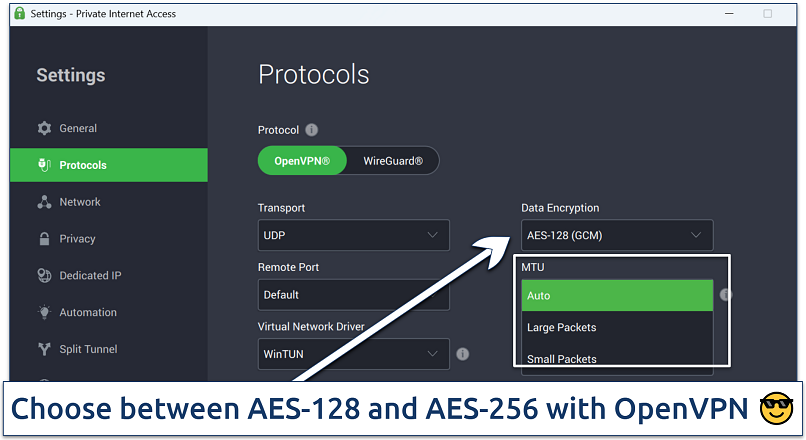 MTU lets you choose the size of your data packets to customize your speeds for file downloads
MTU lets you choose the size of your data packets to customize your speeds for file downloads
In addition, PIA offers in-app port forwarding, which is great for achieving optimal torrenting speeds. By forwarding ports to your torrent client, you can connect directly to seeders and improve your download speeds.
I had some concerns that PIA’s base is in the US, within the 5 Eyes Alliance. However, its proven no-logs policy ensures that it doesn’t record any data. It’s also been independently audited to confirm that it doesn’t store user logs or metadata.
I tested PIA’s 30-day money-back guarantee for myself, and it was quick and easy. I just used its 24/7 live chat to make my request and got my money back the following day.
Useful Features
- PIA MACE. This feature blocks the trackers and malware that populate many torrent sites. It was also more effective at blocking ads than CyberGhost’s Block content feature.
- Split Tunnel. You can select apps and websites to always use the VPN or bypass it. In my tests, I chose Chrome as my browser for non-VPN activities and set Transmission and uTorrent to always use the VPN.
- Open-source apps. All PIA’s apps are open-source, so anyone can check the code and fix bugs. That means PIA is a 100% transparent VPN for torrenting.
4. NordVPN — SOCKS5 Proxy for Fast Downloads and Easy Torrent Client Configuration
| Best Feature | Download securely via the VPN or quickly with a SOCKS5 proxy |
|---|---|
| Security | Customizable Threat Protection blocker, HQ in privacy-friendly Panama |
| Server Network | 7,700 servers in 165 countries, including specialty P2P options |
| Speeds | Very fast across all distances (23% average drop) |
NordVPN offers SOCKS5 proxies as a faster alternative to the VPN. It’s not as secure as a VPN since it doesn’t encrypt your data, but it’s safer than a regular internet connection since it hides your real IP. You also get reliable VPN connections for downloading more securely.
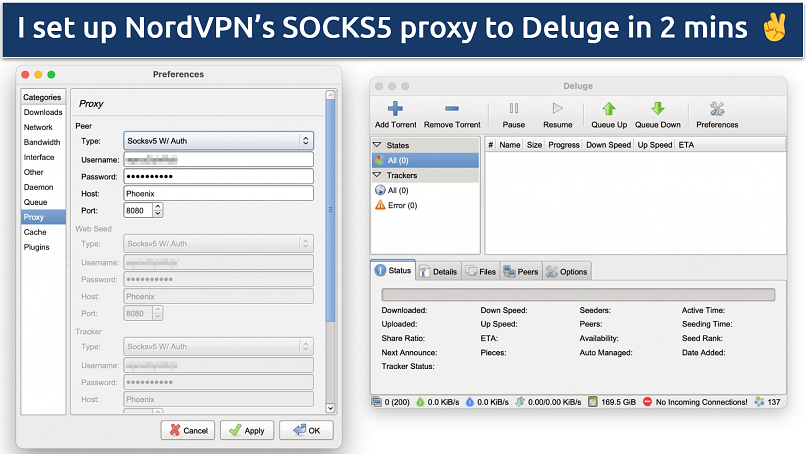 Most popular download clients like uTorrent and qBittorrent allow for SOCKS5 proxy configuration
Most popular download clients like uTorrent and qBittorrent allow for SOCKS5 proxy configuration
NordVPN's specialty P2P servers are optimized for torrenting, which provided me with fast and stable connections. This includes servers in 60+ locations — fewer than CyberGhost, although NordVPN’s were 4% faster in my tests. All NordVPN’s servers support torrenting, but the download speeds of the regular servers aren’t as consistent.
You can test NordVPN for free since it offers a 30-day money-back guarantee. Each offer also comes with 10 simultaneous device connections. It’s kind of annoying that you have to go through a chatbot before speaking to an agent on live chat. However, I found a simple hack: just type “speak to an agent” or “live agent.”
Useful Features
- NordLynx Protocol. Unlike WireGuard, it doesn’t store your real IP when you connect to a server, so your torrenting is private as well as fast.
- Dark Web Monitor. NordVPN continuously monitors for data leaks. If your email leaks from a security breach on a torrent site or client, you’ll be notified so you can secure your account.
- Meshnet. This feature lets you remotely access your devices over an encrypted connection so you can distribute your downloaded files safely and conveniently.
5. Surfshark — Unlimited Connections to Protect All Your Torrenting Devices
| Best Feature | Download on all your devices with unlimited connections |
|---|---|
| Security | CleanWeb blocker, dedicated IPs, auto-connect, port forwarding |
| Server Network | 3,200 servers in 100 countries, including reliable P2P options |
| Speeds | Fast across all distances (19% average drop) |
Surfshark offers unlimited device connections you can use for torrenting (or any other activities, for that matter!). This means you and anyone else in your household can remain protected by Surfshark at all times — all on a single account.
It’s a shame that locating Surfshark’s downloading servers isn’t as easy as with the other VPNs. But just type “P2P” into the search bar to reveal the specialty servers. You’ll notice some of the less common locations (like Albania and Azerbaijan) disappear. Meanwhile, Rotating IP regularly switches your address to avoid detection while your location remains constant.
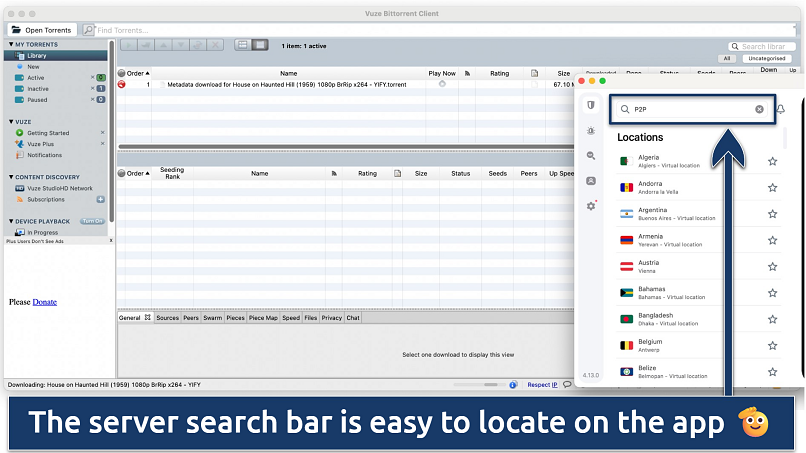 Surfshark has P2P-optimized servers in 70+ locations
Surfshark has P2P-optimized servers in 70+ locations
You can try out Surfshark for free with a 30-day money-back guarantee. If it’s not for you, claiming a refund is easy via 24/7 live chat.
Useful Features
- Decent privacy protection. Like ExpressVPN, Surfshark offers RAM-only servers and an audited no-logs policy. That being said, it's located in the Netherlands, which is within the 9 Eyes Alliance. This isn't great if you're concerned with privacy.
- WireGuard protocol. It offers this industry-leading, open-source protocol for fast downloads and streaming.
- MultiHop. A double-VPN option routes your data through servers in 2 different countries, improving your security for torrenting in countries with strict internet censorship. If you can’t find the right location combination, you can custom-create your own.
Quick Comparison Table: Torrenting VPN Features
The first feature to look for in a torrent VPN is P2P support. Some VPNs don't offer this or limit the number of servers for P2P traffic, leading to high user load and slow downloads. Strong security and privacy features are also important to protect against cyber threats while torrenting.
Refer to the table below for a comparison of my top recommended VPNs and the necessary features for safe and fast torrenting.
Editor's Note: We value our relationship with our readers, and we strive to earn your trust through transparency and integrity. We are in the same ownership group as some of the industry-leading products reviewed on this site: Intego, CyberGhost, ExpressVPN, and Private Internet Access. However, this does not affect our review process, as we adhere to a strict testing methodology.
Tips on Choosing the Best VPN for Torrenting
I ensured all VPNs on my shortlist offer the following critical torrenting features. Feel free to use them as a checklist when choosing a torrenting VPN.
- Supports torrenting. Not every VPN allows torrenting, so I only chose VPNs that do. I ensured they either had specialty servers for torrenting or allowed P2P sharing across their entire network.
- Fast speeds. The best P2P VPNs should also provide consistently fast speeds and unlimited bandwidth. High-speed servers help prevent slowdowns while you download files. SOCKS5 proxies and port forwarding can also help maximize your download speeds, but be aware they’re not as safe as regular VPN connections.
- Robust security features. The main security features for torrenting are reliable encryption, a kill switch, advanced protocols, and DNS/IP/WebRTC leak protection. Your VPN should always protect your personal data.
- No-logs policy. This ensures your VPN never collects or stores your data, such as your torrenting activity and the IP addresses you use. Bonus points if a third party independently audits the no-logs policy.
- Vast device compatibility. A quality VPN for torrenting will have a native app for most operating systems, including Windows, macOS, Android, and iOS-based devices. It should also let you use it on multiple simultaneous devices.
- Trustworthy money-back guarantee. Use this to test the VPN's speeds, security, and other features without risk. I tested the money-back guarantees of each VPN on my list to ensure they're reliable and hassle-free.
- Reliable customer support. If you run into any issues, there should be a dependable way to get help from the VPN’s support team. This could be via email, phone line, or a FAQ database/help page. However, a 24/7 live chat feature is the best option to answer your questions immediately.
Quick Guide: How to Use a VPN for Torrenting in 3 Easy Steps
- Get a VPN. My favorite is ExpressVPN because it supports torrenting on every server, offers a speed-optimized protocol, and has easy-to-use security features.
- Connect to a nearby server. To prevent slowdowns when downloading large files, use a server that’s near your physical location.
- Enjoy safe torrenting. Download public domain torrents securely and privately.
Editor's Note: Transparency is one of our core values at vpnMentor, so you should know we are in the same ownership group as ExpressVPN. However, this does not affect our review process.
Extra Tips to Enhance Your Torrenting Experience With a VPN
- Port forwarding. This lets you connect to more peers in a swarm, improving download speeds. Simply toggle it on in VPN settings and copy the generated port number into your torrent client settings. Be aware that this can compromise your security if you’re using a VPN. That’s because you’ll be using a different port from others connected to the same IP address, making it easier for someone to trace your activity back to you.
- Kill switch. This is crucial for privacy. Kill switches immediately block your Internet connection if your VPN disconnects, ensuring your real IP address doesn’t leak. Look for a kill switch that activates whenever your VPN connection is interrupted (for example, following a configuration change), not just if you’re disconnected from a server.
- Bind your IP address. For added safety, bind your IP address to your torrent client. This ensures that downloads only occur when you connect to a specific VPN IP, preventing exposure of your downloads and IP address. Or, use split tunneling to bind your torrent client to the VPN.
- Ad/malware blocker. The VPNs above offer embedded ad and malware blockers to improve your security on ad-heavy sites. A malware blocker can also prevent you from downloading infected files and also eliminate unsafe pop-up ads. I recommend only downloading verified torrents. Check the comments before you download anything to see if other users have reported infected files and other threats.
- File scanner. Some VPNs have a built-in file scanner that can catch infected files your antivirus (or other malware tools) might have missed. Make sure you scan every file you torrent before you open it to make sure it’s safe.
The Dangers of Torrenting
Torrenting presents a wealth of immediate dangers, such as exposure to hackers or malware. When you torrent, your IP address is visible, making it easier for cybercriminals to intercept your data. Plus, some torrenting sites are rampant with malicious files, so if you don’t use some sort of malware prevention, your device is vulnerable.
Although some torrenting sites offer encryption options, there are still ways your activity can be tracked. There have even been cases of media companies joining torrenting sites and creating monitoring nodes that can collect users’ IP addresses.
On top of this, it’s illegal to download copyrighted material in most regions. Depending on the country, you could receive notices from your ISP, copyright trolls, legal firms, or the government if you’ve been caught downloading anything illegally.
Don’t be surprised if you’re demanded to cough up immediate payment on some hefty fines. Many countries have introduced fines ranging from a few hundred dollars to thousands. In the US, the UK, and Australia, you could even serve a few years of jail time. Breaking copyright law is no joke.
FAQs on VPNs for Torrenting
What’s the best VPN for uTorrent and qBittorrent?
ExpressVPN is the best for both uTorrent and qBittorrent since all 3,000 of its servers support torrenting, and its unique Lightway protocol is fast and highly secure. It even has a router app that supports port forwarding for faster downloads. You can also enable its customizable Threat Manager to block the viruses and malware that are all too common on torrent sites.
Is it legal to torrent with a VPN?
Yes, using a VPN for torrenting is legal in most countries, including the US, Australia, Canada, and the UK. VPNs protect your online security and privacy by preventing your data from leaking to third parties. However, sharing copyrighted files is illegal in most countries and may have legal consequences.
In the US, for example, the Digital Millennium Copyright Act (DMCA) allows copyright holders to take legal action against copyright infringers, leading to fines, DMCA notices, and lawsuits. In Australia and Canada, ISPs may issue warning letters or terminate internet service for repeat violations. And in the UK, it can result in heavy fines and even imprisonment. So, it's important to use VPNs responsibly and be aware of the content you download.
Do I need a VPN for torrenting?
Yes, using a VPN for torrenting is highly recommended. A VPN encrypts your internet traffic, hiding your online activity from your ISP and potential snoops. That helps prevent throttling and ensures privacy. Without a VPN, your IP and torrenting activity are exposed to everyone in the torrent swarm, increasing your vulnerability to cyber threats and surveillance.
Is it safe to torrent with a VPN?
Yes, a VPN enhances safety by hiding your IP and encrypting your data to shield it from potential malicious actors. However, not all VPNs are equal in terms of security and privacy. Opt for a trusted VPN provider that offers reliable security and a no-logs policy for safer torrenting. And always ensure your VPN is connected before downloading any files.
Even though some torrent clients claim to have encryption, this isn’t enough. Only a reputable, secure VPN can protect your privacy and prevent the potential exposure of your data. Make yourself familiar with local laws and regulations regarding torrenting, and ensure that you use your VPN responsibly and lawfully.
Which VPNs really work for torrenting in Germany, India, and the UK?
The VPNs on the list above are the industry leaders for torrenting and can be used in Germany, India, and the UK. ISPs in the UK block torrent sites at the behest of the government, but that doesn’t mean torrenting is illegal; it only becomes illegal if you violate copyright laws. A VPN can help you bypass any ISP blocks since it won’t see your data.
In India, all commercial servers must collect data for government monitoring, so reliable no-logs VPNs can’t have physical servers there. However, all the VPNs on the list above have virtual servers for India (they will give you an Indian IP but aren’t physically located in the country).
Which VPN protocol is best for torrenting?
For torrenting, it’s best to use a speed-optimized protocol like Lightway. ExpressVPN removed all the unnecessary code used in most commercial protocols, allowing Lightway to process data faster. So, it’s ideal for downloading large files. Plus, it’s lightweight and even helps conserve battery life on laptops and mobile devices.
The best non-proprietary protocol for torrenting is WireGuard, the industry-leading protocol for speed. Plus, it’s open source, which means anyone can review its code to check for vulnerabilities and suggest improvements.
Does it matter which VPN server I use for torrenting?
Yes, selecting a server closer to your physical location generally provides faster speeds due to lower latency. Furthermore, some VPNs offer servers optimized specifically for P2P traffic, which can enhance torrenting performance. Be aware that server load can also affect your speeds, so choosing a less crowded server can improve your torrenting experience.
Will a VPN hide my torrenting from my ISP?
Yes, a VPN can hide your torrenting activity from your ISP. By encrypting your internet traffic, a VPN prevents your ISP from seeing what you're browsing or downloading. It also ensures that your ISP can’t throttle your bandwidth based on your activities. However, it's crucial to choose a reliable VPN with strong encryption and a strict no-logs policy to ensure your torrenting activity is genuinely private.
Can I use a free VPN for torrenting?
Using a free VPN for torrenting is not recommended. It’s best to use a low-cost premium VPN for reliable and secure file sharing. Free VPNs often have limitations such as data caps, slower speeds, and fewer servers, which can severely hinder torrenting performance. Additionally, free VPNs may not offer the same level of security and privacy as paid options, potentially exposing your data to third parties or even malware.
Get the Best VPN for Torrenting
Torrenting can expose you to prying eyes, hackers, and even government agencies. Even the most reliable VPNs may not support torrenting or are too slow to download large files. A fast and trustworthy VPN is essential to protect your privacy while torrenting.
The best torrenting VPN is ExpressVPN. Its security and privacy features allow you to torrent safely, and its high-speed servers and Lightway protocol are ideal for downloading large files. You can try ExpressVPN risk-free since it comes with a dependable money-back guarantee. If it’s not exactly what you want, you have 30 days to claim a full refund.
To summarize, these are the best VPNs for torrenting...
Editor's Note: We value our relationship with our readers, and we strive to earn your trust through transparency and integrity. We are in the same ownership group as some of the industry-leading products reviewed on this site: Intego, CyberGhost, ExpressVPN, and Private Internet Access. However, this does not affect our review process, as we adhere to a strict testing methodology.