How To Get Netflix Subtitles & Change Audio Language 2026
If you've ever struggled to find the right subtitles or audio languages on Netflix, you're not alone. In recent years, the platform has made huge progress in terms of subtitle availability, but some shows, especially the older ones, still don’t support many languages. Navigating this maze of availability as a non-English speaker or language learner can be very challenging.
Why aren’t Netflix subtitles available everywhere? Netflix is available in 190 countries worldwide1 (Netflix, 2025), which means it has to balance many different languages and regional licensing restrictions. To remove the confusion, we tested Netflix subtitle and audio availability in many different regions, as well as possible solutions if Netflix doesn’t support the ones you need.
Short on Time? Here Are the Best Ways To Get More Netflix Subtitles and Audio Languages in 2026
| Pros | Cons | |
| Use a VPN |
|
|
| Change Your Netflix Language Settings |
|
|
| Use a Browser Extension |
|
|
| Download Netflix Subtitles |
|
|
4 Ways To Get Netflix Subtitles and Audio on All Your Devices — 2026 Guide
Unfortunately, there’s no one-size-fits-all solution to getting a wider range of Netflix languages for subtitles or audio. However, there are a few methods that can work, depending on the title you want to watch, your location, the devices you use for streaming, and what languages you need your subtitles to be in.
Below, I’ve covered the most reliable methods that we found during our research.
1. Use a VPN
A VPN may provide a larger choice of available subtitles, depending on the title. Connecting to a VPN assigns a different IP address. As some subtitle and audio options are only available in specific regions, this may provide new options.
The steps to get Netflix subtitles using a VPN change slightly depending on what device you’re using, though. Below, I’ll walk you through the steps for different platforms, so you can stream your favorite shows with the right subtitles on any device.
Some of the worst examples we found were that viewers in the Netherlands only get German and Japanese options for popular anime, like Spy X Family, Jujutsu Kaisen, and Suzume. Other countries routinely have 10 or more options to choose from. For many Bollywood shows, like Anuja, local dialects like Telugu and Tamil are often only available in India itself.
Desktop/Mobile
- Get a VPN. Start by installing a reputable VPN that works with Netflix. The best VPNs also offer browser extensions, which are useful if you only want to use a VPN tunnel in that browser and use your regular internet traffic for other apps.
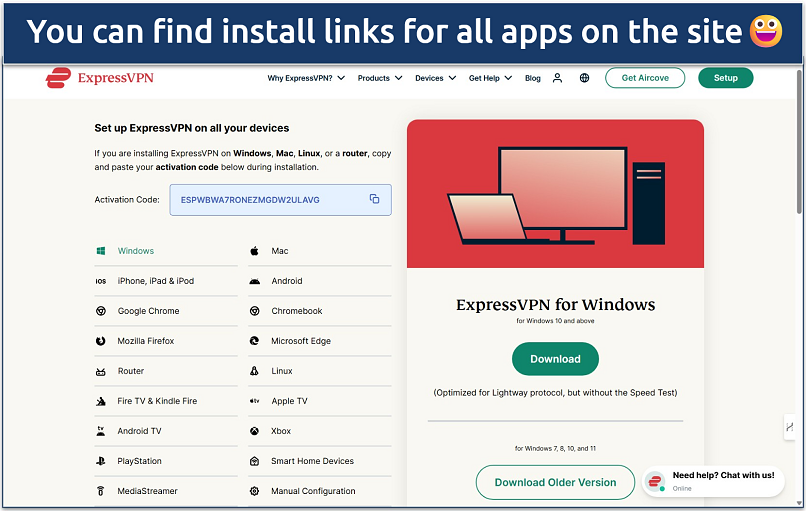 Simply activate apps by logging in or using a provided activation code
Simply activate apps by logging in or using a provided activation code - Connect to a server. Choose one in the region with the correct subtitles. It may take some experimenting to find what you’re looking for. However, the closer the server is to your physical location, the faster it will be.
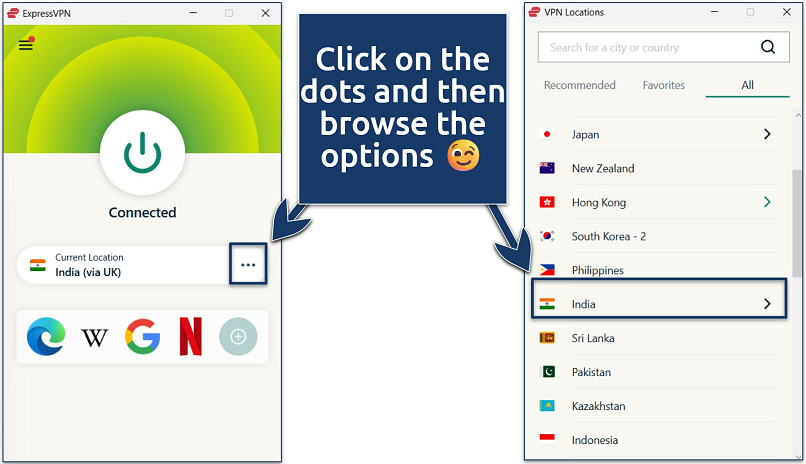 Some VPNs let you create shortcuts or rules to launch Netflix faster
Some VPNs let you create shortcuts or rules to launch Netflix faster - Log in to Netflix, find your favorite show, and press play. Then, click the speech bubble icon to open the Audio & Subtitles menu. From here, turn on your preferred subtitles.
- Enjoy the show. Sit back and relax, or enjoy learning a new language via your favorite show or movie.
Smart TV, Gaming Consoles, and Other Streaming Devices
Some older smart TVs, Fire Sticks, and Apple TVs, as well as Rokus, Xboxes, and PlayStations, don’t support VPNs natively. The best solution I recommend for these devices is to set up a VPN on your router. While a bit more complicated and time-consuming, it's the most convenient once configured.
Here’s how to do it:
- Choose a VPN. First, check that your router supports VPN connections and vice versa. The router installation process can be a bit tricky, so I recommend choosing one like ExpressVPN that has native firmware/app for routers or provides a plug-and-play solution like Aircove.
- Install the VPN on your router. This does require you to go into your router’s firmware settings, so it’s a bit more technical than installing the VPN on your other devices. Check our full guide for instructions on setting up a VPN on your router.
- Connect to a server. I recommend choosing a server as close to you as possible, as this minimizes any speed loss. But prioritize locations based on where the preferred subtitles are available.
- Log in to Netflix. Start streaming your chosen content. Then, navigate to the speech bubble icon at the bottom of your screen, and click OK on your remote. Find your chosen subtitle option, and click OK again.
- Enjoy watching. Now you won’t miss any of the action due to the language barrier.
2. Adjust Your Netflix Language Settings
Changing your language preference mostly affects how Netflix chooses or prioritizes defaults when options are limited. For example, shows should almost always load in your preferred language, as long as it’s available wherever you are. It’ll also be taken into account when you download shows for offline viewing.
However, changing your profile language preference cannot unlock new language options. This is limited entirely by your location and Netflix’s language rights in that region.
However, a handy feature is that these settings are user profile-specific, not just account-wide. So, everyone in your household can set their language according to their own preferences or learning goals.
Here’s how to change your Netflix language preferences depending on your device:
Desktop/Laptop (Windows, macOS, and Linux)
- Log in to Netflix. Then, go to your Account page.
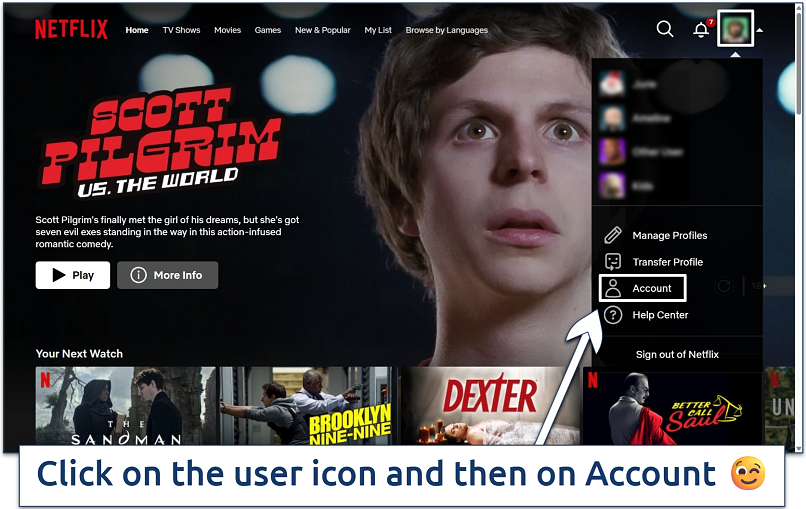 No need to change the user profile; you'll do it later
No need to change the user profile; you'll do it later - Click Profiles. Go to Quick Links > Edit settings > Languages.
- Choose your preferred languages. On this page, you can select your display language and the languages you’d like your audio and subtitles in. Make sure you click Save at the bottom of the page.
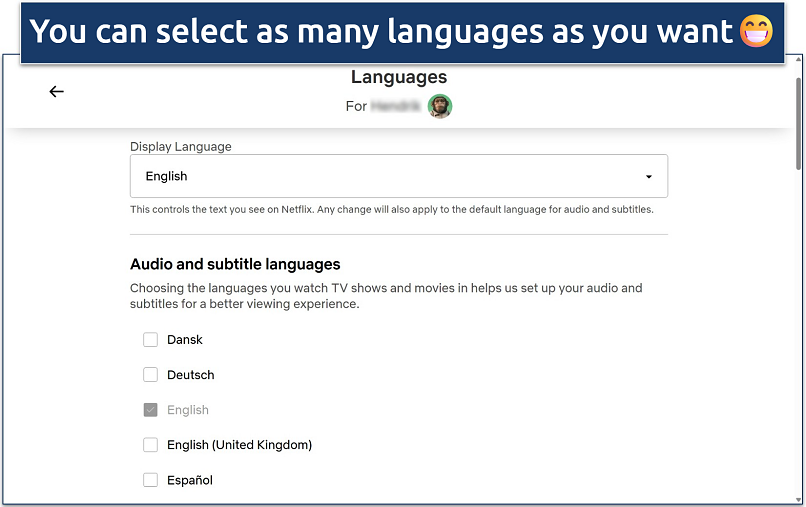 I recommend sticking to the top 2-3 to avoid confusing the algorithm
I recommend sticking to the top 2-3 to avoid confusing the algorithm - Start streaming. Find a show or movie you want to watch or download, and check the subtitles pop-up menu — it should load with your default selections.
Android and iOS
- Open the Netflix app. Tap My Netflix in the lower right corner. Then, click on Menu in the upper right corner.
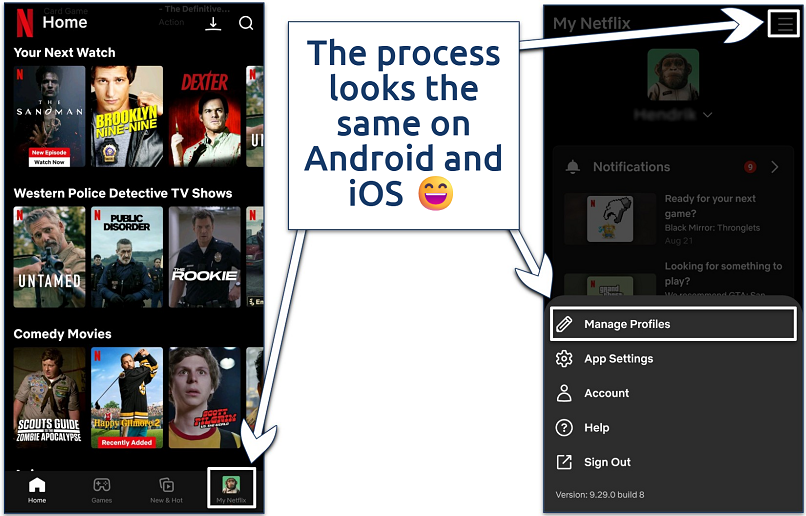 Changing profile language settings syncs across all your devices
Changing profile language settings syncs across all your devices - Go to Manage Profiles. Choose the profile you want to edit, and tap Audio & Subtitles.
- Select your preferred languages. Tap on the profile tile you want to change and then on Audio & Subtitle Languages.
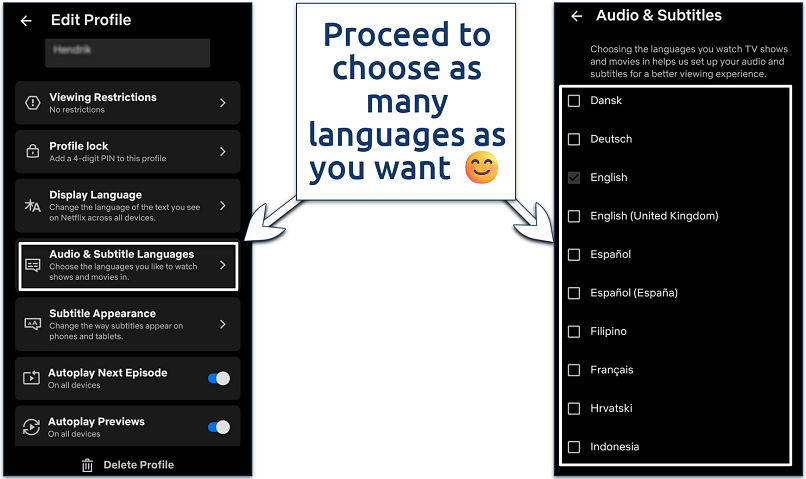 Select "Display Language" under "Edit Profile" to change the app default language
Select "Display Language" under "Edit Profile" to change the app default language - Start streaming. Tap the speech bubble icon when you start streaming to see if your subtitle or audio options have changed.
3. Use a Browser Extension
Netflix is improving its subtitle and audio support, but it’s still far from perfect. Some countries lack important languages, and translations aren’t always 100% accurate or synced with the action. Unofficial, third-party browser extensions can provide more language options for Netflix. However, they generally only work for browsers on desktop or laptop computers.
Free extensions like Substital or Language Reactor allow you to load custom subtitles, adjust subtitle appearance, or download subtitles for offline use. Language Reactor is particularly useful if you’re trying to learn a new language, as it lets you see two different subtitles side-by-side. Lingopie, Trancy, and Reverso are other popular examples.
Some extensions support 50 or more languages, while Netflix only has 30+. However, it’s worth noting that Substital (and other subtitle add-ons) are sourced by the community, so subtitles may not always be available or accurate. Some apps now also use AI to generate subtitles on request, but these have the same issue.
Generally, using a third-party subtitle extension works like this:
- Go to the Chrome Web Store. Search for the extension by name and install it.
- Pin the extension to your browser toolbar. Click the puzzle icon next to the URL bar and then the pin icon next to the extension name.
- Stream something on Netflix. Log in to Netflix on your browser and start watching a show.
- Use the extension. Click the extension icon in the toolbar to launch it. Then, browse through the available subtitle translations for the title you’re watching and select one.
However, we found that these add-ons can be a bit frustrating to use. For example, while Substital auto-detected what we were watching, you still need to manually search for available subtitles and check whether they are for the right episode, synced correctly, and accurate. It also didn’t work on Firefox; we had to use Chrome for it to show any subtitle options.
4. Download Netflix Subtitles Manually
Language learners who find Netflix’s subtitles difficult to follow can download them for easier reference. Sometimes, subtitles don’t match the audio and action on the screen due to differences in language structure, sentences that can’t be translated directly, or timing. This is often the case when trying to follow Japanese audio with English subs and vice versa, like in Dragon Ball Z.
By downloading the actual subtitles, you can review them at your own pace while watching the show to make sure you don’t miss anything. I find this particularly useful during long or complicated conversations — I just pause the video when I get lost and check the transcript. It’s also great if you want official Netflix subtitles for accuracy, instead of third-party ones.
These steps to download Netflix subtitles will only work on the Chrome browser:
- Start streaming your favorite show. Once the show is running, open the developer tools by pressing the F12 button or right-clicking on the screen and selecting Inspect.
- Find the subtitle file. Make sure you’re in the Network tab. Then, type /?=o into the filter bar and press Enter. You may need to change subtitles or pause and unpause the stream once for the results to refresh.
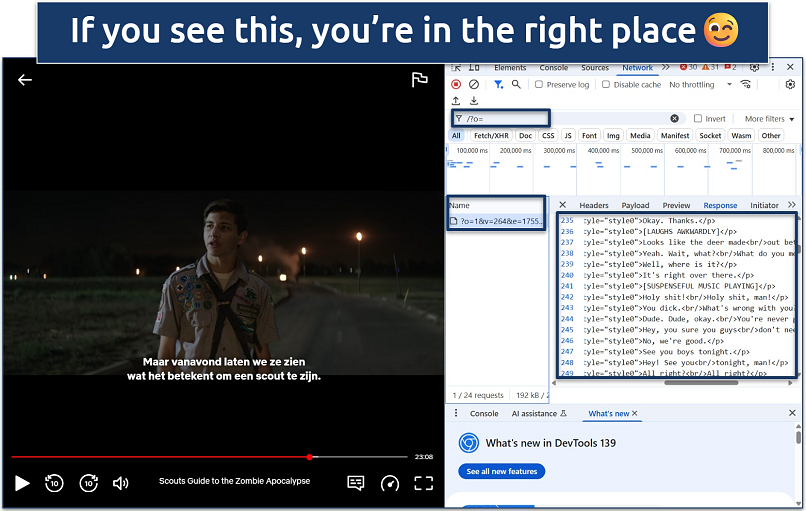 If there is more than one result, inspect each one till you find the subtitles
If there is more than one result, inspect each one till you find the subtitles - Download the raw subtitle data. Right-click on the request and select Open in new tab. You will see the entire XML file with all the subtitles for the show in the language you selected. Copy the entire page or right-click > Save As… >.txt file.
- Convert it to a more readable format. You can find many free tools online to convert the XML to the.srt format, making it easier to read.
Bonus: Subtitle and Audio Limits on Netflix Downloads (And How To Fix Them)
Netflix only includes two subtitles and audio languages when downloading a show for offline viewing. This is to make downloads more efficient and to save on file space. However, you can’t choose which languages it will save, so it can severely limit your options or leave you with an incomprehensible download.
Here’s the order in which Netflix selects which languages to download:
- Your profile preferences. This is the #1 deciding factor. The only catch is that the language must still be available in the area where you are located when downloading the movie, episode, or season.
- Your location. Netflix usually tries to include at least one local language in the subtitles or audio of where you are when you download the title.
- Most recent language selection. If you have already streamed episodes of a TV series, Netflix sometimes uses the same language you typically use when downloading subsequent episodes.
If you watch different shows in different languages, the best solution is to change your preferences to the appropriate language before each download. A VPN with worldwide servers can help if the preferred language isn’t available locally. In that case, connect the VPN to the target server and then change the profile language before downloading.
Do I Need a VPN To Get Different Netflix Subtitles?
Using a VPN is one option to get more Netflix subtitles. However, it isn’t the only possible way to do so. It’s usually considered very convenient when it comes to switching and unlocking more subtitles and audio languages, considering that options like browser extensions can be tricky and inaccurate. Plus, VPNs can protect your data and devices while streaming, even when using unknown apps and websites.
Best VPNs for More Netflix Audio and Subtitle Languages in 2026
- ExpressVPN — 3,000 high-speed servers in 105 countries give you a broad selection of Netflix audio and subtitles in different regions. Plus, it has some of the fastest speeds we tested for streaming in UHD without added buffering.
- CyberGhost — Easy-to-use apps for a wide range of devices, including Fire TV Stick, Android TV, and smart DNS for devices that don’t support VPNs.
- NordVPN — It’s the second fastest VPN we’ve tested and works with multiple Netflix libraries, meaning it’s reliable for getting different subtitles and audio languages.
How To Customize Netflix Subtitles — Position, Size, and Color
Can I customize Netflix subtitles? You can adjust the appearance and position of subtitles to make them easier to read and more visually pleasing. Plus, customizing subtitles can also help reduce eye strain during long bingeing sessions or prevent them from blocking your view.
You can easily modify the size, color, and position of subtitles on Netflix. However, the subtitle appearance option isn't available in some countries for languages like Arabic and Hebrew, which use unusual scripts. Also, some older devices don’t always support all the customization options.
Web Browser
- Log in to Netflix. Then, go to Account > Profiles. Choose a profile you want to edit.
- Select Subtitle appearance. Now, adjust how your subtitles look — you can adjust the font, color, size, and more.
- Click Save. You’re ready to start streaming.
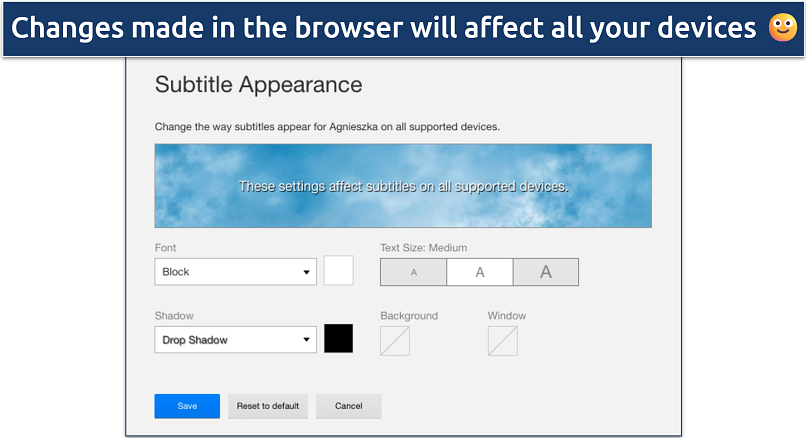 If you make a mistake, click on the "Reset to default" button
If you make a mistake, click on the "Reset to default" button
Android
- Open the Netflix app. Tap My Netflix > Menu > Manage Profiles, and select the profile you want to edit.
- Tap Subtitle Appearance. Choose your subtitle appearance settings. The new settings will automatically save.
- Start streaming. Now you can stream your favorite content with subtitles that are easier to read.
iOS (iPhone/iPad)
Unlike with other devices, you’ll have to change subtitle settings on your iOS device itself to adjust your Netflix subtitle appearance. Here’s how:
- Go to Settings. Then, tap Accessibility > Subtitles & Captioning > Style.
- Adjust your settings. You can either choose an existing caption style or create a new style. Make sure you click Save.
- Open Netflix. Start streaming — your Netflix subtitles should now reflect your chosen formatting.
TV or TV Streaming Device
- Open the Netflix app. Then, start playing a show or movie.
- Select the player controls. These are at the bottom of the screen.
- Select Settings. This will let you adjust the size and style of your subtitles. If you can’t see this option, it means your device doesn't support changing the subtitle appearance of your language.
- Return to streaming. Your subtitles should now reflect the changes you made.
Why Don’t All Regions Support All Netflix Subtitles & Audio?
The main reason is licensing restrictions — studios often negotiate regional rights that limit which translations can be distributed on platforms like Netflix. Another reason is simply technical constraints, as it would take too many resources for Netflix to develop subtitles and audio in every language for its 8,000+ shows (Statista, 2024)2.
Is it possible to get all Netflix subtitles and audio? Netflix has started to roll out all 33 of its subtitles and 36 of its audio options for some of its titles globally, especially Netflix Originals like You and Squid Game (Reuters, 2025)3. However, the only way to get a wider range of languages than this is to use a third-party tool.
FAQs on Getting Netflix Subtitles
Conclusion
Not getting the right Netflix subtitles or audio language on your device by default can be frustrating, but there are ways to fix it. The right solution depends largely on your location and the device you’re using — but by following the above steps, you can adjust Netflix audio and subtitles to watch your favorite TV and movies the way you like.
Often, third-party tools like VPNs or browser extensions give the best results. While a VPN can help you obtain subtitles already available on Netflix, a browser extension provides external subtitles that may include languages not yet available or supported by the platform. Both require a little extra setup, but can completely level up your streaming experience.
References
- https://help.netflix.com/en/node/14164/
- https://www.statista.com/statistics/1013571/netflix-library-size-worldwide/
- https://www.reuters.com/business/media-telecom/netflix-enhances-language-options-tv-attract-global-viewers-2025-04-02/
Your online activity may be visible to the sites you visit
Your IP Address:
216.73.216.144
Your Location:
US, Ohio, Columbus
Your Internet Provider:
Some sites might use these details for advertising, analytics, or tracking your online preferences.
To protect your data from the websites you visit, one of the most effective steps is to hide your IP address, which can reveal your location, identity, and browsing habits. Using a virtual private network (VPN) masks your real IP by routing your internet traffic through a secure server, making it appear as though you're browsing from a different location. A VPN also encrypts your connection, keeping your data safe from surveillance and unauthorized access.

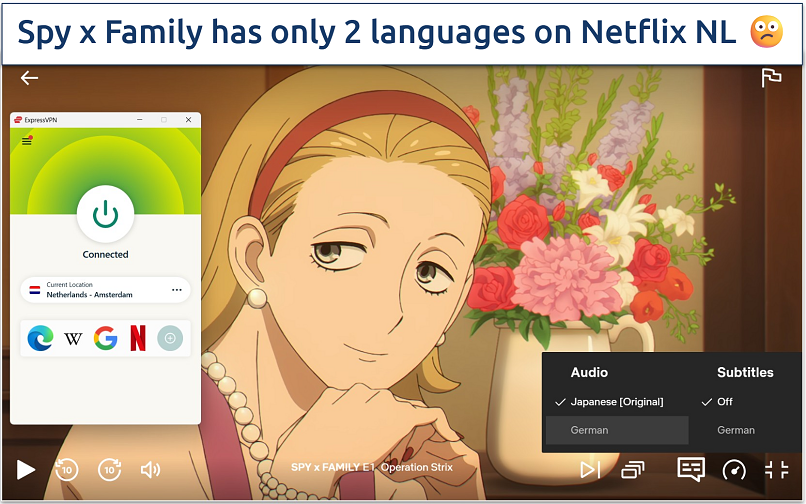
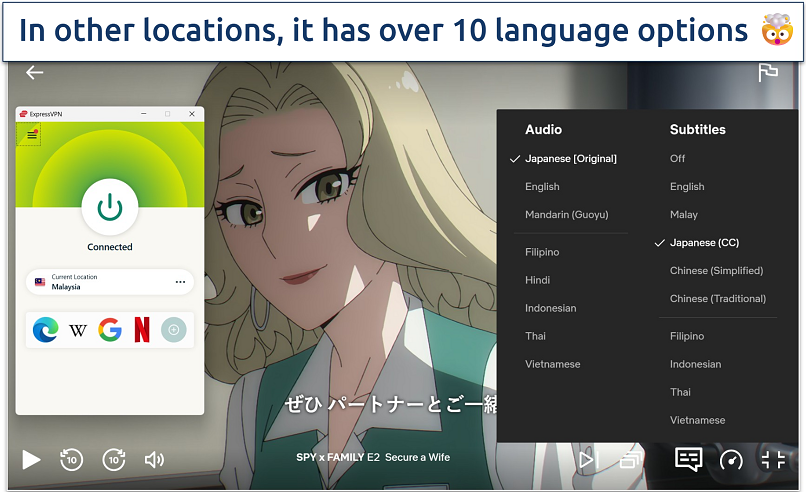
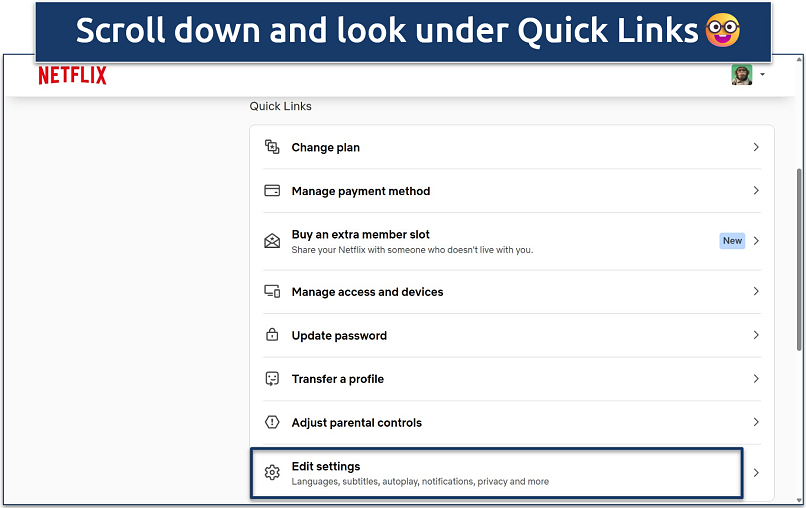
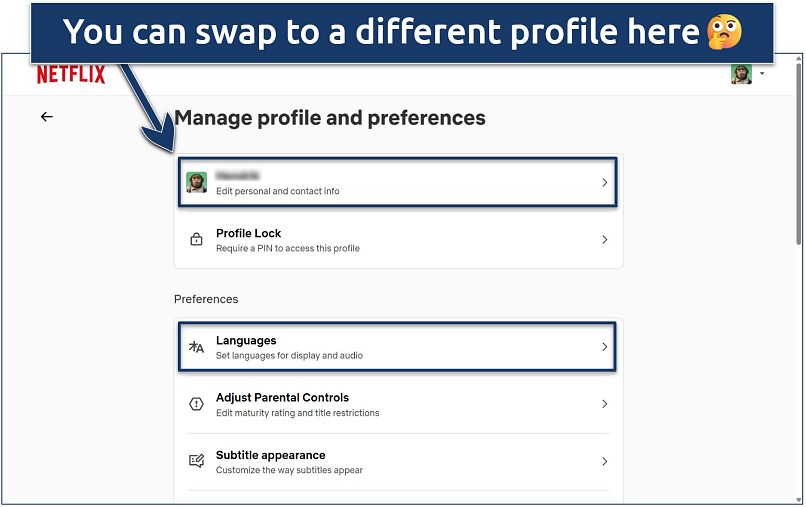
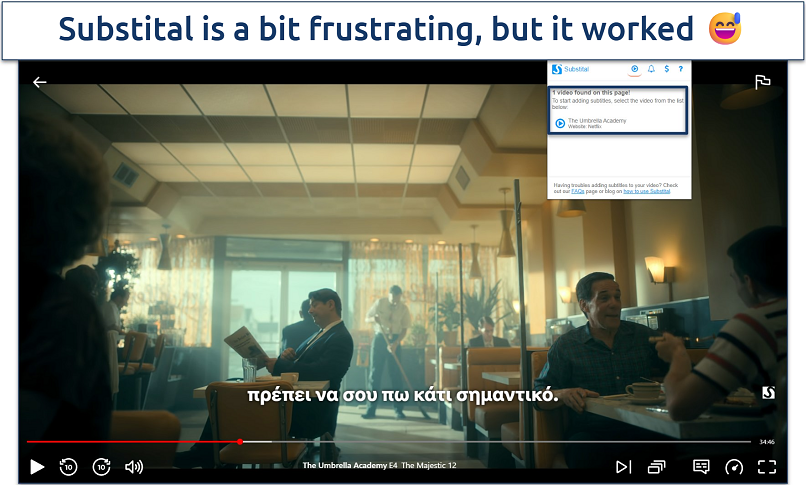
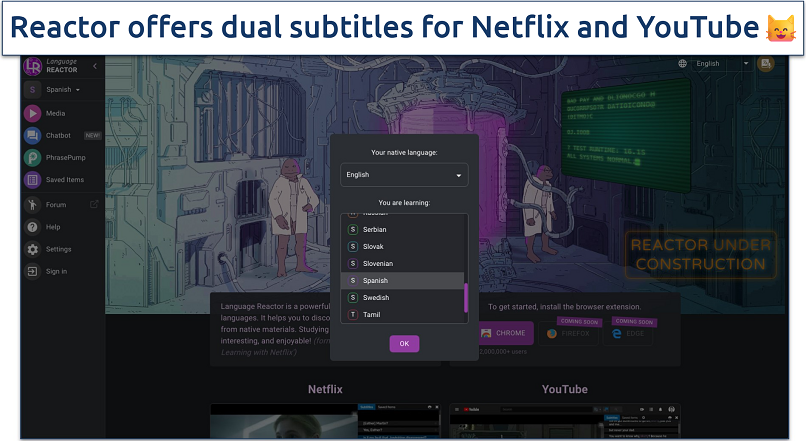


Please, comment on how to improve this article. Your feedback matters!