How To Change Valorant Regions (2026): Fix High Ping Issues
- How Can I Change My Valorant Region Once I've Created an Account?
- Best Ways to Switch Valorant Regions at a Glance
- A Thorough Guide to Changing Your Valorant Region
- Riot Region of Residence Change — Keep Your Skins
- Use a VPN To Create a New Riot Account
- Quickly Compare Top VPNs for Changing Valorant Regions
- Linking a Console Account to Another Riot Region To Play Valorant
- Change Valorant Servers From the Game Interface
- Our Methodology for Testing Ways to Change Valorant Servers
- Where Are Valorant's Servers Located?
- How Does Valorant's Region Lock Work?
- FAQs
I still remember my first match on Valorant. My experience was just so smooth. Then I tried to play with friends outside my region. And that’s when everything went downhill. Basically, you can only play Valorant within the region (shard) where your Riot account was created.
Can you play Valorant with someone in a different region? Riot Games allows you to switch your account region by submitting a request, but this process comes with a long cooldown period. With this method, you’ll be able to change your region, keep your skins, and possibly even lower the ping. However, it’s more time-consuming, and it restricts you to Riot-approved regions.
It’s also possible to switch your location with a VPN, but you'll start fresh — no skins, ranks, or progress; you might experience lag depending on how far away the selected server is. When I tried it, I saw 120+ ping, and everything that I did happened a second later. Turns out, when you try to play with players in other regions, your ping can jump by up to 600% (Three Rivers, 2024)1. Below, I detail every way to change Valorant regions and list their many pros and cons.
How Can I Change My Valorant Region Once I've Created an Account?
- Apply for a Region of Residence change.
To change your region, log in with your Riot account, look for support, and submit a request. This lets Riot match your account’s shard and currency to your local region. - Log in from your new region.
Riot must detect that you’ve truly moved regions, and logging in from your new location will verify that. - Start playing Valorant.
Once approved, your account will be transferred, and you can start playing Valorant without additional lag.
Best Ways to Switch Valorant Regions at a Glance
Changing your Valorant region isn’t a one-size-fits-all approach. The correct method depends entirely on your situation. Have you moved regions? Do you want to play casually on another server with a lower ping? Or are you looking to create a brand new account in a different region? Before we get started, check out this table comparing the different methods
| Method | Pros | Cons |
| Change your region of residence | ✅ Keeps all skins, agents, and progress ✅ Official Riot method, no risk of a ban |
❌ Only available if Riot detects you’re in a new region ❌ 90-day cooldown before you can transfer again |
| Use a VPN to make a new account | ✅ Works even in locked regions ✅ Let's you play with friends in other countries |
❌ Progress, skins, and rank don’t transfer ❌ VPNs can cause lag; free ones often fail |
| Link a console account to a new region | ✅ Best for new console players ✅ Simple to set up if done correctly at the start |
❌ Region cannot be changed once linked ❌ Requires a new Riot account if you make a mistake |
| Switch servers within the game | ✅ Best way to fix high ping inside your region ✅ No account changes needed |
❌ Cannot change Riot shards or global regions ❌ Limited to the servers in your shard |
A Thorough Guide to Changing Your Valorant Region
Now that you’ve seen each method at a glance, you can check out our step-by-step guides for more details about which one’s best for you. However, no matter which method you choose, I highly recommend you use a VPN to stay safe while playing Valorant. I’ve been harassed by way too many jerks online when I’m just trying to enjoy a game. Don’t make the same mistakes I did; keep your IP address hidden.
Riot Region of Residence Change — Keep Your Skins
This is the safest and most reliable way of changing your region if you’ve actually moved countries. Riot’s support system lets you change your region, and your account carries over all your skins and agents. Here’s how you can do this:
Step 1. Log in to Riot Support
Go to Riot’s support page and log in with your Riot ID. You should see a Change Region of Residence button. Click on it and wait for the page to load.
 Make sure to log in with your Riot account before moving forward
Make sure to log in with your Riot account before moving forward
Step 2. Apply for the Region of Residence Change
Once the page loads, click the Check button, and Riot’s system will verify your IP to confirm you’re logging in from a different location. If you’re eligible, you’ll be able to request a change immediately.
 Riot will check your location based on your IP address
Riot will check your location based on your IP address
Step 3. Confirm and Start Playing
After your account has shifted to a new region, you can log back in to Valorant and start playing. Your skins and progress will be intact, but your rank will reset, and the match history from your old shard will not carry over. And once changed, you must wait 90 days before requesting another.
Use a VPN To Create a New Riot Account
Now, if you’d rather not shift regions, the only other workaround is to make a new account while connected to a VPN server. This way, Riot assigns the account to the region where your VPN server is located. Just keep in mind that nothing from your old account will carry over, as it’s going to be a fresh start.
Step 1. Download and Connect to a VPN
Download and install a VPN, then connect to the region where you want your new account (for example, NA, EU, or Turkey). Choose a VPN with fast servers for gaming, like ExpressVPN or NordVPN.
 The drop in speed wasn't noticeable during gameplay
The drop in speed wasn't noticeable during gameplay
Step 2. Create a New Riot Account
Go to Riot’s signup page in incognito mode and register. You’ll want to make sure the VPN is active, so Riot will automatically lock your account to the VPN’s region.
 You can also use your Google, Apple, or Facebook ID to create the account
You can also use your Google, Apple, or Facebook ID to create the account
Step 3. Install Valorant and Start Playing
Finally, download Valorant and log in with your new account. Now, queue up on servers from your chosen region. Make sure you’re still connected to the VPN server while playing.
 For the best performance, connect to the server closest to you
For the best performance, connect to the server closest to you
Quickly Compare Top VPNs for Changing Valorant Regions
The best VPNs for Valorant offer military-grade security without compromising your gameplay and provide numerous servers, allowing you to play with friends in different regions. After extensive testing, here’s a quick rundown of the best VPNs we found:
Will Valorant Ban Me for Using a VPN?
Many players share this concern, and I had the same worry when I first tested VPNs with Valorant. What I found is that Riot doesn’t ban you just for using a VPN. The system cares about cheating, smurf abuse, or anything that interferes with Riot’s Vanguard anti-cheat technology, and not whether you happen to connect through a VPN.
In my experience, most VPNs won’t actually let you switch servers live. Valorant often blocks them at login. Where they still help is during account creation, because you can set your Riot account to a different region right from the start. So no, you will not get banned simply for having or using a VPN, but it’s not a shortcut for moving your main account from NA to EU or vice versa.
Linking a Console Account to Another Riot Region To Play Valorant
On PS5 and Xbox, your Riot account region decides which Valorant servers you can access. It’s not tied to your PlayStation or Xbox store region. To play in a specific area, you must create your Riot account in that region before linking it to your console.
This method is best for new console players setting up Valorant for the first time. Unfortunately, once a Riot account is linked to a console, you cannot unlink or reassign it.
Step 1. Create a Riot Account in Your Desired Region
Go to Valorant’s homepage using your browser and click on the PLAY FOR FREE button. Ensure you are connected from the country where you want to set your account region, and then create a new account. While VPNs don’t have native console apps, installing a VPN on a router makes it possible to change locations on a PS5 or Xbox.
 Make sure you have a spare email that hasn’t been used to create another Riot Games account
Make sure you have a spare email that hasn’t been used to create another Riot Games account
Step 2. Link The Account to Your Console
When you download and start Valorant on PS5 or Xbox for the first time, you will need to log in with your Riot ID. Just make sure to use the account you just created.
Step 3. Start Playing Valorant
Your console is now permanently tied to that Riot region. You can start playing with your friends online immediately.
Change Valorant Servers From the Game Interface
Most of the time, you actually don’t need to change regions. If you're experiencing high ping, you can switch to a different server within your shard. Valorant lets you pick a preferred server before a match, which helps you avoid lag. Remember, this only changes the server for matchmaking within your region. It will not move your Riot account to another shard.
Step 1. Launch Valorant
Open the game and head to the matchmaking screen.
Step 2. Open the Server List
Click the server icon above the queue button. You will see the servers available in your shard along with their ping.
 For the best performance, use the lowest ping server
For the best performance, use the lowest ping server
Step 3. Select Your Server
Pick the server with the lowest ping or the one closest to your location. Valorant will prioritize that server when creating your matches.
Our Methodology for Testing Ways to Change Valorant Servers
We took a hands-on approach to test each method for changing Valorant servers and regions. This involved checking how Riot’s official region change request works in practice, including whether skins and progress carry over and how often players can use it. We also used the in-game server selector to see how much ping actually improves when switching to different servers inside a shard.
Finally, we run these tests under different network conditions and latencies. For console players, we verified how account linking works on PS5 and Xbox, as well as what happens if you select the wrong region during signup. Our goal is to give you a clear picture of what works, what does not, and what you can realistically expect.
Where Are Valorant's Servers Located?
I found that Valorant’s servers are currently spread across six primary shards, each with multiple servers. While the list can change with time, these are the official locations Riot currently maintains:
| Region | Server Locations |
| North America (NA) | US West (Oregon), US West (N. California), US East (N. Virginia), US Central (Texas), US Central (Illinois), US Central (Georgia) |
| Latin America (LATAM) | Santiago, Mexico City, Miami |
| Brazil (BR) | São Paulo |
| Europe (EU) | Frankfurt, Paris, Stockholm, Istanbul, London, Warsaw, Madrid, Bahrain |
| Korea (KR) | Seoul |
| Asia Pacific (AP) | Tianjin, Nanjing, Chongqing, Guangzhou, Hong Kong, Tokyo, Singapore, Sydney, Mumbai |
How Does Valorant's Region Lock Work?
When I created my first Riot account, I was surprised by how quietly the system assigned me to a region. Riot uses your IP address at signup to decide which shard you belong to. That shard controls which servers you see, which players you match with, and even what currency you use in the in-game store.
Why does Valorant use these region locks? I found that this lock is meant to keep matches fair and stable, and that’s a major challenge since Valorant has had over 20 million unique players in certain months (Tracker.gg, 2025)2. Without it, players could jump into faraway servers, causing lag for everyone.
But what frustrates me is that once you move or want to play with friends in another country, you can’t just flip a switch in the settings. And, the only way to change shards without losing your data is through Riot’s official region change process.
FAQs


References
- https://cdn.threerivers.gov.uk/files/2024/10/0293d340-8233-11ef-b913-6387d4015288-I54%20-%20Azure%20network%20round-trip%20latency%20statistics%20_%20Microsoft%20Learn.pdf
- https://tracker.gg/valorant/population
Your online activity may be visible to the sites you visit
Your IP Address:
216.73.216.19
Your Location:
US, Ohio, Columbus
Your Internet Provider:
Some sites might use these details for advertising, analytics, or tracking your online preferences.
To protect your data from the websites you visit, one of the most effective steps is to hide your IP address, which can reveal your location, identity, and browsing habits. Using a virtual private network (VPN) masks your real IP by routing your internet traffic through a secure server, making it appear as though you're browsing from a different location. A VPN also encrypts your connection, keeping your data safe from surveillance and unauthorized access.
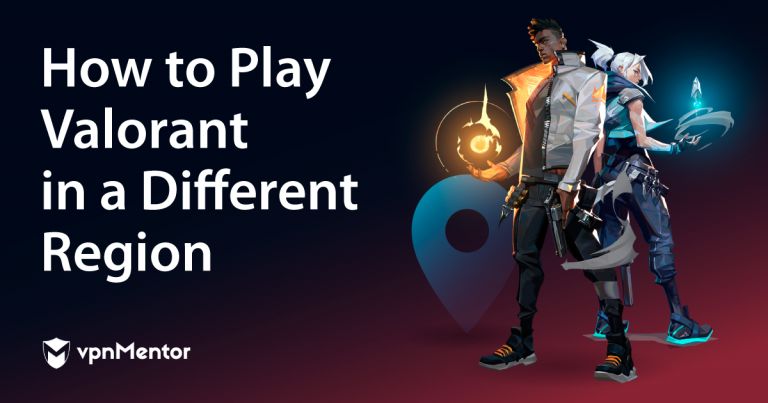



Please, comment on how to improve this article. Your feedback matters!