How to Change Google Play Store Country in 2025
Google’s one-year country change policy makes it difficult to switch your Play Store to a different region. You won’t always see the option to change, either. Google checks your IP address, and it’ll only let you start the process if it detects that your IP is from another country. Fortunately, there’s a really easy way to get a new IP address, and that’s with a VPN.
How do you change your Google Play Store country using a VPN? A VPN assigns you a new IP address, which simulates being in a different location without needing to physically move, giving you more flexibility when accessing the Play Store. These tools also encrypt your internet traffic, protecting your account and payment information from being exposed on public or shared networks.
How to Change Google Play Store Country From Anywhere With a VPN
You can securely change your Google Play Store country using a VPN in just a few minutes. Just follow these simple steps:
1. Get a Reliable VPN
Pick a VPN with fast speeds and a wide server network to download Play Store apps without delays.
2. Clear Your Google Play Data
This resets the Play Store app and helps it detect your new IP address. On most Android devices, you can do this by going to Settings > Apps > Google Play Store > Storage > Clear Data. Clearing the data doesn’t remove any of your installed apps or personal information — it just refreshes the Play Store’s settings.
3. Connect to a Server in Your Target Country
Launch the VPN app and select a server in the country you want to change your region to. For example, if you want to switch to the US, connect to a server in the United States. Choosing a server close to your location usually gives you the best speeds.
4. Create a New Google Account
After connecting to the VPN, open the Play Store, tap your profile icon in the top-right corner, and select Add another account. Follow the prompts to create a new Google account — this account will be linked to the country of the IP address you used when signing up. Once it's set up, the Play Store will show the app catalog for that region.
You’ll also see the option to change the region on your existing Google account. However, if your current account already has a payment method linked to it, Google may ask you to add one from the new country to complete the switch. If you don’t have that, you’ll likely run into a “Something went wrong. Try again.” error. If no payment method is linked to your account, the process is smoother.
5. Safely Access More Apps on the Play Store
After setting up your new account, you’ll immediately see the apps and services available in your chosen country. With a fast VPN connection, you can download apps without lag or buffering. If the Play Store asks for payment details, you can skip that step unless you plan to make purchases.
Using a VPN can let you do more than just change your Google Play Store. Take a look at our other guides to learn what else a VPN can do for you:
- Our top gaming VPNs — These VPNs can help keep you safe from cyberattacks when you’re playing Fortnite on your Android smartphone.
- Best VPNs for streaming movies — Whether you stream on an Android mobile device or through your Chrome browser, a VPN can help you stream safely in HD.
- Recommended VPNs for torrenting — A VPN protects your privacy while you’re torrenting public-domain movies and TV shows.
How to Manually Change Google Play Region
You must be physically located in a new country to manually change your Google Play location. Google limits how often you can do this to only once per year, and it may take up to 48 hours for your profile to update.
You’ll also need a valid payment method from that country for the change to work, and any balance, points, and level won’t carry over. You may also lose access to apps, e-books, games, and content from your original account. Plus, Google Play Pass will only transfer if supported in your new country; otherwise, you'll retain access to past downloads but can’t install new Play Pass apps.
A simple solution is to set up a new Google account once you’re in the country. To do this manually, follow the steps below:
Change Country in Google Play on Android
- Open the Google Play Store. Launch the Google Play Store app on your smartphone or tablet.
- Access account settings. Tap the profile icon in the top-right corner.
- Navigate to country settings. Go to Settings > General > Account and device preferences, and scroll down to the Country and profile section.
- Choose your new country. Select the country you want to switch to. If the option to change the country doesn’t show up, clear the Google Play cache and restart the app.
- Add a payment method. Follow the prompts to add a valid payment method for the selected country.
Change Google Play Country on Desktop
- Go to Google Pay. Open your web browser and head to the Google Payments settings page.
- Sign in to the correct Google account. Verify that you're signed into the correct Google account. If not, log in with the appropriate credentials.
- Click the Settings tab. In the Payments profile section, find Country/Region, click the pencil icon, and select Create new profile. You’ll be guided to set up a new payment profile. Choose the country you want from the drop-down list, then click Continue. Enter a valid address from that country and then click Submit. If you don't have a local address, you can use the address of your hotel or temporary accommodation.
- Verify the change. Go to the Google Play Store in your browser. If the switch was successful, apps and content from your chosen country should now be visible.
After setup, you can include payment methods from other regions. You don’t need one immediately to download free apps, but a valid payment method from the new country is required for paid apps or subscriptions.
The option to switch your Google Play Store region might not be available if:
- You’ve changed your country within the past year.
- Google detects you’re still in your current location based on your IP address.
- You're part of a Google Play Family Library.
Even with a reliable VPN, you might still run into errors when trying to change countries in the Play Store. Clearing your Google Play Store and browser cache, data, and cookies can often resolve these issues. However, if you're still having trouble using a VPN, here are more steps you can try to resolve the issue.
If none of these solutions work, consider using alternative app stores like Amazon Appstore, Galaxy Store, or F-Droid.
Changing Google Play Store Country: Common Errors and How to Fix Them
Even if you follow all the steps correctly, you might still run into issues when trying to change your Google Play Store country. Here are the most common ones and how to deal with them:
1. The Country Change Option Is Greyed Out
This usually happens when Google hasn’t detected a new IP address from a different country. The Play Store only shows the option to switch regions if your IP points to a location that’s different from your current country setting. To fix this, make sure your VPN is connected to a server in a different country, then clear the Google Play Store app data and reopen the app.
2. “Something Went Wrong. Try Again.”
You might see this error even if the country change option appears. In most cases, it’s related to a payment method mismatch. If your existing Google account has a payment method tied to your old country, Google may block the switch unless you add a valid method from the new region. You can either add a local payment method or create a new Google account while connected to the VPN — this usually avoids the error altogether.
3. Can’t Add a Payment Method for the New Country
If you’re trying to add a payment method for the new country and it keeps failing, it’s likely because your billing profile is still tied to your previous region. You’ll need to create a new payments profile from scratch in the Google Payments settings that’s tied to an address in the country you’re switching to. Alternatively, skip adding a payment method entirely if you don’t plan to make purchases.
4. Region Change Not Applying to Play Store Apps
In some cases, even after changing the region, the app catalog doesn’t update. This can be due to caching or account syncing issues. Try restarting your device, clearing cache/data for the Play Store, and making sure your VPN connection is stable. Creating a new Google account while connected to the VPN usually ensures the correct catalog appears right away.
FAQs on Changing Google Play Store Country
Does the Google Play Store change my country automatically?
No, the Google Play Store won't automatically update your country if your IP address changes. It stays set to the country linked to your Google account. However, you may see different apps in the Play Store when you're away from home. A reliable VPN can help you temporarily change your Play Store country.
Can I change Google Play country without a credit card or payment method?
Yes, but only if your Google account doesn’t already have a payment method linked to it. In that case, Google may let you switch countries without asking for new billing details. However, if you’ve previously added a payment method, Google will usually require one from the new country to complete the switch. To avoid this, change your region by creating a new Google account while connected to a VPN — just skip the payment step during setup.
How do you change your Play Store country on Samsung?
The steps are the same as on most Android devices. First, connect to a VPN server in the country you want to switch to. Then, clear the Play Store’s app data — this removes cached location settings and forces the app to detect your new IP. After that, open the Play Store and create a new Google account while the VPN is active. The account will be linked to the country you appear to be in, giving you access to that region’s app catalog.
Can you use a VPN to download Play Store apps from other countries?
Yes, a VPN makes it possible to access another country’s Play Store by changing your IP address. This lets you see and download apps that are only available in that region. Keep in mind that Google’s terms of service don’t specifically prohibit VPN use, but it may violate their terms of service. We recommend using VPNs responsibly and only for legitimate purposes.
References
Leave a comment
Very informative, easy to understand.Is it possible to download an App from the Developers website using a VPN, and downloading to your default countries Play Store?
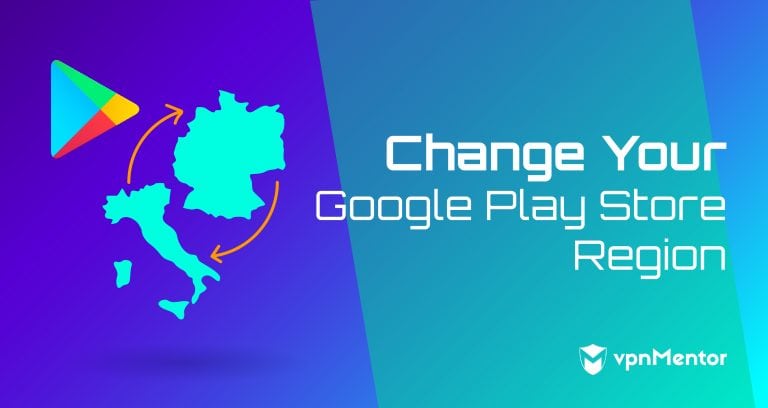


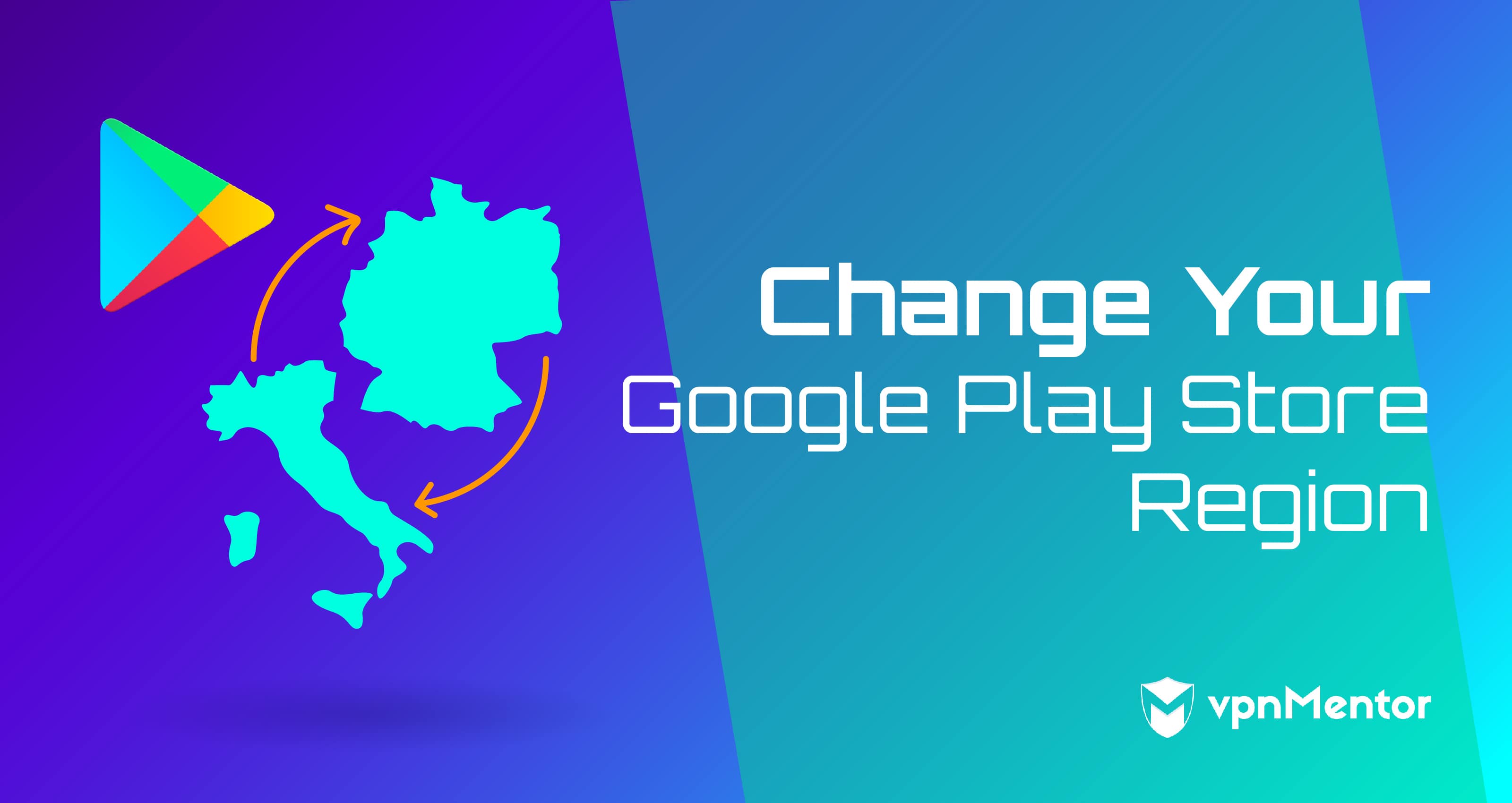

Please, comment on how to improve this article. Your feedback matters!