How To Delete Your OnlyFans Account Permanently in 2025
- Things To Do Before Deleting Your OnlyFans Account
- How To Delete Your OnlyFans Account on a PC, Mac, iPhone, and Android
- How To Delete an OnlyFans Account If You Can't Log In
- What Happens After Deleting Your OnlyFans Account
- Canceling OnlyFans Purchases vs. Deleting an OnlyFans Account
- FAQs on Deleting an OnlyFans Account
Deleting your OnlyFans account can be frustrating, especially if you can’t currently log into your account.
Forget scouring Reddit for piecemeal advice. This comprehensive guide covers how to permanently delete your OnlyFans account, whether you’re a creator or user. We’ll also go into detail about how to delete OnlyFans accounts you can no longer access.
Before you hit that delete button, it's also crucial to know what will happen to your remaining funds and personal data. So let's get started!
Things To Do Before Deleting Your OnlyFans Account
Before you hit the Delete account button, there are a few things you need to do to make sure your account closure goes as smoothly as possible:
- Spend or withdraw your money. Withdraw any earnings to your bank card and use your remaining OnlyFans wallet funds to tip creators or buy content.
- Save the content you don’t want to lose. If you’re a creator, save any pictures, videos, or live streams from your account. If you consider starting a new account at some point, you may want to save a list of your subscribers.
- Notify subscribers. As a creator, it’s a good idea to inform your subscribers that you’re leaving the platform. Not only does it end your OnlyFans journey on good terms with the people who supported you, but it will also help you maintain followers or subscribers on other social media platforms.
- Change your email. Switch your attached email account to an address that is mostly unused to avoid seeing unwanted post-deletion emails and prevent accidental reactivation.
- Disable auto-renewal. Cancel all purchases and disable auto-renewal in the settings. Continue reading for a full guide on how to do this.
How To Delete Your OnlyFans Account on a PC, Mac, iPhone, and Android
Whether you're a creator or a subscriber on OnlyFans, the steps to delete your account are pretty much the same. And fortunately, it’s a really easy process. Once you’ve worked your way through the checklist of things to do before you delete your account, just follow these simple steps.
1. Sign In to Your OnlyFans Creator or Subscriber Account
Go to OnlyFans and log in. Always navigate directly to the website, as it’s common for scammers to register copycat domains with the intent of stealing your account credentials. Then, tap or click your profile icon and navigate to Following in the menu below your username.
2. Cancel Your Existing Purchases
Select the Active tab for ongoing purchases. Under the account you wish to unsubscribe from, tap or click Subscribed. Then, tap or click Unsubscribe for every content creator. This will stop the purchase from auto-renewing. If you’ve still got money in your OnlyFans wallet, you may also consider tipping your favorite creators before you delete your account.
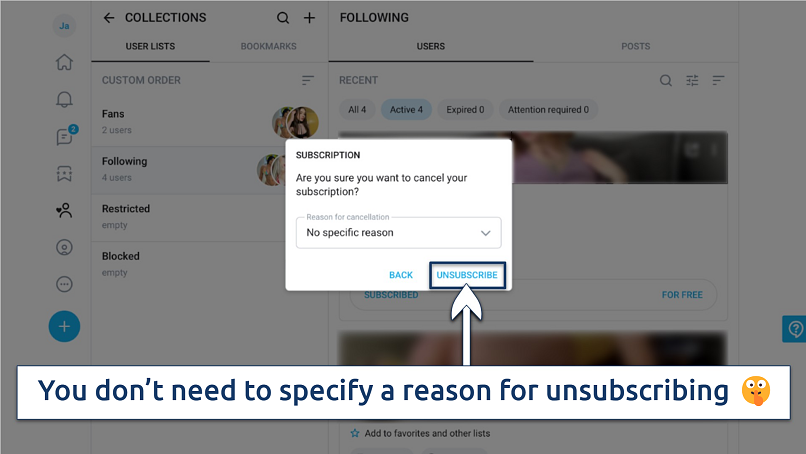 You can unsubscribe from each account with one click
You can unsubscribe from each account with one click
3. Delete Your OnlyFans Account
Click your profile icon and navigate to Settings. Click Account.
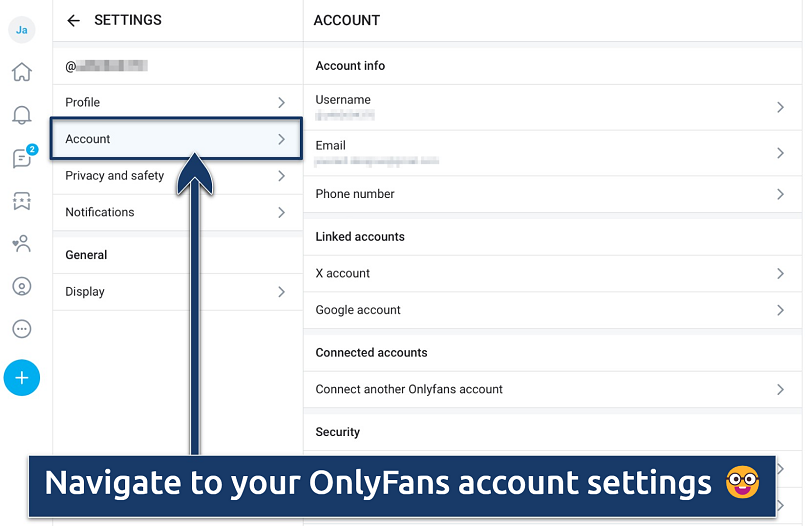 There's no iOS app, but the Android APK is very similar to desktop
There's no iOS app, but the Android APK is very similar to desktop
Scroll down to the bottom of the section and click Delete Account.
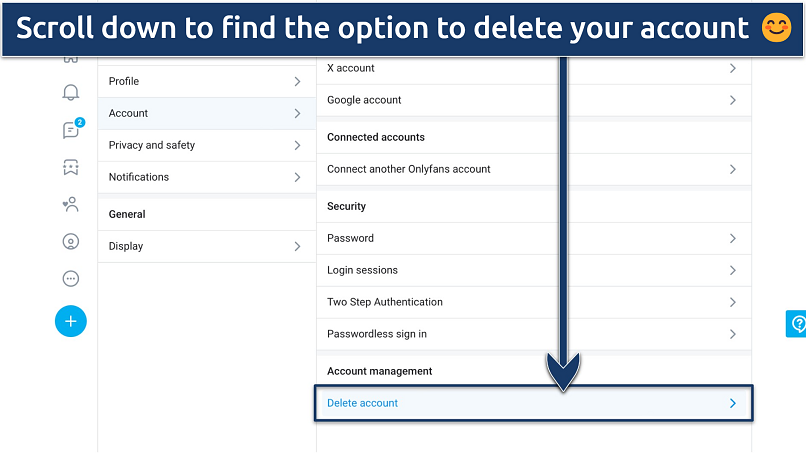 Remember to back up anything you want to keep before hitting the button
Remember to back up anything you want to keep before hitting the button
Enter the CAPTCHA displayed at the top of the page. If the initial code is unreadable, you can refresh and display a new code. Once the CAPTCHA is complete, confirm account deletion by clicking or tapping Delete Account again. With that, your account will be deleted — you should receive a confirmation email shortly after.
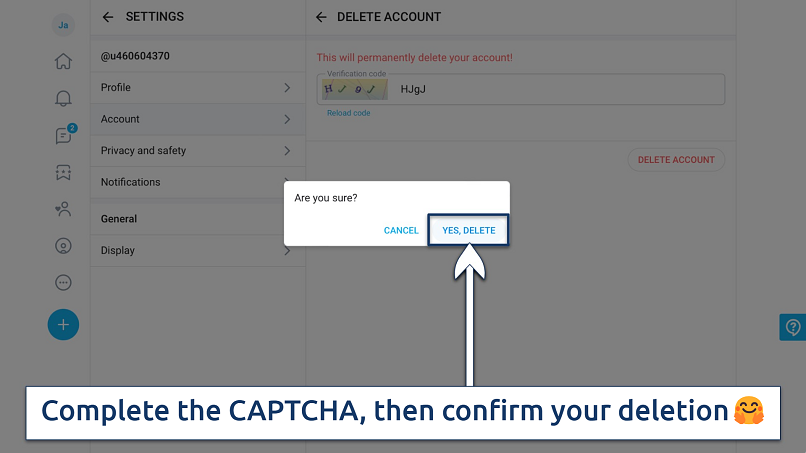 If a prompt appears on your screen, select “Yes, Delete”
If a prompt appears on your screen, select “Yes, Delete”
How To Delete an OnlyFans Account If You Can't Log In
If you've lost access to your account, there are two options you can try:
- Reset your password. If the issue is that you can’t remember your password, go to the OnlyFans login page and click Forgot password. Enter the email address tied to your OnlyFans account when prompted, and you’ll get an email to reset your password. Generate a new secure password, and you should be able to log back into your account.
- Contact customer support. Email the support team at support@onlyfans.com, explaining why you can’t delete the account by yourself. When asked, you'll need to confirm information like the email address associated with the account, the last four digits of the card used for payments, and possibly other identifying details. Once your identity has been verified, the support team should be able to close the account.
What Happens After Deleting Your OnlyFans Account
Deleting your OnlyFans account is irreversible. The following information explains what happens to your account data, content, and money when you delete your account, along with our top tips for a smooth account deletion process.
All account types
- Your account information. All your profile info, content, and messages are permanently deleted.
- Data retention. OnlyFans collects a lot of data, such as your photo ID, phone number, date of birth, geolocation data, and bank card details. Typically, OnlyFans stores this data for up to 6 months after account deletion. That said, if you’re in the EU, you may request that OnlyFans erase all personal data they possess about you under the General Data Protection Regulation (GDPR).
- Account visibility. Your public profile may persist on search engines like Google until they update their caches (OnlyFans doesn’t control that). After removing your OnlyFans account, consider erasing your browsing and Google search histories to remove any digital footprint of your activity on the site from your devices.
Creator accounts
- Follower relationships. Your fans can't message or tip you after you initiate the deletion process.
- Pending payouts. If you have any incoming purchase payments or tips that are still pending, they will be paid to your payment method within the standard 7-day payment period.
- Tax. Retain documentation of any monies earned on the platform for tax purposes. Check income reporting and tax laws in your jurisdiction as you may have to retain this information for a few years following your account closure.
- Content retention. Download any content from your profile that you want to keep, as this will be deleted along with your account.
- Content availability. Some content may have been shared outside of OnlyFans on other social media accounts and elsewhere online. You can request that this be removed from search engines like Google, but there may not be much you can do about this.
- Other social media profiles. You may also want to consider any emotional concerns related to losing your OnlyFans platform and followers. Let your subscribers know that you’re leaving the platform and if there are any other accounts they can find you on, so you don’t have to lose your loyal followers.
- Identity theft. Depending on your profile, you may want to monitor OnlyFans to mitigate against identity theft. Fake accounts have been known to appear on the platform in an attempt to scam unsuspecting fans.
Subscriber accounts
- Existing funds. If you have money in your wallet, you have 30 days to spend these funds. After this time, the money is forfeited.
- Purchased content. The content you’ve purchased or had access to becomes inaccessible after you delete the account. You don’t get any money back for content you lost access to because OnlyFans has a strict no-refund policy.
Canceling OnlyFans Purchases vs. Deleting an OnlyFans Account
It’s important to understand the difference between canceling purchases and permanently deleting your account. Each action serves a distinct purpose and has specific consequences, depending on your relationship with the platform as a subscriber or creator.
Canceling OnlyFans Purchases: A Temporary Pause
Canceling an OnlyFans purchase focuses on stopping payments to individual creators. When you cancel, you typically disable the auto-renewal option for a specific purchase, ensuring that you won’t be charged again after the current billing cycle. However, the purchase remains active until the paid period ends. This is reversible, and you can re-subscribe at any time.
If you follow multiple creators, you need to manually cancel each purchase to prevent charges across accounts. This process is ideal if you just want to pause your activity on OnlyFans without losing your account entirely.
Deleting Your OnlyFans Account: A Permanent Exit
Deleting your OnlyFans account is a more decisive step. This action not only cancels all active purchases but also permanently removes your account and all associated data. For creators, it means losing access to followers, content, and earnings on the platform. Subscribers will forfeit any unused wallet funds unless spent within a designated period. Once deleted, you can’t reactivate the account.
Before deleting your account, it’s crucial to manually cancel any active purchases to avoid potential billing issues. Additionally, creators should withdraw funds and save any valuable data, as account deletion is irreversible.
Now that you’ve learned how to delete your OnlyFans account, take a look at our other guides to learn how to protect your privacy and safety online:
- How to watch adult content privately in the UK — find out how to safely access porn in the UK, even on restrictive networks.
- How to remove personal information from Google — get your OnlyFans digital footprint removed from Google search results.
- Our internet safety guide for women — learn how to protect yourself from harassment online.
- Staying safe online for LGBTQ+ users — find community and protect yourself from being outed.
- Are VPNs safe? — learn why we recommend using VPNs to stay safe online.
FAQs on Deleting an OnlyFans Account
How long does it take to delete an OnlyFans account?
Once you initiate the deletion, your account is immediately deactivated, meaning you and other users cannot access it. If you're a creator, there may be a waiting period to clear any pending transactions before your account is permanently deleted. However, even after your account is closed, some of your data may be retained by OnlyFans for 6 months or more as per its privacy policy.
How do I delete my OnlyFans account from Google search results?
Search engines like Google must refresh their cache to remove mentions of your account from search result pages. This process can take weeks after you delete your OnlyFans account. However, you can contact Google to request the manual removal of outdated OnlyFans profile results on its search engine.
What happens to the money in my wallet after I delete my OnlyFans?
The leftover money in your account can be used for up to 30 days after initiating account deletion. It’s better to spend the remaining money on content before it’s forfeited. If you’re a creator, you’ll receive your last payouts from other users to your preferred payment methods, even after deletion.
Can I recover a deleted OnlyFans account?
Most likely not. Once an account is deleted, it’s permanently removed from the platform. This means you lose access to any content you've created or subscribed to. If you've accidentally deleted your account and wish to recover it, your best course of action would be to contact OnlyFans customer support as quickly as possible. However, success in account recovery is not guaranteed.
Can I get a refund from OnlyFans?
No, you can't get a refund from OnlyFans due to its strict no-refund policy. The money in your wallet can't be transferred back to a bank or credit card — it must be spent on the platform. However, OnlyFans may consider refunds for specific cases like double charging or fraud.



Please, comment on how to improve this article. Your feedback matters!