How to Download YouTube Videos: Free & Easy Ways (2024)
Knowing how to download YouTube videos is useful for when you have no internet connection, want to watch videos without buffering, or need to save data. You can also download videos for projects or traveling to countries where YouTube is blocked (like China).
YouTube Premium lets you download videos and audio for offline viewing. However, this service has steep costs, only stores videos temporarily, and doesn’t let you extract the file for work. Luckily, this how-to guide can help you download a YouTube video without Premium — for free — to any device. The options here let you fetch content directly to your desktop and mobile devices, including iOS and Android phones.
My team and I compiled the best apps to help you download videos from YouTube in native quality without Premium. If you want to avoid installing apps, we also found websites and browser extensions for free YouTube video downloads without any software.
The easiest option is Y2mate.com. This site lets you download high-quality videos freely via a URL without registration. That said, it can limit your video quality and isn’t available in the US and UK — so read on to find out some other options too.
Quick Guide: How to Download YouTube Videos Free Without Any Software
- Go to an online video downloader. Use a reliable website like Y2mate.com or SaveFrom.Net to download any video and audio from YouTube for free.
- Select a video. Enter the name of the video or input the direct link. Then, choose an appropriate format (video or audio only) and file quality.
- Start downloading. You’re all set to watch the video offline or transfer it to another device.
The Best Tools to Download Any Video on Youtube (Without Premium) in 2024
Websites
Y2mate.com
Y2mate is a free online service that allows you to download YouTube videos without registration. It supports diverse video formats such as MP4, 3GP, and M4A, as well as MP3 audio. This service is compatible with all devices, including Windows, Mac, Android, iOS, or Linux (since you can just use it in-browser).
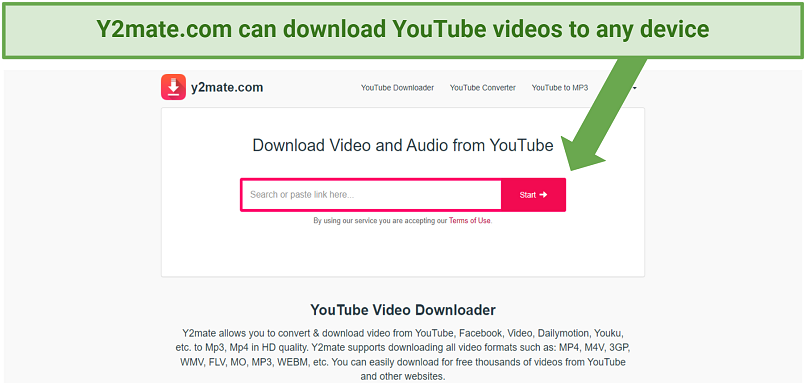 It was the most simple solution for downloading YouTube videos that I tested
It was the most simple solution for downloading YouTube videos that I tested
One con is that the download quality is limited to HD. This means you can’t download 4K videos in native resolution. Another drawback is that the site is blocked in the US and the UK due to copyright laws.
SaveFrom.Net
SaveFrom.Net lets you grab videos and music from YouTube without signing up or downloading software. This site supports all operating systems and formats (including MP4 and WebM). It can download videos in up to 4K quality too and supports all popular operating systems (it also has a Chrome browser extension called SaveFrom Helper).
The only downside is that, like Y2mate, the site is currently inaccessible in the US and UK. It also wasn’t as fast as Y2mate during my tests.
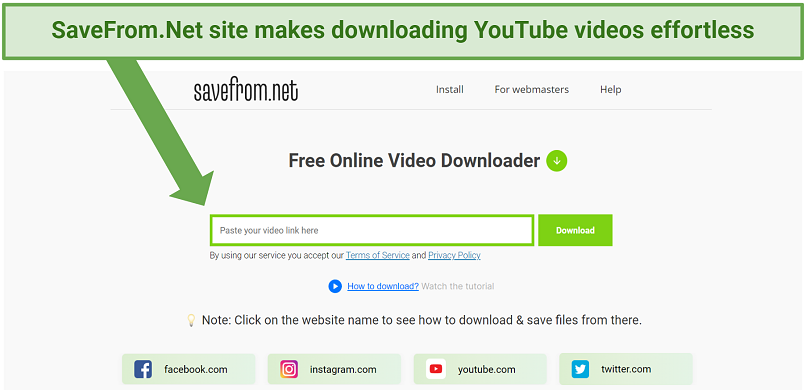 It’s disappointing that this service isn’t available in the US and the UK
It’s disappointing that this service isn’t available in the US and the UK
Browser Extensions
YouTube Downloader
YouTube Downloader by Addoncrop is a free browser extension that lets you fetch videos without registration. You can get it for almost any browser (Chrome, Brave, Vivaldi, Firefox, Opera, Safari, and more). This extension lets you download video and audio in multiple formats, including MP3, MP4, M4A, and WebM. You can also use it to get subtitles.
Download quality is currently limited to 1080p (FHD). However, you can get the Flixmate companion software for Windows to download videos in UHD.
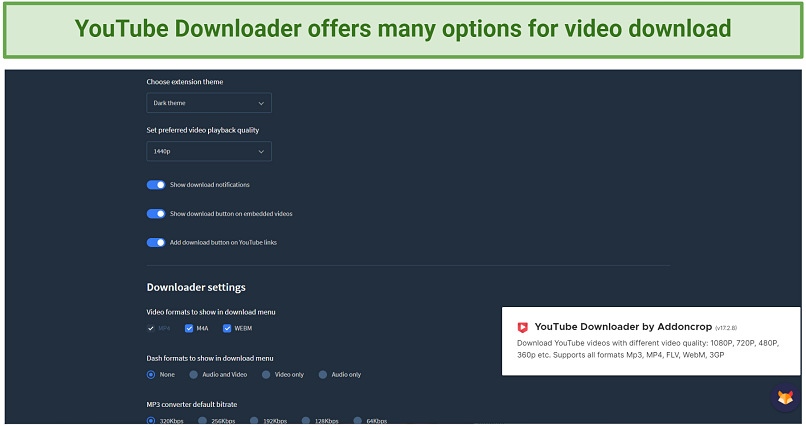 Video quality is limited, though 1080p is still pretty good
Video quality is limited, though 1080p is still pretty good
DownloadHelper
DownloadHelper allows you to download videos from many sources in up to 4K quality and formats like WebM and MKV. Unfortunately, this extension won't let you download from YouTube on Chrome — it only works on Firefox. Still, you can download a companion app for Chromium browsers (including Chrome, Brave, and Microsoft Edge).
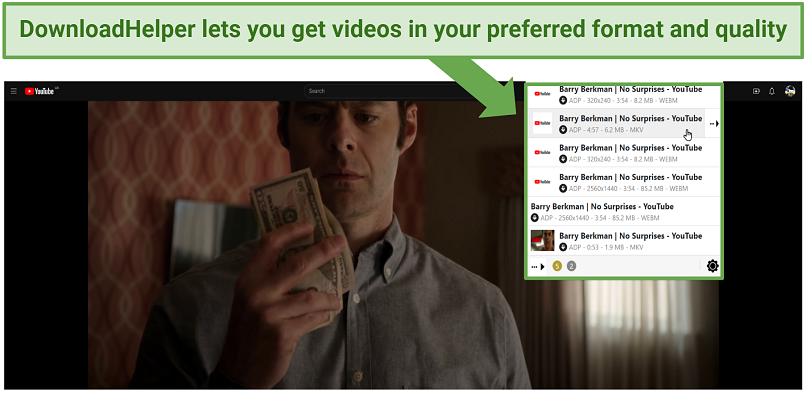 This is one of the best Firefox extensions I tested
This is one of the best Firefox extensions I tested
Windows Software
4K Video Downloader
4K Video Downloader is a free application that allows you to download videos, audio, and entire playlists from YouTube with just one click (Smart Mode). This software is available in several different languages and supports many formats (MP4, MKV, FLV, 3GP) and quality of up to 8K in 60fps. It even lets you download 3D and 360° videos, as well as extract subtitles.
The only downside is that the free version is limited to 30 daily downloads. Still, that’s more than enough if you use this software for long, high-quality files.
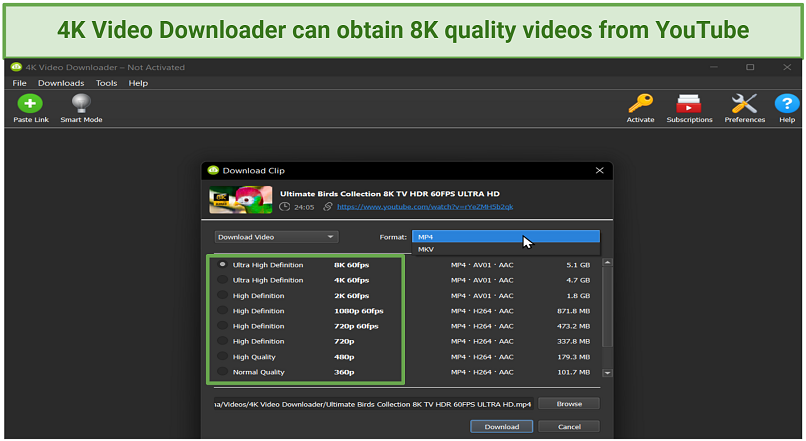 It doesn’t have any ads either
It doesn’t have any ads either
ClipGrab
ClipGrab can download YouTube videos to your PC in MPEG4, WMV, and OGG Theora formats. You can search for a video within the app or enter a full URL. The app lets you download audio in MP3 and OGG Theora formats as well. However, download quality is currently limited to HD.
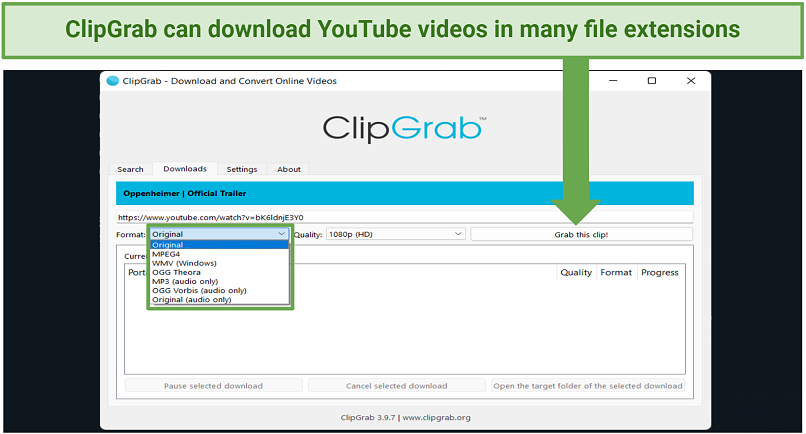 I used it to easily grab some MP3s
I used it to easily grab some MP3s
Mac Software
5KPlayer
5KPlayer is a free media player for macOS with an embedded video cutter that can download YouTube videos in up to 4K quality. It's compatible with a wide range of popular formats such as MP4, MKV, WebM, and WMV. Audio can be downloaded in MP3, AAC, and FLAC too. The tool is also compatible with AirPlay for easy playback on Mac.
You can use 5KPlayer to download whole playlists, but it’s a little more complex than with other methods I tested. The settings have to be manually adjusted for each video, which can be time-consuming.
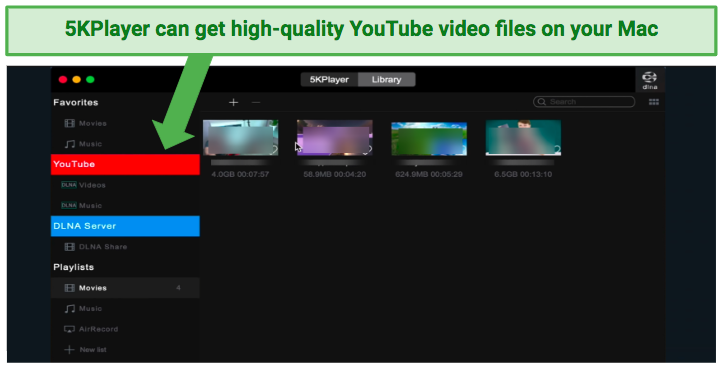 The video cutter tool was easy to use
The video cutter tool was easy to use
VLC Media Player
VLC Media Player allows you to retrieve videos from YouTube with its network stream feature, for which you need only the video URL. It also lets you convert files you’ve downloaded.
Although reliable, VLC is meant to be used primarily as a media player so this method requires a lot of manual steps. You can only download videos up to 1080p too.
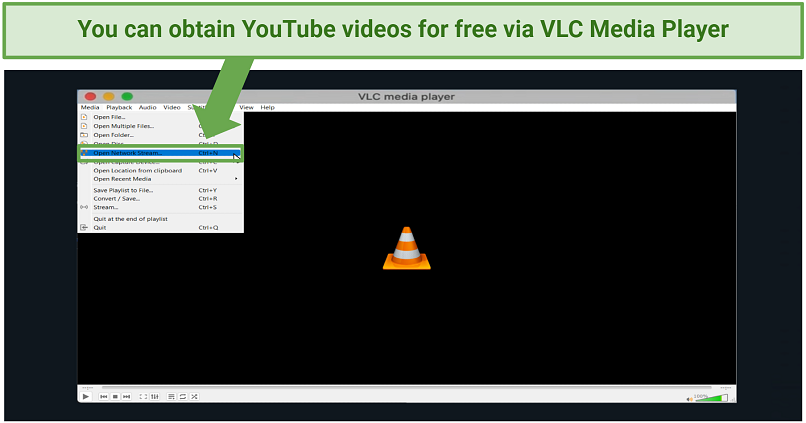 I found this method a little more complex than other tools I tested
I found this method a little more complex than other tools I tested
Android Apps
SaveFrom
SaveFrom is the Android app version of the SaveFrom website. It lets you enter URLs of videos you want to download or browse through a built-in YouTube browser. The app supports 144p to 1080p quality and MP4, WebM, and MP3 formats.
On the downside, the free version requires you to suffer through advertisements and pop-ups to download a video.
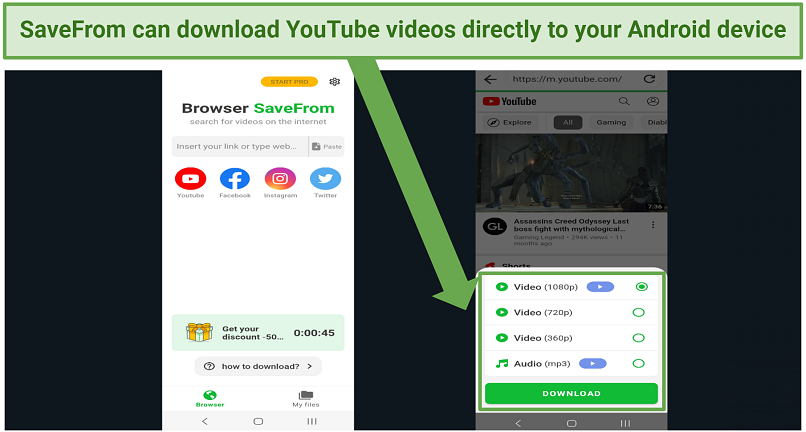 The pop-up ads can be a little annoying though
The pop-up ads can be a little annoying though
iTubeGo
iTubeGo is a professional video downloader that lets you get YouTube videos up to 4K. It supports popular video and audio formats, including MP4, MP3, AAC, and M4A. Unfortunately, the free version restricts you to 1 download per day, but it can be a file of any length.
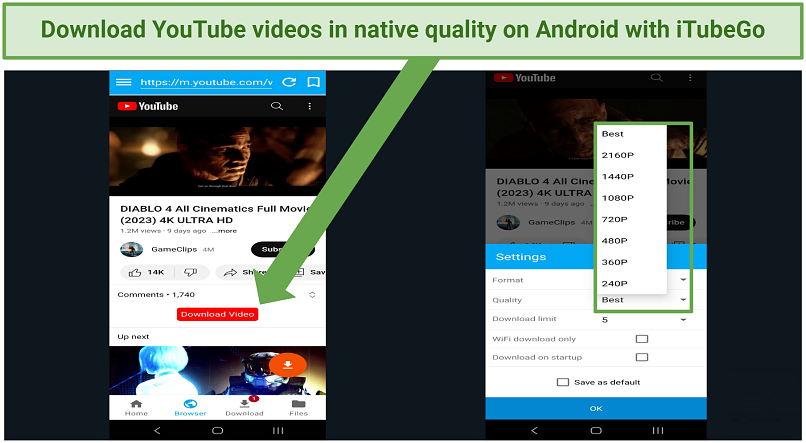 This option is great for longer videos, but won’t work if you want to download several at a time
This option is great for longer videos, but won’t work if you want to download several at a time
iOS (iPadOS) App
Documents by Readdle
Documents is a versatile file manager app for iPhone and iPad that allows you to watch and download videos. You can use its built-in web browser to download YouTube content from various sources, including Y2mate.com.
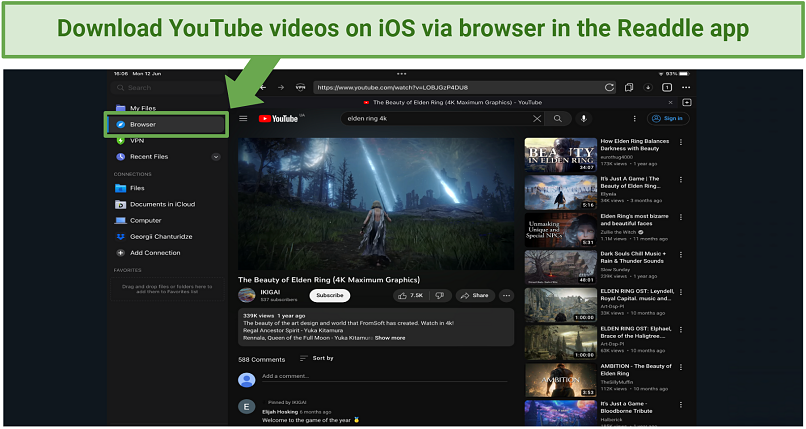 The app also lets you unzip files and read PDFs all in one place
The app also lets you unzip files and read PDFs all in one place
Editor's Note: Transparency is one of our core values at vpnMentor, so you should know we are in the same ownership group as ExpressVPN. However, this does not affect our review process.
How to Download Youtube Videos on Any Device
Downloading via websites (works on any device with a browser)
- Copy the URL or the name of the YouTube video you want to download.
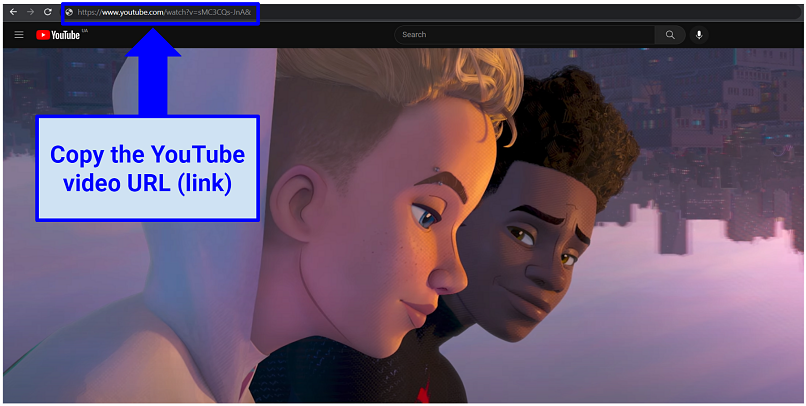 You can also click the Share icon to copy the link from there
You can also click the Share icon to copy the link from there
- Go to Y2mate or SaveFrom.net, paste the copied URL, and click Start (Download).
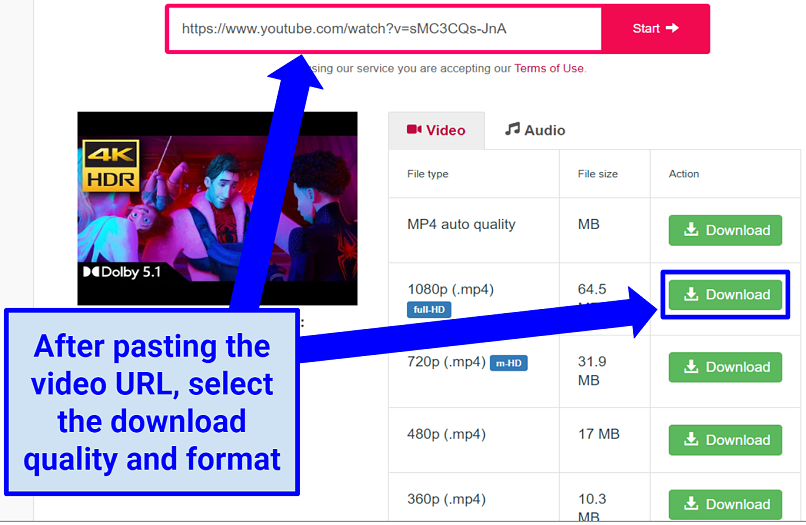 To download in 4K resolution, you can add --preferred-resolution=2160 after the link
To download in 4K resolution, you can add --preferred-resolution=2160 after the link
- Select the video format and quality from the list of available options. The site can prompt you to choose your desired folder too.
- The site may open a new tab with a video preview. In this case, press CTRL+S (COMMAND+S) or right-click on the video and select Save video as… Then, pick a location on your device and click Save.
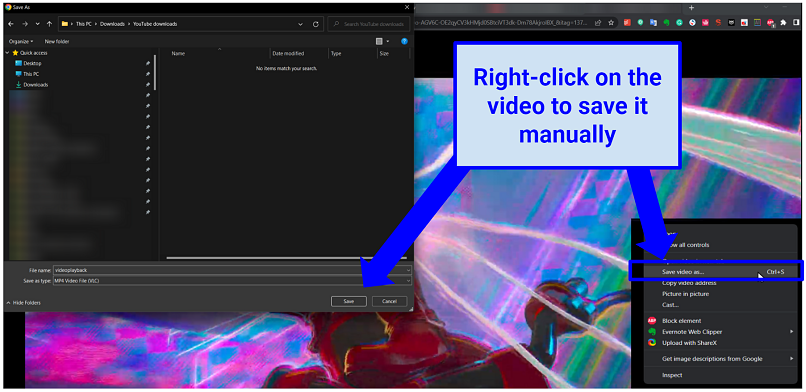 Your video should begin downloading
Your video should begin downloading
- Alternatively, you can modify the YouTube video link to download it directly. For example, to download YouYube videos, "ss" can be added before "youtube" in the URL to make the link automatically open on SaveFrom.com. Or, you can enter "pp" after the word "youtube" to download videos via Y2mate.
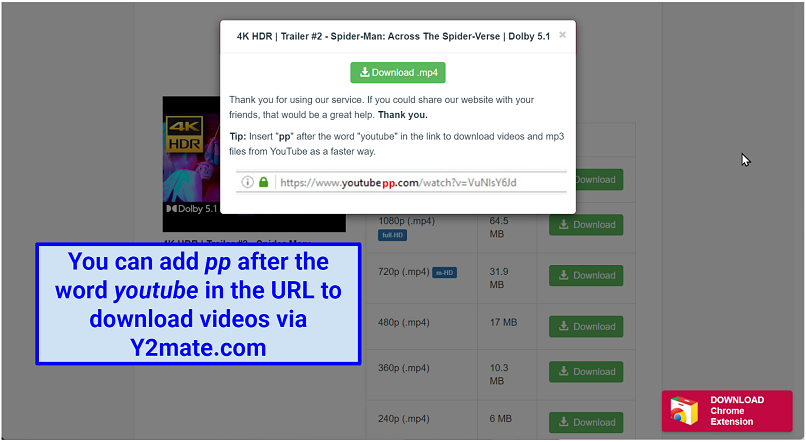 The download window will automatically open when you follow the link
The download window will automatically open when you follow the link
Downloading via browser extensions
- From your chosen downloader website, click Add To Chrome (or Install) to add the extension to your browser. I used YouTube Downloader.
- When prompted, install extra extensions that allow the YouTube Downloader extension to work correctly. For example, Addoncrop asks you to get a Foxified extension if you’re using a browser that isn’t Firefox.
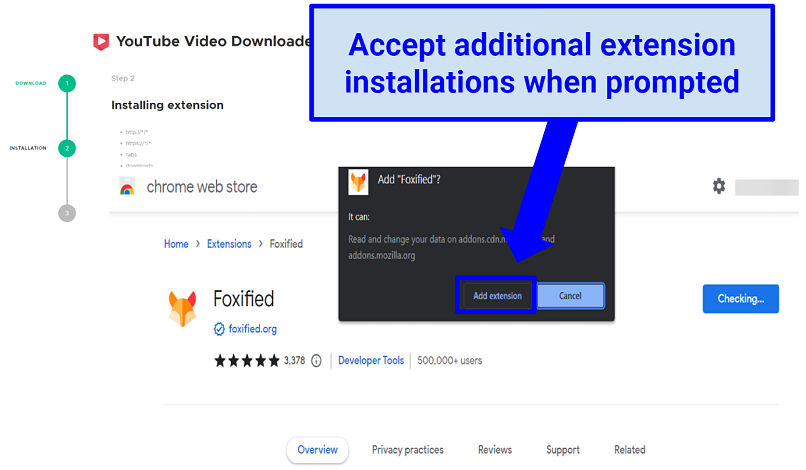 Foxified lets you use Firefox extensions on other browsers
Foxified lets you use Firefox extensions on other browsers - Some extension settings give you the option to select your preferred download quality (resolution and bitrate) and available formats. Adjust these to your preferences.
- Go to the video you want to download and click the Download icon. Then, select the appropriate video quality and file format.
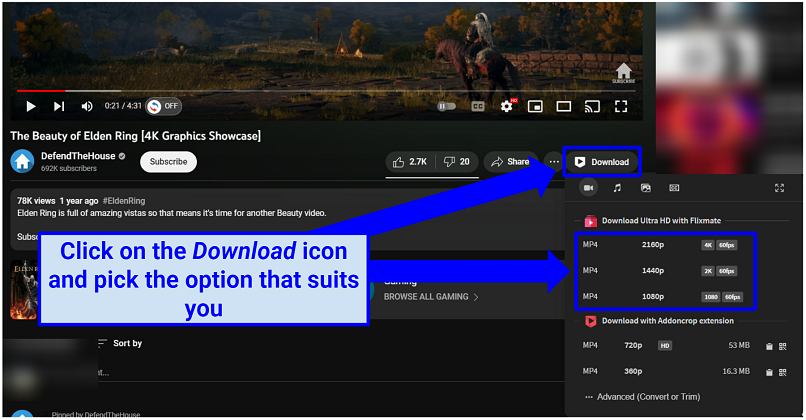 Addoncrop YouTube Downloader supports 4k videos if you get the companion app
Addoncrop YouTube Downloader supports 4k videos if you get the companion app - The video should start downloading automatically after you select your chosen destination folder and file name.
Downloading with Windows and Mac software
It is possible to grab videos with the macOS built-in screen recorder (or by downloading a Windows screen recorder). However, this doesn’t yield high-quality results so I recommend following the below steps instead.
- Download and install your chosen software from its official site. I chose 4K Video Downloader.
- After the initial setup, copy and paste a link to a YouTube video you want to download and select the appropriate format.
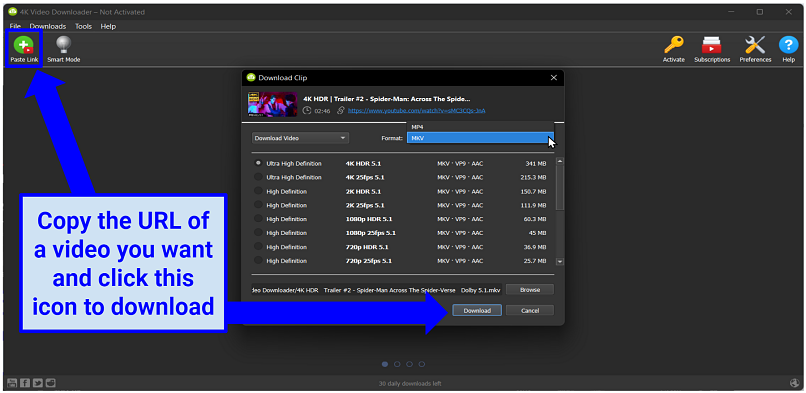 Desktop software often allows you to download video and audio files in the highest quality
Desktop software often allows you to download video and audio files in the highest quality - Your file will be automatically downloaded to the specified location.
Downloading via VLC Media Player
- Go to the Media tab in the top left corner of the VLC Media Player and click Open Network Stream.
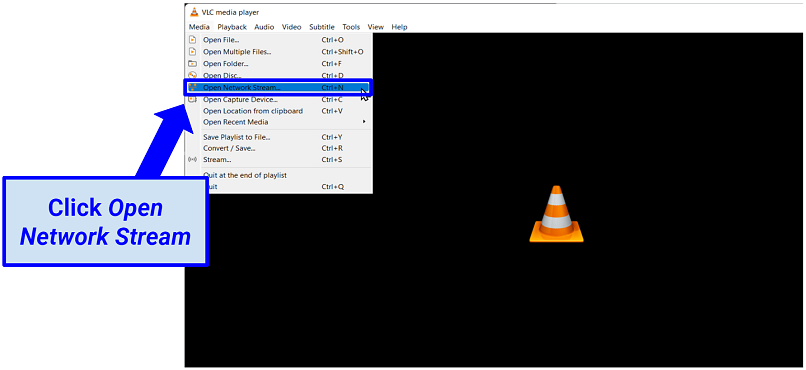 Media Player’s settings are easy to navigate
Media Player’s settings are easy to navigate - Paste the video URL in the bar and select Stream. In the subsequent window, click Next.
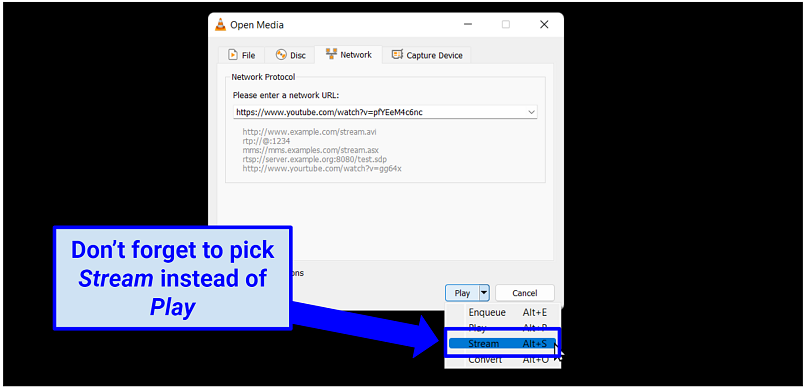 This allows you to download the video
This allows you to download the video - In the Destination Setup window, click Add and select a file destination and name.
- In the next window, check Activate Transcoding and select a video profile. I recommend H.264 + MP3 (MP4).
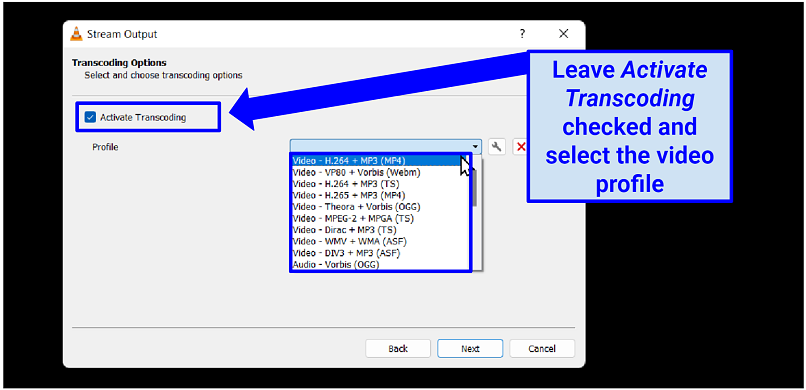 Transcoding converts the video file to your desired size and format
Transcoding converts the video file to your desired size and format - Once the video starts playing in VLC, go to the Tools tab, select Codec Information, and copy the URL at the bottom of the Location field.
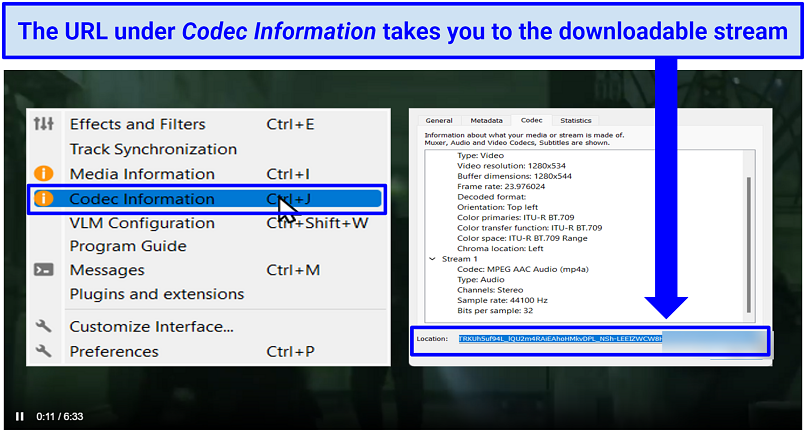 Highlight the URL to copy it
Highlight the URL to copy it - Paste the copied URL to your browser, then click Save video as… to download the YouTube video to your Mac or Windows PC.
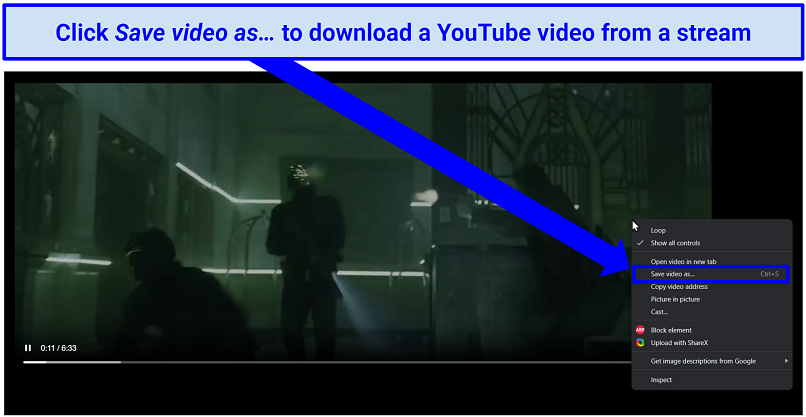 All that’s left is to choose where the video should be saved
All that’s left is to choose where the video should be saved
Downloading via Android apps
- Download the SaveFrom or iTubeGo APK file from the relevant official website and tap on it to install the app to your Android device. Follow your device’s prompts to allow installing apps from unknown sources.
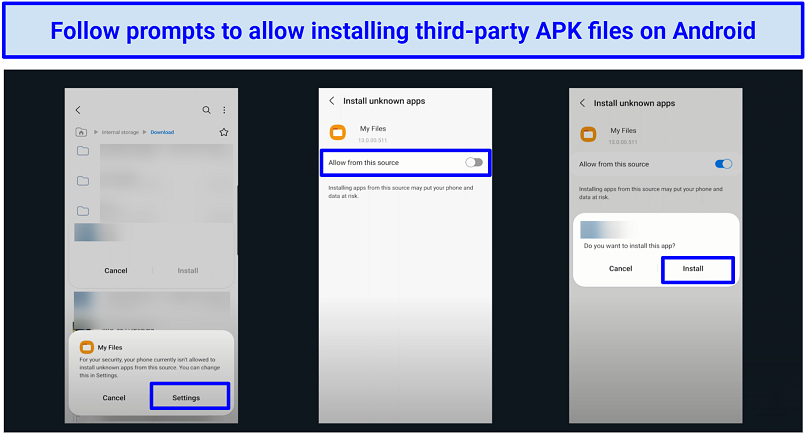 Make sure you got the APK from a reliable source before installing
Make sure you got the APK from a reliable source before installing - In the app, tap on the YouTube icon to navigate to the video you want to download or paste the URL.
- Tap the download button and select the desired format and quality. Click through ads to begin downloading.
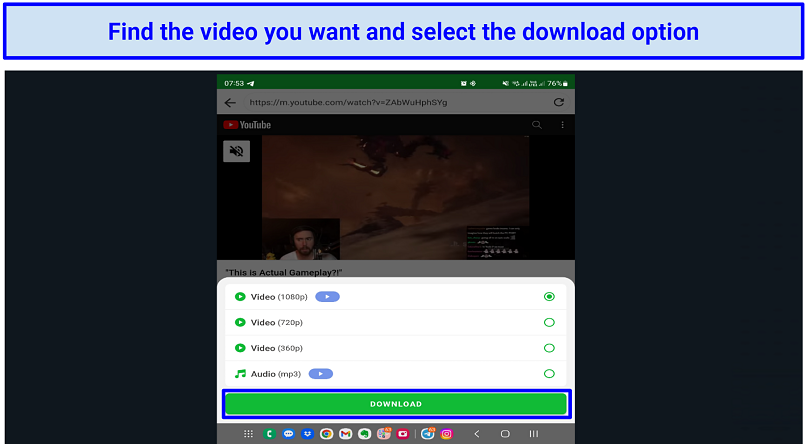 Apps like SaveFrom offer several quality settings and formats
Apps like SaveFrom offer several quality settings and formats - Once downloaded, access the video within the app. You can also find it in your phone's file manager: My Files for Samsung devices or Files on Google Pixel smartphones. Or you can alternatively find them via third-party apps like File Commander.
Downloading on iOS
- Download and open the Documents app by Readdle. Tap the compass icon at the bottom-right corner of the app to open the built-in web browser.
- Navigate to a YouTube downloader website (like Y2mate.com or SaveFrom.Net).
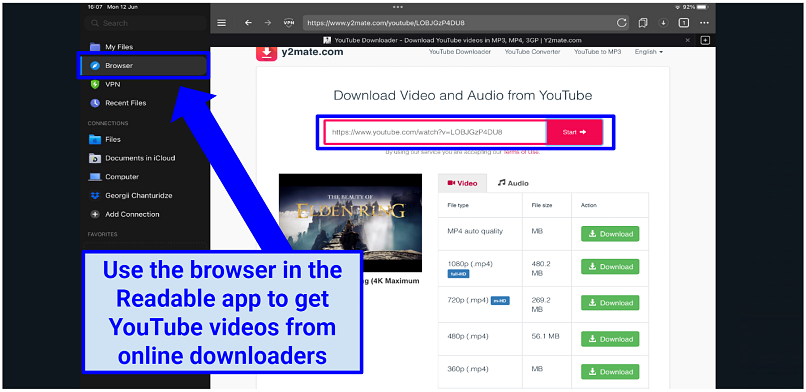 Repeat the steps outlined in the Downloading via Websites guide above
Repeat the steps outlined in the Downloading via Websites guide above - Paste your desired YouTube video URL into the provided field, choose the format and quality, and click Start (Download).
- The downloaded videos are accessible from the Downloads (or Inbox) folders in the My Files section of the app. To save videos to your iPad or iPhone, tap the 3 dots next to the video then tap Share and Save Video.
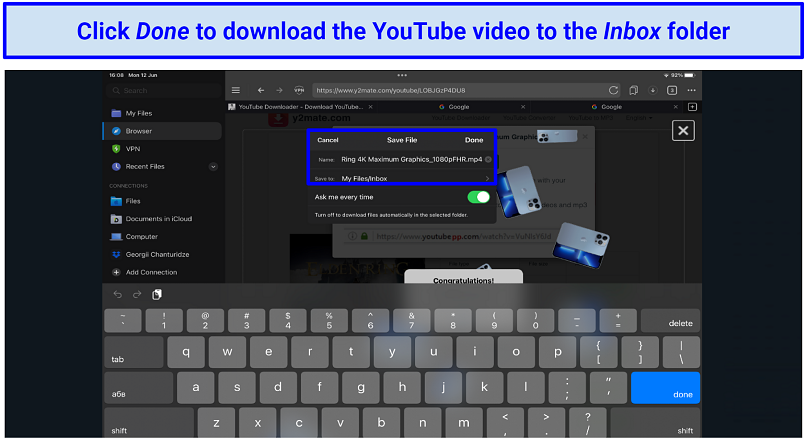 You can specify the file name and exact download location
You can specify the file name and exact download location
FAQs on How to Download YouTube Videos
Is it legal to download YouTube videos?
Publicly available YouTube videos are legal to download for personal use. This means you can safely obtain YouTube videos for offline viewing on any device. Public domain videos and Creative Commons content are also free to download.
It's permitted to use parts of other people's videos in your own content, as long as you follow the Fair Use law. This generally includes news reporting, criticism, commentary, or research. For example, GitHub recently reinstated the YouTube-dl dev repository after it was proved the tool was being used legally by educators and journalists.
However, you may violate the YouTube ToS if you download content using third-party tools or websites. To avoid breaking the site’s rules, you can use YouTube Premium — a paid subscription service that allows you to download videos. However, video quality is limited to 1080p, downloads are cached, and you can't use the file outside of the application.
How do I download a video via YouTube Premium?
You must pay for YouTube Premium to download videos. Next, tap the Download button below the video, and choose your preferred resolution. The downloaded video is available in the Library tab under the Downloads section on both the mobile app and web version. Alternatively, you can quickly get YouTube videos or audio files for free via other online services.
Can I download YouTube videos on Linux?
Linux command line options let you download YouTube videos. Notably, it’s much easier to download YouTube videos without software via free web services like Y2mate.com (SS). However, you can get them with tools like yt-dlp — to do this, run the following commands in the terminal:
- sudo wget https://github.com/yt-dlp/yt-dlp/releases/latest/download/yt-dlp -O /usr/local/bin/yt-dlp
- sudo chmod a+rx /usr/local/bin/yt-dlp
Now, you just have to run the yt-dlp with the video URL as an argument in the terminal. For example: yt-dlp https://www.youtube.com/watch?v=shW9i6k8cB0
How to get transcripts (subtitles) in YouTube videos?
These websites and browser extensions let you get transcripts from YouTube videos for free. Reading transcripts (subtitles) is an effective method for analyzing long videos. Some of the most useful tools include:
- YT Scribe — A website and browser extension that lets you generate easily readable, time-coded transcripts of YouTube videos from URLs.
- YouTube Summary with ChatGPT — A free Chrome extension that extracts subtitles and generates concise summaries of YouTube videos with ChatGPT.
- Youtube Transcript AI Summary — A free extension that lets you download transcripts and generate different summaries using various prompts in ChatGPT.
Which YouTube video downloaders should I avoid?
Avoid YouTube downloaders from unreliable sources. It’s best to avoid free apps that ask for unnecessary permissions, bombard you with ads, or require extra software to work. Sticking to trusted YouTube video downloaders is critical to avoid risk. Here are some specific services you should stay away from:
- TubeMate — A malicious app that asks for unnecessary permissions (like access to your contacts) and requires you to install third-party apps before you can download anything.
- Free YouTube Downloader — A poorly performing app that tries to install unwanted software, toolbars, and other potentially dangerous programs on your PC.
- insTube — An outdated app that fails to download YouTube videos on newer Android versions and needs too many permissions to work.
- VidMate — Another ad-ridden app that contains trackers and requires extra software.
- By Click Downloader — Like insTube, this site is outdated, full of ads, and often returns download errors.
- VideoSolo — While this site does have a free online video downloader, it’s slow to use and only lets you grab videos in 720p.
How do I transfer downloaded Youtube videos to my phone?
You can transfer videos from your PC or Mac to mobile devices wirelessly or via a USB cable. If you don’t want to directly download YouTube videos to your smartphone or tablet, use the following methods:
- For Android via USB: Install a free Android file transfer app on your computer and connect your device to the phone via a USB cable. Choose File Transfer on your smartphone (after it asks how to use the USB). Drag and drop the video files to your mobile device’s storage.
- For Android via Windows Bluetooth: Pair your computer and Android device via Bluetooth. Right-click on the video you want to transfer, select Send To, and pick your smartphone or tablet. Tap Accept on the mobile device to receive the file.
- For iOS via AirDrop: With AirDrop enabled on your Mac and iOS device, right-click on a video you want to transfer. Select Share and click AirDrop. Then, tap Accept on your iPhone or iPad to receive the file.
- For iOS via iTunes: Connect your mobile device via USB to a computer with iTunes installed. In iTunes, click on your device and select the Movies or Videos tab (or third-party media player app). Drag and drop the video file to transfer the video.
Download YouTube Videos Anywhere, Easily and for Free
There are many ways to download YouTube videos and audio for free, but not all are reliable. Thankfully, there are a number of trusted websites and apps that let you download HD YouTube videos to any operating system without hassle.
My top option for easy YouTube video downloads is Y2mate.com — a site that works on all devices. It reliably works for YouTube shorts, videos longer than 2 hours, and music downloads. You can try it for yourself without risk as it doesn’t require downloading or registration. Content creators can also obtain videos in UHD resolution via desktop software. In this case, I recommend 4K Video Downloader for Windows and 5KPlayer for Mac.
Your data is exposed to the websites you visit!
Your IP Address:
Your Location:
Your Internet Provider:
The information above can be used to track you, target you for ads, and monitor what you do online.
VPNs can help you hide this information from websites so that you are protected at all times. We recommend ExpressVPN — the #1 VPN out of over 350 providers we've tested. It has military-grade encryption and privacy features that will ensure your digital security, plus — it's currently offering 61% off.


Please, comment on how to improve this article. Your feedback matters!