How to Install Titanium on Kodi in 2025: Easy Guide
Installing an increasing number of Kodi add-ons and configuring them can get messy and inconvenient. Without proper management, it can be hard to keep up with all your favorite content.
While the Titanium Kodi build eliminates the hassle of managing Kodi add-ons, it comes with security and privacy risks. It’s great because it makes managing its pre-installed add-ons and installing new ones easy (plus, it makes Kodi’s interface more user-friendly). But when you use Kodi, your online activity and personal data can be exposed to other users.
Quick Guide: How to Install Titanium on Kodi in 3 Easy Steps
- Get a VPN.
- Install Titanium. Install the supreme-builds add-on first and then install Titanium from there.
- Enjoy the enhanced experience! Start using new add-ons and manage them all in one place!
How to Set Up and Install Titanium on Kodi — The Ultimate Guide
Step 1: Disable unknown sources on Kodi
- Get a VPN.
- Open system settings. Click the settings wheel on your Kodi home screen and select “System” in the bottom right-hand corner. If you're using Kodi 18 or higher, then it's called "System."
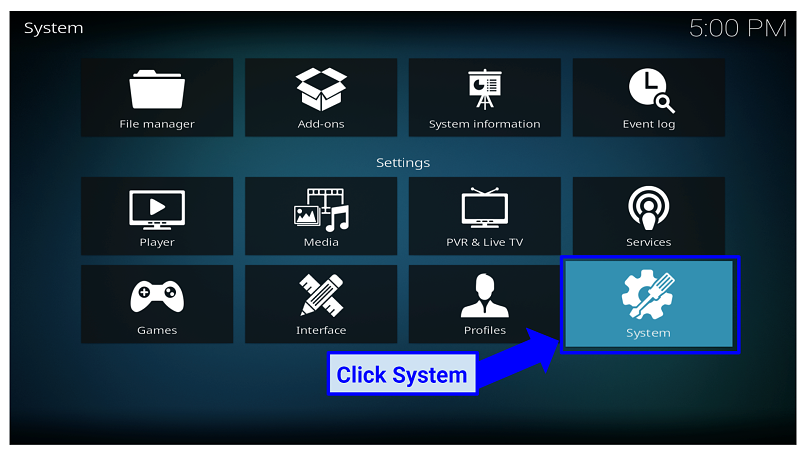 Start off by opening system settings
Start off by opening system settings - Turn on Unknown Sources. Highlight “Add-ons” on the left-hand sidebar and enable the “Unknown Sources” setting.
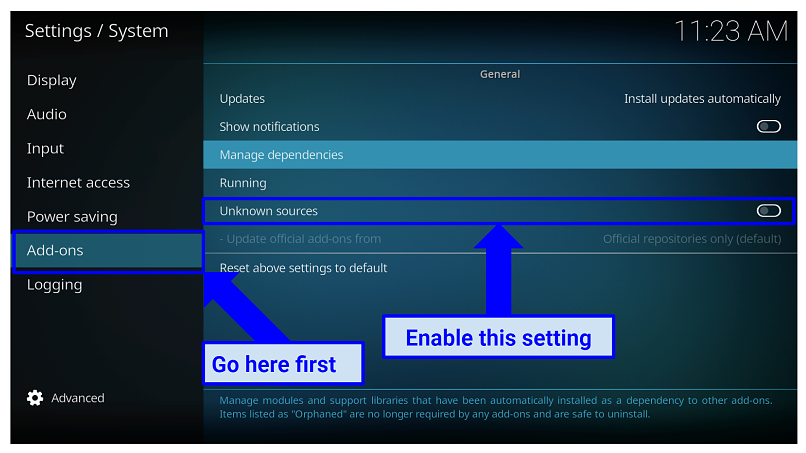 Always enable Unknown sources from the add-ons setting
Always enable Unknown sources from the add-ons setting - Confirm changes. A warning box will pop up. Click “Yes” to save the change.
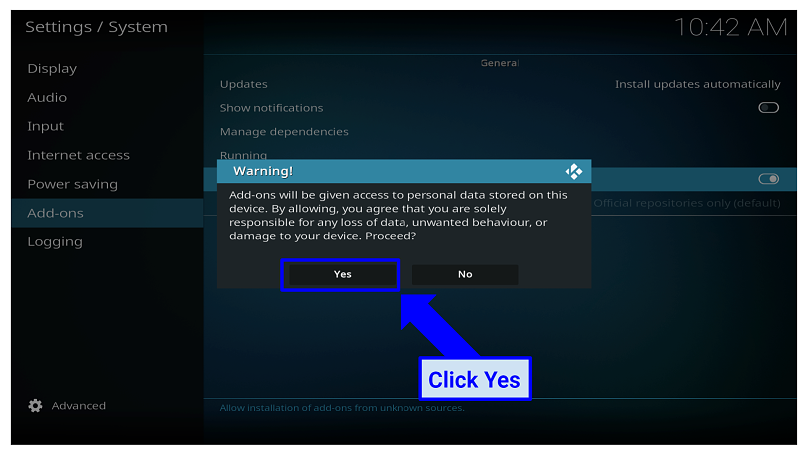 Always confirm changes to save your changes
Always confirm changes to save your changes
Step 2: Install the supreme builds add-on
Since Titanium is part of the Supreme Builds Wizard, you'll need to install the Supreme Builds repository before installing Supreme Builds Wizard.
- Make sure your VPN is still connected.
- Go to “Add Source”. Open your Kodi settings, click “File Manager”, and then select “Add Source”.
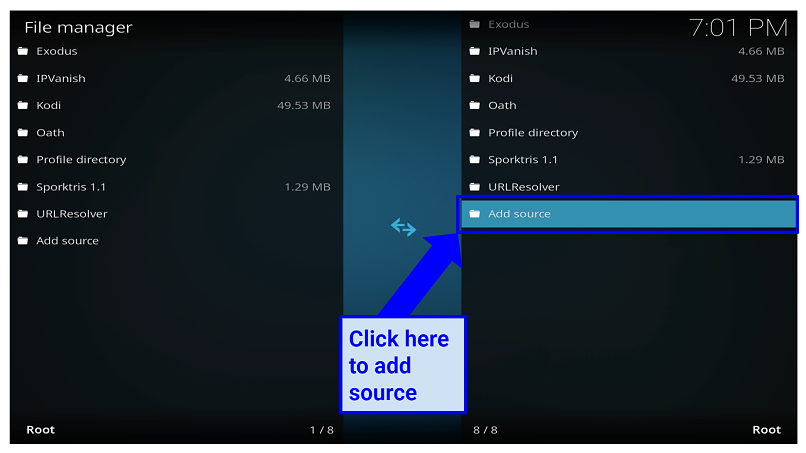 Add source is found on the bottom right of the file manager
Add source is found on the bottom right of the file manager - Enter the file source. Highlight "< None >" and type http://repo.supremebuilds.com when prompted. Make sure the URL is spelled correctly.
 Always ensure the URL source is spelled correctly
Always ensure the URL source is spelled correctly - Name the file source. Give your file source a name, such as “Supreme”. Then, press “OK” to proceed.
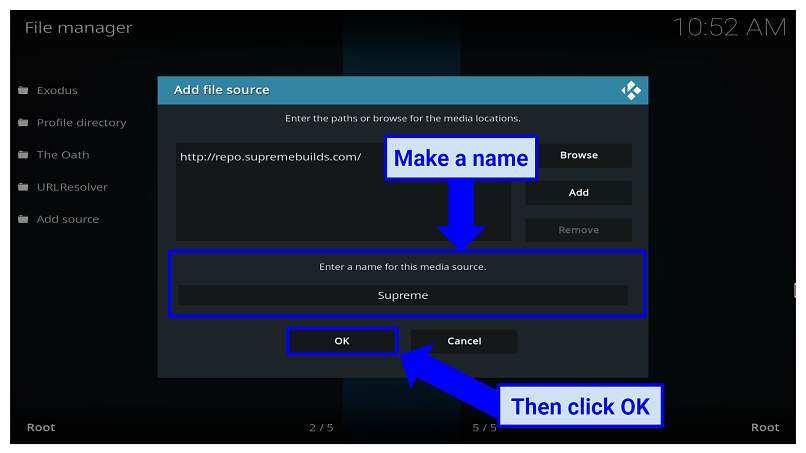 Give your source a name you’ll easily remember
Give your source a name you’ll easily remember - Open the package installer. Go back to your Kodi home screen, click the “Add-ons” option on the left, and select the package installer icon above the sidebar.
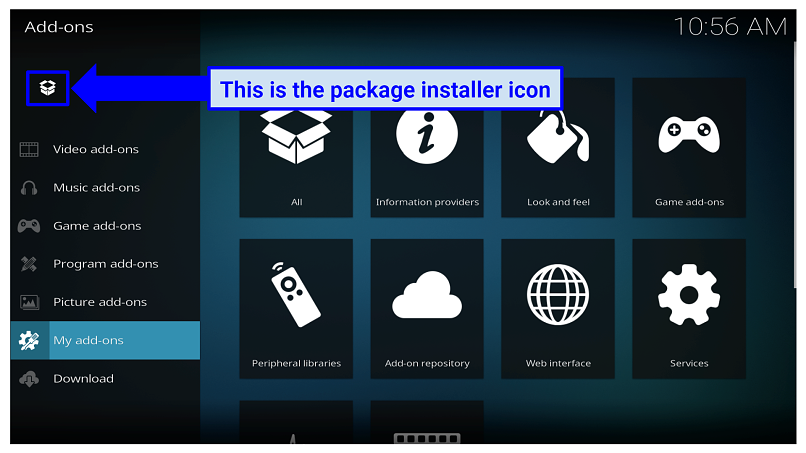 The package icon can be found in the top-right corner
The package icon can be found in the top-right corner - Install the zip file. Select “Install from Zip File”, choose the file you named in step 3 from the list, and highlight the “repository.supremebuilds-X.X.X.zip” file that appears. Then, press “OK”.
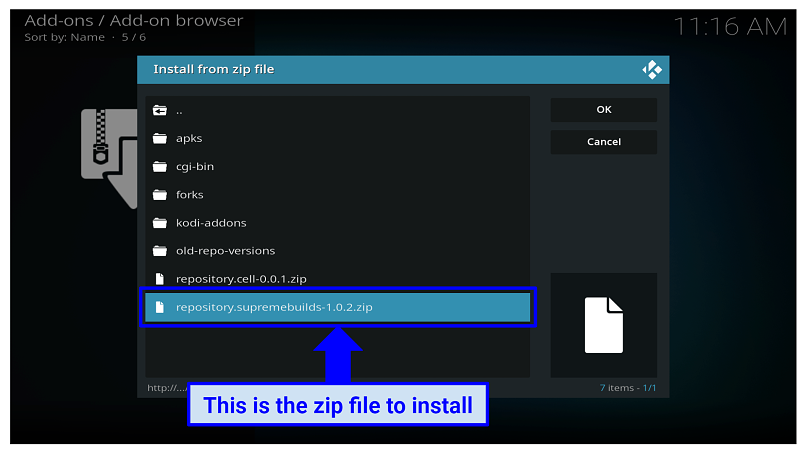 Make sure you select the correct zip file. The version I got was 1.0.2.
Make sure you select the correct zip file. The version I got was 1.0.2. - Wait for the installation. After you click “OK”, wait for a notification to appear on the right-hand side. Then, select “Install from Repository”.
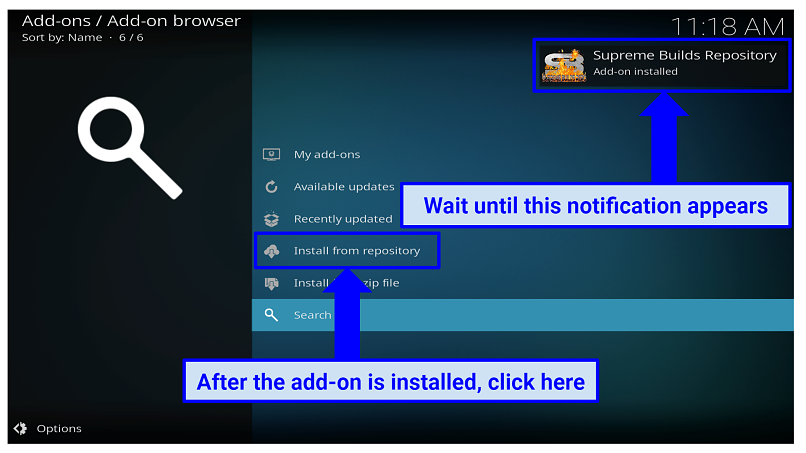 Keep an eye for this notification
Keep an eye for this notification - Open the repository. Click “Supreme Builds Repository” from the list and then select “Program add-ons”. Next, open “Supreme Builds Wizard”.
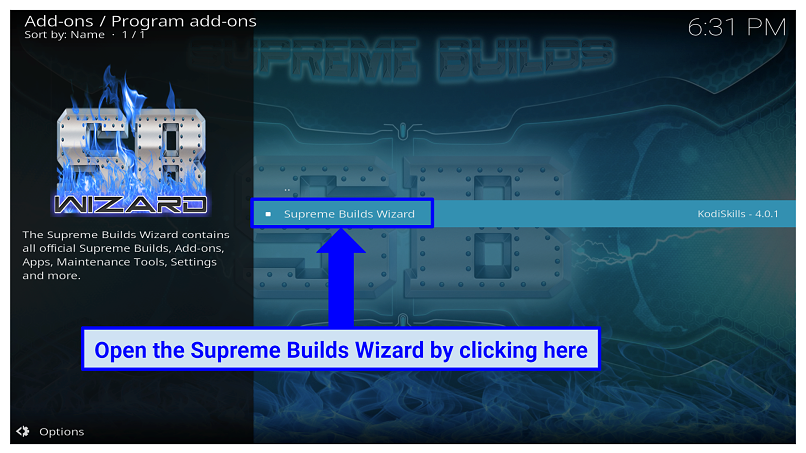 Supreme Builds Wizard is found under Program add-ons
Supreme Builds Wizard is found under Program add-ons - Install Supreme Builds. Click the “Install” button on the bottom right. Then, wait until you see a notification to appear that shows the completed installation.
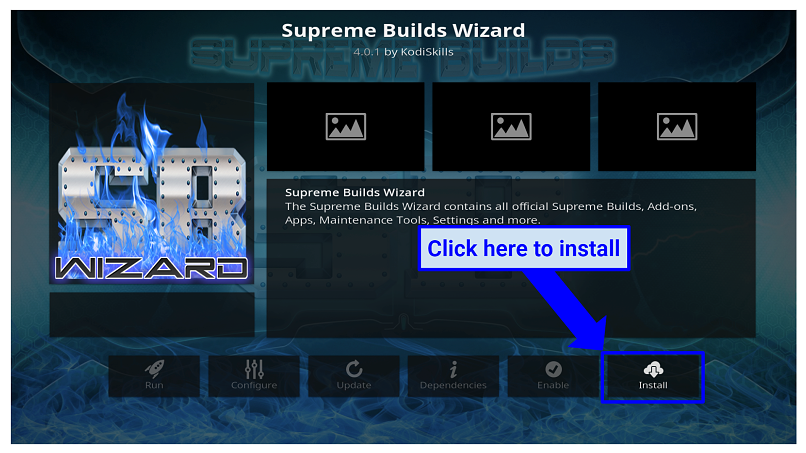 The install button is on the bottom right
The install button is on the bottom right - Enable settings (optional). When Supreme Builds is installed, you’ll see some pop-ups which can be ignored by pressing the “Dismiss” button. Some settings will also appear when you open it for the first time, which you can choose to activate if you want to.
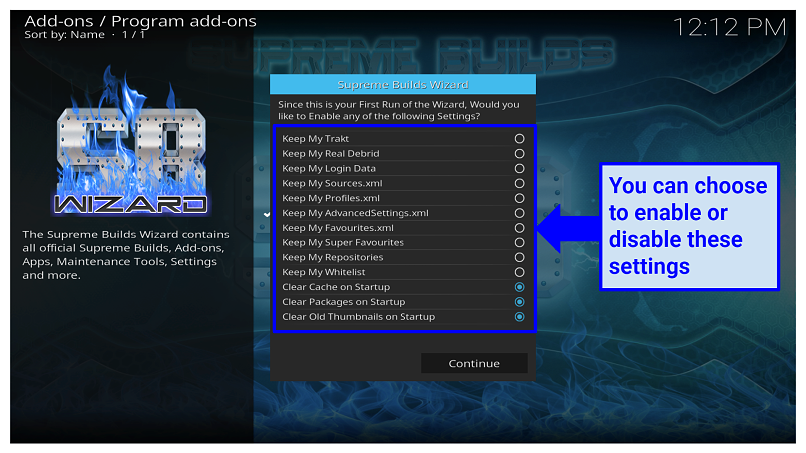 Supreme Builds Wizard has many optional settings
Supreme Builds Wizard has many optional settings
Step 3: Install Titanium Builds
- Make sure your VPN is still connected.
- Prepare to build. Go to your add-ons and open “Program add-ons”. Then, select Supreme Builds, and click the “(Supreme Builds) Builds” option from the menu.
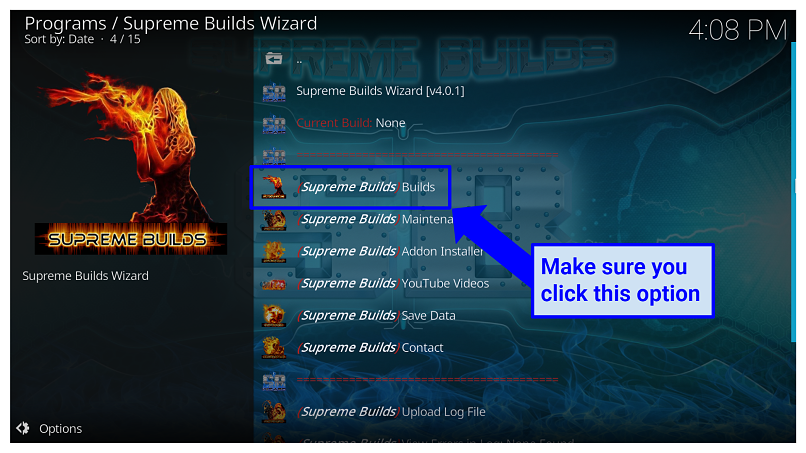 Open Supreme Builds from Program add-ons
Open Supreme Builds from Program add-ons
- Select your Titanium server. You’ll see some Titanium servers listed. Select the one that’s closest to you for the best results. For this one, I’ll choose “Titanium USA Server”. Also, choose a server for your Kodi version, which is listed in brackets, e.g. [18.3].
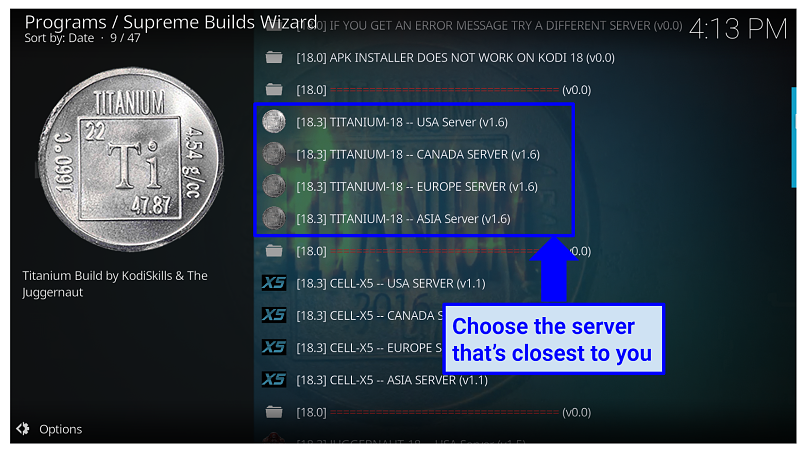 Connect to a server that’s nearest you for faster download speeds
Connect to a server that’s nearest you for faster download speeds
- Choose Fresh Install or Standard Install. Fresh install wipes all of your existing add-ons before installing Titanium, while standard install keeps your add-ons. I suggest going with Fresh install as Titanium comes with plenty of pre-installed add-ons anyway.
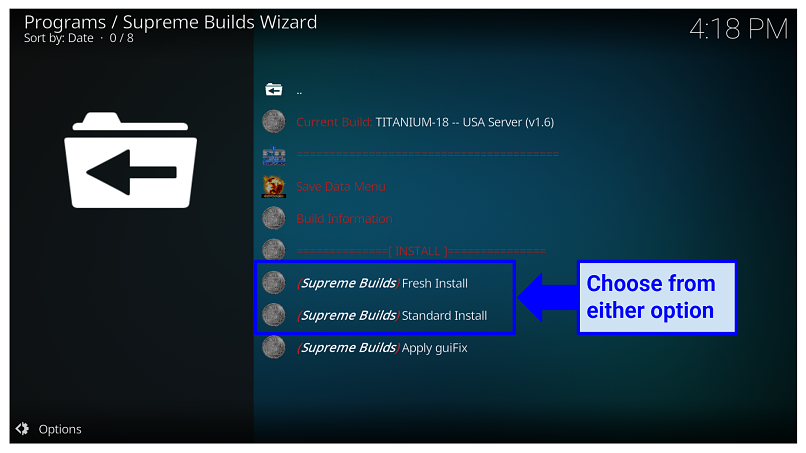 Fresh Install is the best option for starting from scratch
Fresh Install is the best option for starting from scratch
- Wait for the installation. Click “Continue” after selecting Fresh Install, which will direct you to the installation progress. Wait for it to complete.
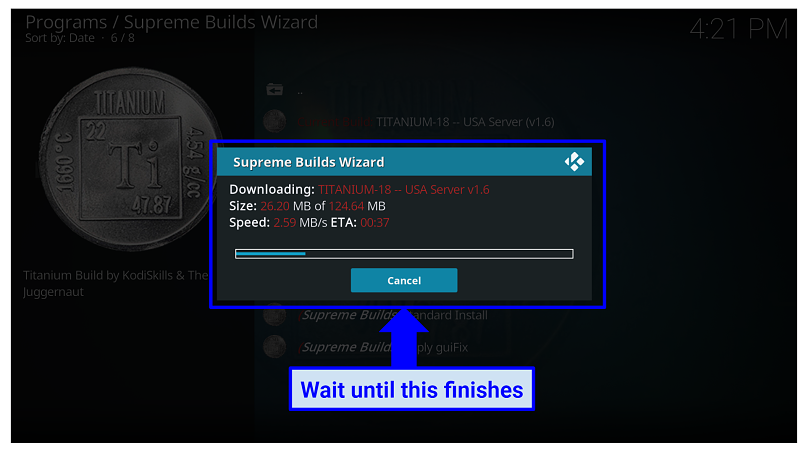 Stay on track with your installation progress
Stay on track with your installation progress
- Enjoy Titanium! Reopen Kodi after the installation is done, and enjoy your new layout! You may need to wait for a few minutes for the add-ons to install the first time.
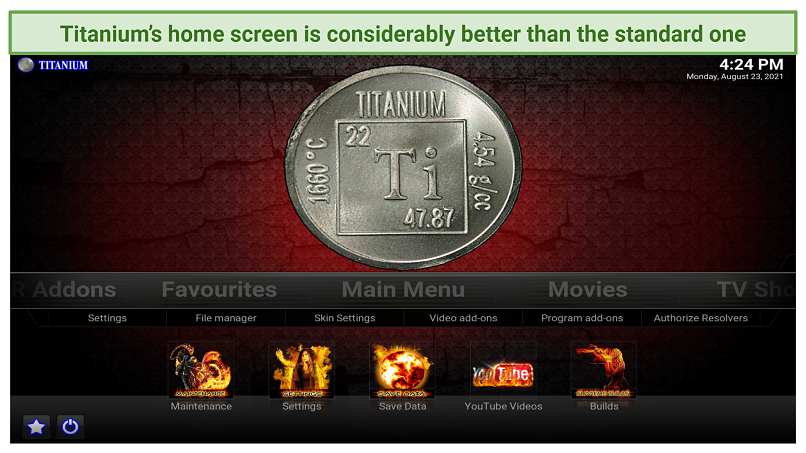 Enjoy the added functionality of Titanium
Enjoy the added functionality of Titanium
FAQs on Installing Titanium on Kodi
What are the main features of Titanium on Kodi?
Titanium comes with several pre-installed add-ons such as Exodus Redux, Gaia, and The Magic Dragon. It also has a user-friendly interface that lets you navigate and organize your add-ons much easier. There are new add-ons for news, entertainment, adult content, cartoons, and more, which can be installed with one click. But before you use Titanium, make sure you connect to a VPN to keep your data protected.
How do I use Titanium on Kodi?
All you have to do is install the Titanium build on Kodi and then install different add-ons for your favorite categories. These include TV shows, movies, sports, and more. But always connect to a VPN server before using Titanium, as it’ll keep you anonymous and protected from online threats.
Do I need a VPN for Titanium on Kodi?
You don't need to use one, but I strongly suggest you do. Kodi specifically states on their website that they collect certain types of user data and will hand it over to authorities if required. Since this is a serious breach of privacy, it's best to connect your VPN to a nearby server before using Titanium on Kodi.
How can I update Titanium on Kodi?
You can update Titanium by going to the help menu and selecting the “Check for Updates Section”. Titanium will then search for any updates, and if any are found, you can select the “Install Updates” button. But before you begin your update, make sure you connect to a VPN server first to stay protected.
How do I fix Titanium on Kodi if it’s not working?
The first thing to do is to check if you’re using the latest version of Titanium. This can be found under the “Check for Updates Section” in the help menu. If you need to update, then make sure you turn on your VPN beforehand. Other actions you can take include clearing your cache from your Titanium setting or restarting your device.
How can I uninstall Titanium on Kodi?
This can be done by going to the maintenance section on Titanium. But before proceeding, make sure you’re using a reliable VPN with military-grade encryption. When you’re in the maintenance section, select “(Supreme Builds) Cleaning Tools”, click “Fresh Start”, and then “Continue”. After waiting for a bit, you'll be reverted to the default build on Kodi.
But the repository for Titanium will still be there, so you need to uninstall that to get rid of Titanium fully. To do that, go to “My Add-Ons”, open “Titanium” and click “uninstall’.
Install Titanium on Kodi Now!
Titanium simplifies the handling of your entire suite of Kodi add-ons. Despite the fact that it allows you to modify your interface and incorporate new add-ons with a simple click, it's critical to be cognizant of the inherent risks when utilizing Titanium on Kodi. Numerous Kodi add-ons employ P2P networks for torrent streaming, thereby leaving your online data susceptible to being accessed by third parties.
A trustworthy VPN keeps you safe on Kodi because it hides your actual IP address and uses military-grade encryption. This prevents third-parties from seeing your personal information.



Please, comment on how to improve this article. Your feedback matters!