How to Use NordVPN on Roku in 2025: Easy Setup
Many streaming platforms on Roku make money from you by selling your data to advertisers. Not only is this unfair, given the fees you pay, but it’s a huge security risk, particularly since few platforms or advertisers can be trusted to keep your data properly secured. However, a premium VPN can let you securely watch content on Roku from anywhere.
Installing a VPN on Roku can be challenging; that’s why I made this easy-to-follow guide to help you with the setup process. I’ll cover the easiest ways to use one of the industry’s best VPNs, NordVPN, on your Roku device so you can start streaming securely in under 10 minutes.
NordVPN has a vast server network to safely access your favorite content online. It also comes with fast speeds for streaming in 4K without interruptions. Plus, if you install the VPN on your router, it protects your entire home network with robust security features. You can try NordVPN for free as it’s backed by a 30-day money-back guarantee. If you’re not fully satisfied, getting a refund is hassle-free.
Quick Guide: How to Use NordVPN on Roku in 3 Easy Steps
- Download NordVPN. With its vast server network, it’s easy to find a secure connection for streaming. It also offers fast speeds for streaming without interruptions. You can try NordVPN risk-free since it’s backed by a 30-day money-back guarantee.
- Choose one of the setup methods. I recommend installing the VPN on your WiFi router to get security benefits. Just make sure your router is compatible with VPNs.
- Start using Roku. Connect to a server and start watching your favorite content.
Why You Need a VPN for Roku
Roku is great for watching on-demand shows and movies on a big screen. However, platforms like Max, ITVX, and Hulu aren’t available globally. Not only that, but these platforms harvest your personal data and sell it to their advertisers for a profit. Moreover, being connected to the internet can leave you vulnerable to hackers and snoops targeting your sensitive information.
If you’re a NordVPN user, you already know that a VPN keeps you safe online by encrypting your data. This means that streaming platforms can’t snoop on your connection and gather usage data to sell to their advertisers. It also means your internet provider can’t see that you’re streaming, so they can’t slow your speeds as a result.
NordVPN offers a vast network of 7,700 servers across 165 countries, so you’ll have no trouble finding a fast server to stream content in 4K without buffering. Plus, the VPN’s robust security and privacy features (like a kill switch, a no-logs policy, leak protection, and proprietary NordLynx protocol) keep your Roku device safe from online threats.
The apps are user-friendly and have an intuitive UI. If you ever get stuck with the installation process, contacting customer support through 24/7 live chat is very convenient. NordVPN is compatible with many operating systems, and I easily set it up on my Windows PC. Besides, it’s possible to use the VPN on up to 10 devices simultaneously.
You can try NordVPN for free since it's backed by a 30-day money-back guarantee. So getting a refund is hassle-free if you’re not 100% happy with the service. Purchasing NordVPN with major credit cards and online payment services, such as Bitcoin and PayPal, isn’t a problem either.
How to Use NordVPN on Roku — 4 Tried-And-Tested Methods
Setting up NordVPN on Roku can get complicated as the VPN doesn’t offer a standalone app for this device. However, following my guide below will make NordVPN work on your Roku in no time. There are multiple methods you can use, so go ahead and choose the best one for you.
If you’re still not a subscriber, it’s possible to try NordVPN without risk since it’s backed by a 30-day money-back guarantee. To securely access your favorite content from anywhere, follow the steps below.
Method 1: Set Up NordVPN Using SmartDNS
Using SmartDNS is the easiest way to set up NordVPN on your Roku device. It lets you watch streaming content but doesn’t secure your Roku as a full VPN connection does. You can also use the DNS connection on Smart TVs, Chromecast, Fire Stick devices, and gaming consoles (like Xbox One).
SmartDNS doesn't give you a new IP address; instead, it changes the DNS address that your ISP supplies. However, this method doesn't encrypt your data, so your ISP could still throttle your speeds during high-bandwidth tasks.
Step 1: Go to the NordVPN DNS dashboard and enable the SmartDNS feature.
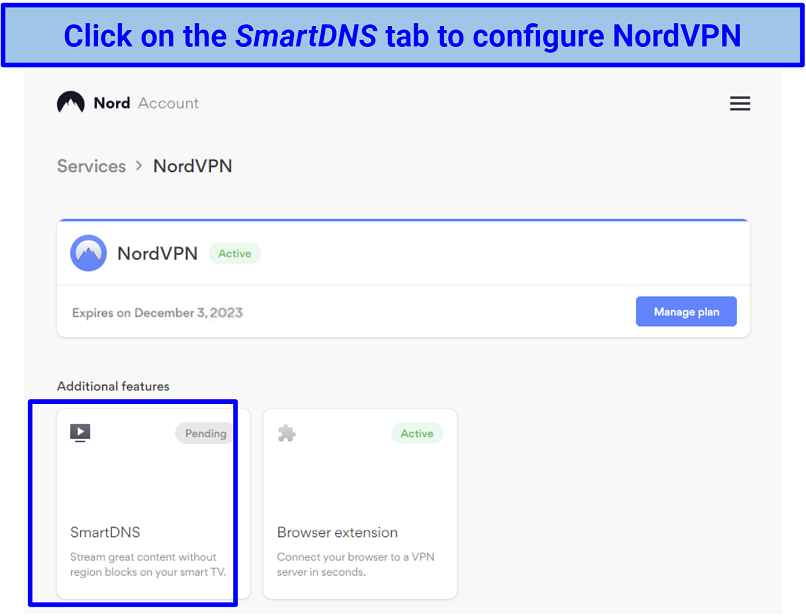 You can activate SmartDNS on NordVPN’s online dashboard
You can activate SmartDNS on NordVPN’s online dashboard
Step 2: Look for an email confirming that SmartDNS was enabled.
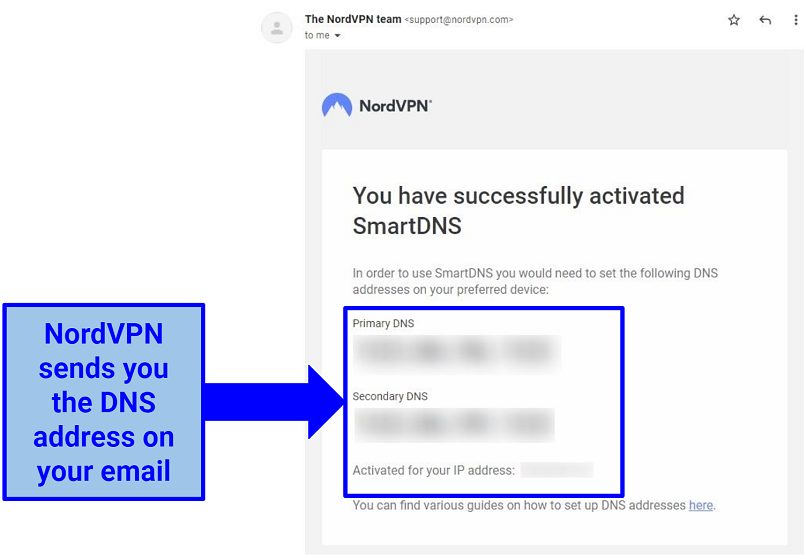 Copy the DNS addresses and access your router’s network settings page
Copy the DNS addresses and access your router’s network settings page
Step 3: Open your router’s control panel and change the DNS addresses to the ones provided by NordVPN.
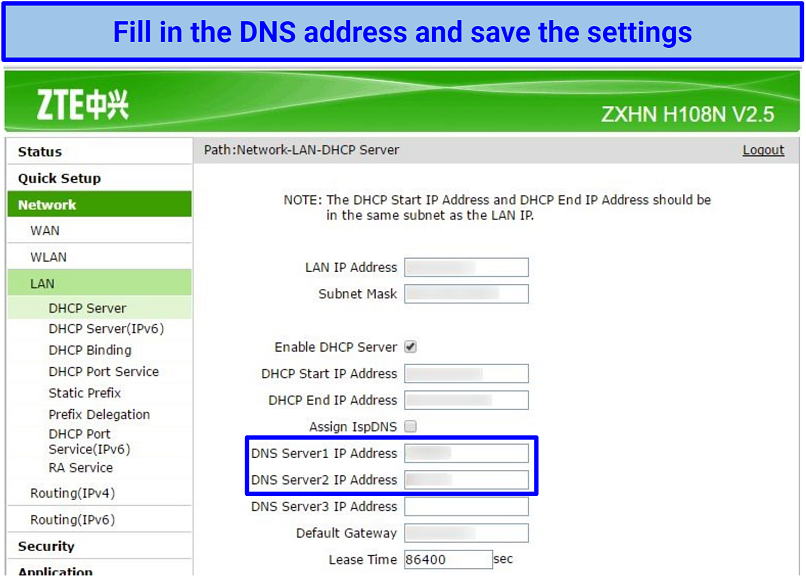 Enter the DNS address you got from NordVPN’s email
Enter the DNS address you got from NordVPN’s email
Step 4: Some Roku devices have Google DNS set as default and can’t be changed. If this is the case, you need to block the Google DNS on your router. You can do this by setting custom firewall rules in your router’s settings:
- #Block Google’s DNS
- iptables -I FORWARD --destination 8.8.8.8 -j REJECT
- iptables -I FORWARD --destination 8.8.4.4 -j REJECT
Step 5: Connect Roku to the router. Now you can watch your favorite content in HD from anywhere.
Method 2: Install NordVPN on Your Router
Another solution is to directly install NordVPN on your router and connect Roku to it. The VPN can be set up on routers that support a VPN connection with OpenVPN or IKEv2 protocols. Here’s how to install NordVPN on your router.
Virtual Router
Establishing a virtual router on your Windows and Mac machines is simple and can be done in a short span of time. To use the VPN on Roku, just adhere to the instructions provided below.
For Windows PC
Step 1: Run the NordVPN app on your Windows PC.
Step 2: Head to Network & Internet settings and toggle on Mobile hotspot.
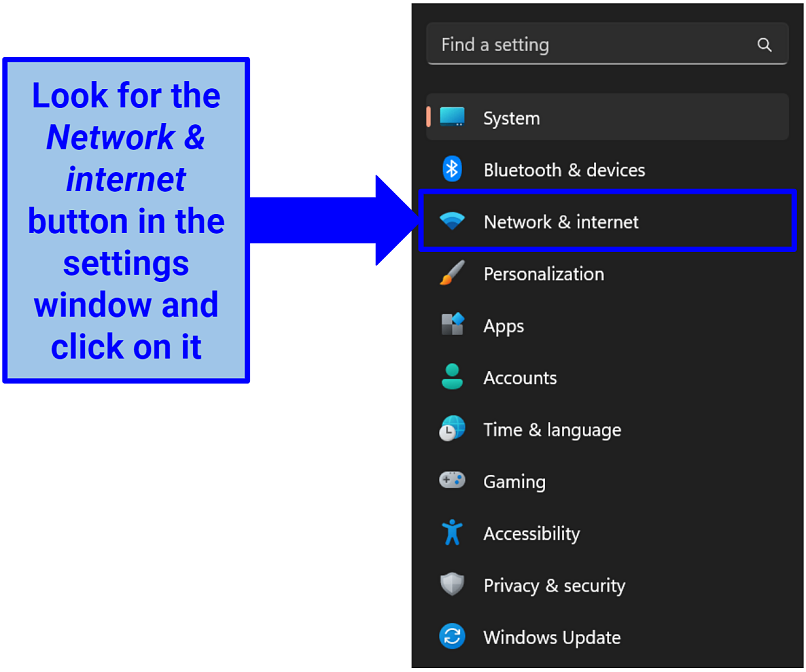 Enable the portable hotspot and configure the NordVPN TAP adapter
Enable the portable hotspot and configure the NordVPN TAP adapter
Step 3: Click Status, then Change adapter options, and right-click on the NordVPN Tap Adapter. A window should pop up with the Properties button.
Step 4: Open the Properties window and check the box stating Allow other network users to connect through this computer’s Internet connection.
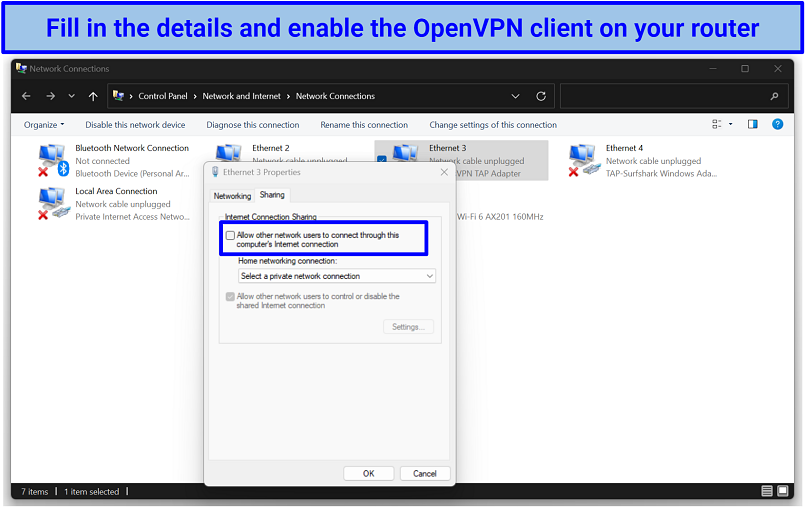 Just tick the button under the properties window allowing other network users to connect
Just tick the button under the properties window allowing other network users to connect
Step 5: Launch NordVPN and connect to a server. Remember that the closer the server is to you, the better speeds you’ll get for streaming.
Step 6: Log in to your Roku account and connect to the newly created network connection.
Step 7: Select the Network tab on Roku’s settings page and click Set up Connection.
Step 8: Choose Wireless and connect to the network associated with your NordVPN virtual router.
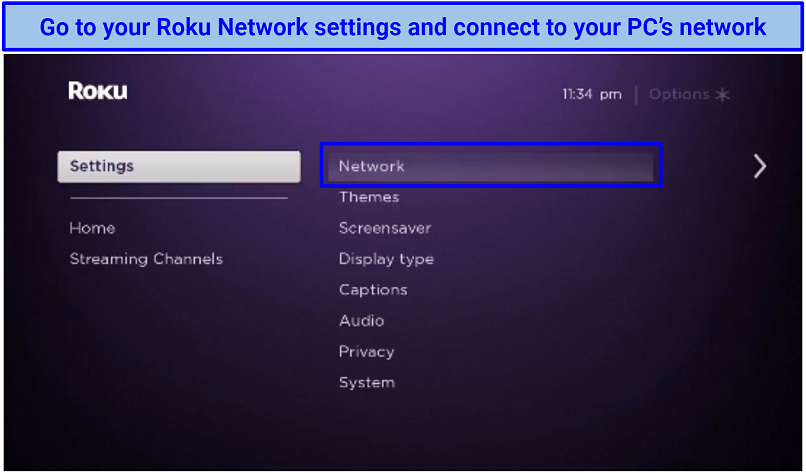 Connect your Roku to the newly created virtual router on your Windows PC
Connect your Roku to the newly created virtual router on your Windows PC
Step 9: Enter your WiFi password — your Roku is now ready to stream your favorite platforms in HD from anywhere.
For Mac
Step 1: Connect your Mac to the internet via an ethernet cable.
Step 2: Click on the Apple logo in the top left corner and select System Preferences.
Step 3: Go to the Network tab and click on the + sign to add a new service.
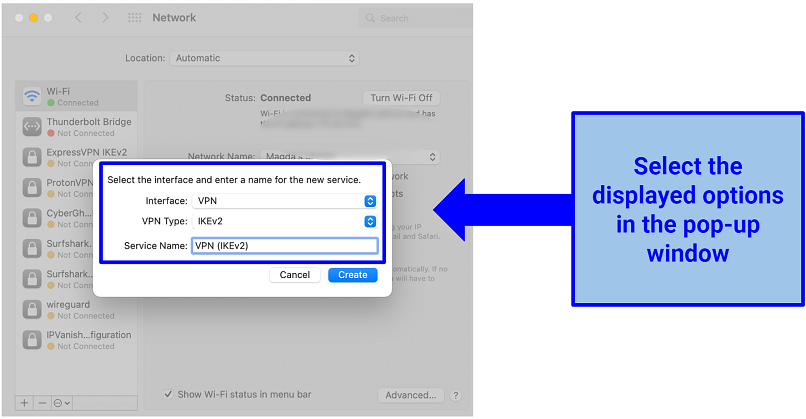 Choose the interface, VPN type, and service name
Choose the interface, VPN type, and service name
Step 4: Enter a NordVPN server address in the VPN app from the NordVPN server tools page and click on Authentication Settings.
Step 5: Enter the username and password of your NordVPN account and click on Advanced.
Step 6: Choose Send all traffic over a VPN connection.
Step 7: Click on Connect and head to the System Preferences page.
Step 8: Open the Sharing settings and select Internet Sharing.
Step 9: Click on WiFi and fill in the values:
- Network Name: Enter a name for your network
- Channel: (Default)
- Security: WPA2 Personal
- Password: Create a password
- Verify: Re-enter the same password
Step 10: Hit the OK button to complete the setup. Connect your Roku to the virtual router and start watching TV securely.
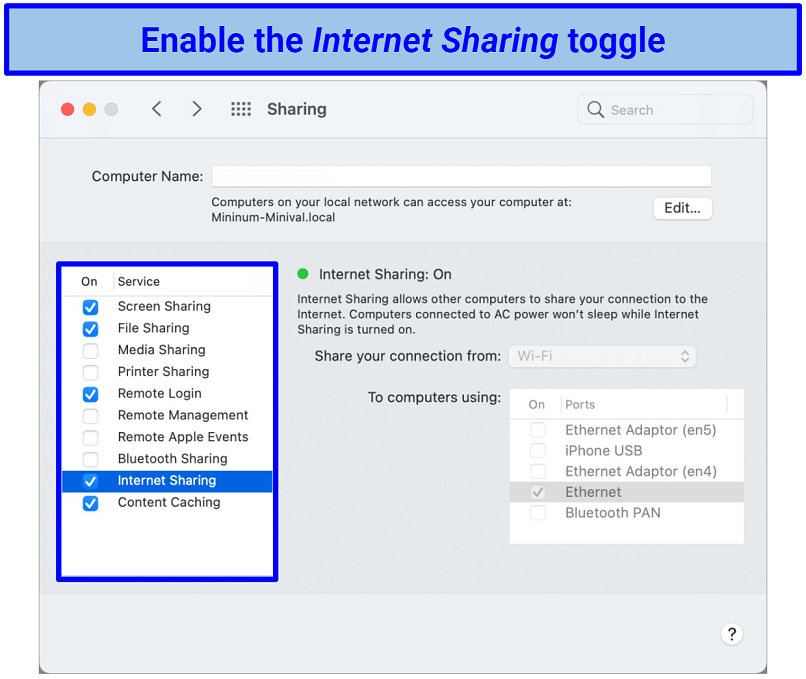 Make sure you choose WiFi as the sharing option before you toggle on Internet Sharing
Make sure you choose WiFi as the sharing option before you toggle on Internet Sharing
Physical Router
This solution allows you to protect all internet-connected devices in your home network. So hackers can’t access your personal information. The process of setting up a VPN on a router might be difficult and vary depending on the type of your device. Some older routers don’t support VPNs at all. NordVPN works with many brands, like Asus, D-Link, Linksys, and Netgear. But it’s best to check if your router is VPN-compatible beforehand.
Step 1: Access your router's control panel by typing “192.168.0.1” or “192.168.1.1” in a browser. You can log in with a username and password (default details are present on the back of your router). It’s also possible to check the IP of your default gateway by typing “ipconfig” in the command prompt on Windows, running “ip -a” command on Linux, or in the Network settings/Advanced on your Mac.
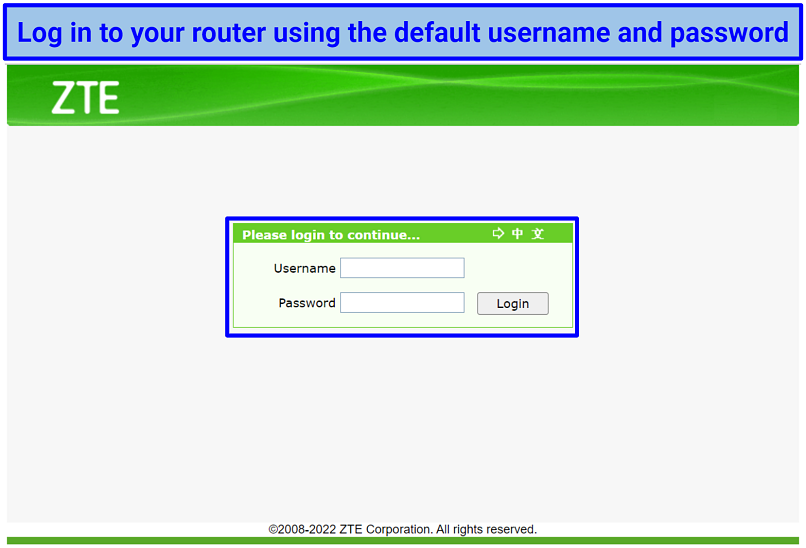 You need to fill in a CAPTCHA before accessing your router settings
You need to fill in a CAPTCHA before accessing your router settings
Step 2: Look for the VPN client section inside the router’s control panel and open it.
Step 3: Go to NordVPN’s OpenVPN configuration page and choose a server.
Step 4: Click the Download UDP button and upload the UDP file to your router.
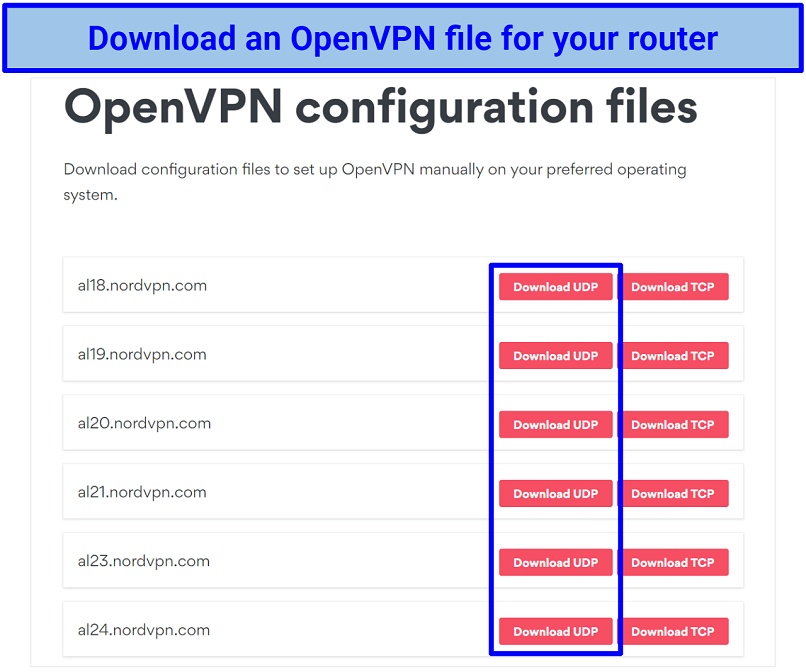 Make sure your router supports the OpenVPN protocol before downloading the UDP files
Make sure your router supports the OpenVPN protocol before downloading the UDP files
Step 5: Create and add a new OpenVPN configuration and enter anything you want in the description.
Step 6: Go to your NordVPN dashboard and look for the Advanced Configuration and Service Credentials.
Step 7: Copy the login details from your Nord Account and paste the username and password in the OpenVPN Client window.
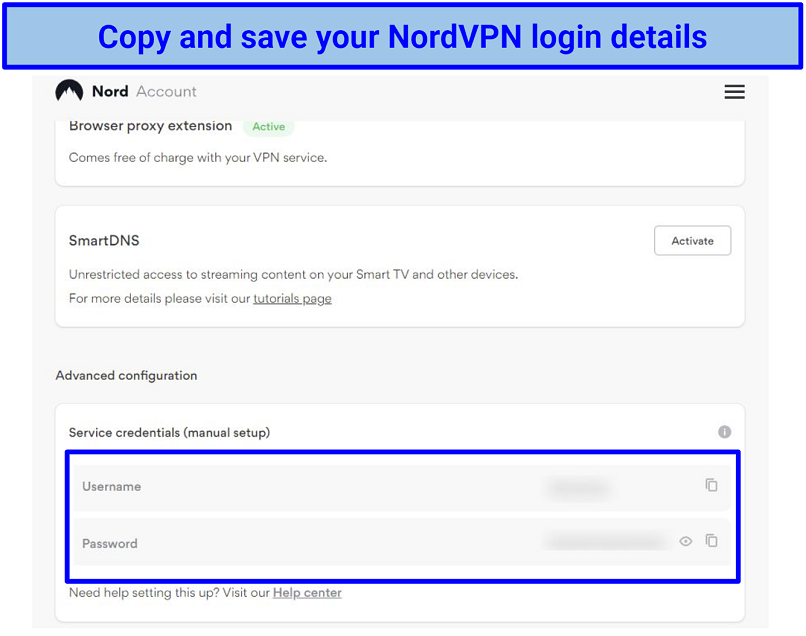 You need to log in to NordVPN’s dashboard and access the service credentials for a manual router setup
You need to log in to NordVPN’s dashboard and access the service credentials for a manual router setup
Step 8: Finally, save the router configuration and connect your Roku to enjoy all your favorite shows.
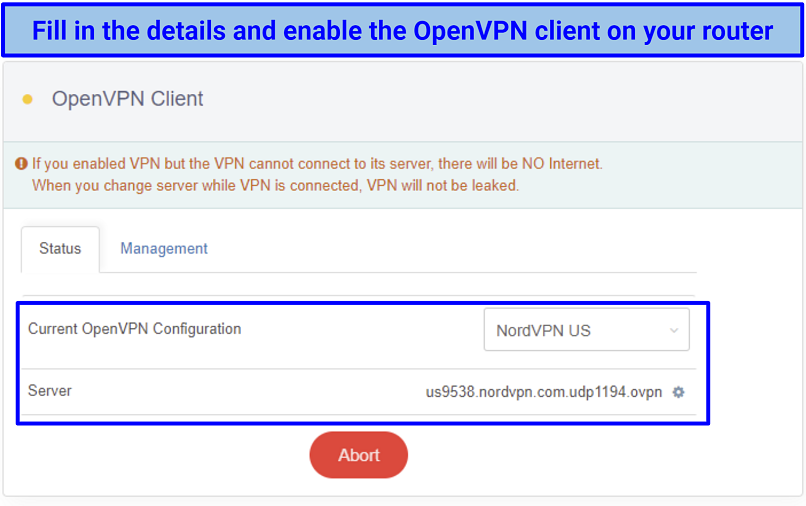 You can change servers using different.ovpn addresses found on NordVPN’s website
You can change servers using different.ovpn addresses found on NordVPN’s website
Method 3: Cast Using a Device With NordVPN
Casting from a device using NordVPN to your Roku is easy and reliable — this way, you don’t install the VPN directly on Roku. Just make sure your casting device is compatible with Roku (most phones and tablets are supported). Plus, your mobile device must be connected to the same wireless network as Roku. You can also cast your screen directly to Smart TVs such as Samsung TVs.
Step 1: Open the NordVPN app and connect to a server. The closer the server is to you, the better your speeds will be for streaming.
Step 2: Run your streaming service of choice and find something to watch. Turn on casting and select your Roku device.
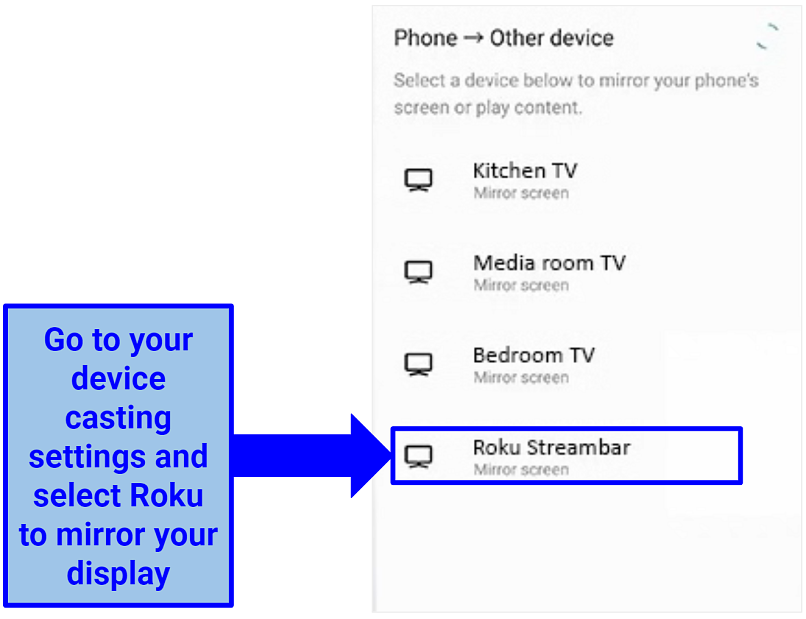 Make sure to sync Roku with your device before casting or mirroring any content
Make sure to sync Roku with your device before casting or mirroring any content
Step 3: Your Roku should start streaming the content from your casting device on the big screen.
Method 4: Share the Wireless VPN Connection
Finally, the last method you can use to watch your favorite content on Roku with NordVPN is by sharing the VPN connection. Follow the steps below to get started.
Step 1: Install NordVPN on your device (Windows, macOS, iOS, or Android) and manually set the protocol to OpenVPN (UDP).
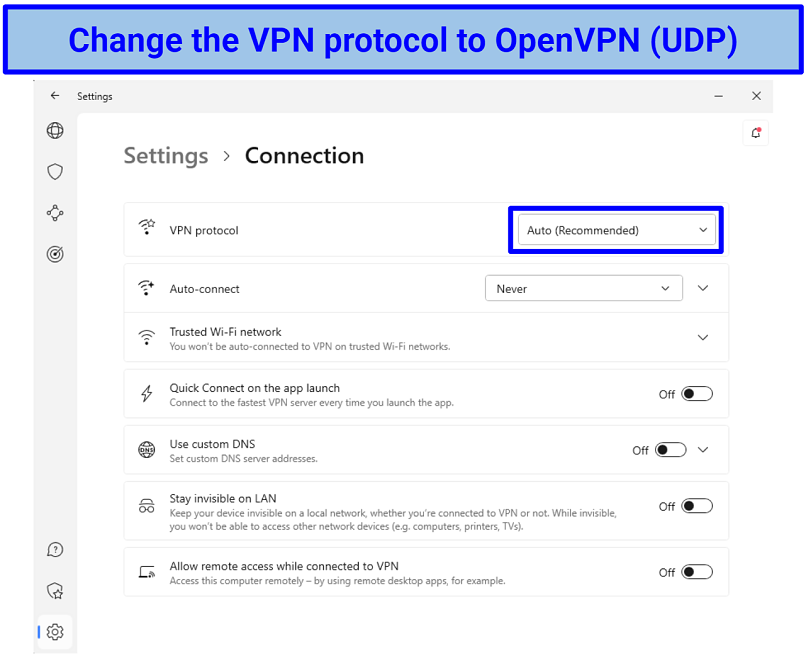 Go to the Connection settings to manually change the VPN protocol
Go to the Connection settings to manually change the VPN protocol
Step 2: Connect to a server and start a hotspot connection.
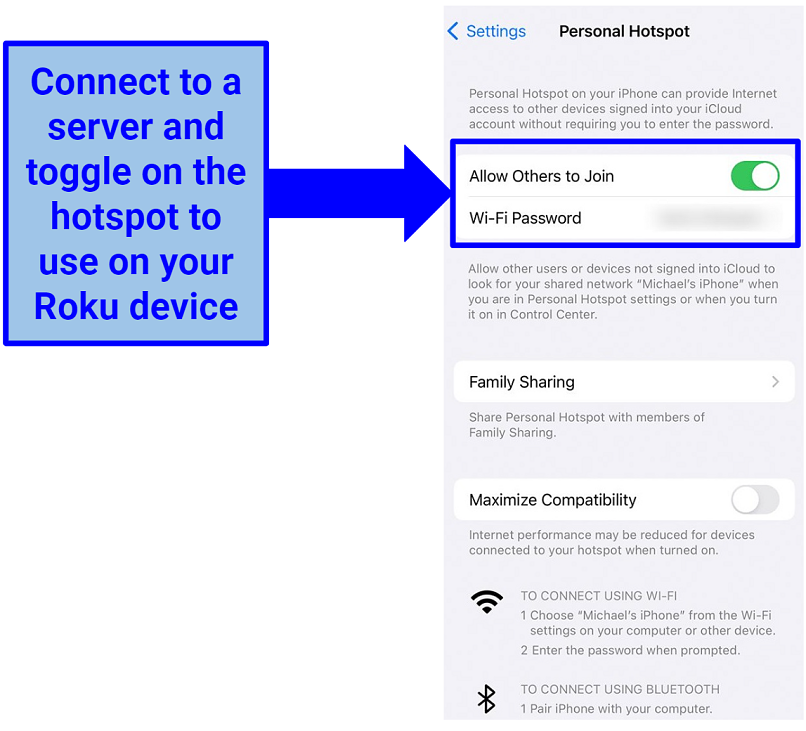 Connect to a NordVPN server before enabling the hotspot network for zero errors
Connect to a NordVPN server before enabling the hotspot network for zero errors
Step 3: Configure your Roku to use the hotspot connection. Now you can securely stream your favorite TV and movies in full HD from anywhere.
FAQs on Using NordVPN on Roku
Is using NordVPN on Roku legal?
Yes, using NordVPN on Roku is legal in most countries. It’s even recommended to use a VPN to keep you safe online. Once you’re done setting up the VPN service, just connect to a server and start streaming.
However, VPNs aren’t legal everywhere. Countries like China, the UAE, and Russia have either outlawed or heavily restricted these tools. Always check the legal status of VPNs in your country before downloading one.
How can I install and use NordVPN on Roku?
There are several ways to make NordVPN work on your Roku. One of them is setting up NordVPN using SmartDNS. Casting and sharing your VPN connection are among other options. Plus, you can use a virtual or physical router and configure it with NordVPN to watch shows on streaming apps like Stirr, YouTube, and Xumo.
Bear in mind that if you’re using Smart DNS, you can’t change your server location, and you don’t get the security benefits of using a VPN.
Does NordVPN work with Roku TV, Roku Stick, and Roku Player?
Using a NordVPN-configured WiFi network lets you use the service on Roku TV, Roku Stick, and Roku Player. Just set up the VPN on a host device or router (virtual or physical). Finally, connect to a server and use your Roku device to watch your favorite shows and movies. This also helps you safely stream content from services like the Roku Channel Store, Pluto, and Tubi.
What are the pros and cons of using NordVPN on Roku?
Using NordVPN on Roku has multiple benefits. Premium VPNs (such as NordVPN) offer large server networks, fast speeds, and robust security features. Thanks to a trustworthy money-back guarantee, you can try NordVPN with confidence.
Besides, optimized P2P servers let you download torrents easily. NordVPN can be set up on your router or share the VPN tunnel over WiFi to connect to your Roku device. If you ever get stuck, there’s 24/7 live chat support to help you out.
What should I do if NordVPN is not working with Roku?
Resetting your Roku is a good way to solve most bugs and errors. You can also set up the VPN on another device or connect to a different server to see if it works. Just install the app again and connect to a server to start streaming your favorite content in lag-free HD on Roku from anywhere. If this doesn’t work, try one of the following solutions:
- Upgrade your router’s firmware.
- Clear your Roku cache before connecting to a VPN.
- Check if you don’t use a VPN on both devices (your mobile/laptop and a router) at the same time. This might result in slower speeds.
- Connect to a nearby server (you can use the Quick connect button).
Is it necessary to set up a VPN router for Roku?
No, setting up a VPN router for Roku is not necessary. There are other methods to install the service and use it on your streaming device. For example, you can share the NordVPN connection from your smartphone or desktop, which is also a great way to protect your streaming data on Roku.
Can I use Roku in Europe?
Yes, you can use Roku in Europe. Just configure your device location settings and, as always, use a VPN to protect your streaming data.
Can I use a free VPN on Roku?
You can, but using a free VPN on Roku can be risky. Most free services don’t offer reliable servers to stream the content you want in HD from anywhere. Some have even been known to sell your personal data for a profit. So, a premium VPN with a trusted money-back guarantee is a safer choice. Also, ensure you download NordVPN’s APK from a trusted source.
Free VPNs usually lack advanced security and privacy features like their premium counterparts. It’s also common to face limitations that restrict your bandwidth and speeds and push you to upgrade to a paid option.
Start Using NordVPN on Roku Now
Using NordVPN with Roku is straightforward if you follow the right guide. There are multiple methods to use the VPN on your Roku device — like setting it up via a SmartDNS service or installing it on a router. Just make sure you’re subscribed to NordVPN beforehand.
My top choice for Roku devices is NordVPN. It offers fast speeds and an extensive server network to safely stream your favorite content interruption-free from anywhere. The app also comes with reliable security and privacy features to protect your data from hackers and snoops. You can try NordVPN for free, as it's backed by a 30-day money-back guarantee. So, getting a refund is easy if you’re not fully satisfied.



Please, comment on how to improve this article. Your feedback matters!