How to Get Unbanned From Instagram: Get Your Account Back
Sometimes, Instagram accounts get banned out of nowhere, leaving you disconnected from your followers, content, and the community you've worked so hard to build. Whether it's because of a glitch in the algorithm or an honest mistake, it can be super frustrating (and even costly), especially if you're a content creator, influencer, or just someone who loves sharing moments with friends.
But don’t worry — there’s still hope! You can take specific steps to get your account back and prevent future bans. Stick with me, and I'll walk you through how to recover your account and navigate different types of Instagram bans, like permanent bans and feature blocks (losing access to live streaming, messaging, or commenting).
Pro Tip: Use a VPN to Change Your IP Address
If you can't access Instagram through the app or website, it might be because your device’s or WiFi network’s IP has been banned. In cases like this, using a VPN can help. A VPN masks your real IP address and gives you a new one, which can help you get around Instagram’s IP restrictions.
Plus, a solid VPN has other perks — it keeps you safe while browsing, especially on public WiFi. It encrypts your connection, making it harder for hackers to steal your Instagram password or any other personal info. So, you can securely access Instagram from anywhere.
Best Solutions to Get Unbanned From Instagram
If you’ve been banned or restricted on Instagram, don’t panic — there are ways to present your case and get back to using your account. Whether your account has been disabled or you’re facing an action block (like being banned from live streaming), here are some methods you can try to regain access:
1. Make an Appeal
The first thing you should do after your account gets disabled or restricted is to appeal the ban. This works best for temporary suspensions, action blocks (like chat or streaming), and other restrictions. Unfortunately, permanent bans may be more challenging to lift, as you can’t access any account features. Submitting multiple appeals can actually slow down the review process, so it’s best to avoid doing so.
If your account is still accessible, follow these steps to submit an appeal:
Step 1. Log in to the Instagram app or website and head to your profile.
Step 2. Click the menu icon (usually at the top-right or top-left).
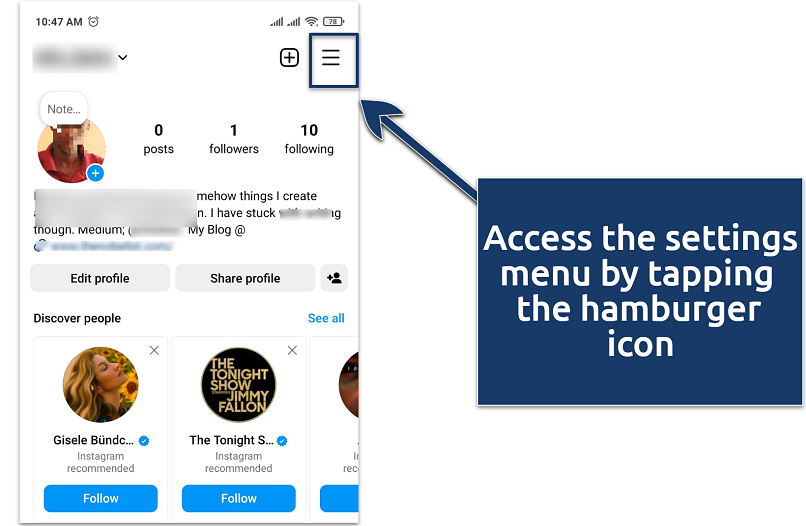 On the mobile app, tap your profile picture in the bottom right if you can't find the settings menu
On the mobile app, tap your profile picture in the bottom right if you can't find the settings menu
Step 3. Navigate to the Help section.
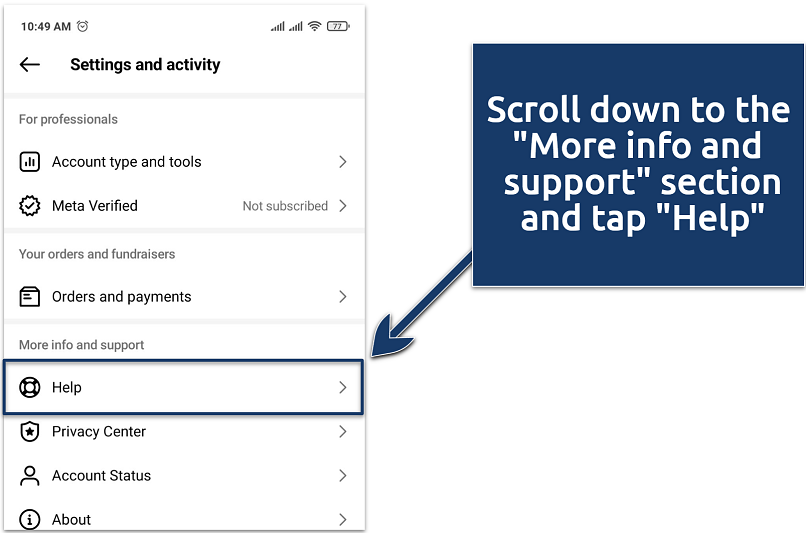 Meta-verified accounts on Instagram can reach support directly via live chat
Meta-verified accounts on Instagram can reach support directly via live chat
Step 4. Select Report a problem.
 If Instagram asks you to shake your phone, choose the "Report problem without shaking" option
If Instagram asks you to shake your phone, choose the "Report problem without shaking" option
Step 5. Write a detailed appeal explaining why you believe your account should be reinstated. Including essential details like your full name, username, Instagram nickname, email linked to your account, and the country you’re currently living in can greatly improve your chances when filling out an Instagram ban appeal form.
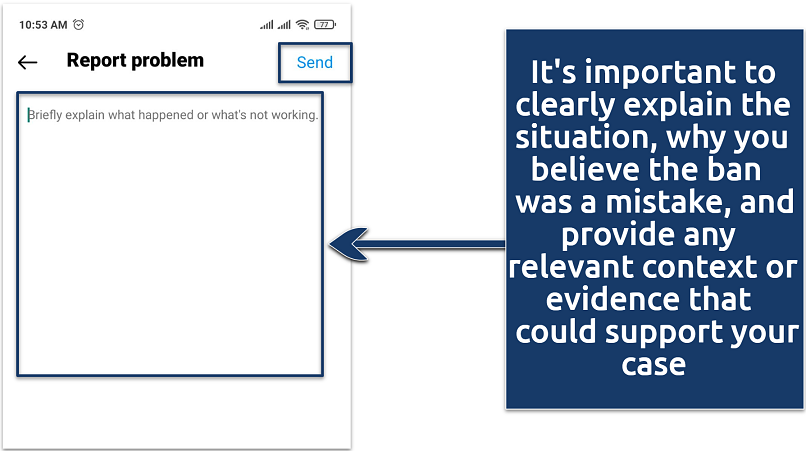 Being thorough and accurate can increase the likelihood of a successful appeal
Being thorough and accurate can increase the likelihood of a successful appeal
Step 6. Tap Send and wait for Instagram’s response.
If your account is disabled and you can’t access it, try this instead:
- Attempt to log in with your email and password.
- You should see a message stating that your account has been disabled, along with instructions on how to proceed.
- Follow the on-screen prompts to contest the ban. Make sure to provide any information Instagram requests accurately.
- When asked to explain your case, calmly state why you think the ban was a mistake. Include any details or context that might support your appeal and show that you’ve been following Instagram’s guidelines.
- After you submit your appeal, check your email for updates from Instagram. It may take a while for them to review your case and get back to you, but patience is key!
2. Submit a Ban Review Request via Other Channels
If your account has been permanently disabled or you can’t access the appeal features, submitting a request form to Instagram's support team is another option. In the past, you could visit Instagram's help center, select "My Instagram Account Was Deactivated," and fill out a form, but this option no longer seems to be available.
Instead, you can try contacting Instagram support through their community forums or social media pages, such as Instagram and Facebook. If your Instagram account is linked to a Facebook business account, you can go to the Facebook Business support page to request assistance.
You can also try emailing or calling Instagram support, but be aware that you'll likely receive automated responses directing you to the help center. However, if you have a Meta Verified account, you can contact support directly via email or live chat.
If these methods don’t work, there are more extreme options to explore, such as social media marketing agencies that offer Instagram account recovery services. Additionally, if you live in the EU, you can file an EU data request stating that you want access to your account information but can’t due to the ban. While this is a long shot, they might review your case and potentially lift the ban if it was a mistake.
3. Change Your IP Address
If Instagram detects unusual activity, such as excessive follows, likes, or logins from your IP address, it may block your IP, preventing you from accessing your account or performing certain actions. You’ll know it’s an IP ban if you can log in to your account from other devices or networks but not your own. Here are some ways to bypass an IP block:
Switch to a Different Network
You can connect to a different WiFi network or switch to mobile data. This will give you a new IP address, allowing you to log back into your Instagram account. However, this solution can be a hassle in the long run, especially if you're in a location where other networks aren't readily available. Plus, depending on your mobile data plan, switching to mobile data could use up your data allowance or result in slower speeds.
How to Use a VPN to Get Unbanned From Instagram
A VPN can change your IP address, helping you avoid IP restrictions on Instagram. Here's how to do it:
- Choose a reputable VPN.
- Create an account and choose a subscription plan. During the sign-up process, you may need to provide an email address and payment details.
- [inlineHowToStep name="Open the app and tap the Connect button to get a secure IP address" id="2" img="" name="Open the app"]Open the app and tap the "Connect" button to get a secure IP address. You can choose from various server locations worldwide.
- Once connected, open Instagram and check if you can now access your account.
Want a VPN that works well with Instagram on mobile devices? Read our guides on the best phone VPNs:
Types of Instagram Bans
Instagram bans generally fall into two categories: temporary and permanent. A temporary ban serves as a warning, allowing users to correct their behavior and regain full access after a certain period. A permanent ban, however, results in the complete deletion of the account, leading to the loss of all content, followers, and data, with little to no chance of recovery.
Instagram enforces these bans to maintain a safe and healthy community, but it can be frustrating if you find yourself restricted. To help you understand what type of ban you might be facing and how to address it, let’s break down the most common types of Instagram bans and what they mean for your account:
Action Block Ban
An action block is a temporary restriction that prevents you from performing certain activities, such as liking, commenting, following, or posting. It's typically triggered by spammy or bot-like behavior, such as rapid following/unfollowing or excessive liking in a short period. The block can last from a few hours to several days, limiting your ability to interact with others on the platform.
Shadow Ban
A shadow ban is a more subtle form of restriction where Instagram limits the visibility of your content without notifying you. Your posts may not appear in hashtag searches or on the feeds of users who don’t already follow you, reducing your reach and engagement. Shadow bans can occur if you use inappropriate hashtags, participate in artificially boosting your engagement (like buying followers), or violate community guidelines. This can hurt your brand, especially if you're an influencer or business.
Permanent Ban
A permanent ban results in the complete removal of your account. It’s usually reserved for severe violations like repeated hate speech, harassment, or copyright infringement. Once permanently banned, you lose access to your account, along with all your posts, followers, and messages. While Instagram offers the option to appeal, the chances of recovering your account are generally low.IP
IP Address Ban
An IP address ban blocks access to Instagram from a specific network, preventing you from logging into your account or performing actions on the platform. This is typically triggered by suspicious activity like mass following, spamming, or logging in from multiple locations in a short time. An IP ban affects all devices connected to the same network. Switching to a different network or using a VPN can sometimes bypass this ban.
Reasons Why You Got Banned on Instagram
Instagram operates under strict guidelines and policies that all users must follow. You can get banned for violating these rules, though occasionally, you may be banned due to a system error. Some common reasons for getting banned on Instagram include:
Algorithm Error
Instagram's algorithms are designed to detect unusual activity and enforce community guidelines, but they aren’t perfect. You could be banned for innocent actions, like a sudden spike in activity that’s misinterpreted as malicious behavior. For example, if many users engage with your content in a short time, it may trigger a temporary or permanent ban.
Spamming
Spamming behavior includes posting repetitive content or comments, liking or commenting on numerous posts in quick succession, or sending unsolicited messages. Instagram views such actions as a violation of its community standards because they disrupt the user experience and often resemble bot activity. Spamming is one of the most common reasons for getting banned.
Violating Community Guidelines
Instagram has community guidelines in place to ensure a safe and respectful environment. Violations, such as promoting hate speech, racism, homophobia, harassment, or violence, usually lead to immediate bans.
Copyright Infringements
Instagram strictly enforces copyright policies. Using someone else’s content without permission can lead to a ban. If content creators report your use of their copyrighted material without proper credit or licensing, Instagram may suspend or ban your account.
Posting Inappropriate Content
Sharing nudity, graphic violence, or content promoting illegal activities violates Instagram’s content policies. Not only can this lead to a ban, but in some cases, it may also have legal consequences depending on the nature of the content.
Fake Engagement or Followers
Some users resort to buying followers and likes or using engagement bots to inflate their Instagram presence. Instagram’s algorithms are designed to detect these artificial boosts and may ban accounts engaging in such practices, as they undermine the platform’s integrity.
Inappropriate Hashtags
Certain hashtags are banned or restricted on Instagram. Using inappropriate or banned hashtags can lead to a shadowban or even account suspension. It’s important to research hashtags before using them to avoid violating Instagram’s policies.
Using Many Devices Simultaneously
Logging into your Instagram account from multiple devices or locations at the same time can raise security flags. This can lead to a ban, especially if Instagram’s system suspects that the activity is tied to hacking attempts.
Repeated Violations
Repeatedly violating Instagram’s terms of service — even for minor infractions — can result in a cumulative ban. Instagram keeps track of all violations, and continued offenses related to content, engagement practices, or security breaches can lead to a permanent account suspension.
FAQs on Getting Unbanned From Instagram
How long does an Instagram ban last?
Instagram bans can last anywhere from a few hours to several days or weeks, depending on the severity of the violation. Temporary bans, such as action-block bans, typically last between 24 to 48 hours. However, repeated violations or more serious offenses can extend this period or even result in a permanent ban. During the ban, it's essential to understand the cause and adjust your behavior to avoid future penalties.
Are Instagram bans permanent?
Not all Instagram bans are permanent. Some are temporary bans, and the restrictions will be lifted after a specified period. However, a permanent ban leads to the complete deletion of your account, including posts and followers. The only option after a permanent ban is to appeal the decision and hope for reinstatement, though success isn’t guaranteed.
How many warnings does Instagram issue before deleting my account?
The number of warnings Instagram issues depends on the type and severity of the violation. Minor infractions often result in warnings or temporary bans, giving you a chance to correct your behavior. However, for serious violations, such as hate speech or repeated copyright infringements, Instagram may delete your account immediately without issuing any prior warnings.
What will happen if my Instagram appeal is denied?
If your Instagram appeal is denied, you have to face the consequences of the ban. In the case of a permanent ban, you will lose your account, along with all its content and followers. It's crucial to include as much helpful information as possible while submitting your Instagram appeal and be honest if you want the platform to be lenient. If this doesn’t work and the ban is upheld, you can’t do much but adhere to Instagram’s rules.
Can Instagram detect VPNs?
Yes, Instagram can sometimes detect VPN usage, especially if you're using a lower-quality service. While using a VPN isn’t against Instagram’s policies, it can trigger security alerts if your IP address is linked to suspicious activity, like multiple accounts or frequent location changes. To avoid issues, use a reputable VPN service and keep your activities within the platform’s guidelines.
Conclusion
Staying up-to-date and following Instagram’s best practices is the key to avoiding a ban. That said, bans can still happen — whether it's due to a glitch in the algorithm or simply not knowing the rules. If you do find yourself banned, don’t panic! Make sure to appeal as soon as possible or reach out to support. Be sure to include all the details and, most importantly, stay patient while waiting for a response from the review team.



Please, comment on how to improve this article. Your feedback matters!