How To Use Tor Browser Safely in 2026: A Beginner’s Guide
- Quick Tips for Using Tor Browser Safely
- What Is the Tor Browser Used For?
- How Does Tor Work?
- When Should You Not Use Tor?
- Is Tor Browser Safe?
- The Best Ways To Use Tor Safely
- Stick to Tor Browser Defaults
- Use Security Levels
- Avoid Downloading & Opening Files Outside Tor
- Use Bridges & Pluggable Transports
- Combine Tor With a VPN
- A Snapshot Comparison of the Best VPNs for Tor Browser
- Use Tails or Whonix (For High-Risk Anonymity)
- Practice Good OPSEC (Operational Security)
- Stick to Trusted .onion Directories (Dark Web Safety)
- How To Install and Use Tor Browser on Your Devices
- How To Deal With CAPTCHAs and Site Blocks
- FAQs
Many people turn to the Tor Browser for more online privacy, but I recall how intimidating it was when I first started using it. Perhaps you feel the same, are unsure if it’s truly safe to explore the dark web, or worry about making a mistake that compromises your data.
I used to break out in a cold sweat, worried about stumbling into the wrong places online. It turns out my concerns weren’t far off. Studies show that around 6.7% of Tor users access hidden services for malicious reasons every day(EnterpriseAppsToday, 2024)1. How can you stay safe while using the Tor Browser? To securely use the Tor Browser, always download it from the official Tor Project site, stick to its built-in security levels, avoid add-ons and risky downloads, and you might also need bridges or a trusted VPN.
In this article, I’ll guide you through the safest way to use Tor and how to download it onto your device. Before we get started on using Tor, I'll provide you with its intended use, the risks associated with it, and what not to use it for.
Quick Tips for Using Tor Browser Safely
- Stick to Tor Browser defaults.
The default settings are already optimized for privacy, so changing them can weaken your security. - Use security levels.
Adjust the built-in security slider to block risky features like scripts and media on unsafe sites. - Be careful with files & login.
Avoid downloading and opening files outside Tor, as this can expose your real IP. Don't torrent with Tor, and keep your personal accounts separate.
What Is the Tor Browser Used For?
The Tor Browser is a special web browser that lets you go online more privately and securely. Unlike Chrome or Safari, it doesn’t send your traffic directly to the websites you visit. Instead, it bounces your connection through several volunteer-run servers around the world. Each server only knows part of the path, which makes it very difficult for anyone to trace your activity back to you. This layered process is why it’s called “The Onion Router.”
People use Tor Browser for a variety of reasons:
- Accessing the dark web. The dark web is a hidden part of the internet that search engines can’t access. Since it's unregulated, using the dark web can come with lots of risks. It’s possible to download malware and viruses accidentally, and there are plenty of scams to be aware of.
- Protecting privacy. Tor hides your real IP address, making it harder for advertisers, internet providers, or governments to track your online activities. Each site you visit only sees the address of the last Tor server, not your actual location.
- Bypassing internet restrictions. In some countries, specific news sites, apps, or social platforms are blocked. Students, travelers, or expats in censored regions often encounter this issue when familiar websites suddenly stop working. Tor enables safe access to more information from anywhere.
- Visiting .onion sites. These are special websites that only work inside the Tor network. Some can be risky, but many are legitimate. Major news outlets and NGOs often provide .onion versions of their sites to give users stronger privacy and security.
- Communicating securely. Journalists, activists, NGO workers, and whistleblowers often turn to Tor to share or receive sensitive information without being watched. This is the main reason I’m really grateful something like Tor exists.
- Reducing tracking and profiling. Unlike regular browsers, Tor keeps each site visit separate. This makes it harder for cookies or fingerprinting tools to follow you around the web. It is also a simple way to reduce ISP tracking and avoid ad targeting without setting up complicated tools.
- Extra safety for sensitive research. People also use Tor when researching topics they don’t want linked to their identity. This might include medical questions, financial struggles, or politically sensitive material. Tor makes it much less likely that this activity will be traced back to them.
How Does Tor Work?
Tor protects your identity through a method called onion routing. Instead of connecting you straight to a website, your traffic is encrypted in layers and sent through a random path of at least three servers, known as relays. Each relay only knows part of the path, which prevents any single server from seeing both who you are and where you are going.
When you type a web address into Tor Browser, here’s what happens:
- Entry node. The first relay sees your real IP address but does not know which website you want to reach.
- Middle relay. The second relay only passes along encrypted data, which makes the path harder to trace.
- Exit node. The final relay removes the last layer of encryption and delivers your request to the website. The site only sees the IP address of the exit node, not your own.
Because of this layered process, your browsing activity stays private. The trade-off is that Tor can feel slower than regular browsers (I certainly experience this), since your data is taking a longer and more complex route before reaching its destination.
When Should You Not Use Tor?
Tor provides access to thousands of sites, including more than 65,000 unique .onion addresses (Electro IQ, 2025)2. Some are legitimate, but many are unsafe or linked to illegal activity. Knowing when Tor is the wrong choice is just as important as knowing when it’s helpful.
Here are the main situations where you should think twice before opening Tor Browser:
- Torrenting. You should never use BitTorrent or other file-sharing apps over Tor. Torrent traffic can leak your real IP address, overwhelm the network, and slow it down for everyone. It also makes you much easier to track, defeating the purpose of using Tor in the first place.
- Logging into personal accounts. If you log into accounts like Gmail, Facebook, or your online banking while using Tor, you are immediately linking your identity to your browsing session. This removes the anonymity Tor provides.
- Streaming or gaming. High-bandwidth activities such as video streaming or online gaming perform very poorly on Tor because the network is not designed for speed. I’ve actually never been able to get any of my streaming services to work on the browser.
- Installing browser plugins. Plugins like Flash or QuickTime can bypass Tor’s protections and reveal your real IP address. Tor Browser blocks them by default, but enabling them puts you at risk.
Is Tor Browser Safe?
The Tor Browser is generally safe for everyday use, but it isn’t foolproof. Its main strength is hiding your IP address and routing your traffic through multiple relays, which makes it difficult for most websites, advertisers, and ISPs to track you.
In fact, despite its reputation, only about 1.5% of Tor traffic is linked to dark websites (Avast, 2025)3, showing that the vast majority of people use it for regular privacy-focused browsing. Because the browser is open source, security experts can inspect and improve it regularly, which helps maintain its reliability.
The main limitation comes once your traffic exits the Tor network. If the site you visit doesn’t use HTTPS, that data could be visible to whoever operates the exit node. Tor can also be inconvenient at times, since some sites block connections from Tor or trigger frequent CAPTCHAs.
The Best Ways To Use Tor Safely
Staying safe on Tor doesn’t require advanced technical skills, but it does mean using the browser correctly. Small mistakes, such as changing default settings or opening files outside Tor, can compromise your privacy. The tips below (which I use as my personal checklist) are the best ways to get the most out of Tor while keeping your identity protected.
Stick to Tor Browser Defaults
Tor Browser is designed with privacy in mind, and its default settings are already optimized to protect you. Changing them without knowing exactly what you’re doing can weaken your security.
For example, adding extra plugins or customizing configurations may seem harmless, but it can reveal information about your device and make you easier to track.
Use Security Levels
Tor Browser includes built-in security levels that let you decide how strict the browser should be when loading websites. The higher the level, the safer your browsing will be, but some site features like videos, images, or scripts may not work. Here’s how you can adjust it:
- Open Tor Browser. Launch the browser as you usually would.
- Click the shield icon. You’ll find this icon next to the address bar in the top-right corner.
- Go to Security Settings. In the menu that opens, select Change Security Settings.
- Choose a level. You can pick from three options:
- Standard. Everything works as usual with normal protections.
- Safer. Blocks some risky features like JavaScript on non-HTTPS sites.
- Safest. Blocks most scripts, media, and fonts for maximum protection.
 The Safest setting gives you maximum protection
The Safest setting gives you maximum protection
- Confirm your choice. Your browsing will follow the new level without needing a restart.
Avoid Downloading & Opening Files Outside Tor
One of the biggest risks when using Tor is downloading files and opening them outside the browser. Even harmless-looking files can contain hidden code that bypasses Tor and reveals your real IP address. This is especially true with PDFs, Word documents, and software installers. Opening them in apps like Adobe Reader or Microsoft Word can leak your identity since those apps don’t use Tor’s protections.
Tor strongly warns against this and recommends using the built-in viewer or safe-file workflows instead of external apps. If you must download something, be extremely cautious. To reduce the risk, consider opening files in a secure offline environment or using a virtual machine.
Use Bridges & Pluggable Transports
In some countries, internet providers or governments try to block access to the Tor network by identifying and filtering known Tor relays. This can stop people from connecting to Tor altogether. Bridges and pluggable transports are tools built into the Tor Browser that help get around these blocks by disguising the device’s traffic so it looks like regular internet activity.
How to use them:
- Open Tor Browser and go to the connection settings before you connect. Click the three horizontal bars (the menu icon) in the top-right corner of the window. From the drop-down menu, select Settings. Scroll down and then tap Connections on the left side bar.
 Bridges help you connect securely when Tor is blocked in your region
Bridges help you connect securely when Tor is blocked in your region - Find Bridges. Scroll down and click Select Built-in Bridges, and then select your preferred Bridge. Tor comes with a few options, such as obfs4, meek-azure, or Snowflake, which make your connection harder to detect.
 You can pick any of the options
You can pick any of the options - Request custom bridges if needed. If built-in bridges don’t work, you can get others from the Tor Project’s website or by emailing them directly.
Combine Tor With a VPN
While Tor hides your activity inside its network, your internet provider can still see that you’re using Tor. In some countries, that alone may attract unwanted attention. Pairing Tor with a VPN adds another layer of privacy by hiding Tor use and all browsing activity.
- Choose a reliable VPN. Pick one that has a strict no-logs policy, supports strong encryption, and ideally has a good reputation for working well with Tor. Paid VPNs usually give you the best speed, reliability, and privacy, but there are also free VPNs that can work if you’re on a budget.
- Download and install the VPN app. Install it on the device where you plan to use Tor. Make sure you get it from the official website or app store.
 It takes less than 5 minutes to install and use
It takes less than 5 minutes to install and use - Connect to a VPN server. For better performance, pick a server close to your location. If internet restrictions are an issue, choose a server in a privacy-friendly country.
 Using a VPN like ExpressVPN adds an extra layer of anonymity before connecting to Tor
Using a VPN like ExpressVPN adds an extra layer of anonymity before connecting to Tor - Verify the VPN connection. Visit an IP checker site to confirm your IP address has changed.
- Launch Tor Browser. With the VPN running, open Tor. Your ISP will now only see a VPN connection, not Tor traffic.
- Browse safely. Your activity is encrypted by the VPN first, then by Tor, before it reaches websites.
 Make sure you choose a fast VPN, or speeds will drop severely
Make sure you choose a fast VPN, or speeds will drop severely
A Snapshot Comparison of the Best VPNs for Tor Browser
Not every VPN plays nicely with Tor. Some keep logs, slow you down, or even block Tor traffic. If you want extra privacy on top of Tor, you’ll need a VPN that’s fast, trustworthy, and proven to work well with it. Here are some of the best options that all have obfuscation — the technology to hide your VPN use and prevent detection.
Use Tails or Whonix (For High-Risk Anonymity)
Tails and Whonix are operating systems designed for people who need much stronger anonymity than Tor Browser alone can offer. They don’t just change how you browse; they change how your whole computer works, so it’s much harder for anyone to trace what you’re doing.
Tails, short for The Amnesic Incognito Live System, runs from a USB stick or DVD. Nothing is installed on your computer, and everything runs in memory, which means that when you shut it down, it leaves no trace behind. All internet traffic is forced through Tor, so there’s no risk of accidentally connecting outside of it. I got to try it out once, and it made me feel like a hacker in a spy movie (it was awesome).
Tails also comes with built-in tools for encrypting files, sending secure messages, and using privacy-friendly apps right away, making it a strong choice for people using shared or untrusted computers.
Here is how to use Tails:
- Go to the official Tails website and download the latest version. Always make sure you’re on the real site, since downloading from unofficial sources can be unsafe.
 Tails runs from a USB stick and routes all internet traffic through Tor by default
Tails runs from a USB stick and routes all internet traffic through Tor by default - Prepare a USB stick (at least 8GB). Special software like balenaEtcher or Rufus will “flash” the Tails image onto the USB, replacing what’s on the stick with Tails.
- Restart your computer and boot from the USB. On most machines, you can press a key like F12 or Esc during startup to choose the USB as the boot device.
- Once it loads, you’ll be in Tails. By default, all traffic is routed through Tor. You can also create a “persistent volume” on the USB if you want to save files or settings securely between sessions.
- When you’re done, shut down. Tails wipes everything from the computer’s memory, leaving no trace behind.
Whonix works differently. It runs inside virtual machines and separates your activity into two parts: a Gateway that connects to Tor, and a Workstation where you do your tasks. The Workstation never knows your real IP address, so even if an app tries to leak information, it cannot bypass Tor.
It’s regularly tested for leaks and includes hardened security settings by default. It’s better suited for people who want a long-term, secure setup on their own computer rather than a portable one.
- Visit the official Whonix website and download the latest version. It comes as virtual machine files.
- Install VirtualBox (or another supported virtualization software) on your computer. VirtualBox is free and works on Windows, macOS, and Linux.
- Import the two Whonix virtual machines into VirtualBox. One will be the Gateway (which connects to Tor), and the other will be the Workstation (where you run your apps).
- Start the Gateway VM first. This ensures all connections are forced through Tor.
- Then start the Workstation VM. Anything you do here, whether it’s browsing, chatting, or editing documents, will automatically go through the Gateway.
- Keep both VMs running at the same time. If the Gateway is off, the Workstation cannot connect to the internet at all, which prevents accidental leaks.
Both tools offer a very high level of protection, albeit with trade-offs. They are slower and more complicated than Tor Browser alone, and they take time to learn. Still, for journalists, activists, whistleblowers, or anyone facing serious surveillance, Tails and Whonix offer a level of safety that goes far beyond regular browsing.
Practice Good OPSEC (Operational Security)
Even the best tools like Tor, Tails, or Whonix can’t fully protect you if your own habits give away your identity. OPSEC, short for operational security, is about being mindful of what you do online so you don’t accidentally expose yourself. Many privacy leaks happen because of small mistakes, not because Tor itself failed.
Some basic OPSEC practices include:
- Don’t mix identities. Keep your “real life” accounts completely separate from anything you do on Tor. For example, I don’t recommend logging into personal email, banking, or social media.
- Avoid sharing personal details. Even small bits of information, like your city or job, can be pieced together to identify you. I learned this the hard way when my 8-year-old signed up for a site using their email address, and months later, we discovered that address was listed on a leaked database circulating on the dark web.
- Use unique usernames. Reusing handles or nicknames from your regular browsing can link your activity across platforms.
- Think before you download or upload. Files can contain metadata that reveals your location or identity, such as GPS data in photos.
Stick to Trusted .onion Directories (Dark Web Safety)
How to use Tor Browser for the dark web? Many .onion sites are unsafe. Directories often contain fake or malicious links that can lead to scams, malware, or illegal content — in fact, studies show that about 45% of dark web websites host illicit or harmful material (Truelist, 2024)4. To reduce risk, only use trusted directories when exploring the dark web.
Resources like The Hidden Wiki or directories from privacy communities can be useful. However, it’s safer to rely on onion links from legitimate organizations such as ProPublica, BBC, or The New York Times, which all provide official onion versions of their sites.
Always double-check links, avoid suspicious sites, and never download files from an onion site unless you are sure they are safe. Sticking to verified directories helps lower the chance of running into dangerous content.
Additional Tips for Staying Safe on Tor
We’ve already covered the main steps for using Tor safely, but there are still a few smaller precautions that can make your browsing even more secure. These aren’t as critical as the big tips above, yet they’re good habits that strengthen your overall privacy and help you avoid simple mistakes.
- Always use HTTPS websites. Tor protects your traffic inside its network, but if a site doesn’t use HTTPS, the exit node can see what you’re sending. Look for the padlock icon and stick to secure connections.
- Update Tor Browser regularly. Each update fixes known bugs and security issues. Running an outdated version can leave you exposed.
- Turn off JavaScript if you need extra security. While Tor tries to limit risks, disabling JavaScript entirely can protect you from specific exploits, especially on unknown .onion sites.
- Cover your webcam and microphone. Malicious websites or files may try to access them without your knowledge. A simple cover or tape is an easy safeguard.
- Log out when finished. Closing Tor Browser ends your session and clears your activity. Make it a habit to quit entirely instead of just leaving it running in the background.
How To Install and Use Tor Browser on Your Devices
For safety purposes, I recommend only installing the Tor Browser from its official website. Is Tor on iPhone as safe as on a desktop? Tor isn’t available on iOS, but you can use the open-source Onion Browser from the App Store. While it doesn’t offer all the same protections as the official Tor Browser on desktop or Android, it still lets you securely access websites, including the dark web, with a good level of privacy.
Download Tor on Windows & Mac
What are the Tor Browser installation steps? The process of setting up Tor on Windows and Mac is essentially the same. The only variations are in how you interact with the respective operating systems. Below are the instructions for installing Tor on a Windows machine.
- Download Tor. Go to the download page and select the appropriate installer.
 Tor Browser is available for Windows, macOS, Linux, and Android devices
Tor Browser is available for Windows, macOS, Linux, and Android devices - Open the installation file. Pick a language and follow the installation wizard.
- Finish the installation. If you're using a Mac, the wizard will instruct you to drag the Tor icon into your Applications folder.
- Connect or configure Tor. If you’re browsing in a restrictive network or location, click Configure. It will ask you if Tor is censored in your location or if you’re using a proxy — then it will help you configure a pluggable transport.
 Only after connecting will your traffic securely go through the Tor network
Only after connecting will your traffic securely go through the Tor network
For Mobile Security, Install Tor on Android
How do you use Tor Browser on Android? It works much like the desktop version, and setting it up only takes a few minutes.
- Visit Tor's official site. Using your Android device, navigate to Tor's official site. Go to the Downloads page and click Download for Android.
- Follow the prompts to install. Click Go to Google Play, then Install to begin downloading the app to your device.
- Connect to Tor. Start browsing The Onion Router safely.
Download Tor on Linux
- Download the Tor launcher. Navigate to the Tor download page on FlatHub and download the launcher for Linux.
- Install the file. Find the downloads folder (or whichever location you saved the Tor Launcher) and open the file.
- Connect or configure Tor. Click Launch to start Tor, then Connect or Configure. If you’re browsing from a network that blocks Tor, choose Configure. This will ask you if Tor is censored in your location or if you’re using a proxy — then it will help you configure a pluggable transport. If not, you can immediately select Connect to begin browsing.
How To Deal With CAPTCHAs and Site Blocks
Using Tor often means running into CAPTCHAs or being blocked from websites. This happens because many sites flag Tor traffic as suspicious, especially when multiple users share the same exit node. Some sites use CAPTCHAs to filter bots, while others block exit IPs that have been abused.
Services like Cloudflare and other anti-abuse tools also routinely challenge or block Tor exits, which can make basic actions like signing in, submitting forms, or checking out online nearly unusable.
Here are some simple solutions you can try:
- Use “New Circuit for this Site.” This gives you a different exit node, which can help bypass a block or reduce the number of CAPTCHAs.
- Switch to “New Identity.” This refreshes your entire Tor path, often giving you a cleaner route.
 Restarting Tor also gives you a new identity and clears all browsing sessions
Restarting Tor also gives you a new identity and clears all browsing sessions - Try bridges or pluggable transports. These disguise Tor traffic so it looks like normal browsing, which helps when networks are actively blocking Tor.
- Combine Tor with a VPN. Connecting to a VPN before Tor makes sites see the VPN’s IP instead of a Tor exit node, which may reduce blocks.
- Look for alternatives. Many organizations run official onion sites, mirrors, or archives that don’t trigger the same restrictions.
FAQs
References
- https://www.enterpriseappstoday.com/stats/tor-statistics.htm
- https://electroiq.com/stats/tor-statistics/
- https://www.avast.com/c-dark-web
- https://truelist.co/blog/tor-stats/
Your online activity may be visible to the sites you visit
Your IP Address:
216.73.216.97
Your Location:
US, Ohio, Columbus
Your Internet Provider:
Some sites might use these details for advertising, analytics, or tracking your online preferences.
To protect your data from the websites you visit, one of the most effective steps is to hide your IP address, which can reveal your location, identity, and browsing habits. Using a virtual private network (VPN) masks your real IP by routing your internet traffic through a secure server, making it appear as though you're browsing from a different location. A VPN also encrypts your connection, keeping your data safe from surveillance and unauthorized access.
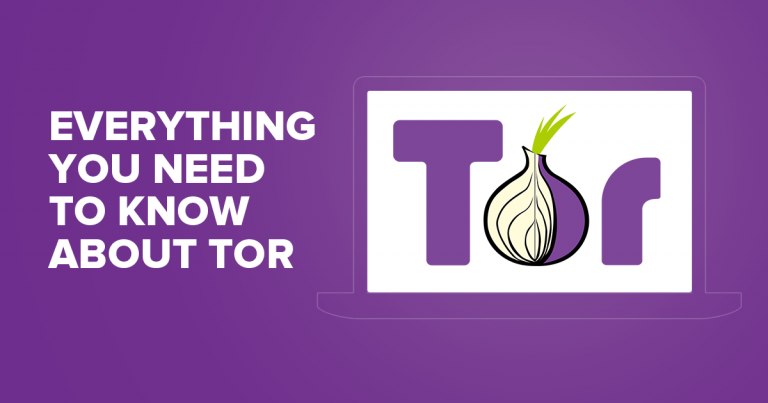



Please, comment on how to improve this article. Your feedback matters!