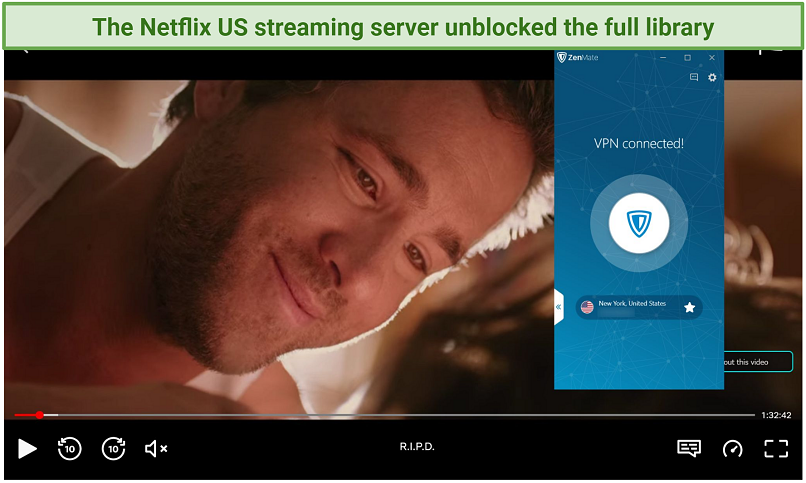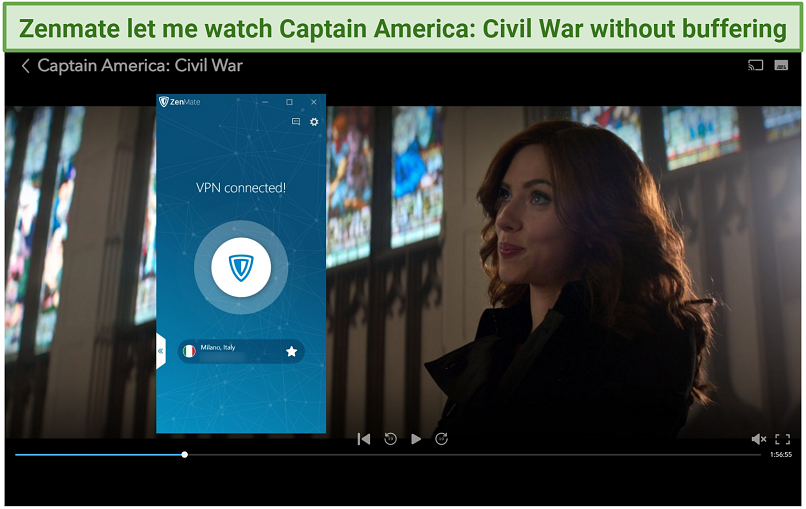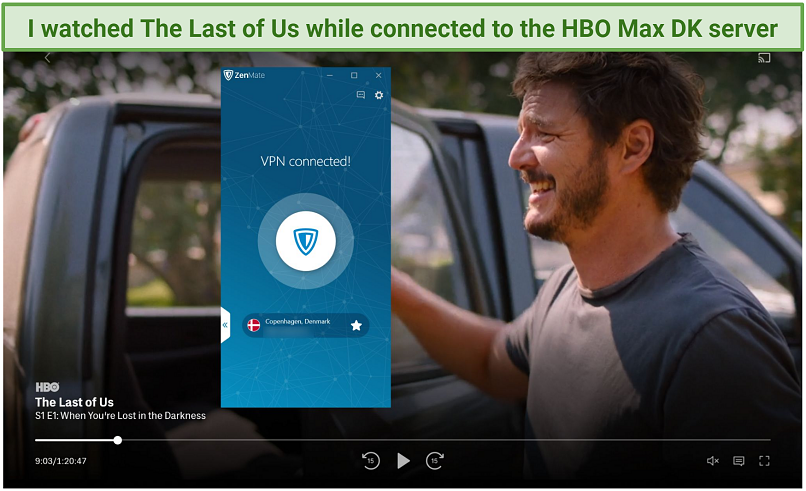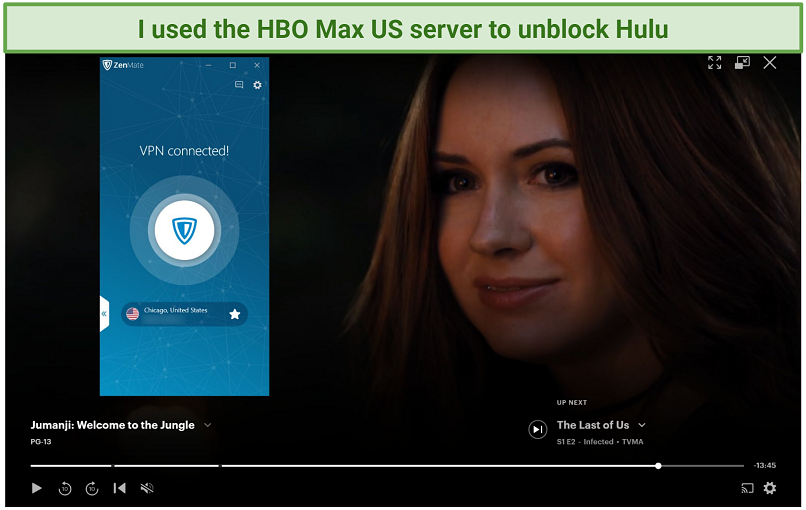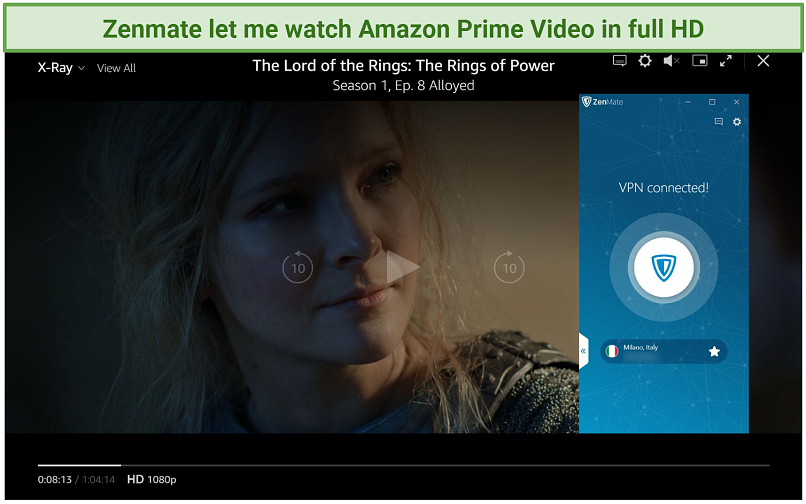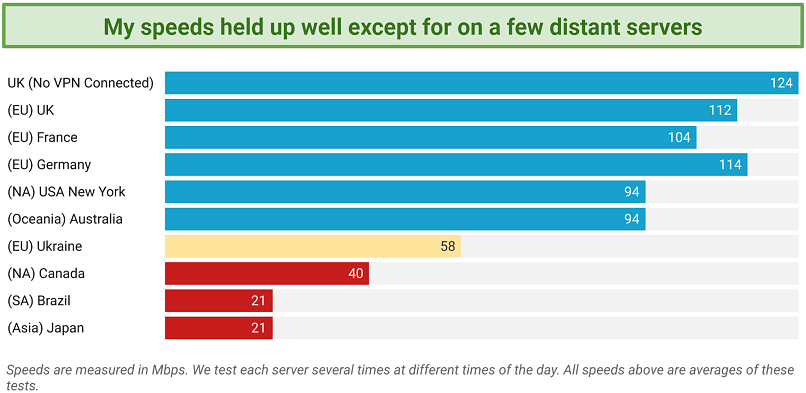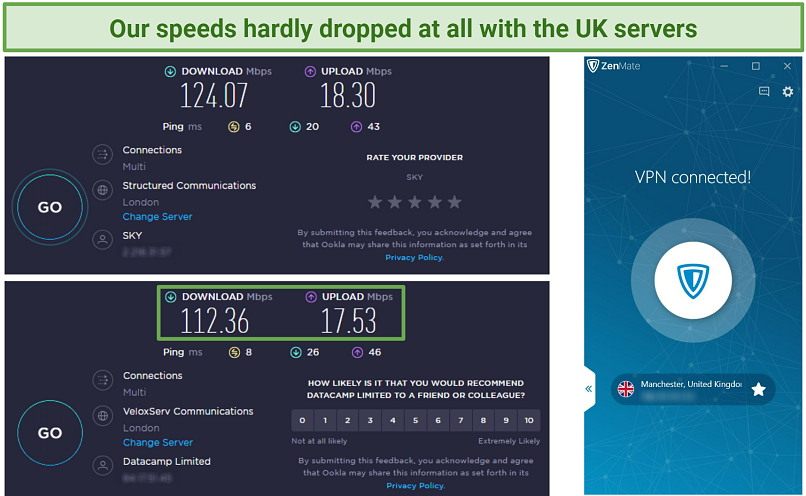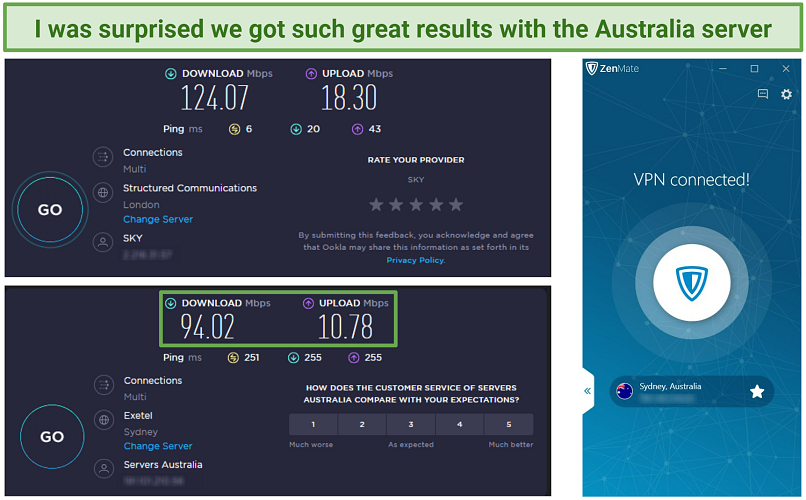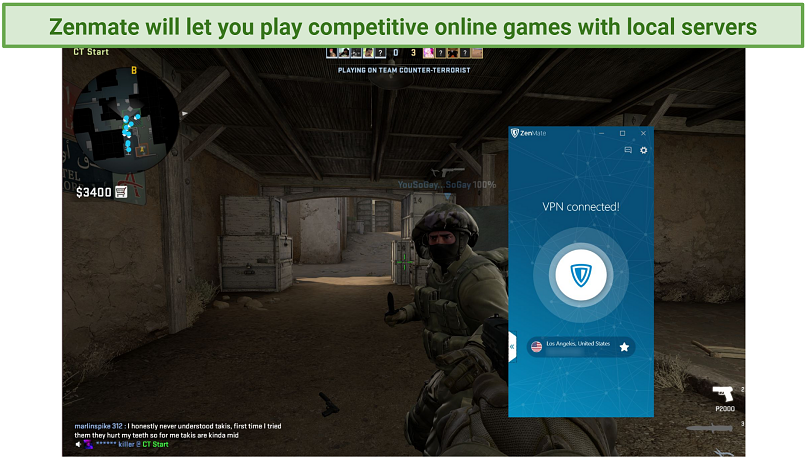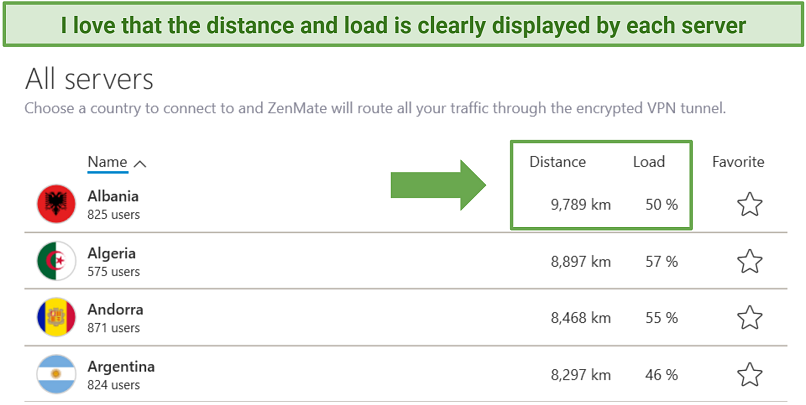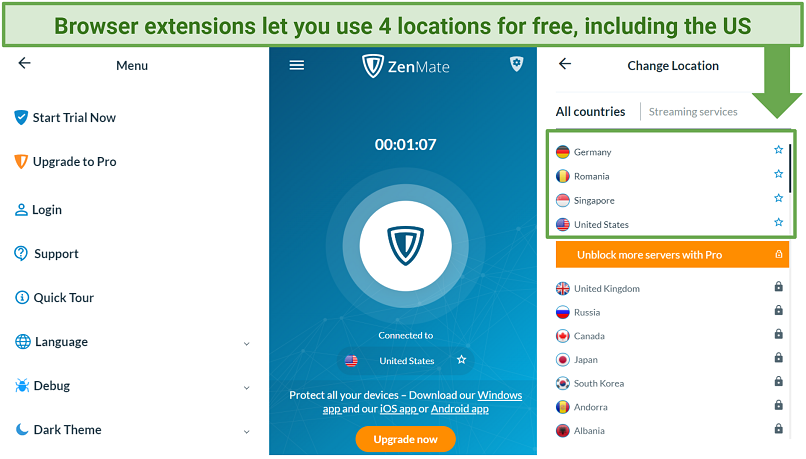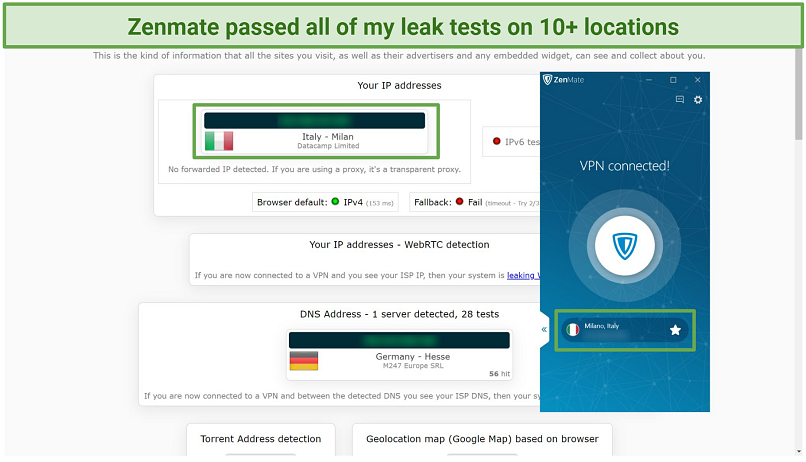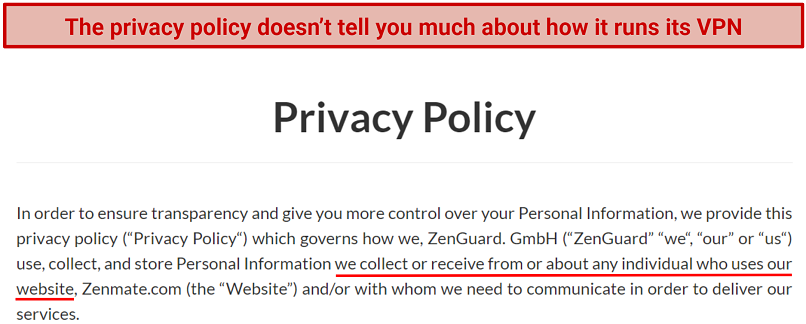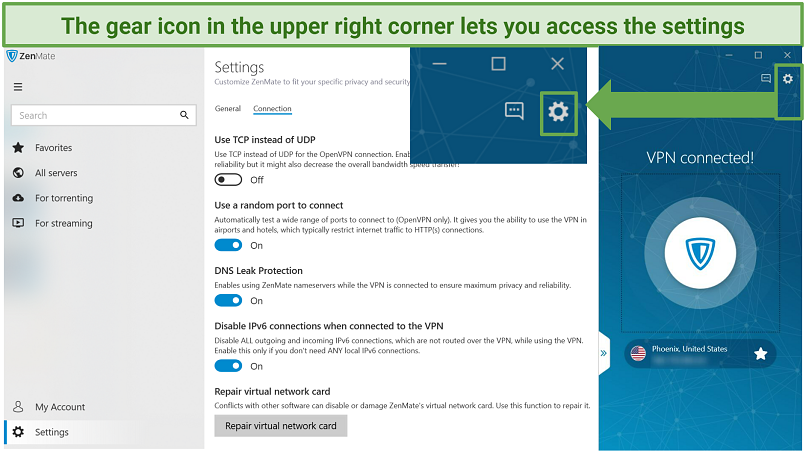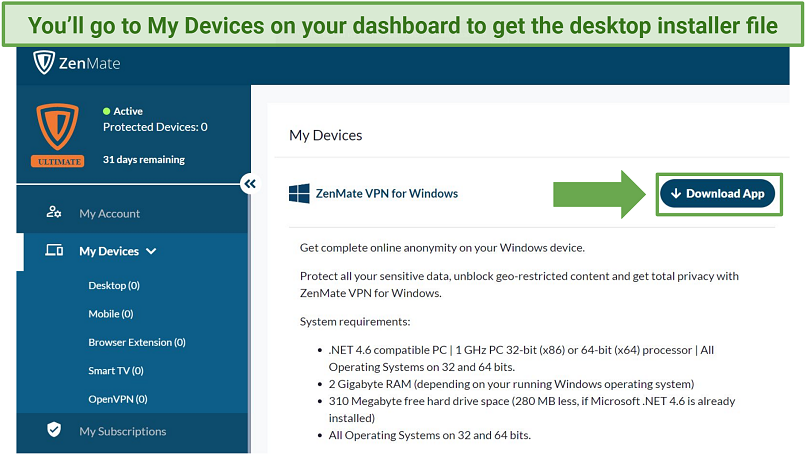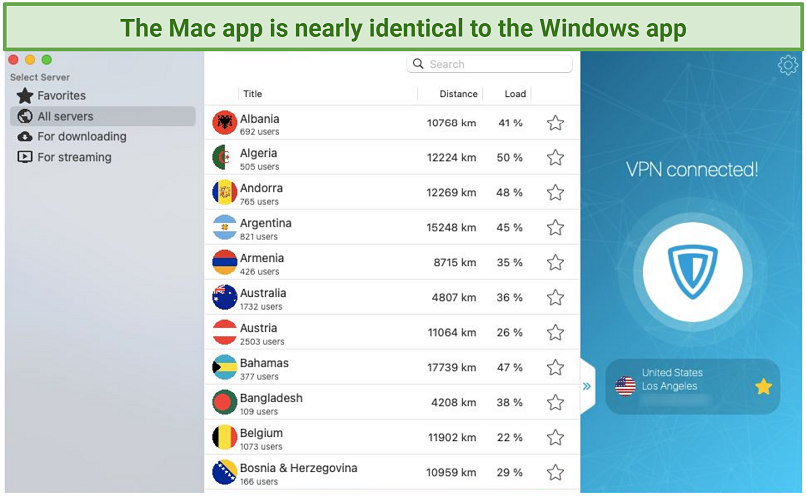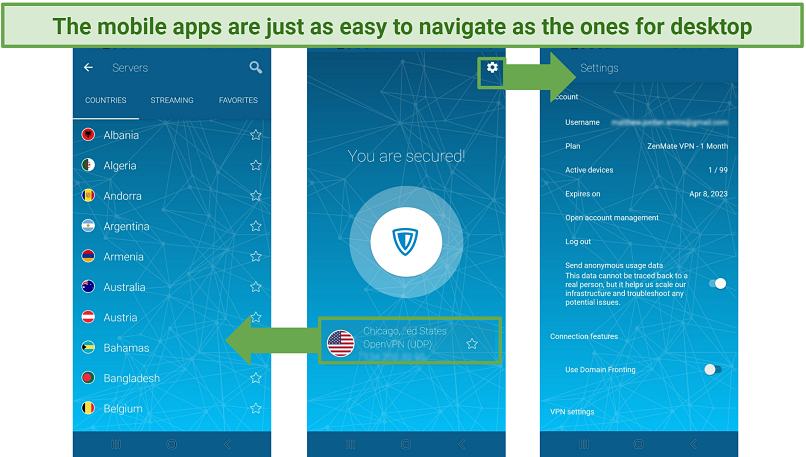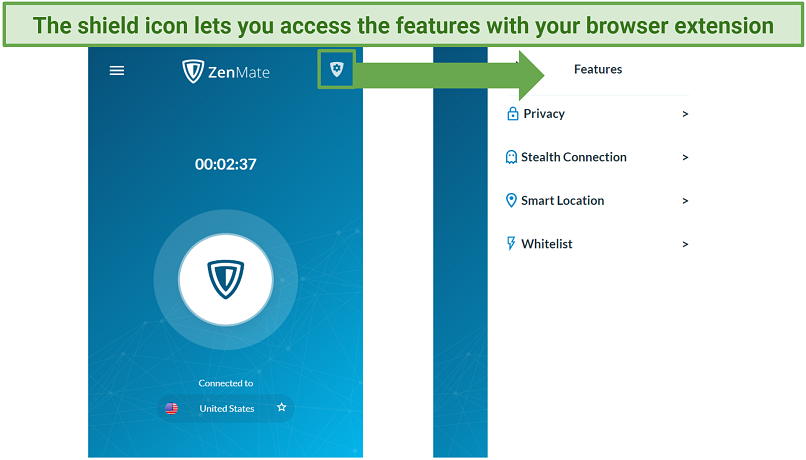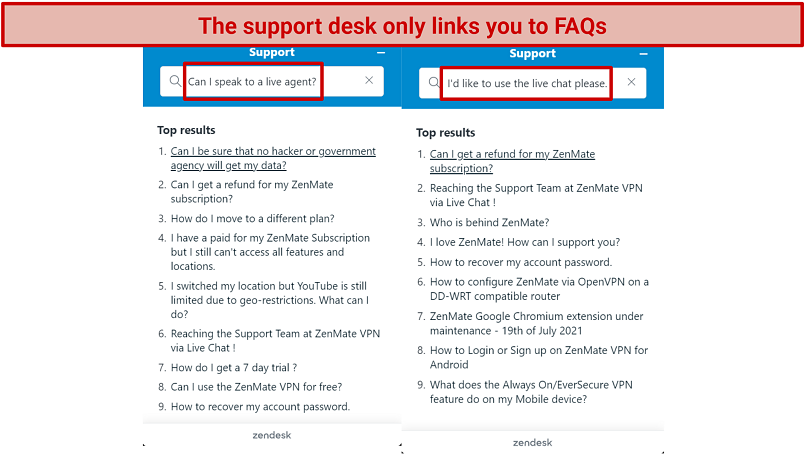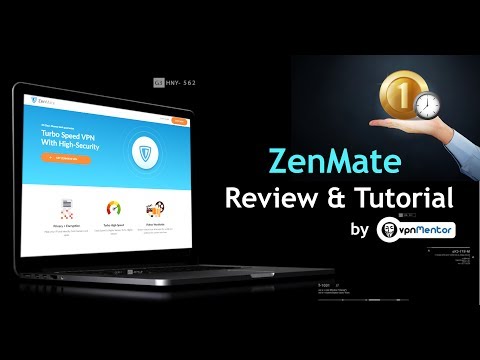ZenMate has been a popular VPN for 10+ years, especially with its free browser extensions. It offers low prices and many appealing features like streaming servers and fast speeds. But none of this matters if it can’t keep you safe, so I decided to find out if it really can.
After my tests, I can say ZenMate is a safe VPN offering great value. It works great for streaming, has fast speeds at close distances, and the browser extensions are good (but only the paid versions). There are a few downsides, like a vague privacy policy and weak customer support. But its positives definitely outweigh the negatives.
Important. ZenMate has partnered with the popular VPN provider
CyberGhost. Starting May 1st, 2023, ZenMate apps will no longer be active. If you have a ZenMate account, you will have access to CyberGhost's VPN for the remainder of your subscription. Still, you must contact ZenMate's support for any questions or concerns. Download the CyberGhost app when logging into your ZenMate account.
Short on Time? Here Are My Key Findings
Pros
Cons
Zenmate VPN Features — 2025 Update
9.0
|
💸
Price
|
1.99 USD/month
|
|
📆
Money Back Guarantee
|
30 Days |
|
📝
Does VPN keep logs?
|
No |
|
🖥
Number of servers
|
4700+ |
|
🛡
Kill switch
|
Yes |
|
🗺
Based in country
|
Germany |
|
🛠
Support
|
24/7 Live Chat Support |
|
📥
Supports torrenting
|
Yes |
Streaming — Good at Unblocking With a Little Troubleshooting
I was able to unblock all major streaming platforms with ZenMate, but it took a little work. Sometimes the optimized server wouldn’t work, but a regular one would. Other times, I had to try a different optimized server (for another service). But eventually, I was able to unblock all the platforms ZenMate has optimized servers for.
This is also an area where the browser extensions underperform. The free servers couldn’t unblock any streaming platforms. But, the paid version of the extensions come with 3 optimized servers from Germany, the UK, and the US. I could unblock Netflix and BBC iPlayer with these, but nothing else. The non-optimized servers in the extension couldn’t unblock any platforms.
Unblocked: Netflix
I unblocked Netflix with 12 ZenMate servers. I did my first test with the Netflix US streaming location. Unfortunately, when I tried to access the platform on Firefox, I got an error screen that stated: “Secure Connection Failed.” But I refreshed the page, and then Netflix loaded right up. If you get a similar error, I recommend trying a quick refresh.
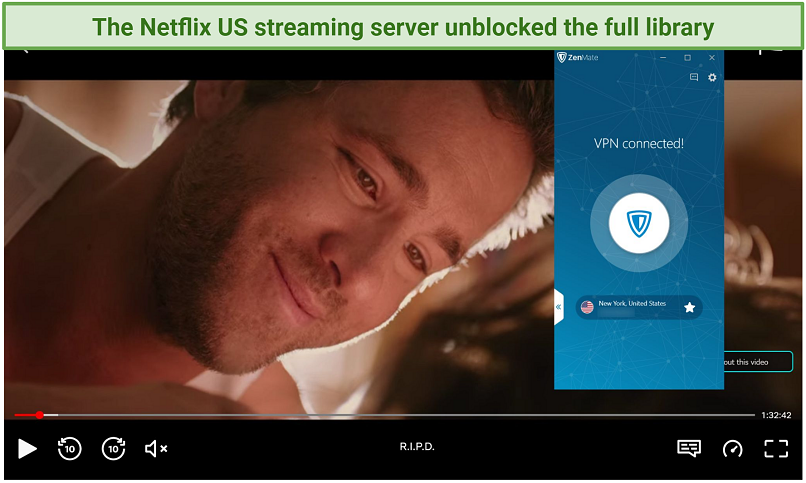 It took 7 seconds to load my movie, but then it played back in HD without buffering
It took 7 seconds to load my movie, but then it played back in HD without buffering
I could only unblock Netflix Originals with the 11 other servers I tested. Netflix Originals is a version of the site that only offers movies and shows that Netflix owns the rights to, so you miss out on region-specific content.
And I had a few more issues. For example, the Netflix Japan server was blocked on Firefox, but it worked with Chrome. The Netflix Germany server worked right away, but it couldn’t play videos in HD. The quality was grainy and looked like I was watching a TV from the 90s. The Netflix Japan, Netflix Brazil, and Netflix UK servers were all blocked on every browser I tried.
Similarly, the Netflix Turkey and Netflix India servers only worked with Chrome (not Firefox). However, the streaming quality was perfect on both. I also unblocked Originals with the Netflix-optimized servers from Australia, Korea, France, and the Netherlands. I could also access Netflix with the non-optimized servers from France, the UK, and Japan.
While there are better VPNs for unblocking full Netflix libraries, I was still impressed I could access it with that many servers. Netflix has been banning more and more IPs, so I haven’t found many VPNs that work this well at accessing it.
Unblocked: Disney+
I unblocked Disney+ with the Disney+ IT server (from Italy). It worked once I tested it with Microsoft Edge. I was worried because the menu took about a minute to load and another 14 seconds to play my movie. But after all that, the playback was great.
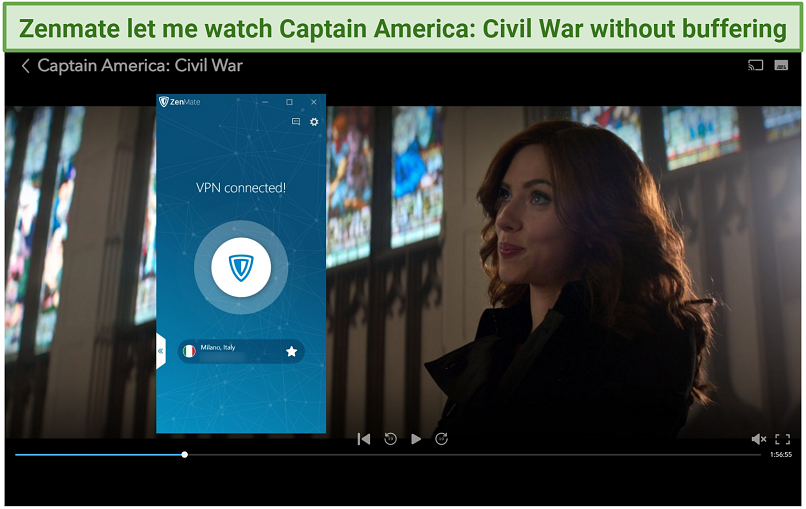 The movie played back in perfect quality and even loaded instantly when I skipped around
The movie played back in perfect quality and even loaded instantly when I skipped around
Unfortunately, I couldn’t unblock the platform with the Disney+ US server. But the good thing is the Disney+ library doesn’t change much from region to region. So, there’s a good chance you’ll find what you’re looking for, even if you can only unblock another country’s library.
Unblocked: HBO Max
I had to test a few different servers, but I eventually unblocked HBO Max. Once I got it working (with Edge), it only took 10 seconds to load my video.
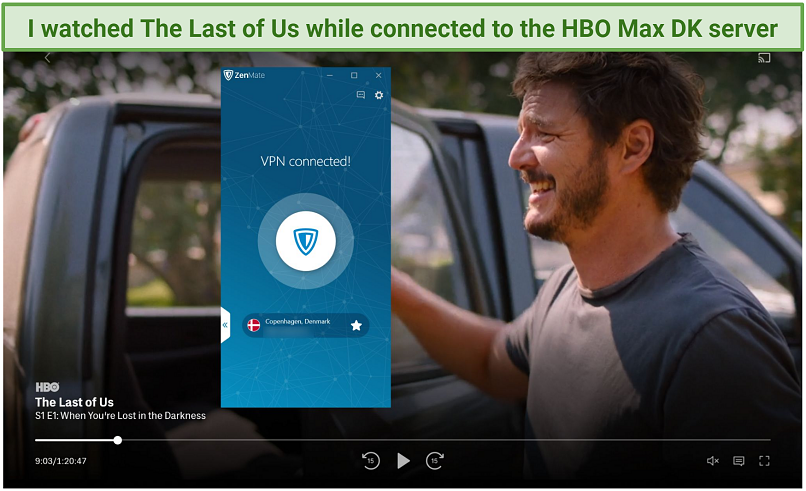 The video resolved into HD after 15 seconds and then played back without any interruptions
The video resolved into HD after 15 seconds and then played back without any interruptions
The HBO Max US and HBO Max NO (Norway) servers were both blocked. At first, it looked like the home screen was going to load. However, after about a minute it just turned into a black screen both times.
Unblocked: Hulu
I had to come up with a clever trick to unblock this platform. ZenMate doesn’t have an optimized server for this US-only service, so my first test was with the regular US server. It didn’t work, and I got a message at the sign-in screen telling me Hulu detected the VPN.
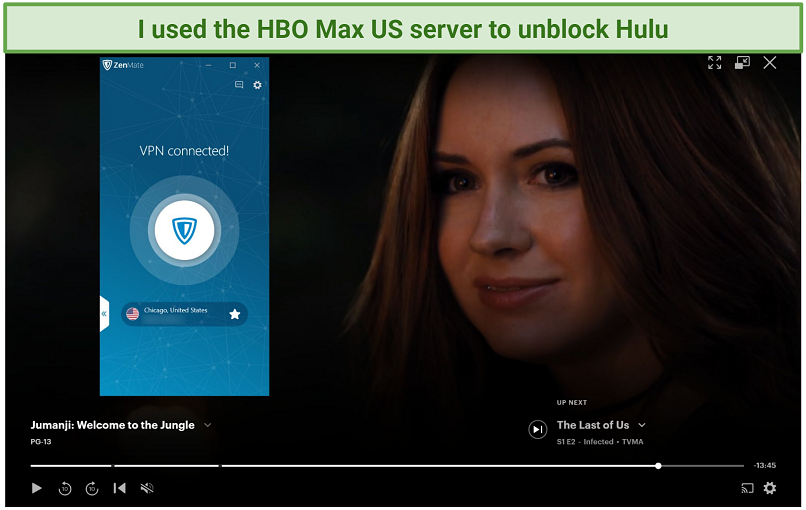 The video started out a little fuzzy, but it upgraded to HD in less than a minute
The video started out a little fuzzy, but it upgraded to HD in less than a minute
The ads on Hulu are super annoying, but the one good thing about them is it gives the video time to load into HD. That meant I didn’t have any issues watching Jumanji: Welcome to the Jungle in high quality with no buffering.
Unblocked: Amazon Prime Video
Prime Video is one of the toughest platforms to unblock, so I was happy it worked on my second test. The Amazon Prime US server gave me a familiar error screen, which informed me Amazon knew I was using a VPN, and told me to get lost. But, the error screen vanished when I tested the Amazon Prime IT (Italy) server.
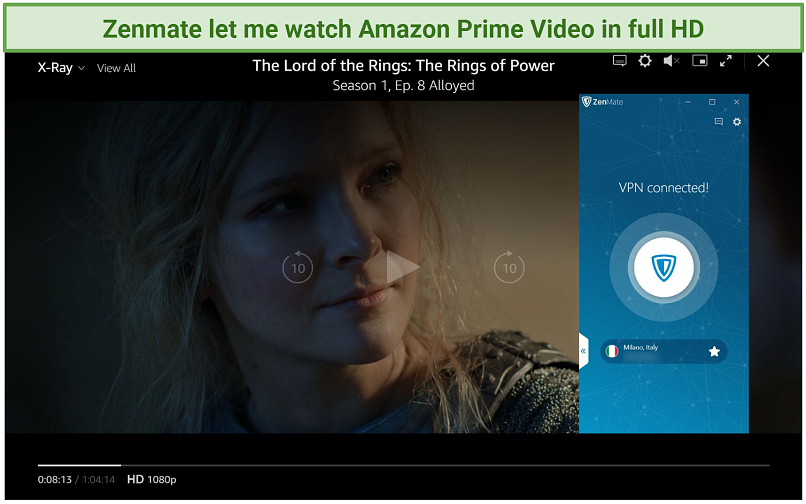 It took 12 seconds for the video to load, but then it played back without stalling
It took 12 seconds for the video to load, but then it played back without stalling
Amazon Prime Video is available in more countries than any other platform, so you could test out any server if this one gets blocked.
Also Unblocked: Crunchyroll, BBC iPlayer, and more
I was blocked a few times, but I could always find a way to access each platform I tested. If you run into similar issues, I recommend switching browsers, protocols, or using a different optimized server. That worked for me.
In addition to Crunchyroll, YouTube, and BBC iPlayer, ZenMate also has optimized streaming servers for 20 other worldwide streaming services, including:
| ITVA |
Peacock |
Paramount+ |
Hotstar |
DAZN |
| CBC |
TV Now |
ESPN+ |
Servus TV |
ZDF |
| TF1 |
RD |
RaiPlay |
France TV |
ORF |
| Comedy Central |
Foxsport |
RTS CH |
Play SRF |
NFL US |
Overall, ZenMate is a solid choice for streaming. While it’s not the absolute best, it’s definitely competitive with the top VPNs.
Speed — Super Fast Speeds on Nearby Servers
ZenMate is very fast with local servers, and I got good speeds on many distant ones. For the most part, I didn’t start seeing significant speed drops until the servers were about 6,000 km away. When your traffic has to be rerouted over long distances, it’s harder to maintain speed. So, slowdowns like these are pretty normal.
Before I get into my results, let me explain how we make sure ours are accurate. We have a dedicated speed tester. That way all of our tests are done with the same connection, which makes them easier to compare. Our speed expert tests every server at least 10 times and repeats these tests weekly. That meant I was able to analyze a full month of ZenMate speeds, and I can assure you it’s been this fast the entire time.
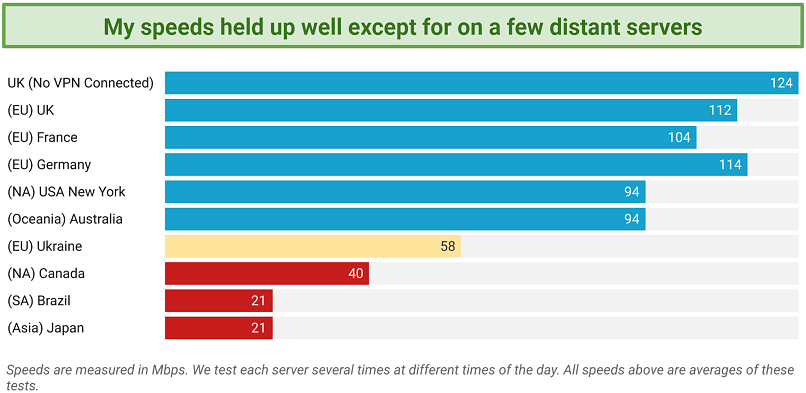 I lost 22% of my download speed on nearby servers and 56% on distant servers
I lost 22% of my download speed on nearby servers and 56% on distant servers
I’ve only seen a few VPNs perform better on local servers. And there were even a few faraway servers that were much faster than I expected.
I also want to note that the free servers you can use with the browser extensions are super slow. My speeds dropped by 91% on average with local servers, and close to 99% with distant ones. However, with the paid servers, I didn’t see any difference between the speeds of the browser extensions compared to the apps.
Local Speed
We only lost 9% of our speeds when we used the Auto Connect feature. This gave our tester a nearby server in the UK where she’s located.
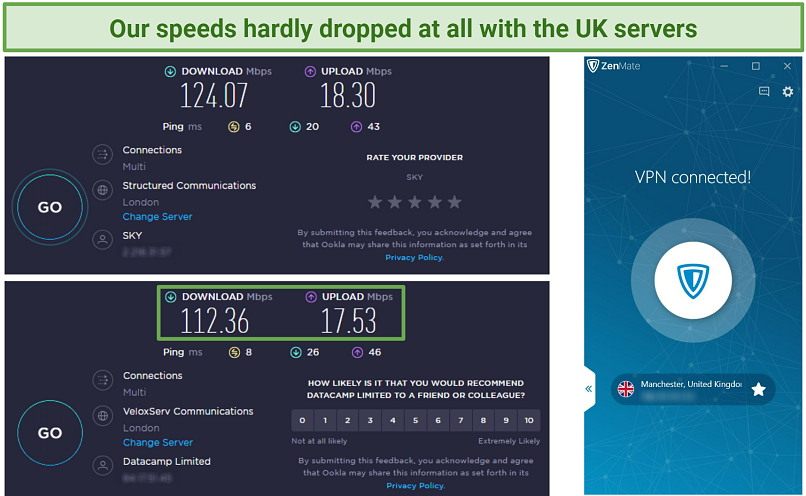 There were some weeks where the UK server was even faster
There were some weeks where the UK server was even faster
I was also very impressed by the ping and upload speeds. The upload rate only fell by 4%, and her ping only raised by 2 milliseconds.
Long-Distance Speed
On most long-distance servers, ZenMate dropped our speeds significantly. The servers in Brazil and Japan both reduced our download rates by more than 50%, which isn’t great. However, some were faster than others, as you’ll see in the test below.
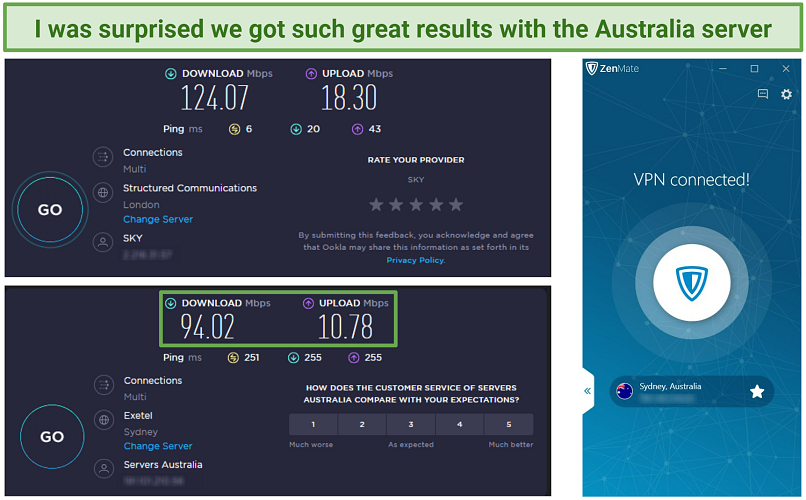 Even though it’s over 15,000 km away, this server only dropped our speeds by 24%
Even though it’s over 15,000 km away, this server only dropped our speeds by 24%
That’s super impressive because most VPNs will lower your speeds by 50% or more at that range. While ZenMate isn’t the fastest VPN around, if you stick to servers in the 6,000 km range from where you live, you’ll get good speeds.
Gaming — Works Well on Nearby Servers
9.0
I was able to enjoy online games while connected to ZenMate. Your ping rate is important while you’re gaming. This lets you know how quickly your data travels, so your character can instantly react to your inputs. It’s best if it’s under 85 ms, and I was just below that during my first test.
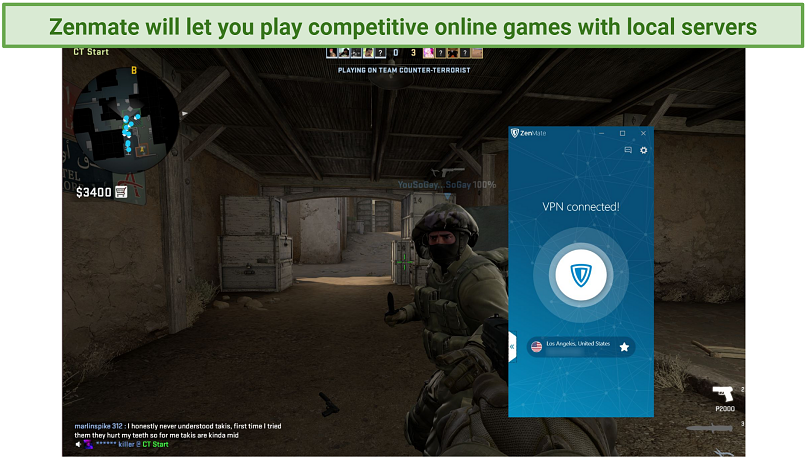 The game ran well because I had a ping rate of 79 ms with ZenMate’s US server
The game ran well because I had a ping rate of 79 ms with ZenMate’s US server
Since I didn’t have the lowest ping rate, the game wasn’t perfect. There was occasional lag where my screen would stutter briefly. However, this didn’t affect my enjoyment of the game. Most importantly, the gun reacted immediately each time I shot, and I was able to duck, run, and jump seamlessly.
On long-distance servers, there was much more lag. That’s actually quite normal for a VPN. I haven’t found one that lets you play online games perfectly with servers on the other side of the world. So, ZenMate is right up there with the best VPNs for gaming I’ve seen.
Server Network — Large With Solid Specialty Servers
ZenMate offers a fairly large network with 4,700 servers in 81 countries. While there are several VPNs that have more, this is still bigger than most. There’s a good amount of worldwide coverage, and a decent mix of virtual and physical servers.
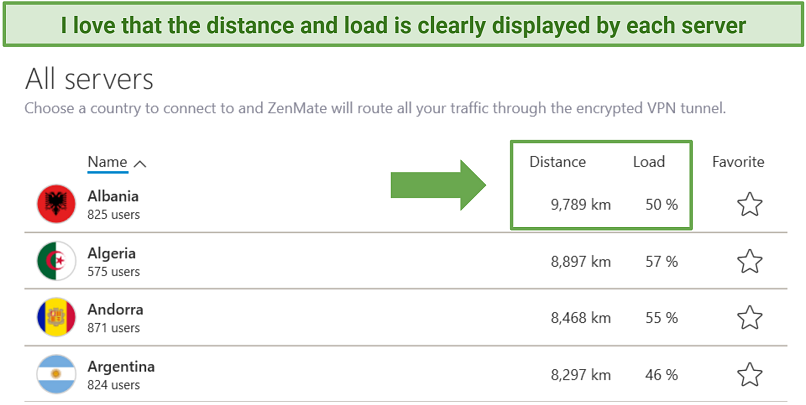 The load lets you know how crowded the servers are, which can lead to slowdowns
The load lets you know how crowded the servers are, which can lead to slowdowns
However, I do wish there were city-level locations. Right now, you can only choose servers by country. There’s also no option to purchase dedicated servers. On top of that, connecting and disconnecting can take up to 16 seconds, which is slightly annoying. Lastly, it rents its servers. This isn’t necessarily a privacy issue, but the top VPNs usually own at least some of them.
On the plus side, it’s super easy to navigate and the tabs for the optimized servers makes them easy to find. Overall, it’s not the greatest server network on Earth, but it’s solid. That seems to be a trend with ZenMate.
Torrenting Servers
Most of the servers will allow you to torrent, so it’s easier to tell you which ones don’t. You can’t use P2P services with the following locations: Albania, Armenia, MacauSAR China, Nigeria, Pakistan, Philippines, Qatar, Saudi Arabia, Singapore, Sri Lanka, and the UAE. That leaves you with about 70 servers you can use.
The only complaint I have with this feature is that there’s no torrenting tab for mobile devices. You can still torrent with your phone; you just can’t do it with the optimized servers. That’s too bad because they’re much faster.
Streaming Servers
I’ve already listed all of the services it works with in the streaming section. They’re available in an impressive number of countries (17 in total). I also like that there are so many region-specific services it lets you target, like BBC iPlayer, or France TV. It’s also nice that the streaming tab is available for every app.
However, I would prefer it if you could easily order the servers by country or service. Right now, the only way to do that is by typing in a country or platform in the search bar.
Virtual Servers
There are 34 virtual locations. That means these servers are physically located in another country. This isn’t necessarily a bad thing. For example, the Russian government has confiscated VPN servers before. So, virtual servers let you connect to a Russian IP while keeping those servers in a place where they’re safer. However, these can affect your speeds if they end up being farther away than you expected.
The following servers are virtual:
| Argentina |
Armenia |
Bahamas |
Bangladesh |
China |
| Croatia |
Cyprus |
Egypt |
Greenland |
India |
| Indonesia |
Iran |
Isle of Man |
Kazakhstan |
Macau SAR China |
| Malta |
Mexico |
Monaco |
Montenegro |
Morocco |
| Nigeria |
Pakistan |
Panama |
Philippines |
Portugal |
| Qatar |
Russia |
Saudi Arabia |
South Korea |
Sri Lanka |
| Thailand |
Turkey |
Ukraine |
Venezuela |
|
While this seems like a lot of locations, these only make up 17% of ZenMate’s server count. That’s because the physical locations offer many more servers. This means they’re usually less crowded and are your best bet for optimizing speed.
Free Servers
The browser extensions give you a way to use ZenMate for free.
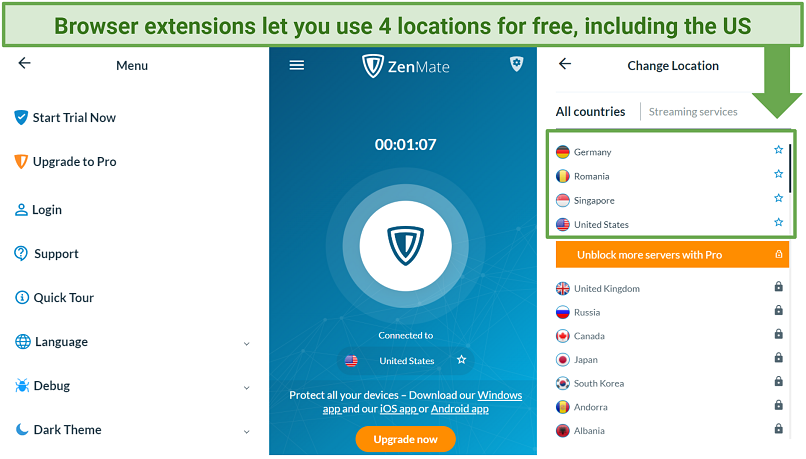 They show up right at the top of the list, so you won’t waste time searching for them
They show up right at the top of the list, so you won’t waste time searching for them
The browser extensions are available for Chrome, Firefox, and Edge. I’ll have more on those in the upcoming sections.
Security — Great Encryption and Strong Features
ZenMate has strong security features, and its encryption level is pretty much unbreakable. It uses AES-256 bit encryption with its apps, which is the same level used by militaries and banks around the world. Even a supercomputer would take hundreds of years to crack one of these encryption codes. On top of that, ZenMate uses Perfect Forward Secrecy. This updates its codes frequently, to make it even more secure.
It also passed all of my leak tests, and it comes with an automatic kill switch.
One minor issue is that split tunneling can only be done with the browser extensions. In addition, the extensions use the AES-128 bit encryption level. That’s still very safe, but it’s slightly less secure than the full apps (not surprising since they’re free).
Leak Tests
I never had any issues hiding my real location while connected to ZenMate.
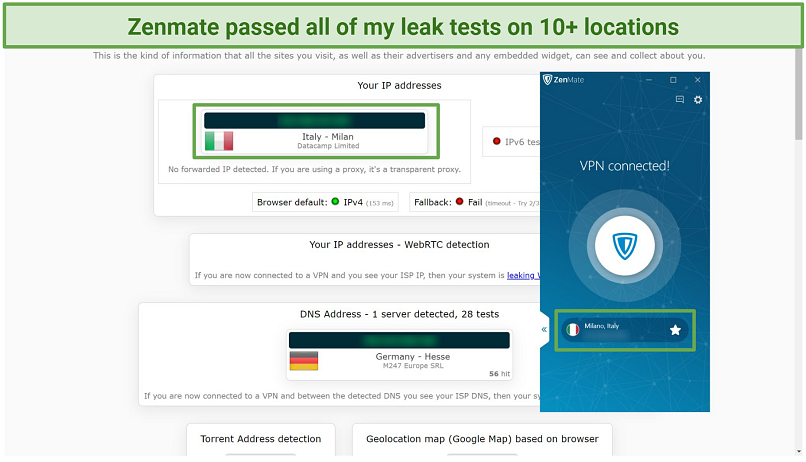 Even though I was actually in the US, ZenMate made it look like I was in Italy
Even though I was actually in the US, ZenMate made it look like I was in Italy
Along with the desktop checks, I also did leak tests for the browser extensions and the mobile apps. Thankfully, those versions of ZenMate hid my real location just as well. ZenMate also comes with DNS and IPv6 leak protection, which makes it even more secure.
Kill Switch
This is an essential feature that every VPN needs to have. It will disable your network connection if the VPN suddenly disconnects. Luckily, this never happened while I was using ZenMate. But, I tested the kill switch just to make sure it works as advertised.
To do this, I keep a browser open while I’m switching servers. While it’s connecting, I’ll hit refresh to see if my network is blocked. With ZenMate, this happened every time, so I knew the kill switch was active. You can turn it off in the settings, but I recommend always leaving it on.
Protocols
This is one area where ZenMate could be improved. Some OS' don't have strong protocols. Check out the table below to see which protocols are available for each device type:
|
IKEv2 |
OpenVPN |
WireGuard |
| Windows |
✅ |
✅ |
❌ |
| Android |
✅ |
✅ |
✅ |
| Mac |
✅ |
❌ |
❌ |
| iOS |
✅ |
❌ |
❌ |
I prefer the OpenVPN protocol primarily because it is open-source. This means it's perpetually being scrutinized for potential weaknesses by tech professionals globally, which enhances its security. ZenMate also offers the option to toggle between TCP and UDP versions on Windows. While TCP offers greater speed, UDP provides a slight edge when dealing with restrictive networks.
So, I’m disappointed you can’t use OpenVPN on Mac or iOS devices. WireGuard is also the fastest protocol, so it’s too bad it’s only on Android. This isn’t to say IKEv2 is a bad protocol, it’s just a little outdated compared to the other 2.
Privacy — Vague Policy That Needs to Be Proven
ZenMate doesn’t tell you enough in its privacy policy. The biggest problem is the policy is mainly about what it stores when you visit ZenMate’s website. It stores some data, which doesn’t really bother me. Just about every website stores what it can from you to make a profit and keep their site optimized. As long as you’re using a VPN, this isn’t an issue.
What is an issue is the fact that the policy doesn’t explicitly state what is stored when you use the VPN. It also hasn’t been proven, so I can’t be 100% sure ZenMate follows it. In the future, I hope ZenMate takes the time to tell you exactly what it stores and what it doesn’t.
Does ZenMate Keep Logs? Unclear
Unfortunately, I can’t tell you what ZenMate stores because the policy is so vague.
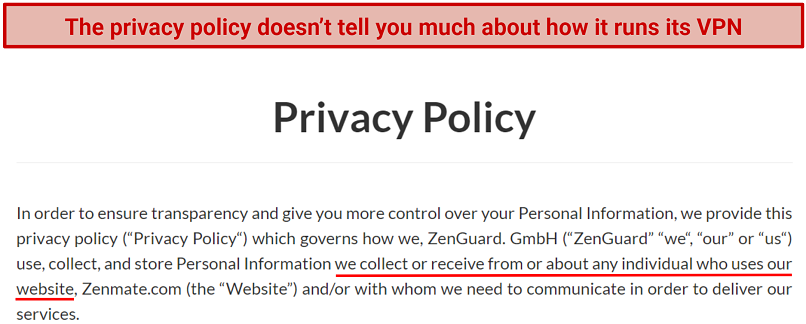 The best VPNs have much more clearly written policies that tell you exactly what they log
The best VPNs have much more clearly written policies that tell you exactly what they log
The worst things a VPN can store are your IP address or browsing history. Most only collect things like timestamps, how many times you’ve connected, and how much data you use. This is usually anonymized, so it can’t be linked to any one individual. I’m guessing ZenMate falls in the latter category, but there’s no real way to know.
Was ZenMate Audited? No
There have been no independent audits in the company’s entire history. That’s too bad because that could clear up the issues surrounding its vague policy. It might even let us know exactly what the company does or does not store. I hope one is done in the future.
Based in Germany
ZenMate is located in a country within the 14 Eyes Alliance. This is an agreement between governments to gather intelligence on their citizens and share the information. It’s concerning when a VPN is headquartered in one of these countries because the government could demand it change its policy at any time.
It would be beneficial if ZenMate contemplated relocating. Given that the VPN is not mentioned in its policy, it is plausible that the German government is already utilizing ZenMate to gather data on its clientele.
Does ZenMate Work in China?No
Unfortunately, support is no longer available for ZenMate. I have reached out to the company over the course of several weeks and received no responses. The live chat is gone, and no one will respond to my emails. That means I just have to assume this VPN doesn’t work in China.
The Chinese government has banned several VPNs, but it normally only goes after the technology. It's rare for it to get individuals in trouble. However, I recommend you read up on the laws before you decide to use a VPN in China.
Torrenting — Fast Speeds With Optimized Servers
ZenMate gave me fast speeds when I used its torrenting servers. Above, I listed the 11 countries that don’t work with P2P. Every other location will, but there are also optimized servers that let you do it much faster.
Without a VPN connected, I can download Night of the Living Dead in about 17 minutes. It’s a 1.62 GB file. Connected to ZenMate’s US torrenting server, I could complete the file in only 27 minutes. That’s a great result. Most VPNs I’ve tested slow me down much more. It worked with BitTorrent, Deluge, uTorrent, and Transmission in our tests.
However, if you use a non-optimized server, you’ll get much worse speeds. When I used the regular US server, it would have taken me over an hour to finish downloading the movie. I also wish ZenMate had port forwarding. This is a feature that lets you torrent and seed a little faster.
ZenMate is also quite secure, so you’ll be able to access P2P networks safely. While its privacy policy isn’t the best, this shouldn’t be an issue as long as you stick with copyright free files. It is legal to torrent in most countries, but downloading copyrighted files isn’t.