3 Best Free VPNs for Linux in 2025 — Ubuntu & Other Distros
Most free VPNs treat Linux as an afterthought, offering poorly maintained packages or no dedicated support for Ubuntu. They also limit your data usage, restrict server access, or worse, log your online activities and sell the data to advertisers.
After we tested 45 VPNs, I identified the most secure free options available. These VPNs provide proper Linux integration through official repositories or well-maintained packages. However, they still have restrictions, such as limited protocol selection and fewer server locations. If you need a VPN without limitations, consider a premium service.
Free VPNs for Ubuntu Features Breakdown
Here's a detailed comparison of the best free VPNs for Ubuntu, highlighting key features that matter most for Linux devices. I've included information about terminal support, GUI interfaces, and server locations to help you choose the right VPN for your needs. All these VPNs are safe, privacy-friendly, and they’re some of the fastest VPNs around (with their premium apps).
Best Free VPNs for Linux Reviewed (2025 Edition)
1. Proton VPN — Free VPN With an Easy-to-Setup GUI
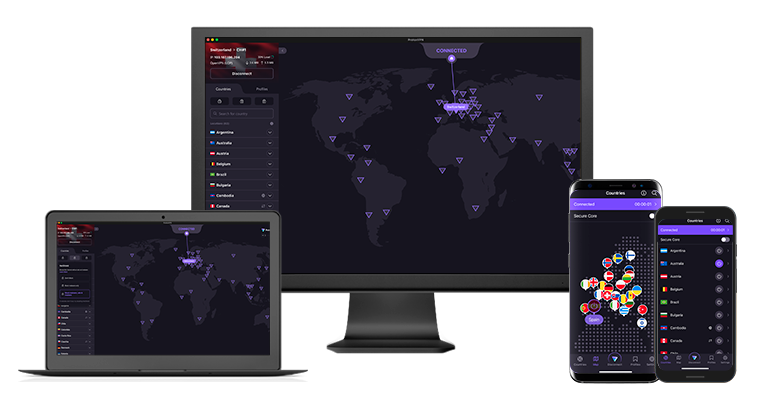
Tested December 2025
| Best Feature | This is the only free VPN we’ve found with a full GUI for Linux |
|---|---|
| Security | Open-source code verified by security audits, so you know it’s trustworthy with your data |
| Server Network | Free servers in 5 countries optimized for secure Linux connections |
| Distros Supported | Ubuntu (LTS with Gnome), Fedora, and Debian |
Proton VPN offers a full-featured native GUI client for Ubuntu through its official.deb package. During our tests, installing it was as simple as downloading the package and running “sudo apt install./protonvpn.deb”. The interface integrates perfectly with Ubuntu's desktop environment. I could connect to VPN servers directly from the system tray, just like using any other native application.
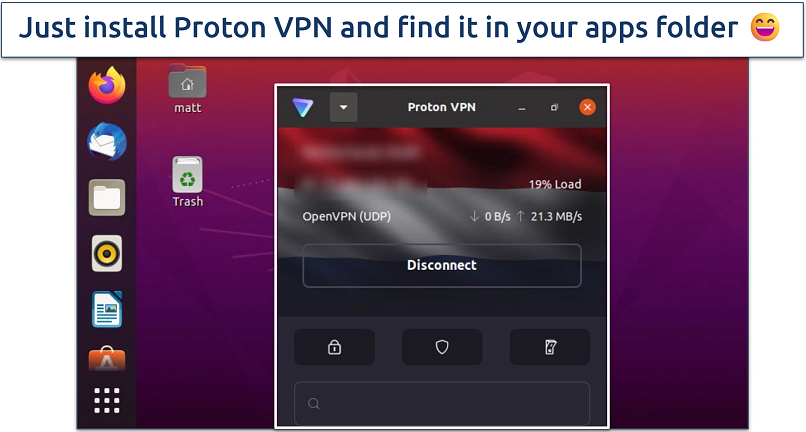 You can right-click the top of the app to resize
You can right-click the top of the app to resize
Proton VPN also supports the WireGuard protocol, which is known for delivering faster speeds and better performance compared to older protocols like OpenVPN. WireGuard uses modern cryptography, which not only boosts efficiency but also enhances security. This is especially important for Linux users who prioritize privacy without sacrificing connection quality.
The free version provides access to servers located in the Netherlands, Japan, Romania, Poland, and the US. When we selected a server, the app automatically chose the WireGuard protocol for optimal performance, and we opted for a nearby location in the US for faster speeds. During our tests, these high speeds enabled us to stream YouTube videos smoothly with extremely short load times.
One concern is that its sister company, Proton Mail, has cooperated with the Swiss Authorities in the past, sharing personal customer data with them. However, Proton VPN has never been involved in a controversy like this, and its Linux app is fully open-source, which is rare even among paid VPNs. You can verify the code yourself on GitHub, and independent security audits have confirmed there are no backdoors.
Useful Features
- Unlimited Data. Even with a free account, you can use as much data as you want. Some free VPNs offer as little as 500MB per month, making this a significant perk and one of the best free options for safe streaming.
- NetShield Adblocker. Very few Linux VPNs offer blockers for ads, malware, and malicious websites. Even though Linux is considered one of the safest operating systems, you’ll still want protection from hackers who try to trick you into sharing your data. This is a premium feature, but it’s available for its Ubuntu apps.
- Split tunneling. Route specific applications through the VPN, while others use your regular connection for better speed control. I also love using this to quickly check my bank account without getting flagged.
- Unlimited monthly data
- Reputable privacy practices and features
- Fast speeds near and far
- Only nearby server connection
- No P2P support
2. PrivadoVPN — Reliable Performance for Your Linux Activities
| Best Feature | Smooth connections for daily tasks on Linux |
|---|---|
| Security | A reliable kill switch to protect your data if the VPN connection drops |
| Server Network | Servers in 13 locations to securely access popular content from anywhere |
| Distros Supported | Ubuntu 20.04+, Debian, Fedora, Kali, Mint, and more |
PrivadoVPN offers the same speeds on its free plan as you get with the premium version, which is rare among free VPNs. In our tests, we began with a baseline speed of 219.70Mbps and saw only a 29% drop when connected to a nearby US server. If your regular speeds are good, that’s excellent for smooth HD streaming, quick downloads, and browsing without added buffering or lag.
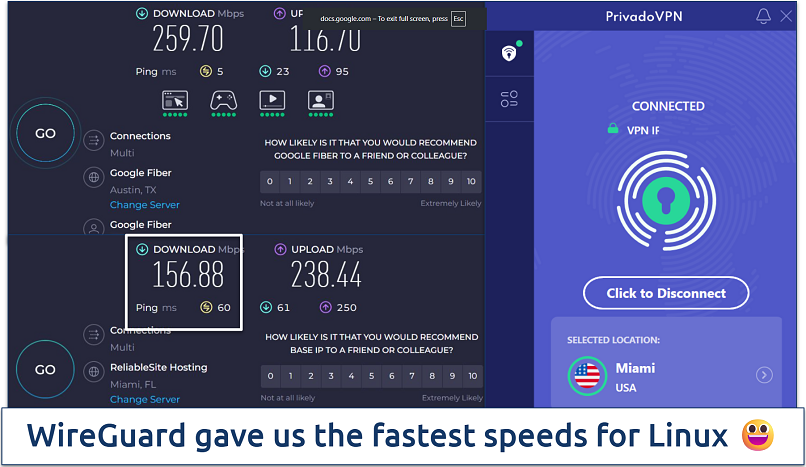 Faraway servers had slower speeds
Faraway servers had slower speeds
Your data is protected with robust security features. It uses AES-256 encryption and includes a reliable kill switch, so your real location stays protected even if the connection drops. Plus, my leak tests on Ubuntu showed no DNS or IP leaks.
One limitation is that there’s no official Linux GUI app, so you'll need to configure connections manually in your Linux terminal or network manager. Also, the free plan only provides 10GB of data per month. However, PrivadoVPN supports any Linux distribution that can run OpenVPN or WireGuard via manual configuration.
Useful Features
- Multiple protocol support. You can choose from OpenVPN (TCP/UDP) or WireGuard, depending on whether you want maximum speed or stronger security. All are supported on Linux and can be configured through the CLI.
- P2P Support. Privado lets you torrent and share files safely on Linux without speed caps or ISP throttling. All your P2P traffic is encrypted, so your activity stays private from start to finish.
- Free servers in 13 locations
- Full suite of security features
- Simple one-click activation
- Restricted to 10GB per month
- No browser extensions
- Only one device connection
3. hide.me — Best Terminal-Based Free Option for Ubuntu With Easy CLI Setup
| Best Feature | Command-line tools for efficient Ubuntu server management |
|---|---|
| Security | Leak protection and a reliable kill switch to protect your data from accidental exposure |
| Server Network | Free servers in 8 locations with full terminal integration and safe connections on Linux devices |
| Distros Supported | Ubuntu 20.04+, Debian, Fedora, CentOS, and Mint |
hide.me offers complete terminal integration for Ubuntu users who prefer working from the command line. During my tests, I found its CLI tools particularly useful for headless Ubuntu server setups. The VPN clearly lists the terminal commands on its site, making it easy to configure. It offers more intuitive commands than Proton VPN, but Proton obviously has GUIs to counter this.
The free version allows you to access servers in 8 locations via its terminal interface. While testing from our Ubuntu 22.04 system, we could easily switch between servers using the command: “hide.me connect
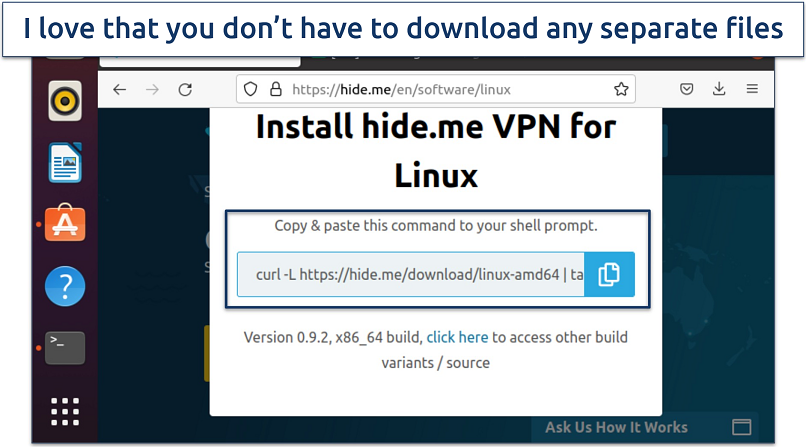 The Linux CLI is open-source, so it's constantly tested for vulnerabilities
The Linux CLI is open-source, so it's constantly tested for vulnerabilities
One drawback is that hide.me's free plan limits you to a single connection at a time. However, you can work around this by setting up the VPN on your Ubuntu router — this protects all devices on your network while only counting as one connection.
Useful Features
- Kill switch. This crucial security feature is often overlooked in Linux apps, so it’s great to see it implemented here. It'll block your internet connection if the VPN disconnects for any reason, ensuring you always stay protected.
- Multiple protocols. You can connect to every protocol hide.me offers with its free Linux app. The best options for Ubuntu are WireGuard and OpenVPN, with WireGuard being the faster option and OpenVPN being the safer protocol available.
- Tons of customizable security features
- Unlimited monthly data
- Free servers in 8 locations
- Capped speeds
- No server selection after 10GB of data
How to Install a Free VPN on Linux
Installing a VPN on Linux isn’t always as simple as downloading an app and hitting Connect. There are only a few free VPNs that offer a native GUI app. Most of them require manual configuration and some technical know-how. Here are the main methods you’ll come across:
- Native Linux app (GUI). This is the easiest option, but only a handful of free VPNs offer it. You simply download a.deb or.rpm file from your provider’s website, install it, log in, and pick a server, just like on Windows or macOS.
- VPN provider’s CLI client. If the VPN you picked doesn’t have a GUI, it will probably provide an official command-line interface (CLI) with all the installation scripts and simple commands.
Once you download the installer, open the terminal, navigate to the download directory, and run the installer using the commands you got from your VPN. Now you can log in and pick a server. - Manual setup with OpenVPN. Another option that VPNs without a Linux client offer is downloading their.ovpn configuration files. You can then import them into Ubuntu’s Network Manager or use them directly in the terminal with the OpenVPN command.
- Manual setup with WireGuard. Some VPNs let you download a wg0.conf file for WireGuard. You activate it with the wg-quick command or import it into a WireGuard manager. It’s fast and secure, but requires some manual steps.
Are There Any Risks of Using Free VPNs for Ubuntu?
Free VPNs can pose significant risks to the security and privacy of your Ubuntu system. While the options I've listed here have proven safe in my testing, many free VPNs available for Linux systems come with serious security concerns. This is particularly important for Ubuntu users, as compromised VPNs can interfere with system-level security features. Generally, the best free VPNs offer premium options that enable them to generate revenue legitimately, so look for those first.
Common risks I've identified with unsafe free VPNs on Ubuntu include:
- Malicious package dependencies. Some free VPNs bundle harmful dependencies that can compromise your system. For example, Hola VPN's Linux implementation was found to include packages that could grant unauthorized root access.
- Network manager exploitation. Many unreliable free VPNs improperly configure Ubuntu's NetworkManager, which can potentially expose your DNS queries and traffic. I've seen services like Betternet fail to handle IPv6 leaks on Ubuntu systems properly.
- Data logging and selling. Free VPNs often monetize by collecting and selling user data. On Ubuntu, this can be especially dangerous as these VPNs may access system-level information beyond just browsing data.
The free VPNs I've recommended adhere to proper Linux development practices, utilizing open-source components that you can audit and verify. They integrate correctly with Ubuntu's security architecture and utilize standard package management systems, unlike many questionable alternatives that could compromise your system's security.
It’s also a good idea to check out the best premium VPNs for Linux, as they often offer money-back guarantees that allow you to test them risk-free.
Free VPNs to Avoid Using With Ubuntu
Free VPNs can seem like a good deal, but many come with serious drawbacks. Some of the free providers have a risky peer-to-peer structure that exposes your data, some lack basic security features, while others log your data or even sell it to third parties. Here are the free VPNs you should avoid:
- Hola VPN. Hola VPN isn’t a good option for Linux users. First, it doesn’t have a native Linux app. Moreover, it uses a peer-to-peer structure where your bandwidth can be shared with strangers who can then take advantage of your personal information. On top of that, it logs a lot of your information, like your browsing history.
- SuperVPN. This VPN has an Android app only. Also, it has repeatedly shown up in security reports for vulnerabilities, and it records a lot of your personal information, like your IP address. It doesn’t even come with basic security features such as 256-bit AES encryption.
- Turbo VPN. TurboVPN never actually had a Linux app. However, its website displays a Linux download page filled with placeholder text like download.linux.bannerTitle, which is already quite suspicious. Moreover, it doesn’t offer IPv6 and WebRTC leak protection or an independently audited no-logs policy.
- TuxlerVPN. This VPN functions similarly to HolaVPN, as it’s based on a peer-to-peer structure. It’s also known to log user data and sell it to third parties. When I tried to access its website, it triggered a Your connection is not private warning, which is a major red flag.
- Touch VPN. Touch VPN has a questionable logging policy, comes with only 500 MB of free data per day, and doesn’t have a Linux app.
How We Identified Top Free VPNs for Ubuntu
We primarily focused on testing each VPN's compatibility with various Ubuntu versions, ranging from 20.04 to 24.04 LTS. Our team evaluated both GUI and terminal-based installation methods to accommodate different user preferences. We also assessed repository integration and package manager compatibility to ensure smooth updates.
Security was another crucial factor, so we tested encryption protocols, DNS leak protection, and kill switch functionality specifically within the Ubuntu environment. Since many free VPNs have limitations, we carefully documented data caps, speed restrictions, and server availability to help you make an informed choice.
Wrapping Up
I found some free VPNs that offer basic Linux functionality. Still, they come with significant limitations as they lack proper Linux integration and reliable terminal support, making them frustrating to use on Ubuntu systems.
Proton VPN works well on Ubuntu, with an official Linux CLI app, full terminal support, and easy setup through Network Manager. The free plan gives you solid security with AES 256-bit encryption, a strict no-logs policy, and access to servers in three countries. Although you won't get the full speed or server variety of the paid version, it remains one of the most reliable free VPN options available for Linux.
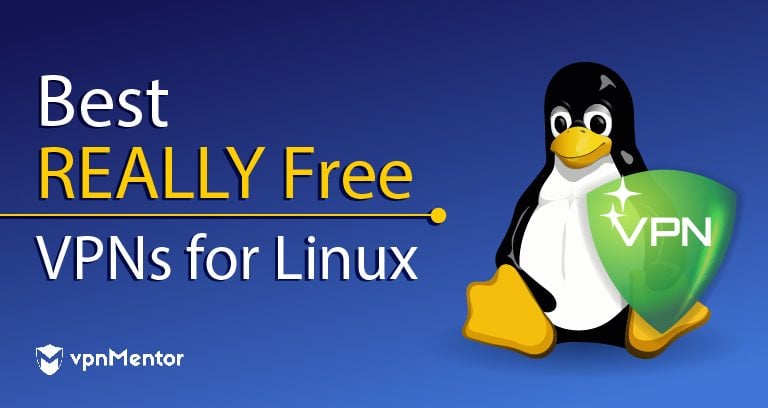

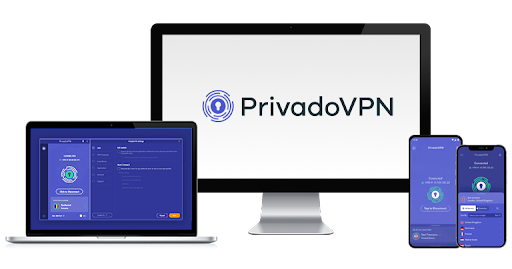
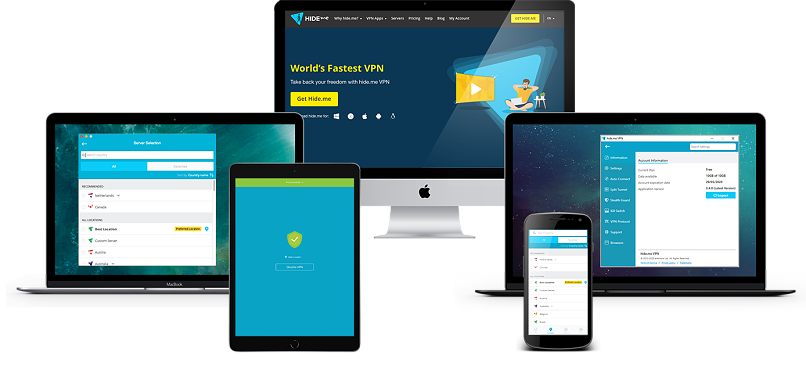

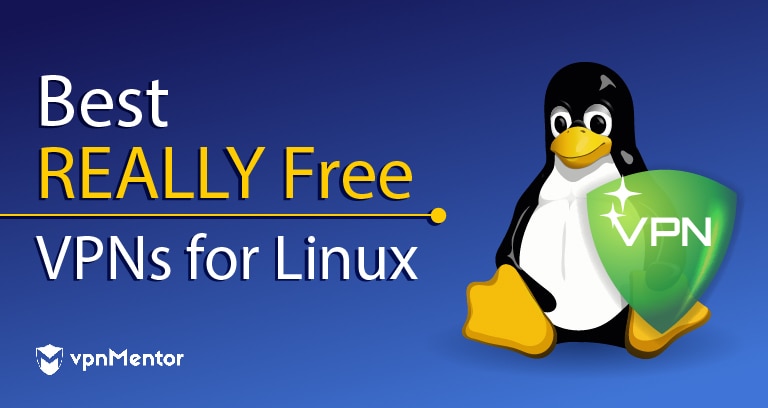

Please, comment on how to improve this article. Your feedback matters!