3 Best Free VPNs for PS5/PS4 & How to Set One Up in 2026
- Comparing the Features of the Best Free PS VPNs
- How We Tested Free VPNs for PlayStation
- Detailed Analysis of the Top Free VPNs for PS5 in 2026
- Advantages of Using a VPN With Your PS
- Is It Risky to Use Free VPNs for PlayStation?
- Free vs Paid VPN: Which Is Better for PlayStation?
- How To Set Up a Free VPN on Your PlayStation
- Key Takeaways
- FAQs
As a PlayStation gamer, using a free VPN could cost you more than you think. Besides increasing ping and causing lag spikes that make competitive play impossible, many free VPNs fail to protect you from DDoS attacks and can even compromise your privacy. Most free VPNs also don't support router installation, making it incredibly inconvenient to use them on your PlayStation.
After testing 45+ free VPNs for PlayStation, my team and I found only a handful that are worth considering. These VPNs offer solid protection and reasonable speeds but have restrictions like fewer server options and limited feature sets. If you're serious about gaming, I recommend using a premium VPN instead.
Comparing the Features of the Best Free PS VPNs
This table compares important features of my top recommended VPNs.
I've highlighted the key elements that can make or break your PS gaming sessions — download speeds, data caps, server network sizes, and ping on nearby servers. I’ve also included whether each VPN supports router installation. This way, you can use the VPN on your PlayStation console without needing to share your connection via PC.
How We Tested Free VPNs for PlayStation
Our team rigorously tested each VPN's performance and compatibility with PlayStation consoles. We focused on key metrics that matter most for gaming: ping rates, connection stability, and speed consistency. Using both PS4 and PS5 consoles, we tested the VPNs through router setup and connection-sharing methods, measuring performance across different times of day to account for server load variations.
Security was another crucial factor in our testing. We verified each VPN's DDoS protection capabilities during extended gaming sessions and checked for IP/DNS leaks that could expose your gaming traffic. We also evaluated the ease of setup, and size of each VPN’s server network to ensure you have multiple locations to choose from. For a detailed breakdown of our VPN testing process, visit our VPN testing methodology page.
Detailed Analysis of the Top Free VPNs for PS5 in 2026
1. Proton VPN — Unlimited Data for Uninterrupted Gaming Sessions on PlayStation
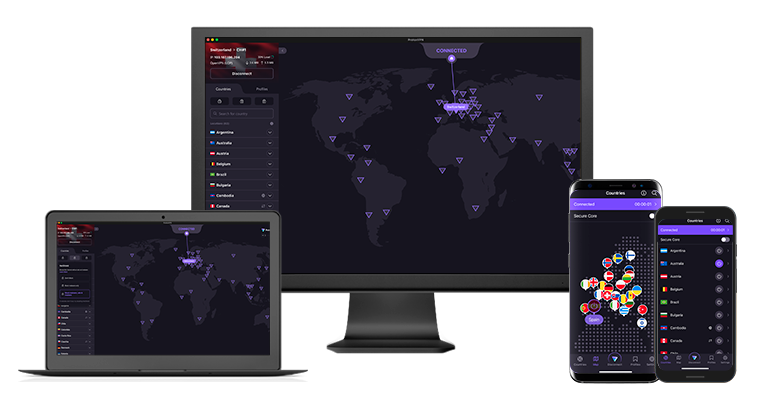
Tested January 2026
| Best Feature | No data caps, even with the free version |
|---|---|
| Server Network | 5 locations on PC, 3 on router |
| Data Limit | Unlimited data for binge PS gaming sessions |
| Free Trial | Free plan |
Proton VPN's free plan gives you unlimited data for PlayStation gaming — no monthly caps or restrictions to worry about. This is great since online games can use up to 300MB per hour, and most free VPNs cut you off after just a few gaming sessions. I tested this by playing Warzone on my PS5 for over 6 hours straight without any data-related interruptions.
Among the free VPNs we've tested, Proton VPN is one of the easiest to set up on a router. This makes it super handy for protecting all your devices connected to your home network, including your PlayStation. Once it’s set up, you can connect to servers in the US, Netherlands, and Japan. During testing, we had it running on our router in under 15 minutes, and switching servers is simply — a matter of downloading a new config file from your account.
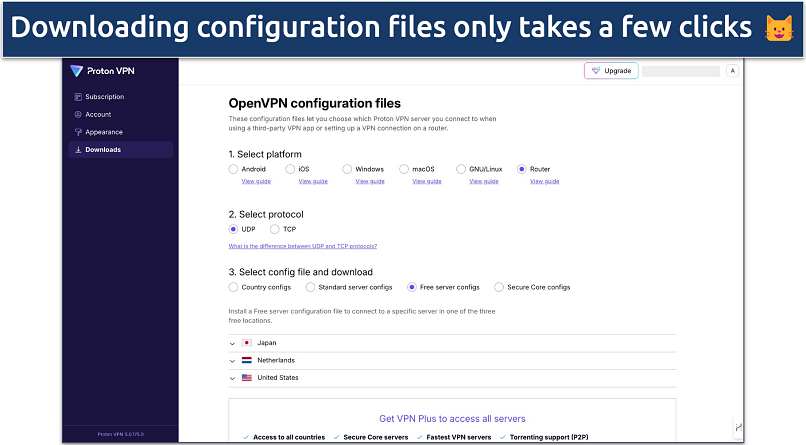 You can also choose between UDP and TCP protocol types
You can also choose between UDP and TCP protocol types
If you prefer sharing your PC's VPN connection with your PlayStation, it offers free servers in 5 locations. However, you can't manually select your location — the app automatically connects you to what it determines is the best server. During our tests, we got connected to its nearby US server and had a ping of 24ms.
The main drawback is that Proton VPN's free version doesn't support port forwarding, which can affect your PlayStation gaming experience. This means you might have trouble hosting game parties or experiencing NAT-type issues in games that rely on peer-to-peer connections. Other than that, it’s a solid choice for most gaming scenarios.
Useful Features
- WireGuard protocol for gaming. Proton VPN's free plan supports WireGuard on routers, which is excellent for PlayStation gaming. During our tests, this protocol consistently delivered better speeds and lower ping compared to OpenVPN.
- Works with a few streaming sites. It has decent streaming capabilities too — in our tests, it worked well with Disney+, Crunchyroll, and Netflix US.
- Military-grade encryption. Proton VPN uses AES-256 encryption, the same standard used by governments and security agencies worldwide. This protects your PlayStation gaming sessions, personal information, and browsing history.
- Frequent updates and security improvements. Proton VPN is regularly updated with bug fixes, performance tweaks, and security upgrades. These updates help keep it running smoothly and make it more reliable over time.
- Unlimited monthly data
- Reputable privacy practices and features
- Fast speeds near and far
- Only nearby server connection
- No P2P support
2. PrivadoVPN — Many Free Servers to Avoid Overcrowding When Gaming
.
| Best Feature | More servers mean less chance of congestion, causing lag when gaming |
|---|---|
| Server Network | Servers in 13 locations for playing fast-paced games uninterrupted from anywhere |
| Data Limit | 10GB of data, after which speeds are reduced to 1Mbps. |
| Free Trial | Free plan |
PrivadoVPN offers 13 server locations worldwide, including the US, the UK, Germany, and the Netherlands. So, you'll likely find a nearby server offering low ping to enjoy gaming without slowdowns. During our tests on its nearby servers, PrivadoVPN maintained a low ping of 54ms with only a 25% speed drop. On PS5, it can also help secure lobbies with better latency or give the chance to play against opponents from different regions.
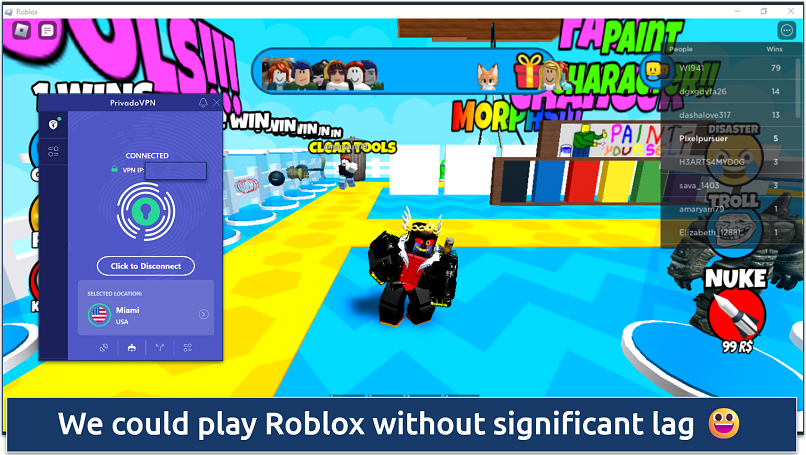 Connect to the nearest server for the best experience
Connect to the nearest server for the best experience
You can use it on PS4 and PS5, since PrivadoVPN’s free plan is router compatible. However, it requires manual configuration and support for the OpenVPN client mode. This enables you to use the VPN on your WiFi-connected PlayStation, making it possible to bypass geo-restrictions while protecting your online privacy.
Unfortunately, PrivadoVPN’s router configuration doesn’t include a kill switch. Still, the free plan includes all of PrivadoVPN’s core security features, including AES-256 encryption and DNS leak protection. This keeps your real IP address hidden from other players and game servers. That’s especially useful for avoiding targeted attacks like DDoS, which competitive gamers sometimes deal with.
Useful Features
- Based in Switzerland. Operating under Swiss jurisdiction gives PrivadoVPN an advantage when it comes to privacy. Switzerland is outside the 5/9/14 Eyes surveillance alliance, so there’s less risk of your data being shared with other countries.
- Multi-device compatibility. You can use PrivadoVPN's free plan on all the devices compatible with the paid option, including Windows, Mac, Android, iOS, and smart TVs.
- Free servers in 13 locations
- Full suite of security features
- Simple one-click activation
- Restricted to 10GB per month
- No browser extensions
- Only one device connection
3. hide.me — Customizable Security to Keep Your Gaming Sessions on PlayStation Secure
| Best Feature | Customizable security to optimize your connection for PS gaming |
|---|---|
| Server Network | Free servers in 8 locations to find speedy nearby connections |
| Data Limit | Unlimited for uninterrupted gaming sessions |
| Free Trial | Free plan |
hide.me gives you extensive customization options to fine-tune your connection for PlayStation gaming. You can switch between multiple protocols like WireGuard for speed or OpenVPN for security. It also lets you choose between IPv4 and IPv6 connections — IPv6 can lower your ping by creating a more direct connection since it bypasses NAT (Network Address Translation).
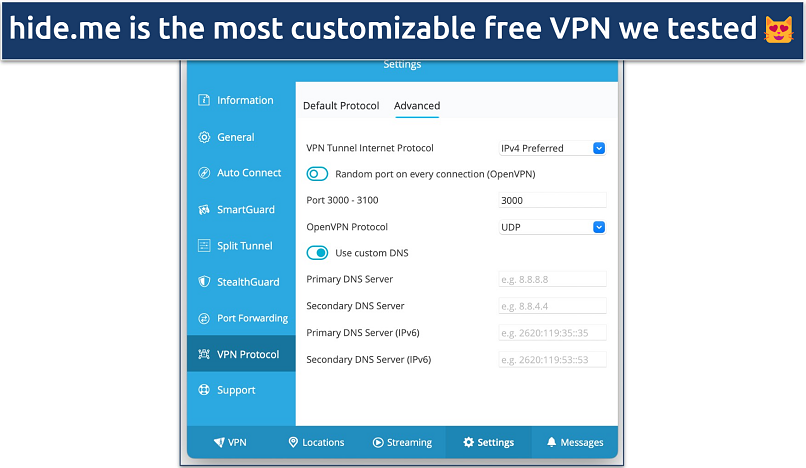 You can even use random ports on every OpenVPN connection
You can even use random ports on every OpenVPN connection
Performance varies significantly depending on the server you choose. During our tests on hide.me’s nearby servers, we had a decent ping of 37ms and a speed drop of 32%. However, some distant servers showed dramatic slowdowns (up to 70% speed loss), making them unsuitable for PlayStation gaming.
My only complaint is that hide.me's free version doesn't support router setup. Your only option is to share the VPN connection from a PC or laptop to your console, which can be complicated and may affect performance. However, you can upgrade to the premium version for router support.
Useful Features
- Strong security. With hide.me’s robust security features, you don’t have to worry about DDoS attacks disrupting your PS gaming sessions. It protects your connection with AES 256-bit encryption and IP/DNS leak protection.
- Works on restrictive networks. hide.me offers SSTP and SoftEtherVPN protocols, which are designed to bypass tough firewalls. This means you can game securely on your PlayStation, even on restrictive networks.
- Tons of customizable security features
- Unlimited monthly data
- Free servers in 8 locations
- Capped speeds
- No server selection after 10GB of data
Advantages of Using a VPN With Your PS
I always use a VPN when playing online multiplayer games on my PlayStation. A VPN hides your real IP address and makes your internet traffic unreadable, which is beneficial for many reasons. Here are some of them:
- Avoid ISP throttling. Using a VPN can prevent your ISP from seeing your traffic and throttling your speeds during peak times. That’s why you can sometimes get even better speeds for playing PS games with a VPN, even though a VPN usually slows down your connection due to encryption.
- Get protection from DDoS attacks. Masking your IP means that malicious PS players won’t be able to see it and target you with a DDoS attack. Moreover, some premium VPNs include built-in anti-DDoS protection. Unlike free VPNs that simply hide your IP, these premium VPNs’ high-capacity servers can absorb DDoS attacks without interrupting your gameplay.
- Protect your privacy on public WiFi. A VPN can be especially useful when you’re gaming on public or shared networks. For example, if you’re playing Warzone on your dorm network without a VPN, hackers can try to snoop on your traffic. Also, advertisers can track your online activity and use your data to serve you ads.
- Access international servers and matchmaking. Some PS players use VPNs to connect to servers in other countries, so that they can play with friends abroad, find less crowded lobbies, and get faster matchmaking. Also, they check for new game releases that haven’t rolled out in their region yet. However, this is where free VPNs often fall short, as they offer a very limited number of servers, which are usually overcrowded.
Is It Risky to Use Free VPNs for PlayStation?
The free VPNs we recommend have been thoroughly tested and verified as safe options. However, most free VPNs come with significant risks that could compromise your gaming experience and privacy. Instead of taking chances with unknown free VPNs, it's safer to choose a reputable VPN with a money-back guarantee that lets you test it risk-free.
If you're considering other free VPNs, watch out for these common issues:
- Data logging and selling. Many free VPNs stay in business by collecting and selling user data to third parties. This can include your gaming habits, IP address, and other sensitive information that could be used for targeted advertising or worse.
- Inadequate security features. Free VPNs often cut corners on essential security measures. Without proper encryption and leak protection, your PlayStation gaming sessions become vulnerable to DDoS attacks and other threats.
- Poor performance. Most free VPNs have overcrowded servers and strict bandwidth limits that can cause lag spikes and disconnections during crucial gaming moments.
- Hidden malware. Some free VPNs have been caught embedding malware in their apps, putting your devices and personal information at risk.
Free VPNs To Avoid
Through our research and testing, we've identified several free VPNs with documented security issues:
- Hola VPN. It uses a peer-to-peer network that turns your device into an exit node, meaning other users can route their traffic through your connection. This is especially dangerous for gaming as it could make you liable for others' activities and expose your PlayStation to security risks.
- SuperVPN. Has a history of serious security breaches, including a major data leak in 2020 that exposed millions of user records. Its weak encryption and questionable privacy policy make it particularly risky for gaming.
- Flash VPN. It collects excessive user data and has concerning privacy practices, making it unsuitable for securing gaming sessions.
- Rabbit VPN. Known for intrusive advertising practices and collecting user data without clear privacy policies.
Free vs Paid VPN: Which Is Better for PlayStation?
When choosing between free and paid VPNs for PlayStation, there are several key differences to consider. Free VPNs can work for basic gaming needs, but they often have limited server networks, and some don't support router installation. Most also have monthly data caps that could interrupt your gaming sessions.
Paid VPNs like ExpressVPN, CyberGhost, and NordVPN offer more complete features for PlayStation. You get access to larger server networks for finding better connections, router support for easy setup, and unlimited data for extended gaming sessions. Most importantly, they maintain consistently fast speeds with low ping, which is crucial for competitive gaming.
If you’re looking for paid options, check out our roundup of the best VPNs for PlayStation.
How To Set Up a Free VPN on Your PlayStation
There are a few different ways to get your PlayStation connected to a VPN. The easiest option is setting it up through your PC, either with an ethernet cable or over Wi-Fi. You'll need to enable the hotspot on your PC to share the VPN connection. Wired is faster but has some range limits, while WiFi is convenient but slower — so go wired if you can for better gaming performance.
Another choice is configuring the VPN directly on your router. This typically offers the fastest VPN speeds since it's a direct connection to your PlayStation. The downsides are needing a router compatible with VPNs (most free services don't support this) and some setup time.
Still, the method you choose is up to you. So below, I’ve covered the steps for each setup option:
Windows Method — Ethernet or WiFi
- Connect PlayStation to PC. Use an ethernet cable to directly connect your PS4 or PS5 console to your PC. If using WiFi instead, skip this step.
- Connect to a VPN server on PC. Open your VPN app on the PC and connect to a server location of your choice. For best performance, select a server closer to your physical location.
- Enable PC mobile hotspot (for WiFi). If you're connecting your PlayStation over WiFi, go to your PC's Network Settings and turn on the Mobile Hotspot option. If using ethernet, skip to step 4.
- Access VPN adapter properties. In Network Settings, click Advanced Network Settings. This will show all available network adapters on your PC. Locate and right-click the adapter with your VPN's name then select Properties.
- Allow internet sharing. Under the Sharing tab, check the box that says "Allow other network users to connect through this computer's internet connection."
- Select shared connection. From the Home Networking Connection dropdown, select either the Mobile Hotspot name (if using WiFi) or the Ethernet adapter name (if using an ethernet cable).
- Connect PlayStation to the internet. On your PS4 or PS5, go to Settings > Network > Set Up Internet Connection.
- Choose WiFi or ethernet. For WiFi, choose Use WiFi and select the Mobile Hotspot network you enabled earlier. For Ethernet, choose Use a LAN Cable, then select Easy.
- Disable proxy setting (if prompted). If asked about a proxy server, make sure to choose Do Not Use.
- Start gaming. Your PlayStation is now secure, and you can start gaming.
Mac Method — Ethernet or WiFi
- Connect PlayStation to Mac (if using ethernet). Connect your PS4/PS5 to your Mac using an ethernet cable. Skip this step if using WiFi.
- Open the VPN and connect. Launch your VPN app on Mac and connect to your preferred server (choose one closer to you for better performance).
- Enable internet sharing. Click the Apple menu > System Settings, then select General > Sharing. Click + and choose Internet Sharing. Select your VPN connection from Share your connection from and choose WiFi or Ethernet under To computers using. Toggle Internet Sharing to On.
- Create a WiFi hotspot (if using WiFi). Click WiFi Settings, set a network name and password, choose WPA3 Personal Security, then click Done.
- Connect PlayStation. Go to Settings > Network > Set Up Internet Connection. Select Use WiFi or Use a LAN Cable. Choose your shared network if using WiFi, select Easy setup, and choose Do Not Use for proxy.
- Start gaming. Your PlayStation will now use your Mac's VPN connection. The steps might vary slightly depending on your macOS version, but the process remains similar.
Router Method
Setting up a VPN on your router means all connected devices (including your PlayStation) stay protected through a single VPN connection. This method typically provides the best speeds for gaming since it's a direct connection. However, most free VPNs don't offer router support as a feature. If your chosen VPN doesn't support it, stick to the computer setup methods instead.
If you want to go the router route, I recommend Proton VPN. It's easy to set up on routers and offers fast speeds for gaming. Just keep in mind that the exact steps will vary depending on your router model and VPN provider.
Here's a general guide on how to do it:
- Check compatibility. Verify if your router supports VPN installation. Most VPN providers list compatible router models on their websites.
- Access router settings. Type your router's IP address (usually 192.168.1.1) in your browser and log in to the admin panel.
- Locate VPN settings. Find the VPN configuration section (typically under Advanced or Security settings).
- Upload VPN firmware. Download your VPN provider's router firmware and upload it through your router's admin panel. Your router will restart.
- Configure VPN connection. Follow your VPN provider's instructions to complete the setup and connect to a server.
- Verify connection. Check if your IP address has changed to confirm the VPN is working.
Smart DNS Method
A smart DNS service lets you stream content in HD on your PlayStation, but it won't provide any security/privacy benefits like a VPN. Most free VPN providers don't offer a smart DNS option.
To set up smart DNS, you'll need to manually configure it on your PlayStation by entering the smart DNS server addresses from your VPN account. The exact steps can vary slightly between providers, but generally:
- Find the smart DNS server addresses in your VPN account settings.
- Enter them in the PlayStation network settings.
- Connect to the smart DNS service.
Keep in mind that smart DNS is really only useful if you want to stream video content. It provides no additional online security and privacy benefits for gaming on PlayStation.
Key Takeaways
All the free VPNs on this list offer robust security features for gaming, but each comes with significant limitations, including slow speeds and limited data. If a free option for PS5 is your primary choice, I recommend Proton VPN as it provides us with the fastest speeds and is easier to set up on a router and use with PlayStations.
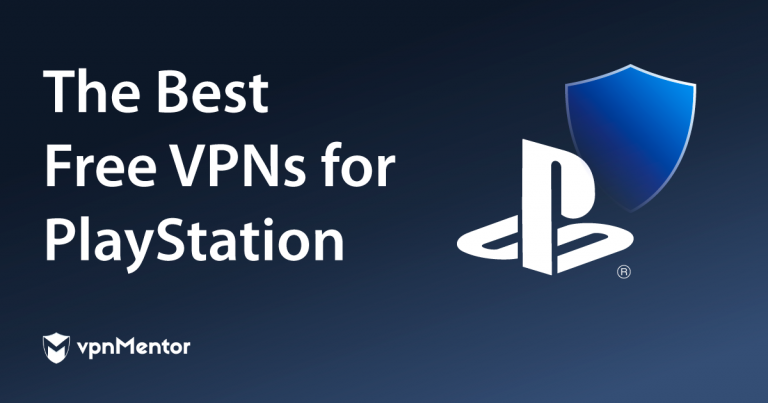

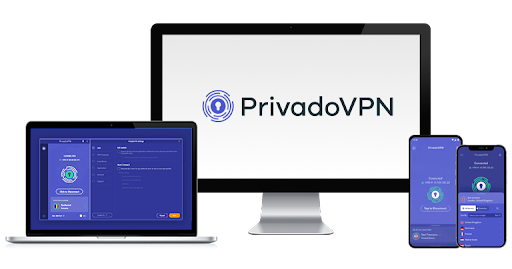
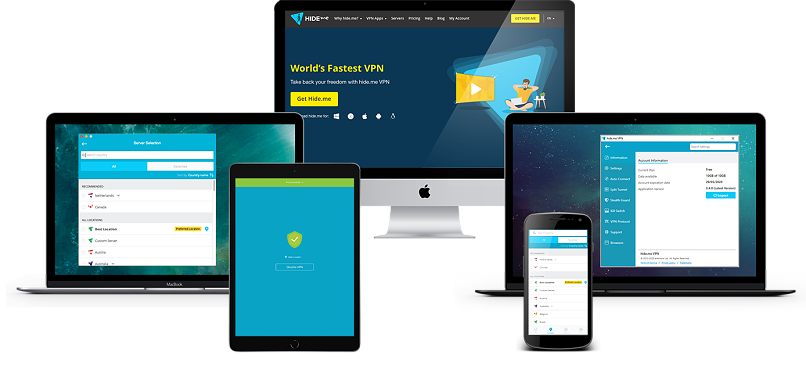


Please, comment on how to improve this article. Your feedback matters!