How to Delete Spotify Account Permanently on PC & Mobile
If you're feeling bogged down by Spotify, especially with how it's chipping away at your phone's battery life, you might be considering a permanent break-up with the music giant. Whether it’s the annoyance of too many ads, the frustration of limited song skips, or any other grievances, there’s a sense of relief in taking charge of your music streaming choices. The catch? Deleting your Spotify account isn’t as simple as one might hope.
In this guide, you'll learn how to permanently delete your Spotify account on both PC and mobile platforms. When you're through, not only will you save on battery life, but you’ll also be ready to explore a music streaming service that aligns more closely with your needs. Ready to reshape your music streaming journey? Let’s jump in.
How to Permanently Delete Spotify Account: Step-By-Step Guide
Deleting your Spotify account can seem challenging due to the platform's not-so-straightforward settings. However, you can easily manage this by following my step-by-step guide for both PC and mobile. Before you begin, ensure you have your account login credentials to streamline the process.
How to Permanently Delete Spotify Account on Your Laptop and Computer (Windows and Mac)
- Log in to your account. Go to the Spotify website and access your account if you haven't already.
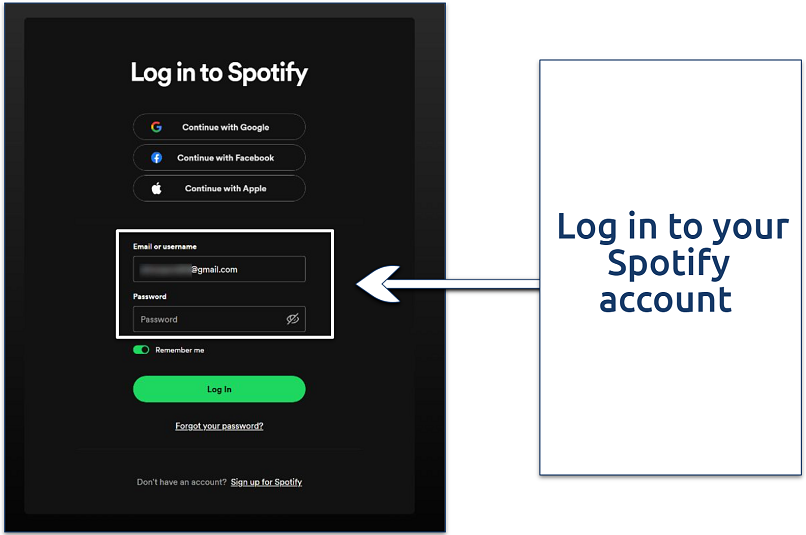 You can also log in using Google, Facebook, or Apple accounts
You can also log in using Google, Facebook, or Apple accounts - Click Account. Once logged in, navigate to your account overview page. You can find it by clicking your profile icon in the top right corner.
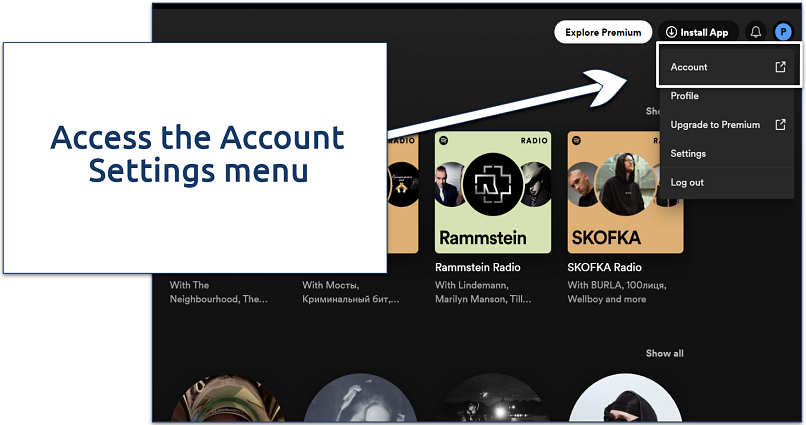 This will open a new tab in your browser
This will open a new tab in your browser - Choose Close Account. The option is at the very bottom of the settings page.
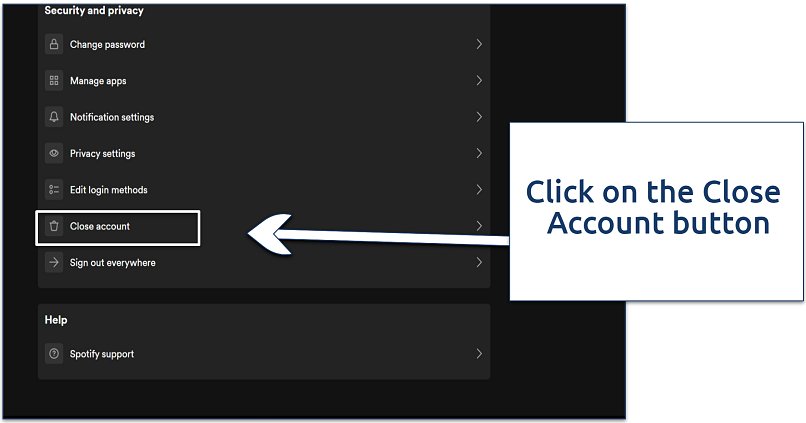 This may prompt you to re-enter your password
This may prompt you to re-enter your password - Follow the on-screen prompts. Click the Continue to close your account button.
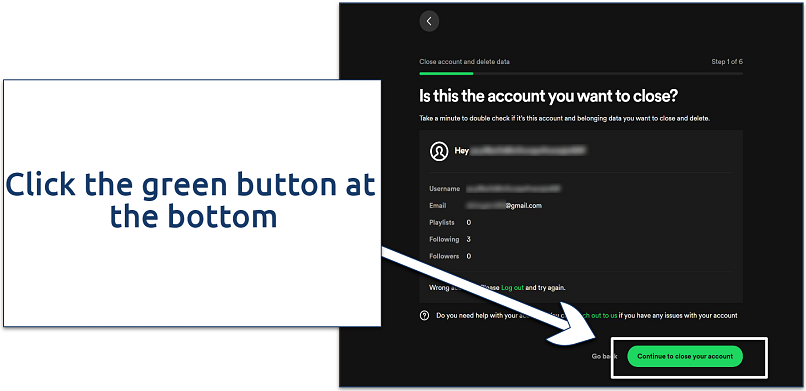 If this isn't the account you want to delete, click the log out link instead
If this isn't the account you want to delete, click the log out link instead - Confirm deletion. Spotify will send you an email to confirm your choice.
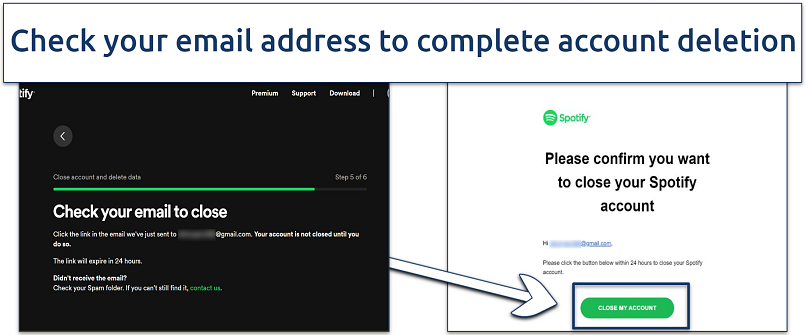 You'll have 24 hours to confirm your decision
You'll have 24 hours to confirm your decision
How to Permanently Delete Spotify Account on Your Mobile (Android and iPhone)
To permanently delete your Spotify account using your mobile device, whether it's an Android or iPhone, follow these steps:
- Open the app. Swipe to the left and tap on the Settings and Privacy menu.
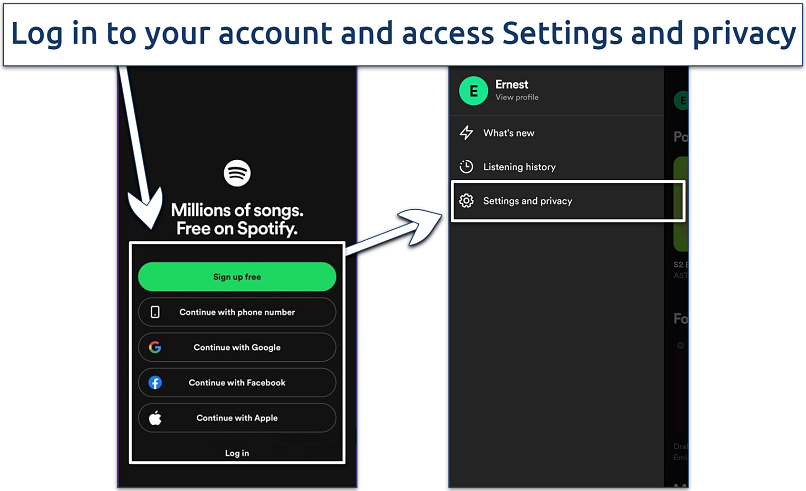 I'm using an Android phone, but the process is fairly similar on iOS devices
I'm using an Android phone, but the process is fairly similar on iOS devices - Tap About. Afterwards, select the Support option.
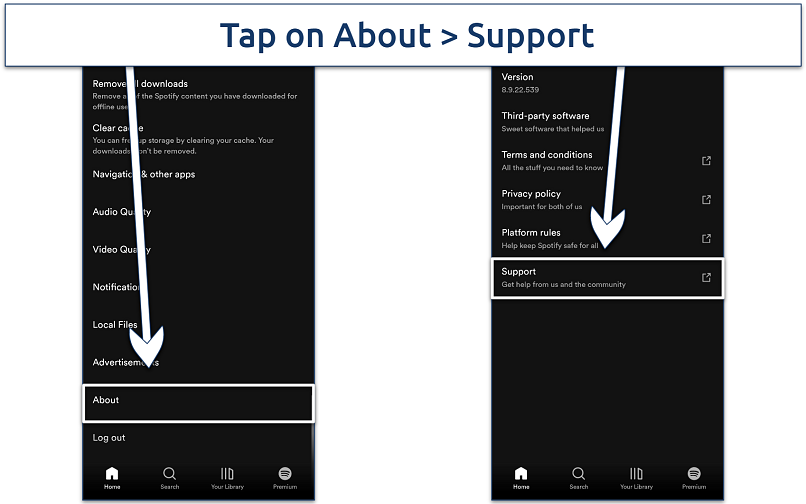 This will open your phone's browser
This will open your phone's browser - Select Account Help. Click on the Account Settings tab and choose the Closing Your Account and Deleting Your Data option.
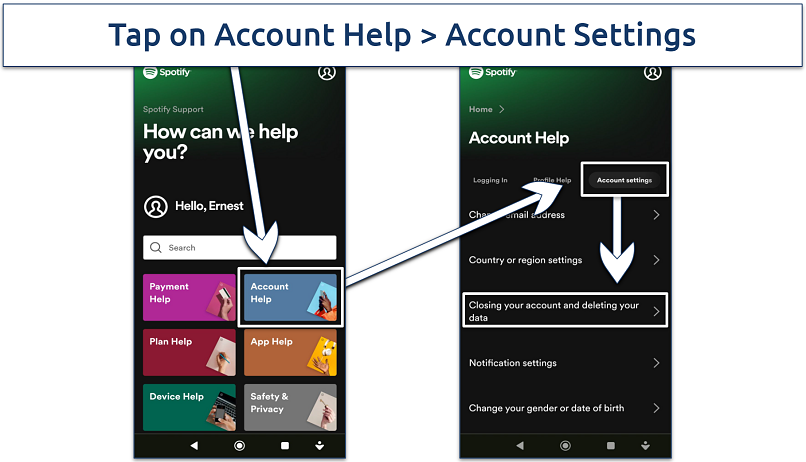 Then click on the "Closing your account and deleting your data" option
Then click on the "Closing your account and deleting your data" option - Select your account type. If you have a premium subscription, select the premium option. Otherwise, choose the free option.
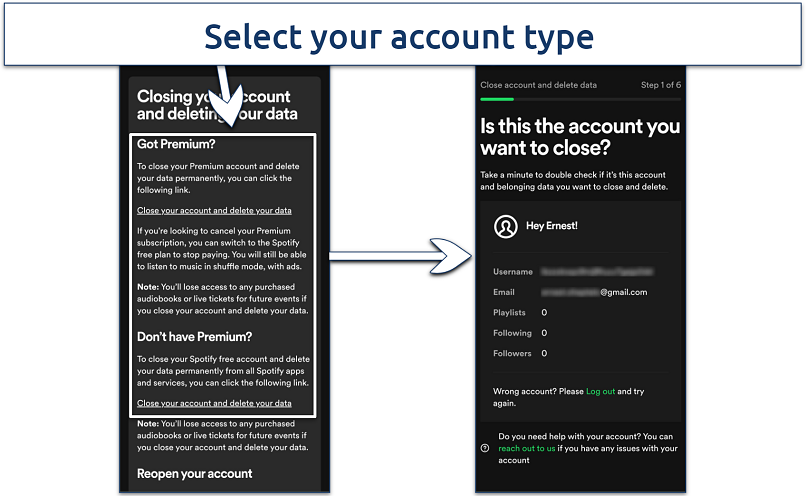 Follow the onscreen prompts to delete your account
Follow the onscreen prompts to delete your account - Confirm deletion. Spotify will send you a confirmation email.
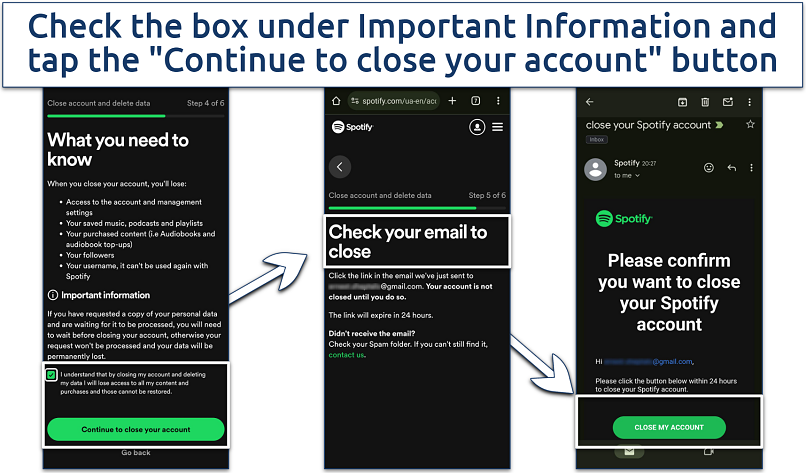 Check your email to complete the process
Check your email to complete the process
Once you submit the request to close your account, you have 24 hours to confirm it. If you don't get a confirmation email in a timely manner, it's a good idea to reach out to Spotify support for confirmation. This step makes sure your request has been properly processed and gives you clarity on the status of your account.
Editor's Note: Transparency is one of our core values at vpnMentor, so you should know we are in the same ownership group as ExpressVPN. However, this does not affect our review process.
Things to Keep in Mind When Deleting a Spotify Account
Deleting your Spotify account is a permanent action. Therefore, before you proceed, it's crucial to consider a few important factors:
- Data loss. Deleting your account means losing access to all your playlists, saved songs, and any personalized recommendations. Make sure to save any important playlists or tracks you want to keep before deleting your account.
- Payment status. If you have an active Spotify Premium subscription, remember to cancel it before deleting your account to avoid any future charges.
- Unused gift cards or credits. If you have any unused gift cards or credits on your Spotify account, consider using them or contacting customer support to see if they can be refunded or transferred before deletion.
- Social connections. Your Spotify account may be connected to social media platforms like Facebook. Make sure to disconnect it if you no longer want them linked to your Spotify account.
- Device downloads. Your Spotify account may be connected to social media platforms like Facebook. Make sure to disconnect it if you no longer want them linked to your Spotify account.
- Followers and following. Deleting your account will also remove any followers you have on Spotify, as well as any accounts you're following. If you want to keep in touch with these connections, consider reaching out to them before deletion.
Best Spotify Alternatives in 2024
Looking for something different from Spotify? You're in the right place. Each of these Spotify alternatives has its own set of cool features and perks. Think about what matters most to you in a music service — whether it's finding new tunes, getting the best sound quality, or just an easy-to-use app. Choose the one that hits the right note for your listening habits.
1. SoundCloud — Offers a Vast Collection of User-Generated Content and Indie Music
- Types of music: Hip-hop/Rap, Electronic, Pop, Rock, R&B/Soul, Indie, EDM (Electronic Dance Music), Jazz, Classical, Reggae, Country, Alternative, Metal, Folk, Experimental
- Ad Supported: Yes
- Registration required: No
- Availability: Globally
- Device support: Web, iOS, Android, Sonos, Chromecast, and Xbox One
SoundCloud is a hub for indie music and all sorts of user-created audio. You'll find a lot of fresh, original tracks, DJ mixes, remixes, and even podcasts. It's a bustling spot, mainly for up-and-coming artists and creators, though you'll occasionally bump into some well-known names and podcasters too.
You can make playlists, like, comment, share songs, and sometimes even download them straight to your phone. For new artists looking to get noticed, the “Who to Follow” feature is a real gem. Plus, there's this cool aspect where you can actually interact with artists in real time, which is pretty neat for fans and musicians alike.
When it comes to pricing, SoundCloud has a sweet deal for creators with their Next Pro tier. It's all about letting you upload more tunes and keep an eye on your daily stream counts globally. Plus, it even sorts out the distribution of your music to other streaming services. For the listeners, it's totally free, though you'll run into a few ads now and then.
2. Tidal — High-Fidelity Audio Quality and Exclusive Content
- Types of music: Hip-hop/Rap, R&B/Soul, Pop, Rock, Electronic, Jazz, Classical, Reggae, Country, Latin, Metal, Blues, Gospel, World, Indie, Alternative
- Ad Supported: No
- Registration required: Yes
- Availability: Globally
- Device support: Windows, Mac, iOS, Android, web browsers, selected smart TVs, and more
Tidal stands out in the music streaming world mainly because of its top-notch, high-fidelity audio. It's a hit with audiophiles and anyone who's really into sound quality, thanks to its lossless audio streaming. Plus, it's got some exclusive content that you won't find just anywhere.
Besides its massive catalog of 80 million songs, Tidal also hooks you up with exclusive releases, music videos, and even live performances. They've got curated playlists, artist interviews, and some neat editorial content too, all to make your listening experience a bit more special.
On top of its free option, Tidal has a couple of subscription tiers — there's Tidal Premium and Tidal HiFi. The HiFi one is where you get that awesome lossless audio quality. Overall, Tidal is really aimed at folks who are big on high-quality sound and unique, exclusive content.
3. Deezer — Personalized Music Recommendations
- Types of music: Pop, Rock, Hip-hop/Rap, Electronic/Dance, R&B/Soul, Jazz, Classical, Reggae, Country, World/Folk, Indie/Alternative, Metal, Blues, Gospel, Latin
- Ad Supported: Yes
- Registration required: Yes
- Availability: Globally
- Device support: Mobile, tablet, desktop, sound systems, smart TVs, and more
Deezer is pretty cool with how it gets to know your music taste. It offers personalized recommendations, curated playlists, and radio stations that match what you like. Plus, its library is huge, packing millions of tracks from big record labels and indie artists across all sorts of genres.
There is this neat feature called Flow, which is like your personal DJ. It puts together a continuous stream of music tailored to your taste. And don’t forget about Deezer Sessions — it’s your ticket to exclusive live performances, which is pretty awesome if you ask me.
Deezer’s got something for everyone with its subscription options. There’s Deezer Free for the casual listener, Deezer Premium if you’re all about no ads and offline tunes, Deezer Family for, well, families, and Deezer HiFi for the audiophiles who love crystal clear sound. So, basically, whatever your needs or budget, it’s got you covered.
4. YouTube Music — Vast Library of Music Videos and Official Audio Tracks
- Types of music: Pop, Rock, Hip-hop/Rap, Electronic/Dance, R&B/Soul, Country, Indie/Alternative, Latin, K-pop, J-pop, Classical, Jazz, Reggae, Gospel, Metal
- Ad Supported: Yes (with limitations)
- Registration required: Yes
- Availability: Globally
- Device support: Web, Android, Google/Android TV, ChromeOS, Apple Watch iOS, and WearOS devices
YouTube Music really mixes it up with a ton of music content — think music videos, official tracks, remixes, covers, and stuff people have uploaded themselves.
Using it is a breeze. You can flip between just listening or watching music videos. It even sets up playlists based on your taste, where you are, and what you're up to. And the lyrics feature is cool — just type in lyrics to find a song or use the mic icon to identify what's playing.
The integration with YouTube is a big plus. If you've got YouTube Premium, you get perks on YouTube Music, and it works the other way around too. YouTube Music Premium lets you listen ad-free, download tunes for offline listening, and play music in the background while using other apps.
5. Apple Music — Seamlessly Integrated With the Apple Ecosystem
- Types of music: Pop, Rock, Hip-hop/Rap, Electronic, R&B/Soul, Country, Classical, Jazz, Reggae, Metal, Indie/Alternative, Folk, Blues, Latin, World
- Ad Supported: No
- Registration required: Yes
- Availability: Globally
- Device support: iPhone, iPad, Mac, Apple Watch, Apple TV, HomePod, CarPlay, Android, web browsers, and more
Apple Music fits right into the Apple ecosystem, giving you a smooth music experience on all your Apple gadgets — whether it’s an iPhone, iPad, Mac, or Apple Watch. It’s all about keeping things consistent and easily accessible, no matter what Apple device you're using.
What really stands out is Apple Music’s exclusive content. With over 100 million songs, radio stations, and personalized playlists, it’s a treasure trove. And the audio quality? Some tracks are in hi-res audio and Dolby Atmos, which is like being at a live concert. Plus, it’s got lyrics and karaoke features, making music discovery even more fun.
On the pricing front, Apple Music has a range of plans. It’s pretty flexible, offering individual plans for solo listening, family plans for households, and even a discounted student subscription.
6. Amazon Music — Deep Integration With the Amazon Ecosystem
- Types of music: Pop, Rock, Hip-hop/Rap, Electronic, R&B/Soul, Country, Classical, Jazz, Reggae, Metal, Indie/Alternative, Folk, Blues, Latin, World
- Ad Supported: Yes (for Amazon Music Free and Prime Music)
- Registration required: Yes
- Availability: Globally
- Device support: iPhone, iPad, Android devices, Amazon Echo devices, Fire TV, web browsers, smart TVs, and more
Amazon Music is fully integrated into the Amazon ecosystem, enhancing your music experience across devices like Echo speakers and Fire TV. It's convenient and user-friendly, ensuring your favorite tracks are just a tap away. Key features like Alexa voice control, offline listening, and personalized recommendations enhance usability, making it easy to enjoy music at home or on the move.
The service boasts an impressive catalog with over 100 million songs, curated playlists, and diverse radio stations, catering to every musical preference. For high-quality sound enthusiasts, Amazon Music HD offers tracks in Dolby Atmos and Ultra HD for an immersive audio experience.
It also offers varied pricing plans. Amazon Music Unlimited provides an extensive library, while Prime members get a select playlist at no extra cost. Family and student plans are available.
Pro Tip: Most music streaming apps track your listening habits, device details, and location to tailor content and ads to your preferences. To fully protect your privacy while enjoying your favorite tunes, I recommend using a quality VPN — to find the best one for you and your device, use the following guides:
FAQs on Deleting a Spotify Account
Can I reopen or reactivate my Spotify account after deleting it?
Yes, you can recover your Spotify account after deleting it, but there are some conditions and time limits to be aware of. If you delete your Spotify account, you have 7 days to reactivate it using a link sent in a confirmation email. If you reactivate within this window, you'll regain access to your playlists, followers, and preferences. If you miss this period, you can't reactivate the old account and will need to create a new one, losing any previous data.
Will my Spotify Premium subscription be automatically canceled if I delete my account?
Yes, but only if you select the appropriate action. When finalizing your account deletion, choose the I Have Premium option to delete both your account and cancel your subscription. Alternatively, you can cancel your Spotify Premium separately before proceeding to delete your account. Failure to cancel your Premium subscription before deletion may result in continued billing until you manually cancel it.
Is it possible to delete my account without my email or password?
Yes, but you'll need to regain access to your account first. Once you've regained access, you can delete your Spotify account by going into the account settings on the Spotify website. If you have access to the email address but not the password, go to the Spotify password reset page and enter the relevant email.
If you don't have access to your email account, contact your email service provider to regain access. You might need to provide personal information or answer security questions. If you're unable to reset your password or access your email, contact Spotify Customer Support. Be ready to provide any information that can verify your identity and ownership of the account.
Can I delete my Spotify account from the app?
Yes, you can delete your account directly from the mobile app. Just open the app and go to Settings and Privacy > About > Support. Select Account Help and go to Closing Your Account and Deleting Your Data. Select your account type and confirm the deletion.
Can I use the same email to create a new Spotify account after deleting my old one?
Yes, you can use the same email to create a new Spotify account after deleting your old one. Deleting your Spotify account removes your account and associated data from the platform. However, there's typically a 14-day period before you can use the same email address to create a new account. This waiting period allows for the complete removal of your data from the system. Just keep in mind that if you delete your account, any data associated with your old account will be lost.
How can I delete Spotify history?
Spotify doesn’t provide a direct option to delete your listening history. However, there are steps you can take to minimize its visibility. It's important to note that these actions may not completely erase your history from Spotify's servers. For a more comprehensive solution, you may consider deleting your Spotify account entirely. With that said, here's what you can do to minimize the visibility of your listening history:
- Private Session. Activate the Private Session feature in Spotify. This prevents Spotify from saving your listening activity to your account.
- Play in Incognito mode. If you're using Spotify on a web browser, consider using the browser's incognito or private browsing mode. This also prevents Spotify from saving your listening history.
- Listen to different content. Listen to different songs or playlists to gradually overwrite your existing listening history.
- Contact Spotify support. If you have specific concerns about your listening history and want assistance, you can reach out to Spotify's customer support for further guidance.
Can I temporarily disable my Spotify account?
Spotify doesn’t offer a feature to temporarily disable or deactivate your account. If you want to take a break from using Spotify, you can simply stop using the service without taking any action on your account. Your account will remain active, and you can resume using it whenever you're ready without any additional steps. If you delete your Spotify account, you have a 7-day window to reactivate it if you change your mind.
However, if you prefer not to use Spotify for an extended period and want to avoid any potential charges, you can consider canceling your Spotify Premium subscription if you have one. This will prevent future charges while still allowing you to access your account and saved content. When you're ready to use Spotify again, resubscribe to Premium or use the free version of the service.
How do I contact the Spotify support page to delete my account?
Just follow the steps below to contact Spotify support for assistance with deleting your account. Alternatively, you can delete your account manually without support.
- Visit Spotify’s website and log in to your account.
- Click on your profile icon. From the dropdown menu, select the Account option.
- Navigate to the Help section. It’s typically found at the bottom of the page.
- Type “contact” in the search bar, and you’ll see the appropriate link.
- Click on Contact Us and follow the prompts to submit a support request.
- Provide details like your intention to delete your account and submit the form.
- Await a response from Spotify's support team via email or the support page.
What type of data will Spotify have access to after I permanently delete my account?
After you permanently delete your Spotify account, the company won't have access to personal data like your listening history, playlists, preferences, or any other data collected during your use of the service.
However, Spotify may retain some anonymized or aggregated data for analytical or operational purposes, as per their privacy policy. This data isn't linked to individual user accounts and helps improve the service. Also, if you've used third-party services like Facebook or Google to access Spotify, they may still hold onto data shared with them according to their privacy policies.
How can I delete my Spotify account from Google?
You can manage Sign in with Google in your Google Account. Go to Security, click on Your connections to third-party apps & services, and choose Spotify. Click the Stop using Sign in with Google button. Note that if you signed up with Google, you’ll need to set up your password before disconnecting it. If you’d like to fully delete your Spotify account in addition to this, here’s how to permanently delete your Spotify.
How can I delete my Spotify account and make a new one?
To delete your Spotify account and start over, you'll need to go through the account closure process on Spotify's website. This involves logging into your account, navigating to the account closure section, and following the prompts to permanently delete your account. After your account is deleted, you can create a new one using a different email address. You can use the same email to create a new account, but usually after a 14-day waiting period.
Conclusion
Whether you're experiencing frustration with battery drain or dissatisfaction with the streaming service, permanently deleting your Spotify account using my tutorial is straightforward. You can easily take control of your digital space by following the step-by-step guides provided for PCs, laptops, and phones.
Just don't forget to cancel your Premium subscription to avoid any unwanted charges in the future. Additionally, take the time to back up any important data, such as playlists or favorite tracks, that you may want to preserve for future reference or use on alternative music services.
Your data is exposed to the websites you visit!
Your IP Address:
Your Location:
Your Internet Provider:
The information above can be used to track you, target you for ads, and monitor what you do online.
VPNs can help you hide this information from websites so that you are protected at all times. We recommend ExpressVPN — the #1 VPN out of over 350 providers we've tested. It has military-grade encryption and privacy features that will ensure your digital security, plus — it's currently offering 61% off.
Leave a comment
Thanks! It's a very helpful tutorial. I am using DumpMedia to back up my playlists in Spotify now so that I won't lose my playlists data after I delete my Spotify account.
You're welcome! We're glad to hear that the tutorial was useful and that you've found a reliable method with DumpMedia to back up your Spotify playlists.




Please, comment on how to improve this article. Your feedback matters!