How to Install a VPN on Roku: Easy Step-by-Step Guide (2025)
Roku is a convenient media player, offering easy access to popular streaming services like Netflix, Hulu, and Disney+. That being said, a lot of these platforms are geo-restricted in one way or another. A VPN can allow safe access to shows and movies on lots of platforms from anywhere, but Roku doesn’t natively support VPNs.
However, you can use a VPN with Roku — all you need to do is to install it on your router instead. This will secure not only your Roku device but everything else on your home network. It also makes it possible to access desired content on Roku from anywhere.
How to Install a VPN on Roku: Step-by-Step Guide
Roku doesn’t natively support VPNs but there are a couple of ways you can get around this. Here’s a detailed guide on 2 methods for using a VPN with Roku:
1. Install a VPN for Roku on Your Router
Installing a VPN on your router allows all devices connected to the router, including your Roku, to benefit from the VPN connection. Here’s how you can do it:
Step 1. First, you need to choose a reputable VPN service that supports router apps with top-notch encryption and reliable servers.
Step 2. Once you’re logged in with your account, find the router download page and download the firmware that’s compatible with your router.
Step 3. Now, open a new tab on your browser, enter your router’s IP address (usually found on the router or in the manual), and log in with your credentials.
Step 4. Next, navigate to the firmware upgrade section, flash the firmware you downloaded earlier manually, and wait for the router to reboot.
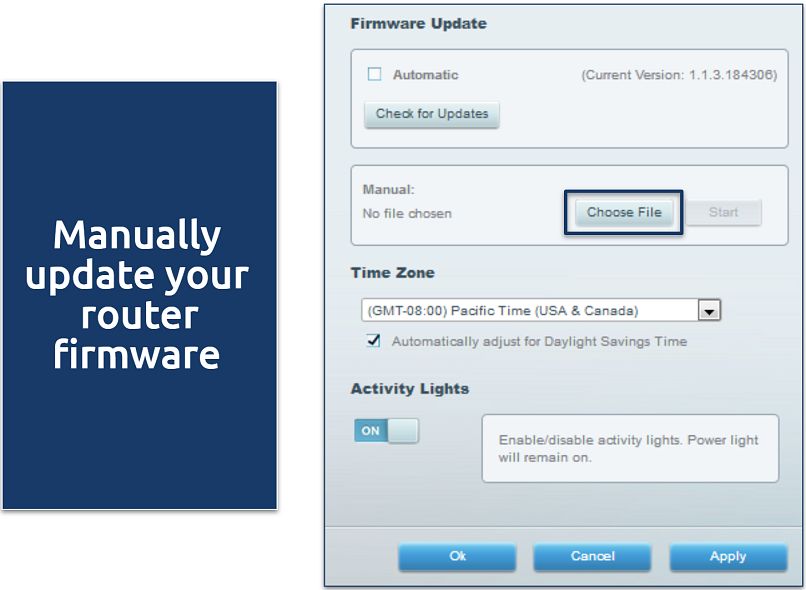 Just choose the correct firmware file to update
Just choose the correct firmware file to update
Step 5. With the firmware installed, navigate to your VPN and finish the rest of the setup process. This includes setting a password and managing servers and configurations.
Step 6. After the router is paired with the VPN, go to Settings on Roku, click on Network, choose Set up connection, and select the network connection as Wireless.
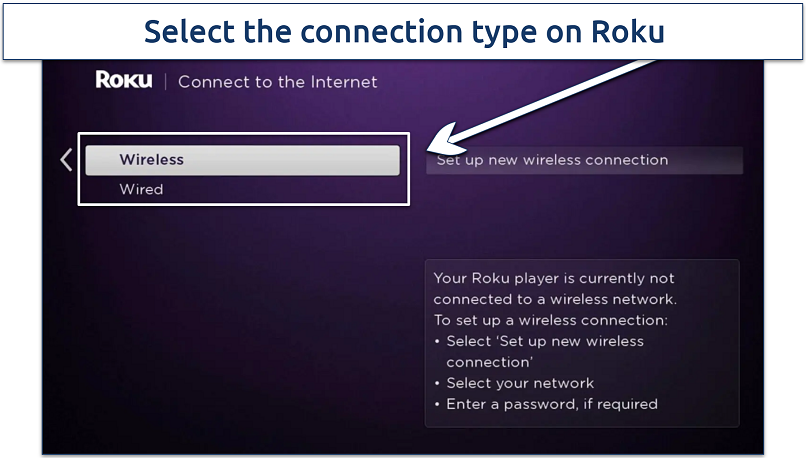 Ensure the wireless connection you choose is the one paired with your VPN
Ensure the wireless connection you choose is the one paired with your VPN
Step 7. From the available wireless networks, find the WiFi you set up earlier and connect to it to use Roku with your VPN.
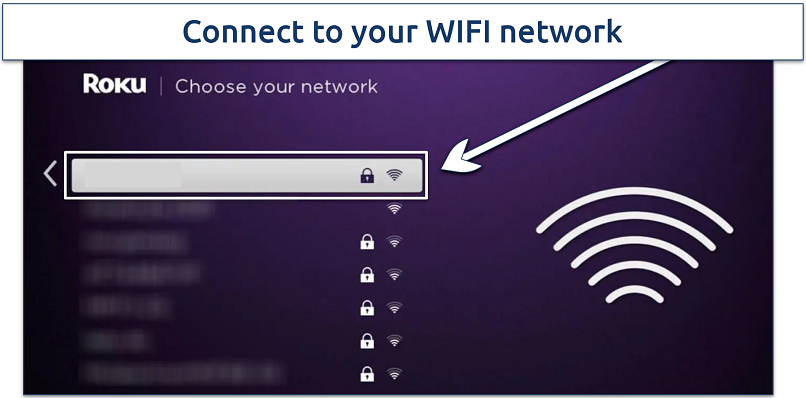 Make sure the VPN is connected to a nearby server for the fastest speeds
Make sure the VPN is connected to a nearby server for the fastest speeds
2. Set Up a Virtual Router
If your router doesn’t support VPN connections or if the manual setup process feels too complex, you can create a virtual router using your computer. Just make sure to subscribe to a VPN service that supports creating a virtual router and get a VPN app for your Windows PC or Mac.
For Windows
Step 1. Open Settings on Windows by pressing the Windows + I keys. Then click on Network and Internet.
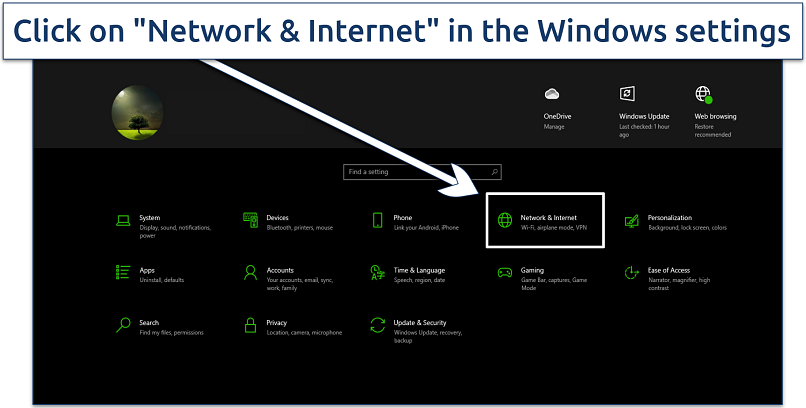 I found the Windows network settings fairly intuitive to navigate
I found the Windows network settings fairly intuitive to navigate
Step 2. From the associated settings, navigate to the quick menu on the left and click on Mobile Hotspot. Next, turn on the toggle for Share my Internet connection with other devices.
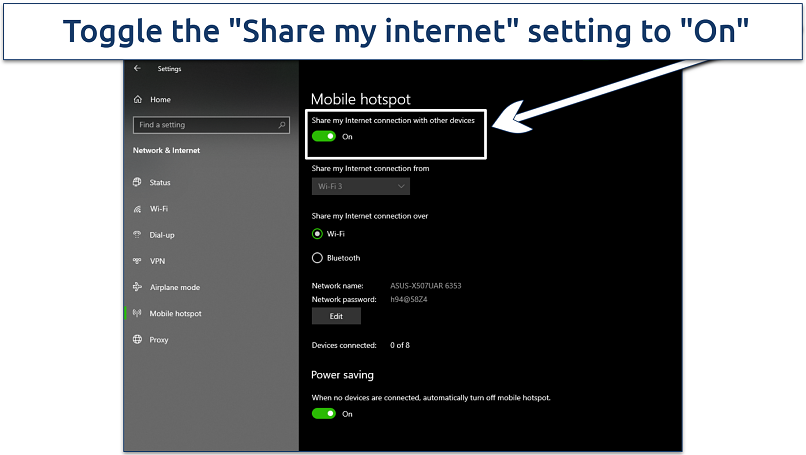 This allows other devices to hop on to your PC's internet connection via a mobile hotspot
This allows other devices to hop on to your PC's internet connection via a mobile hotspot
Step 3. After the hotspot turns on, navigate to the top right corner and click on Change adapter options.
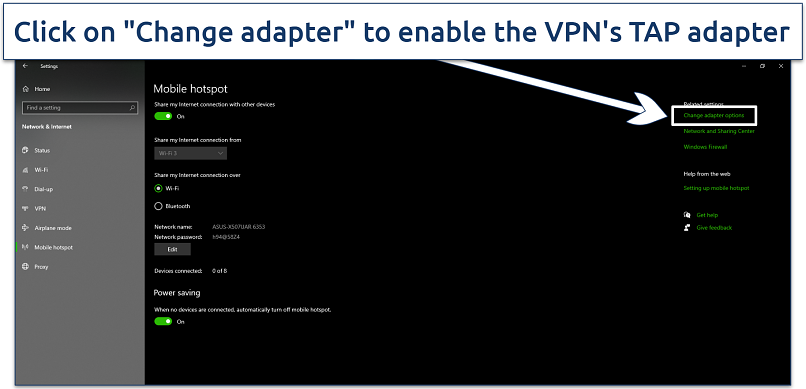 This allows your PC to share a VPN connection with other devices
This allows your PC to share a VPN connection with other devices
Step 4. Find the your VPN's TAP adapter. Right-click on it, then select Properties.
Step 5. In the popup window, click on the Sharing tab, then enable the option to allow other network users to connect through your computer’s internet connection. Next, from the drop-down menu labeled Select a private network connection, choose the LAN connection that is associated with your VPN.
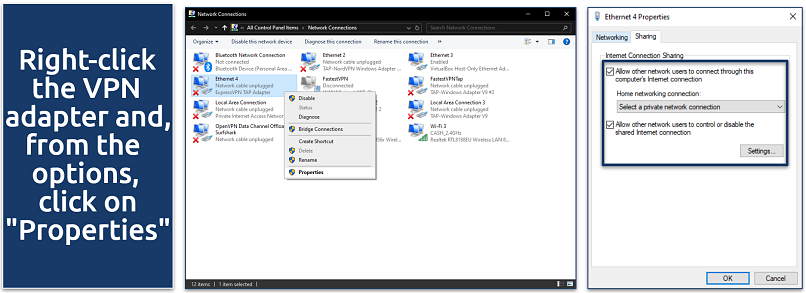 Click on the "Sharing" tab and select your local network from the drop-down list
Click on the "Sharing" tab and select your local network from the drop-down list
Step 6. On your Roku, go to Settings, click on Network, and choose Set up connection. Click on Wireless and connect to the virtual router network you created.
For Mac
Step 1. Go to System Preferences and click on Sharing.
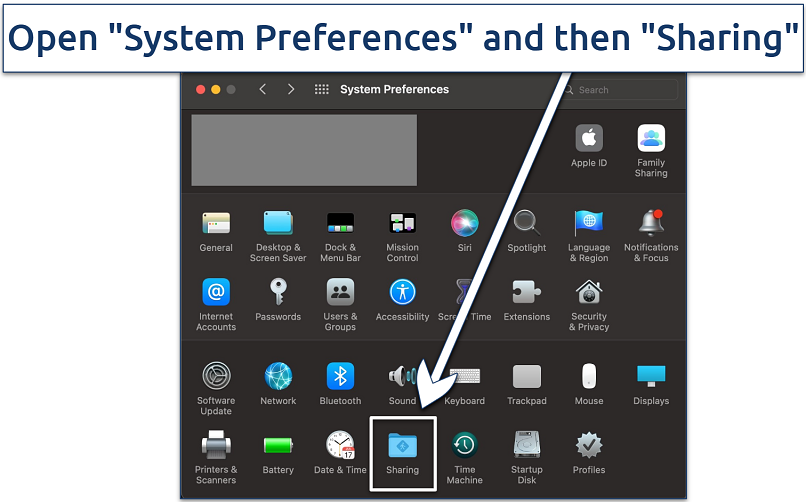 The "Sharing" settings let you configure a hotspot connection
The "Sharing" settings let you configure a hotspot connection
Step 2. Select Internet Sharing from the list. In the settings on the left, choose Wi-Fi in the Share your connection from drop-down menu, and Thunderbolt Bridge under To computers using.
Step 3. Check the box next to Internet Sharing to start the virtual router and connect to the VPN on your Mac. You’ll get a pop-up asking if you’re sure you want to turn on internet sharing; click Start.
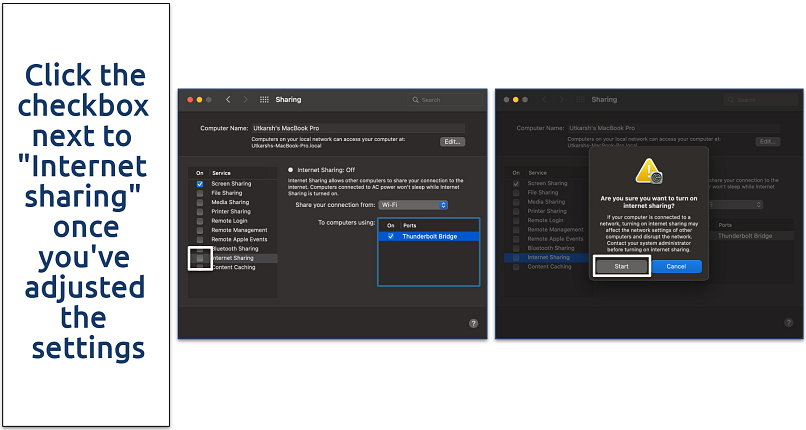 You’ll get a pop-up asking if you’re sure you want to turn on internet sharing; click "Start"
You’ll get a pop-up asking if you’re sure you want to turn on internet sharing; click "Start"
Step 4. On your Roku, go to Settings, click on Network, and choose Set up connection. Click on Wireless and connect to the virtual router network you created.
How to Set Up Smart DNS on Roku
Smart DNS is an alternative to VPNs that lets you watch content on Roku from anywhere in HD without encrypting your connection. It’s worth noting that this method lacks the safety and privacy of a VPN. However, removing encryption can help you get faster streaming speeds if your internet connection is already slow.
Roku doesn’t natively support Smart DNS, but you can set it up on a router like you would with a VPN:
Step 1. Choose a VPN service that offers Smart DNS.
Step 2. Log in to your VPN account on the provider’s website.
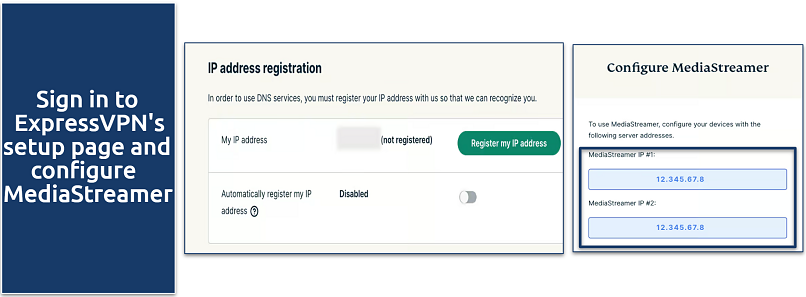 Register your IP, click the MediaStreamer DNS server IP address, and copy the generated IP
Register your IP, click the MediaStreamer DNS server IP address, and copy the generated IP
Step 3. Now, copy the IPs generated by MediaStreamer or the Smart DNS IP address. Once done, open a new tab on your browser, enter your router’s IP address (usually found on the router or in the manual), and log in with your credentials.
Step 4. Navigate to DHCP Settings or DNS settings on your router and update the Primary and Secondary DNS with the IPs generated by your VPN.
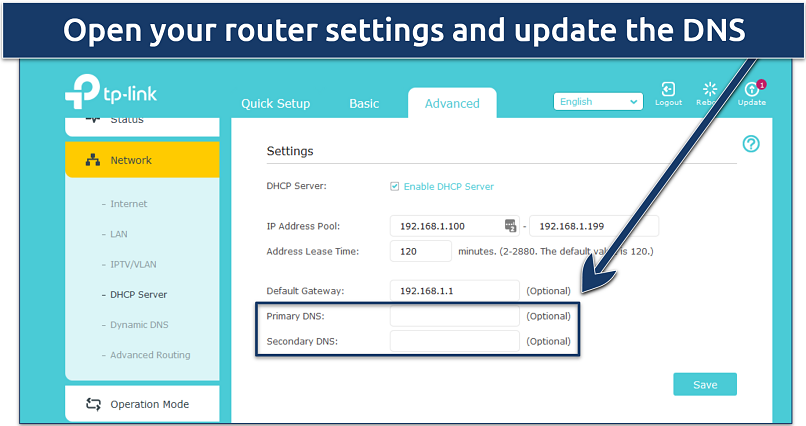 Update the primary and secondary DNS copied from MediaStreamer
Update the primary and secondary DNS copied from MediaStreamer
Step 5. Restart your router to check that the Smart DNS settings are working. Now, on your Roku, go to Settings, click on Network, and choose Set up connection. Click on Wireless and connect to the network with the updated Primary and Secondary DNS.
FAQs on Installing a VPN on Roku
How can I change my Roku location?
To change your Roku location, you need to use a VPN. You can set up the VPN on your router or change your router’s DNS settings via a Smart DNS service. VPNs encrypt your connection and hide your IP address, making it appear as though you're browsing from a different region. This allows you to safely access content from anywhere — so you can enjoy a wider range of shows and channels on Roku.
Can Roku devices be hacked?
While no device is entirely immune to hacking, Roku devices are generally secure. To protect your Roku, ensure that your home network is secure, use strong, unique passwords, and keep your device's firmware up to date. Avoid installing unofficial channels or third-party apps. Plus, you can install a VPN to encrypt your connection and keep your data safe.
Can I use a free VPN for Roku?
It’s highly unlikely a free VPN would work properly with Roku. Most don’t support routers, meaning they won’t work on Roku. Free VPNs also often have small server networks and slower speeds, so they don’t work with streaming platforms either. Plus, they may have security risks. For a secure streaming experience on Roku, it's better to invest in a reputable VPN service with a trustworthy money-back guarantee.





Please, comment on how to improve this article. Your feedback matters!