How to Permanently Delete Your Gmail Account
While many would argue that Gmail is the best email platform there is, there are those who disagree. Whether it’s the promotional emails, the different labels and tags, or you’re worried about your security, Gmail might not be the best email option for you.
Luckily, there’s a simple way to delete your account, but since you’re most likely using Google services on other platforms (like Youtube or Google search), it’s best to double check that the rest of your information won’t be deleted too.
(If you want to delete all of your Google accounts, rest assured*, you can do that, too. However, this article is geared towards those that simply want to delete their Gmail account.)
Before permanently deleting your Gmail account, there are a few things to consider and checkoff:
- If your Gmail account is associated with any social media accounts, you won’t be able to recover or reset your social media account information. This includes Facebook, Youtube, iTunes, Instagram, etc. Before you delete your account, create an alternative email account to switch everything to.
- If you receive any email subscriptions that you want to continue reading, you will have to change your account information there, too.
- Any contacts or information stored on with Gmail will be lost. It’s a good idea to download your data and file it somewhere else.
- Deleting your Gmail account will not free up your username. So, if you ever want a new Gmail account, you will need a complete new username.
- Deleting your Gmail account does not delete your Google account, so you will still be able to access Drive and other Google features, if you still want to.
With preparations complete, here are the steps to remove your Gmail account. (These same steps can also be performed on your mobile device.)
How to Delete Your Gmail Account
Step 1 - Sign into your account
Sign into your Google Account by using myaccount.google.com and click Sign in. Enter your Gmail details and click Sign in.
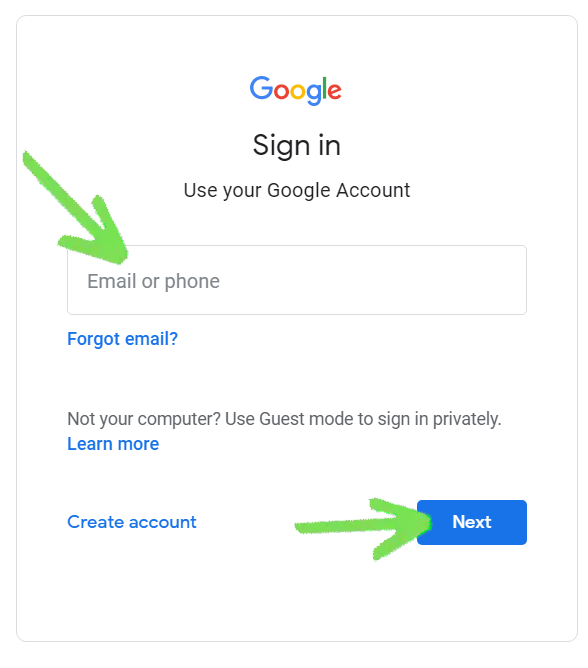 Sign in to your Google account.
Sign in to your Google account.
Step 2 - Go to your account setting
On the Accounts page, locate "Data & personalization." It's typically positioned on the left side of the page, amidst other settings.
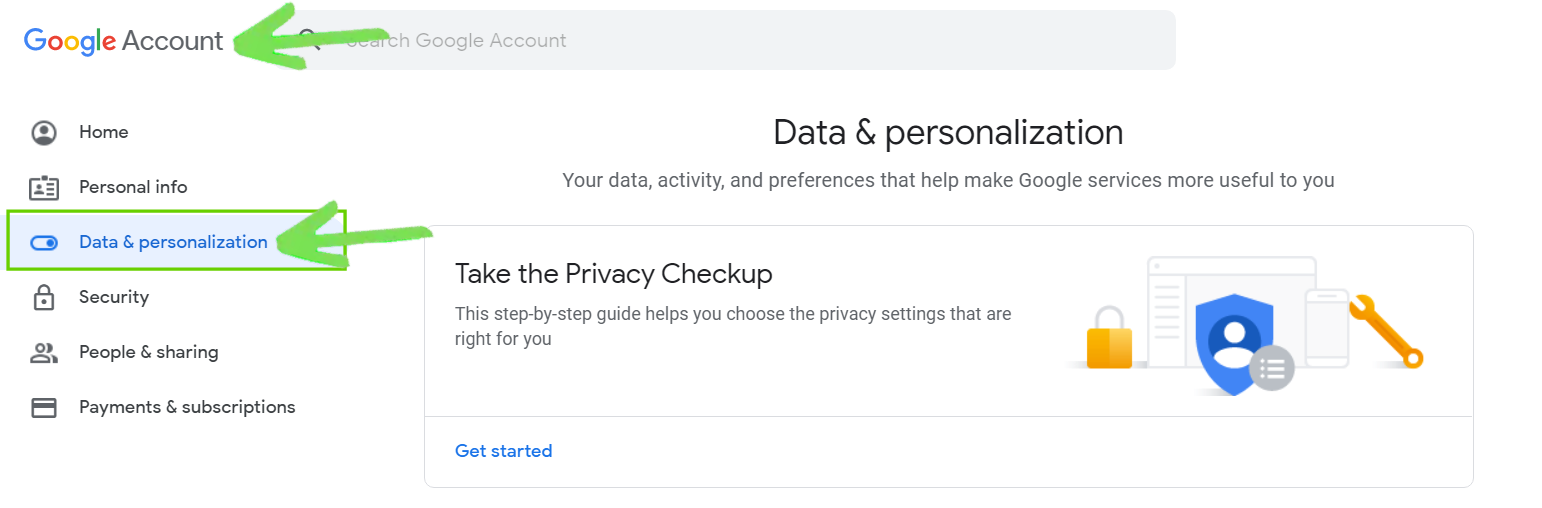 On the account page, choose Data & Personalization.
On the account page, choose Data & Personalization.
Step 3 - Choose Delete Products
Next you'll need to select Delete a service or your account.
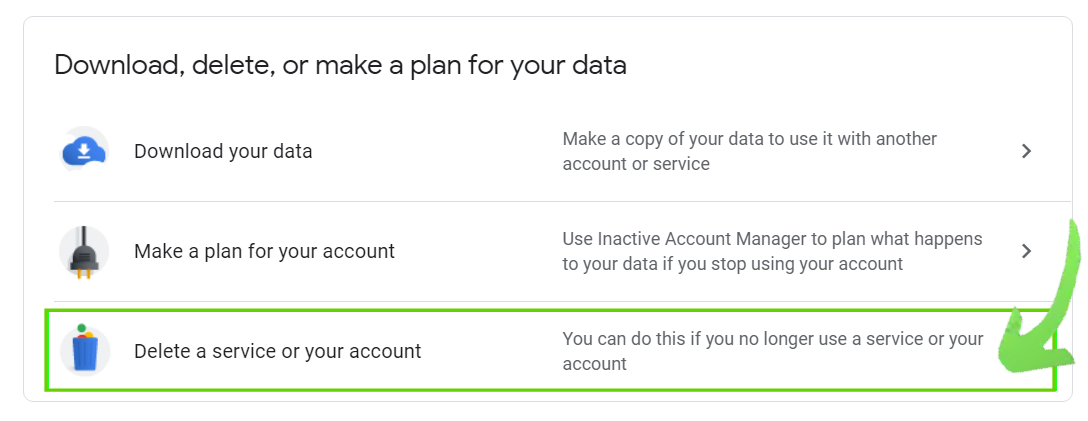 Delete a service or your account.
Delete a service or your account.
Google gives you two options, to delete a Google service or your entire Google account. If you only want to get rid of Gmail click on Delete a service, if you want to delete your account click on Delete your account.
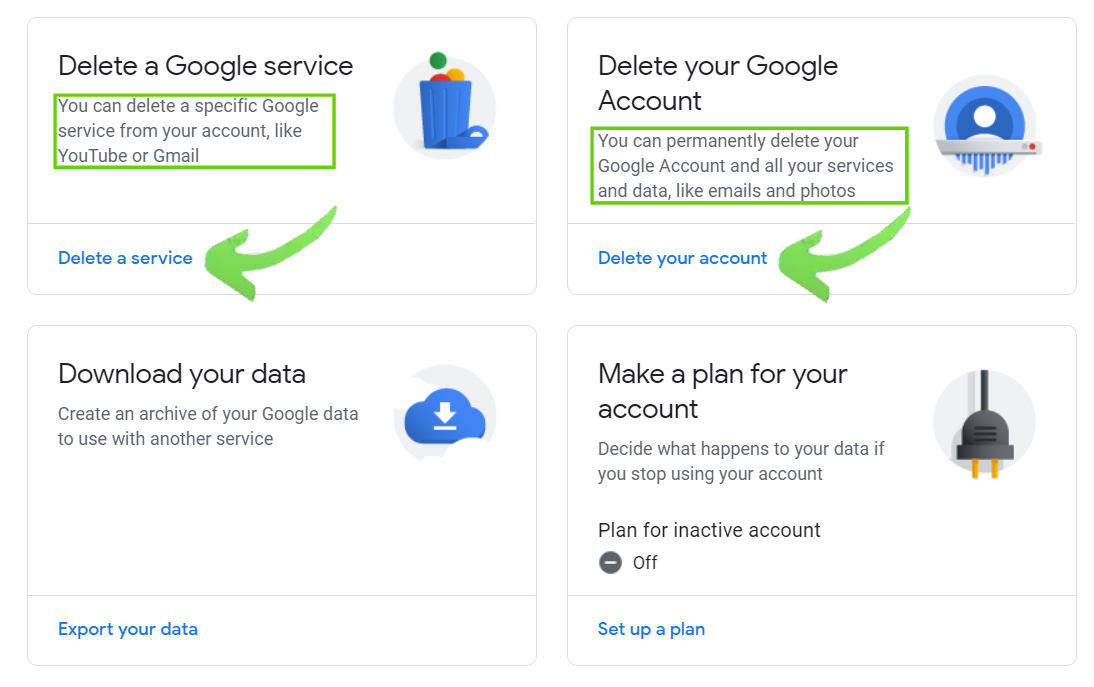 Choose Delete a Google service or Delete your Google Account.
Choose Delete a Google service or Delete your Google Account.
You will be prompted to re-enter your password and sign in.
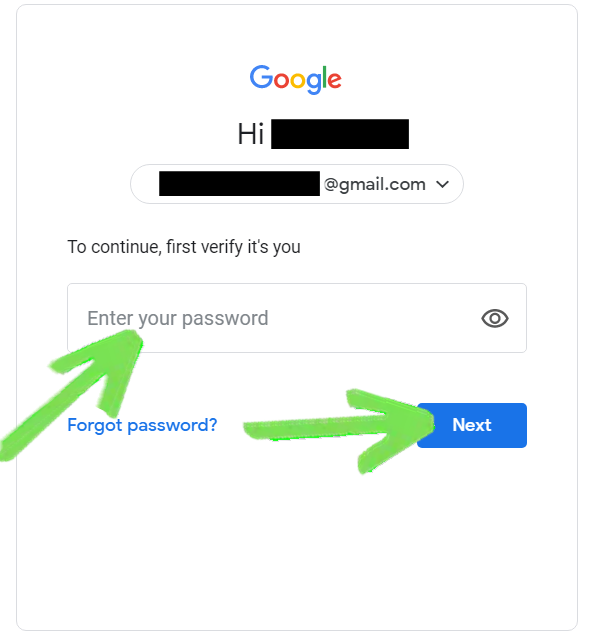 Google will ask you to sign in one more time.
Google will ask you to sign in one more time.
Step 4 - Delete Your Gmail Account
Before you proceed, you will receive a final warning on what deleting your account entails
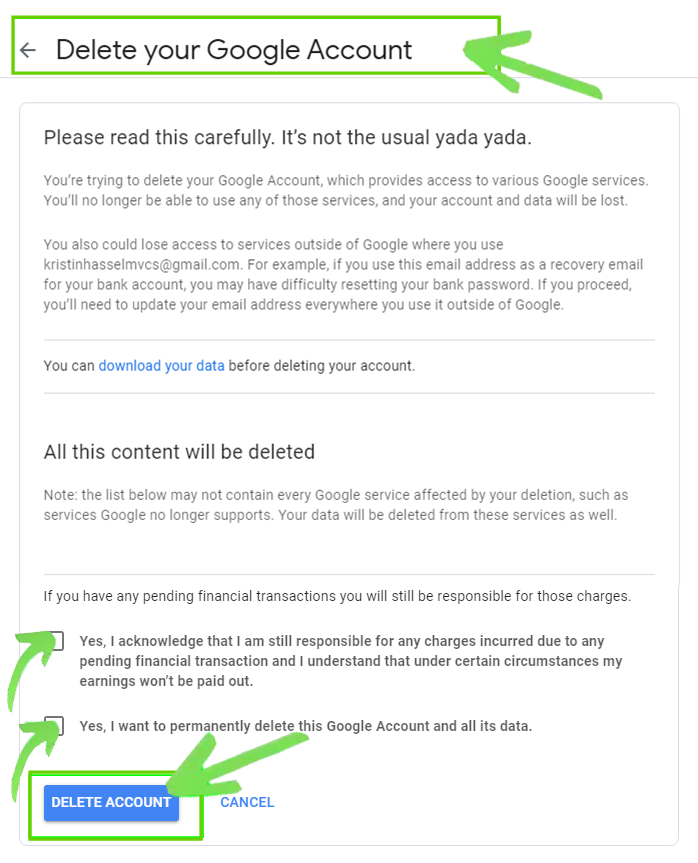 The final confirmation steps for deleting your account.
The final confirmation steps for deleting your account.
If you are ready to continue, click on Delete Account.
Step 5 - Open up your new account
There will be a message instructing you to open an email that was sent to your new primary email address. At the bottom of the memo, click the “OK, Got it” button.
Step 6 - Confirm your status
A confirmation email will arrive in your inbox. Please review the information and select the confirmation link provided. Subsequently, you'll be directed to a page enquiring whether you wish to affirm the deletion of your Gmail account.
Enter your password and click “Confirm.” Finally, you will receive a confirmation message that your account has been deleted.
It takes some time and a bunch of pages to click through, but deleting your Gmail account isn’t difficult at all.
Your online activity may be visible to the sites you visit
Your IP Address:
216.73.216.61
Your Location:
US, Ohio, Columbus
Your Internet Provider:
Some sites might use these details for advertising, analytics, or tracking your online preferences.
To protect your data from the websites you visit, one of the most effective steps is to hide your IP address, which can reveal your location, identity, and browsing habits. Using a virtual private network (VPN) masks your real IP by routing your internet traffic through a secure server, making it appear as though you're browsing from a different location. A VPN also encrypts your connection, keeping your data safe from surveillance and unauthorized access.
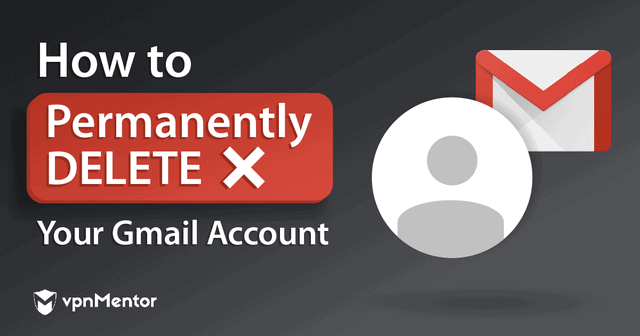



Please, comment on how to improve this article. Your feedback matters!