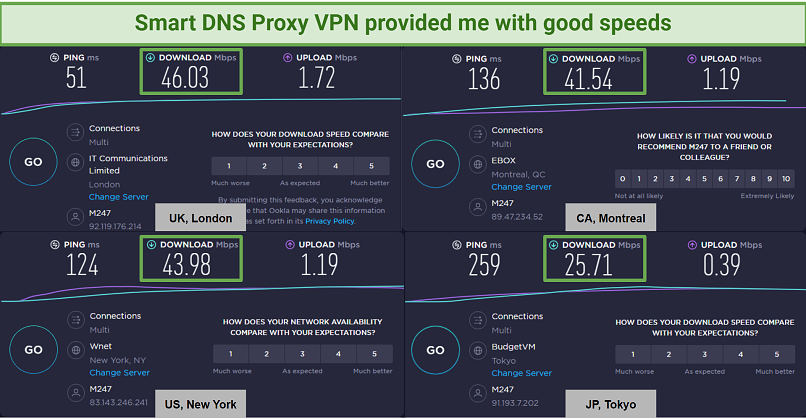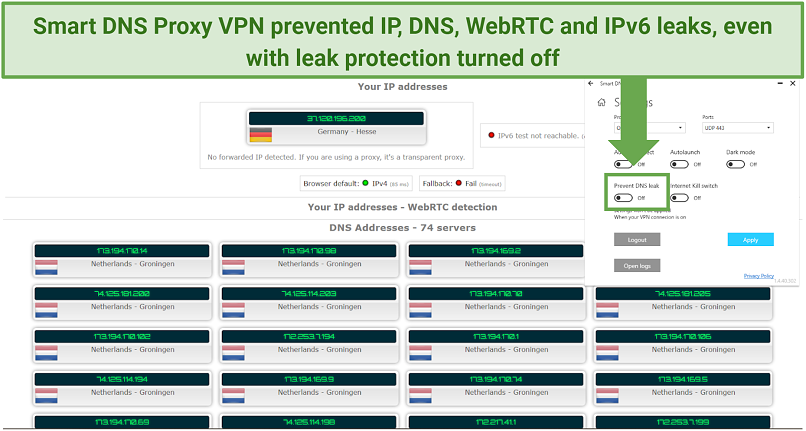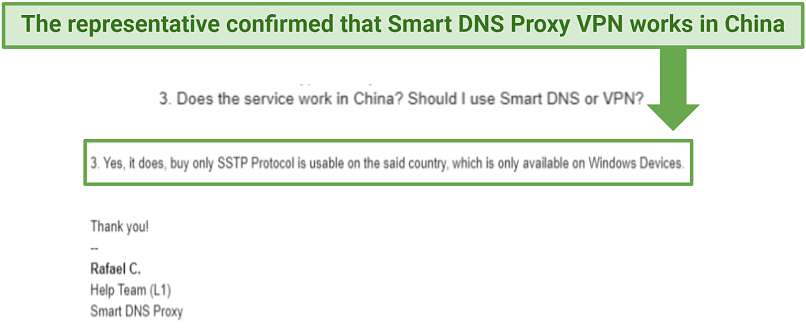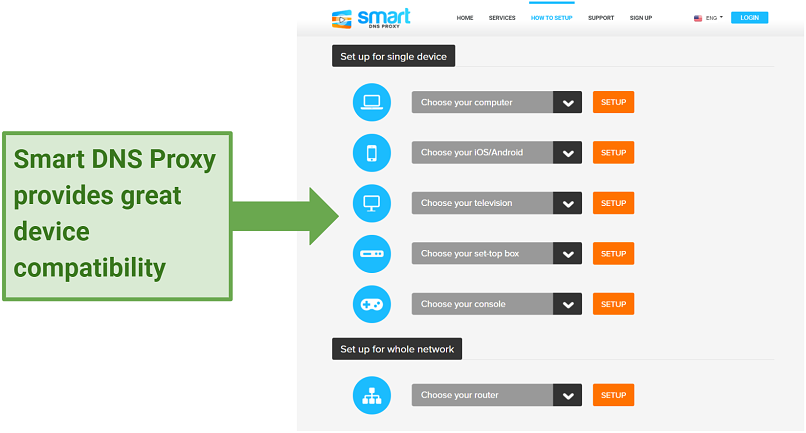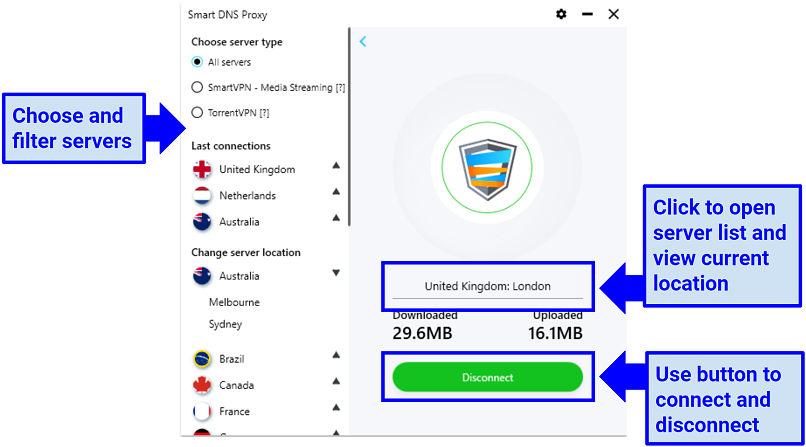Smart DNS Proxy claims to offer a 3-in-1 service that includes a proxy, a VPN, and a SmartVPN. In reality, I found out it really only offers 2 services — the proxy and the VPN. The proxy claims to offer fast access to 400+ sites and services (by rerouting only your traffic to those specific sites), but doesn’t provide any online privacy or the option to change your IP address. The VPN encrypts your traffic and masks your location, but slows your speeds.
The third service, the SmartVPN, is just a combination of the two. It offers all the features of the VPN, plus access to smart DNS servers designed to work with some streaming sites.
So far, so complicated. Smart DNS Proxy seems a very roundabout way of offering what lots of better VPNs give you in one simple app (and at a comparable price). I decided to test the entire range of services to see if I was missing something. Is this confusing service and its complicated setup worth the hassle? I don’t think so. Read on to find out why.
Get Smart DNS Proxy Today!
Short on Time? Here Are My Key Findings
- Works with some streaming platforms. Smart DNS Proxy doesn’t work with Netflix, but it can access other platforms like Disney+, Hulu, HBO Max, BBC iPlayer, Peacock TV, and more in HD from anywhere. See which other platforms it works with here.
- Fast speeds. The SmartVPN gave me decent speeds, while the proxy service didn’t influence my speed at all. Discover which locations are fast enough to stream.
- Small but reliable server network. While not the biggest server network, it’s well distributed and offers some uncommon locations. Find out where Smart DNS Proxy’s servers are located.
- Almost no-logs policy. The service does log some data, but none of it is personally identifiable. Learn whether your data will be kept private.
- Works in China. You can use SmartDNSProxy in China, but only on Windows devices. Check out how it works.
- Multi-platform compatibility. Smart DNS Proxy can be used on a wide variety of platforms, but the VPN has more limited device compatibility. See which devices and platforms are supported.
- 30-day money-back guarantee. There’s a 14-day free trial too. If you are not happy with the service, you can ask for a refund.
Smart DNS Proxy Features — 2025 Update
7.0
|
💸
Price
|
2.85 USD/month
|
|
📆
Money Back Guarantee
|
30 Days |
|
📝
Does VPN keep logs?
|
No |
|
🖥
Number of servers
|
400+ |
|
💻
Number of devices per license
|
5 |
|
🛡
Kill switch
|
Yes |
|
🗺
Based in country
|
Turkey |
|
🛠
Support
|
Live Chat |
|
📥
Supports torrenting
|
Yes |
Streaming — Work With Many Platforms
6.8
Both Smart DNS Proxy and its VPN worked with lots of the streaming platforms we tested.
The service claims to be able to work with 400+ channels. In truth, this wasn’t quite right. Both the VPN and proxy can access platforms like Disney+ and Max in HD from anywhere, but neither service works with Netflix.
Getting the proxy to work with certain sites is also complex in comparison to a traditional VPN. You have to manually install the proxy via your device settings and then select your country. This can be done by individual platforms or by choosing a country for various “Channel Groups.”
The only benefit is that the proxy exclusively reroutes traffic to a streaming platforms. So you can browse other sites and services as normal while you stream without interruptions.
The VPN was a bit easier to use. I just chose a server in my location to watch local content platforms. The app also has Smart DNS servers optimized for certain platforms, as well as regular servers.
Be advised. Our recommended VPNs generally adhere to strict no-logging policies and don’t track or store your online activity and data. It's your responsibility to use these tools ethically and comply with copyright laws. We do not support or encourage copyright infringement.
Works With: Amazon Prime Video, Hulu, HBO Max, Disney+, BBC iPlayer, ITV, and Peacock TV
Both Smart DNS Proxy and its VPN can securely access a number of streaming platforms from anywhere.
To test its performance, we set the servers to the United States for some of the channel groups. Streaming Hulu in HD was easy. Max, Amazon Prime Video, and Disney+ also worked on the first try.
We also tried the BBC channel group. We could watch BBC iPlayer and ITV Hub without buffering. Out of curiosity, we also tested Smart DNS Proxy’s VPN app with BBC iPlayer. To our surprise, it worked well too.
Doesn’t Work With: Netflix
Netflix is the only platform that we couldn’t use Smart DNS Proxy or its VPN with.
Since Smart DNS Proxy worked with all other platforms we tested, I was curious what support would say. I reached out via live chat, and the support agent confirmed that due to Netflix’s changes, Smart DNS didn’t work with the platform at that moment, but they were working on a solution.
All in all, I was impressed by Smart DNS Proxy’s abilities to work with a variety of sites. Both the proxy and the VPN can access various popular streaming platforms without interruptions from anywhere. However, it’s worth noting that the proxy on its own doesn’t give you any online privacy while you stream. Anyone can monitor or track what you do online.
The VPN does give you better security measures, but it slows you down by up to 50%.
If you want a service that offers fast streaming speeds, online privacy, and the ability to work with your local Netflix, pick one of these Netflix VPNs instead.
Speeds — Decent Speeds, but Slow Over Long Distances
8.2
Smart DNS Proxy doesn’t provide any online security, so it won’t slow you down — but its VPN could.
Smart DNS Proxy does not change your internet speed as it does not encrypt your connection. It only redirects your traffic without changing your IP address. In fact, Smart DNS reroutes your normal geolocation data through a proxy server, making your IP look different only to some services and websites it has specifically marked. This does not affect your speeds.
The VPN reroutes and encrypts all your traffic, so a slight speed drop of around 10-20% is expected and normal.
Key speed metrics that you need to pay attention to include:
- Download speed (measured in Mbps) refers to the speed at which data can be transferred from the internet to your device.
- Upload speed (also measured in Mbps) refers to the speed at which data can be transferred from your device to the internet.
- Ping (measured in milliseconds) is the time it takes for data to travel from your device to an internet server and back again. In contrast to download and upload speeds, you want this number to be lower (so you can get a response from sites and servers faster).
Local Speeds
Before I began my tests, I checked my base connection for comparison. I got 49 Mbps download, 2.6 Mbps upload speed, and a ping of 10 ms.
The first server I tested was in the UK, which slowed me down by 6%. This is a great result, as I didn’t notice any differences with it connected. Servers in France and Germany had similar results, with ping standing at 51 ms. This should allow you to play multiplayer games with no lag.
| Location |
Download speed |
Upload speed |
Ping |
| My location |
49.24 Mbps |
2.60 Mbps |
10 ms |
| The UK |
46.03 Mbps (6% decrease) |
1.72 Mbps (34% decrease) |
51 ms |
| France |
45.33 Mbps (8% decrease) |
2.12 Mbps (18% decrease) |
51 ms |
| Germany |
45.80 Mbps (7% decrease) |
1.87 Mbps (28% decrease) |
39 ms |
| Spain |
43.54 Mbps (12% decrease) |
1.33 Mbps (50% decrease) |
61 ms |
On its Spain server, I experienced a 12% decrease in download speed (down to 43.54 Mbps) with ping of 61 ms. The upload speeds dropped by 50%, which can be an issue if you want to place a video call on a slower connection.
Long-Distance Speeds
Its long-distance speeds were a lot better than I expected. On the US server I only experienced a 12% drop (similar to the Spanish server), but the ping increased to 124 ms. Unfortunately, this can be a problem for gaming, as you shouldn’t have more than 100 ms to play multiplayer shooters without lag.
| Location |
Download speed |
Upload speed |
Ping |
| My location |
49.24 Mbps |
2.60 Mbps |
10 ms |
| The US |
43.98 Mbps (12% decrease) |
1.19 Mbps (55% decrease) |
124 ms |
| Canada |
41.54 Mbps (15% decrease) |
1.19 Mbps (55% decrease) |
136 ms |
| Australia |
38.06 Mbps (20% decrease) |
0.19 Mbps (92% decrease) |
287 ms |
| UAE |
44.29 Mbps (10% decrease) |
1.22 Mbps (53% decrease) |
164 ms |
| Japan |
25.71 Mbps (49% decrease) |
0.39 Mbps (85% decrease) |
259 ms |
| Singapore |
26.02 Mbps (46% decrease) |
0.48 Mbps (81% decrease) |
276 ms |
| South Africa |
36.25 Mbps (26% decrease) |
0.43 Mbps (83% decrease) |
217 ms |
Servers in UAE and Canada slowed me down to 44.29 Mbps and 41.54 Mbps, which was good for browsing. Plus, the ping didn’t go over 200 ms.
The slowest servers were the ones in Japan and Singapore, where my speed dropped by up to 49%. While I didn’t feel a very big difference on my connection, it can pose a problem if your network is slower. Plus, the ping shot to 276 ms. However, these locations are over 9000 km away from my location, so it was understandable.
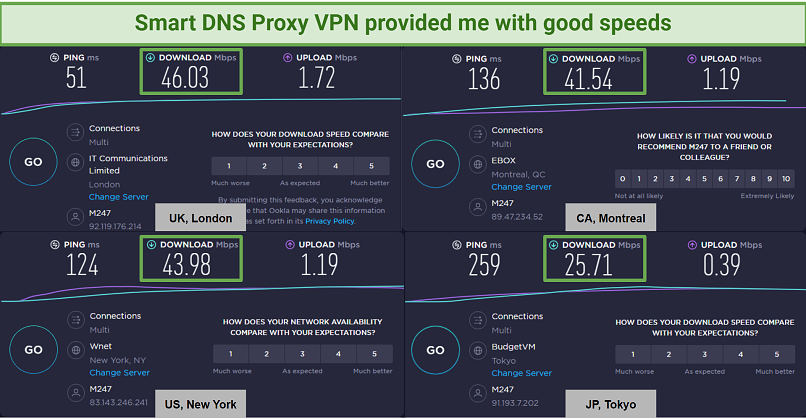 Most servers I tested were fast enough for streaming
Most servers I tested were fast enough for streaming
Overall, I was impressed with SmartDNSProxy’s speeds. All the local servers and most long-distance servers allowed me to browse without interruptions. The ping was very high, but this is expected since a lot of the servers I tested were far away from my real location.
Are Smart DNS Proxy’s Speeds Fast Enough for Gaming? No
I wouldn’t recommend using Smart DNS Proxy or the VPN service for online games.
Gamers tend to use VPNs to securely access international games, or to protect themselves against common cyberthreats like DDoS attacks. Since Smart Proxy DNS offers neither IP masking nor online security, it’s practically useless for gamers.
The VPN does offer you some security and IP masking, but the VPN servers made my ping so high that gaming was impossible. Good ping for online games is considered to be 100 ms or under. All but the closest servers I tested gave me ping of well over the desired range. The resulting lag and latency made gaming too frustrating.
If you want to play with friends on servers in different countries and enjoy seamless gameplay, I’d recommend you pick one of these tried and tested gaming VPNs.
Server Network — Small and Complicated to Choose From
4.4
Smart DNS Proxy has 400 servers. Some of the DNS and VPN server locations overlap, while other locations are exclusive to one or the other service. South America, Africa, Asia, and Australia are particularly poorly catered to by the proxy. The VPN servers offered a slightly better spread but can’t compare to the server networks of bigger and better services like ExpressVPN and CyberGhost.
Having such a small server network is undesirable as it often leads to overcrowding and connection slowdowns. It also means that you’re less likely to be able to find a server nearby to your real location — if you’re using the VPN, this can lead to poor speeds as well.
If you’re using the Smart DNS proxy, choosing and changing a server involves manual setup. It can even require a computer restart for the changes to take effect. This is obviously quite time-consuming and less than ideal. Proxy locations are in:
| Continent |
Country |
| North America |
The US, Canada, Mexico |
| South America |
Brazil |
| Africa |
South Africa |
| Europe |
Denmark, Germany, France, Ireland, Italy, Netherlands, Spain, Sweden, Switzerland, the UK, Turkey |
| Asia |
India, Israel, Japan, Singapore, South Korea, UAE |
| Australia |
Australia, New Zealand |
On the VPN apps, changing a server is simple. You simply disconnect from your current server, pick a new location, then click connect. However, I also noticed that available servers vary depending on which device you’re using. For example, the Android app offers more server locations than the Windows app. But, on Windows, you can filter streaming or torrenting optimized servers. You’ll find VPN locations in:
| Continent |
Country |
| North America |
The US, Canada, Mexico, Costa Rica |
| South America |
Brazil, Panama, Bolivia |
| Africa |
South Africa, Egypt, Angola, Mozambique, Sudan |
| Europe |
Denmark, Germany, France, Ireland, Italy, Netherlands, Norway, Spain, Sweden, Switzerland, the UK, Finland, Turkey, Russia |
| Asia |
India, Israel, Kyrgyzstan, Hong Kong, South Korea, Japan, Singapore, Malaysia, Nepal, Vietnam, UAE, Saudi Arabia |
| Australia |
Australia, New Zealand |
That being said, all the servers I tested are reliable and connected within 10-20 seconds. The VPN also offers servers in locations you don’t see too often, such as Angola, Bolivia, Mozambique, Nepal, Panama, and Vietnam.
Security — Only Available With the VPN
6.2
Smart DNS Proxy has no security or privacy measures — only its VPN offers protection.
Since the proxy is only designed to access specific sites, it doesn’t encrypt your traffic or protect you from hackers and snoops. If you want to safeguard your online privacy, you need to use one of the service’s VPN apps. These come with varied encryption levels, several protocols, a kill switch, and DNS leak protection.
The VPN’s website does not provide clear info on which protocols and encryption levels are available, so I reached out to support. The team told me that encryption levels vary depending on the protocol you use to establish a connection. You can choose from the following:
- PPTP Protocol & AES-128-bit encryption. This protocol is one of the oldest available and not recommended. Because it is less secure, it is faster but it shouldn’t be used if privacy is your main concern.
- L2TP Protocol & AES-256-bit encryption. The protocol itself is more secure than PPTP but needs to be paired with IPSec to work. It’s simple to set up and is supported by almost every operating system on PCs and mobile devices. It provides fast speeds and supports 256-bit encryption which is impossible to brute force.
- IKEv2 Protocol & AES-256-bit encryption. It uses similar security as the L2TP protocol, is super-fast, and is more stable. The protocol is supported by even more operating systems and devices than L2TP, but works best with mobile devices thanks to its ability to auto-reconnect if you switch networks (e.g. from WiFi to cell signal).
- IKEv1 Protocol. An older version of the IKEv2 protocol. Should be used on older devices that don't have IKEv2.
- SSTP Protocol & 2048-bit encryption. A very secure protocol, but supported only on Windows. It’s simple to set up. Although it’s slower than PPTP and L2TP, it’s much safer thanks to the 2048-bit encryption.
- OpenVPN Protocol & 2048-bit encryption. A strong and secure protocol that’s supported by almost every device. It can be slightly slower than other protocols, but is the most popular choice for VPNs thanks to its excellent security.
In the native Windows, Android, macOS, and iOS apps you can only use OpenVPN. If you want to use any other protocol(including the combinations above), you have to set it up manually. Although this seems limiting, I didn’t mind too much as I would always choose OpenVPN anyway.
There’s a kill switch too, but only for Windows and Android users. A kill switch is really important as it shuts down your connection to protect you from any data leaks in case your VPN malfunctions. It’s a disappointing loss if you’re an Apple user as you miss out on this additional layer of security. Plus, the kill switch isn’t automatically enabled so you have to remember to turn it on yourself.
Smart DNS Proxy’s VPN also offers leak protection. As the name implies, when the feature is turned on it will prevent any data leaks and keep your online activity safe and private. Again, this feature is off by default so make sure to toggle it on. I tested the VPN myself and didn’t detect any leaks, even when I forgot to toggle on the feature.
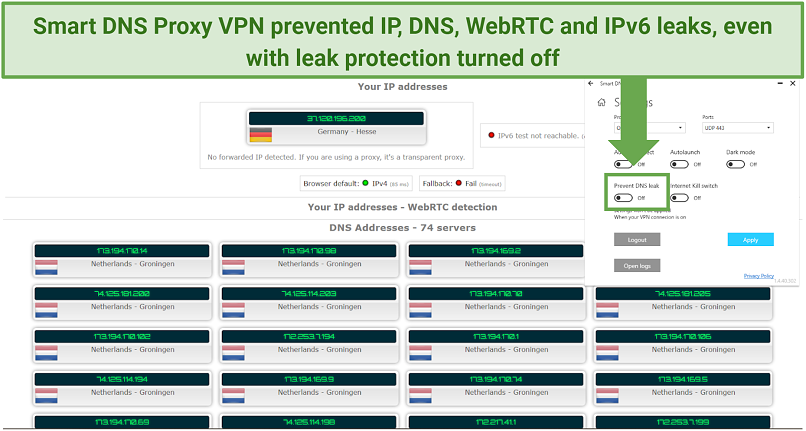 The VPN kept my real location and identity hidden
The VPN kept my real location and identity hidden
I also liked the Auto Launch and Auto Reconnect features. They ensure you’re protected by the VPN from the moment you start up your device, and reestablish the connection in case it drops.
Overall, Smart DNS Proxy’s VPN offers a good level of security, so I can recommend it.
Privacy — Keeps Some Logs
6.4
Smart DNS Proxy does not provide privacy, but its VPN claims to have a no-logs policy.
The VPN states that it does not log browser history, traffic data, and DNS queries. However, it does log some data like connection dates, server choices, and data transfer info. It explains that the logged data cannot be used to identify you because it does not contain any personally identifiable info such as your IP address. The privacy policy claims any data logged is used to improve customer service, optimize the VPN network, and decide when to buy new servers.
The company's operational base is in Turkey, as mentioned on the "Contact Us" page. Turkey is not affiliated with the 5/9/14 Eyes alliance and does not impose data retention legislation.
I prefer using a true no-logs VPN to best protect my online privacy, but Smart DNS Proxy’s privacy policy didn’t set too many alarm bells ringing.
Torrenting — Allowed on All VPN Servers
5.8
You can only torrent with the VPN, and it has dedicated P2P servers and unlimited bandwidth.
Much like gaming, Smart DNS Proxy can’t be used for safe torrenting as it's designed to work with specific sites and services like social networks. However, its VPN allows torrenting on all its servers and offers some that are optimized for the job.
Within the Windows app, you have the option to filter servers by type, simplifying the process of locating the optimal servers for torrenting or streaming purposes. Alternatively, you can choose to manually configure a Socks5 proxy specifically for uTorrent.
Since the service is located in Turkey and has a no-logs policy, torrenting with Smart DNS Proxy should be safe.
Does Smart DNS Proxy Work in China? Yes, but Only the VPN and Only with Windows
Smart DNS Proxy VPN works in China if you have a Windows device. The proxy service itself won’t work behind the Great Firewall.
As the website didn't provide explicit details about China, I opted to contact the support team through email. The representative confirmed that the Smart DNS Proxy's VPN does work in China, but it requires the use of the SSTP protocol, which is solely compatible with Windows operating systems.
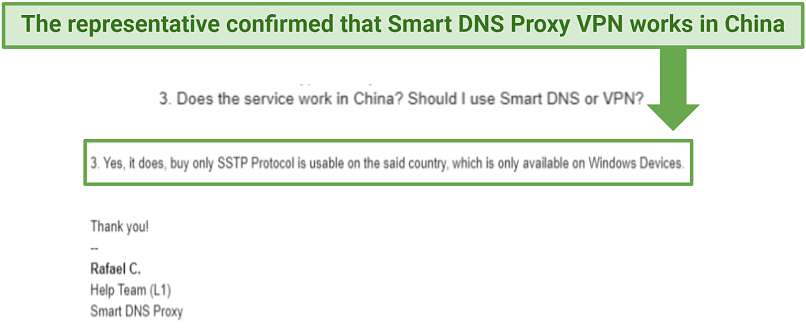 You can use it in China, but only on Windows
You can use it in China, but only on Windows
This is obviously very limiting. If you’re on any other kind of device, you won’t be able to use the VPN in China.
If you prefer a more dependable VPN that you can use across devices, it’s a better idea to pick one of these VPNs that successfully work in China.
Simultaneous Device Connections — Up To 5
Smart DNS Proxy allows you to use the service on up to 5 devices simultaneously using one purchase.
While this is not a big number, it was enough to cover my personal devices.
Device Compatibility — Multi-Platform Support (But Only for the Proxy)
Smart DNS Proxy has excellent device compatibility. Because the proxy relies on manual setup, it can be used with computers, smartphones, SmartTVs, media players, consoles, and routers. The website also provides detailed setup guides for each device.
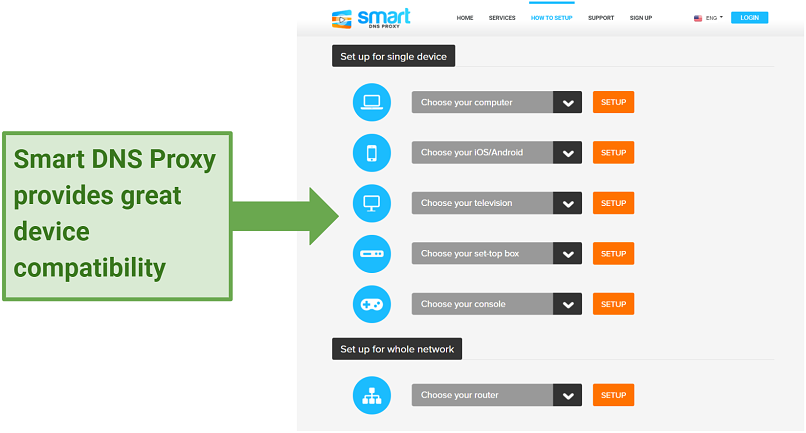 I could set up Smart DNS Proxy on almost any device
I could set up Smart DNS Proxy on almost any device
Smart DNS Proxy can be used with the following:
- Computers: Windows 7, 8, 10, XP, Vista, Chromebook, macOS, Ubuntu
- Mobile devices: Android, iPhone, iPad, iPod
- Media boxes: Amazon Fire TV, Apple TV, Boxee Box, Chromecast, Google TV, Ruku, WD TV Live Devices
- SmartTVs: Hisense, LG Smart, Panasonic, Smasung, Sony, Toshiba
- Consoles: PlayStation 3, PlayStation 5, PS Vita, Wii, Wii U, XBOX 360
- Routers: TP-Link, Asus, Netgear, D-Link, Linksys, AVM Fritz Box, DD-WRT DNS, Apple Time Capsule, Airport Extreme, Asus Modem, Belkin, Tomato, 2Wire, Bell Aliant Speedstream, Actiontec R1000H.
However, native VPN app support is poor. The VPN only has native apps for Windows, Android, macOS, and iOS — though it can be manually set up on Ubuntu, ChromeOS, AndroidTV, and routers. The native apps also only offer OpenVPN. Using any other protocol requires manual setup.