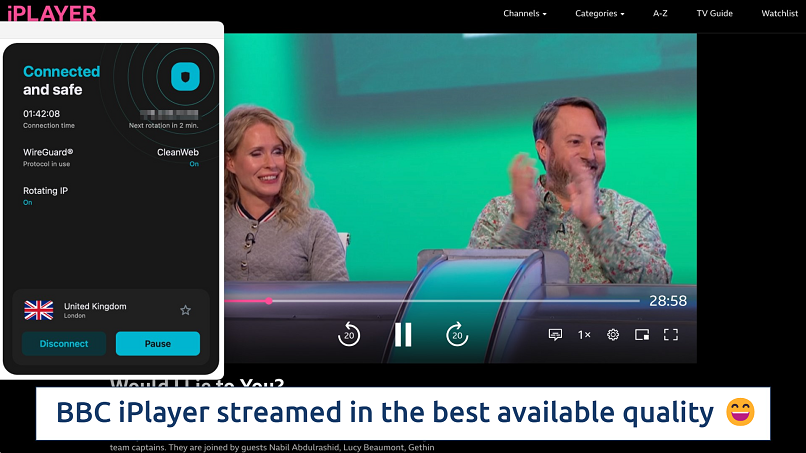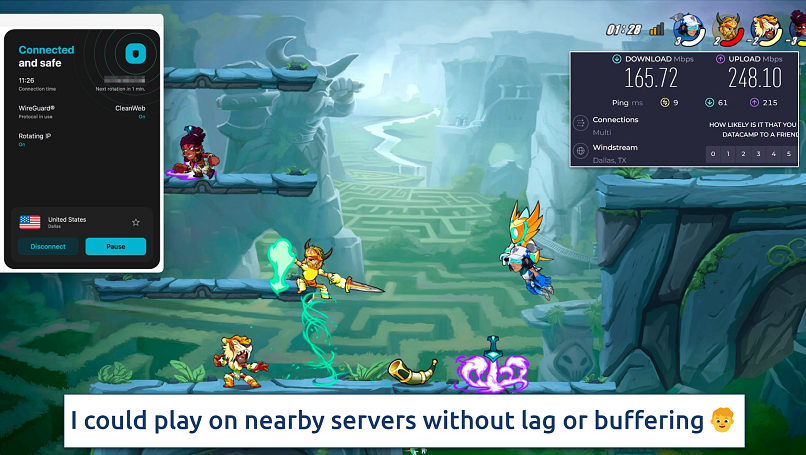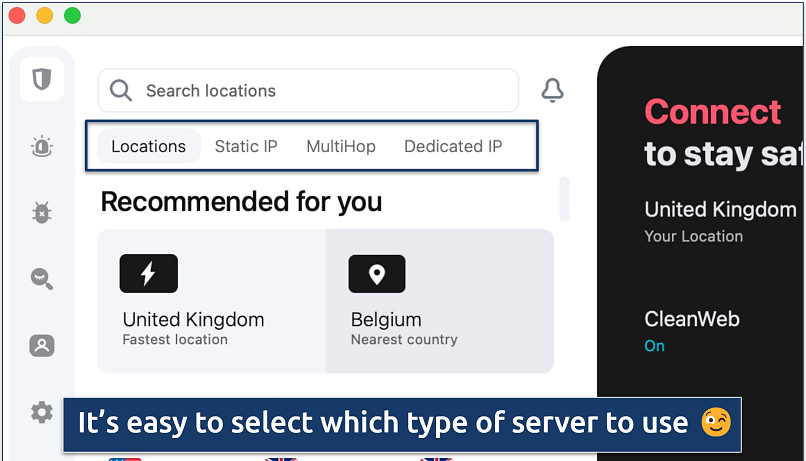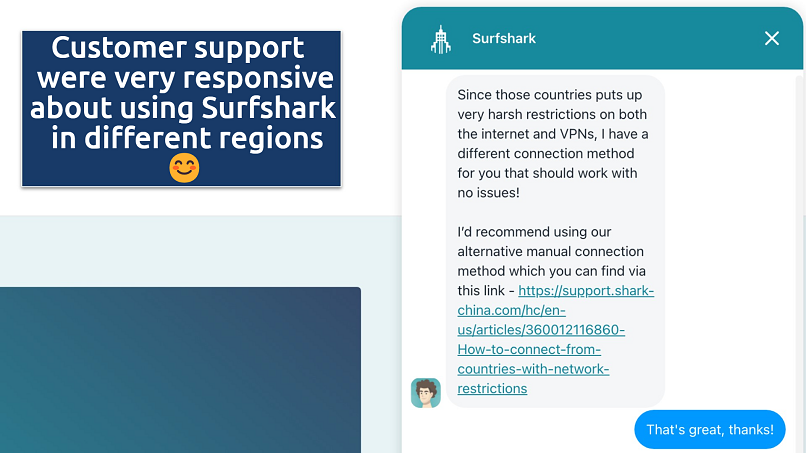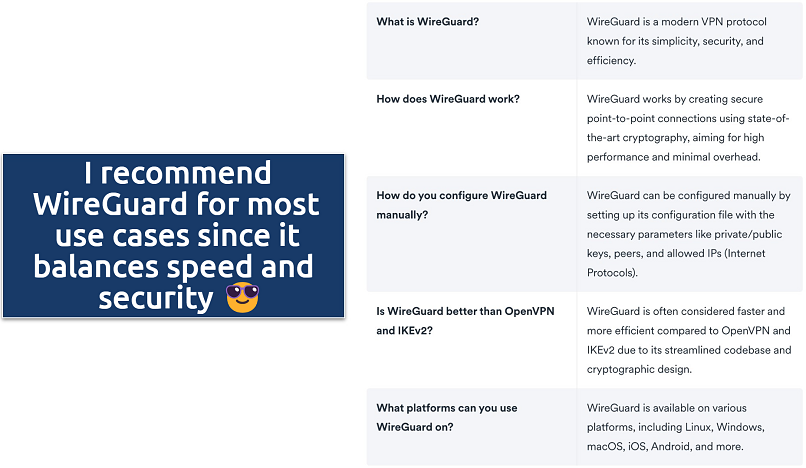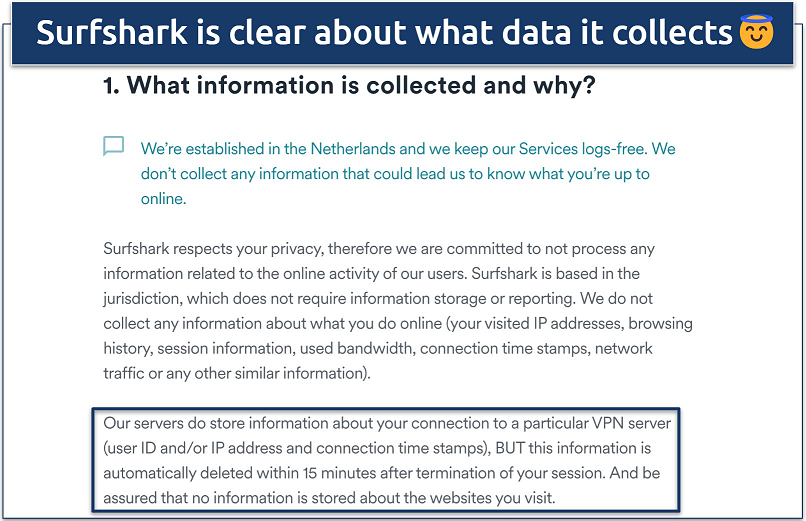With VPNs, you tend to get what you pay for. So when I saw Surfshark’s low prices, I was skeptical about its rave reviews. To see if it could actually live up to these claims, the team and I tested every aspect of Surfshark, including its speeds, security features, streaming abilities, network reliability, and device compatibility.
Can Surfshark be trusted? It can, and it is. The Financial Times reports that Surfshark is 47th in its fastest-growing companies in Europe list1. So I took a closer look at Surfshark’s privacy policy to verify its validity and put its customer support team to the test. The results were impressive — Surfshark is privacy-focused and has some unique security features.
Overall, I would recommend Surfshark because it offers great value for what you get. For such a low price (you can sign up for $1.99/month), you get unlimited device connections, top security, and good overall performance. Plus, it works with many streaming platforms and is easy to use. You can always ask for a full refund within 30 days if you’re not totally sold.
Try Surfshark Risk-Free >>
Surfshark Pros, Cons, and Needed Improvements
87% Off
Save 87% on Surfshark now!
Money-Back Guarantee: 30 Days
And get 3 months completely free!
Surfshark Features — 2025 Update
9.4
|
💸
Price
|
1.99 USD/month
|
|
📆
Money Back Guarantee
|
30 Days |
|
📝
Does VPN keep logs?
|
No |
|
🖥
Number of servers
|
3200+ |
|
🛡
Kill switch
|
Yes |
|
🗺
Based in country
|
Netherlands |
|
🛠
Support
|
24/7 Live Chat Support |
|
📥
Supports torrenting
|
Yes |
Streaming — 4K Access to Many Global Streaming Platforms
9.6
Surfshark can safely access many global platforms, allowing private streaming from anywhere. We tested Surfshark and successfully watched content on over 30 services.
We only had to make a few tweaks to get some services working smoothly. For example, sometimes we had to try a few different servers, switch to Static IP servers, or try different browsers. Occasionally, we found better success by switching protocols. Its chatbot and live agents on its 24/7 support were also easily accessible when we needed some tips.
Be advised: We only recommend VPNs with strict no-logs policies that prevent them from seeing or tracking what you do online. This means you’re responsible for how you use a VPN, so please be sure to follow all applicable regulations and T&Cs. My colleagues and I do not condone copyright infringement.
Popular Streaming Platforms We Tested
| Streaming Service |
Status |
| Netflix |
✅ |
| Hulu |
✅ |
| Disney+ |
✅ |
| BBC iPlayer |
✅ |
| Amazon Prime Video |
✅ |
| Max |
✅ |
| Sling TV |
✅ |
The major platforms above all streamed perfectly on the first attempt. We even tested multiple locations to make sure they worked. The notoriously tricky BBC iPlayer worked with all 4 UK locations. There was no buffering, and episodes loaded almost immediately using the speedy WireGuard protocol.
 The UK London server was fast enough for UHD streaming
The UK London server was fast enough for UHD streaming
Meanwhile, Netflix US worked with multiple US locations, including Chicago, Los Angeles, Miami, and New York. We also successfully tested all major platforms on an iPhone 16 using the IKEv2 protocol since it excels at switching between data sources.
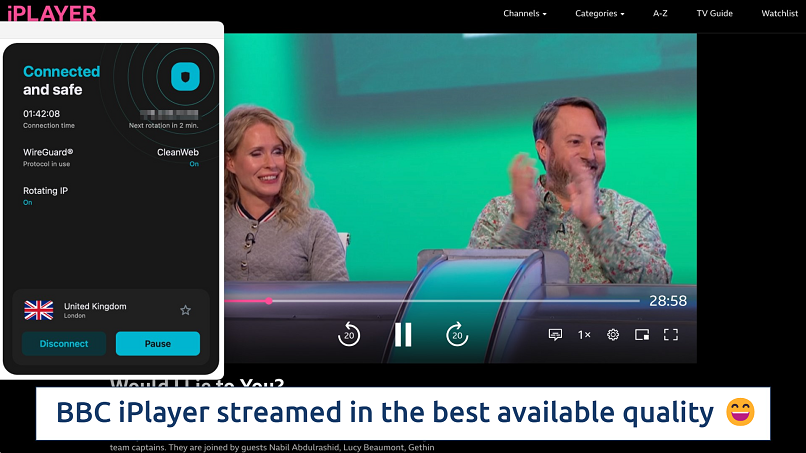 We didn't even need to switch servers between the major platforms
We didn't even need to switch servers between the major platforms
Overall, we were really impressed with Surfshark’s streaming abilities. We have used VPNs that take less troubleshooting to get the best quality, like ExpressVPN. But since Surfshark offers more affordable pricing, it’s still one of the top choices for streaming. On top of that, the support staff usually gave us easy fixes when we had trouble.
Speed — Fast Speeds at Any Distance
9.8
Surfshark has fast speeds on every server. Nearby connections were quick enough that we didn’t notice any slowdowns, but surprisingly, so were locations that were several thousand miles away. Even connections on the other side of the world were fast enough for most online activities. That’s hardly surprising, considering that all 3,200 servers are 10GB.
There’s also a handy Fastest location button at the top of the server list, which worked well. Surprisingly, it didn’t connect us to the nearest location, but our tests confirmed that it was the fastest one. Numerous factors determine a server’s speed, including user load and your ISP. Because of this, a VPN can sometimes even improve your speeds slightly.
See how Surfshark compares to the competition
 USA (Dallas)
USA (Dallas)
Download Speed
Upload Speed
Ping
 USA (Miami)
USA (Miami)
Download Speed
Upload Speed
Ping
 USA (Los Angeles)
USA (Los Angeles)
Download Speed
Upload Speed
Ping
 USA (New York)
USA (New York)
Download Speed
Upload Speed
Ping
 Canada
Canada
Download Speed
Upload Speed
Ping
 Brazil
Brazil
Download Speed
Upload Speed
Ping
 UK
UK
Download Speed
Upload Speed
Ping
 France
France
Download Speed
Upload Speed
Ping
 Japan
Japan
Download Speed
Upload Speed
Ping
 Australia
Australia
Download Speed
Upload Speed
Ping
 Singapore
Singapore
Download Speed
Upload Speed
Ping
222.06 Mbps
205.10 Mbps
4 ms
275.54 Mbps
126.41 Mbps
10 ms
220.52 Mbps
144.71 Mbps
51 ms
206.06 Mbps
110.16 Mbps
41 ms
217.91 Mbps
151.79 Mbps
48 ms
237.15 Mbps
138.84 Mbps
43 ms
144.29 Mbps
135.87 Mbps
142 ms
122.11 Mbps
55.44 Mbps
109 ms
141.14 Mbps
78.42 Mbps
107 ms
144.23 Mbps
102.03 Mbps
144 ms
146.26 Mbps
62.01 Mbps
180 ms
162.71 Mbps
54.79 Mbps
225 ms
203.60 Mbps
46.40 Mbps
5 ms
150.32 Mbps
55.06 Mbps
8 ms
166.89 Mbps
111.88 Mbps
53 ms
169.57 Mbps
66.42 Mbps
42 ms
175.09 Mbps
46.30 Mbps
45 ms
158 Mbps
80.81 Mbps
50 ms
139.03 Mbps
68.73 Mbps
228 ms
133.12 Mbps
89.52 Mbps
115 ms
158.51 Mbps
62.77 Mbps
118 ms
134.14 Mbps
42.65 Mbps
152 ms
142 Mbps
115.86 Mbps
173 ms
150.43 Mbps
85.31 Mbps
211 ms
218.73 Mbps
50.42 Mbps
6 ms
169.58 Mbps
83.50 Mbps
9 ms
143.62 Mbps
77.82 Mbps
54 ms
161.10 Mbps
103.06 Mbps
42 ms
8.23 Mbps
8.39 Mbps
64 ms
186.87 Mbps
63.28 Mbps
150 ms
70.57 Mbps
102.14 Mbps
114 ms
111.83 Mbps
95.40 Mbps
120 ms
87.54 Mbps
11.23 Mbps
193 ms
128.44 Mbps
10.25 Mbps
208 ms
These tests are conducted from the USA
*N/A indicates that we do not currently have speed test data for this location
These speeds are way above average for a VPN. It’s not quite as fast as ExpressVPN, but it’s not too far behind. Long-distance speeds are particularly impressive, considering that many VPNs can slow you down by over 80% on faraway servers.
For your knowledge: Our VA tests all VPNs from the same US location, using the same connection, to ensure fair results. We test for download and upload speeds while connected to nearby and faraway servers using the VPN’s fastest protocol. We then compare these results to our baseline download and upload speeds (without a VPN connected).
Gaming — Fast Enough for Lag-Free Gaming on Local Servers
9.0
Surfshark has a remarkably low ping on nearby servers. Ping is essential for gaming since it measures the responsiveness of your commands to the on-screen action. It’s measured in milliseconds, and under 100ms is considered optimal for gaming. Any higher would cause many games to become unresponsive.
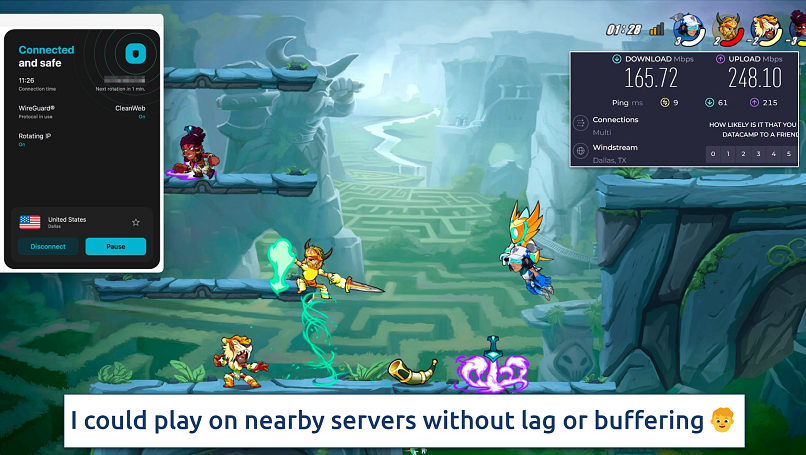 The ping of just 9ms is perfect for online gaming
The ping of just 9ms is perfect for online gaming
I loaded Steam to play Brawlhalla. An update was necessary, which downloaded very quickly with Surfshark’s fast speeds. When the game loaded, it played perfectly. The action was fast, and there was no lag. It was like playing without a VPN, except I had the security of knowing I was protected against DDoS attacks.
Server Network — Covers More Countries Than Most VPNs
9.0
Surfshark doesn’t have the largest network, but it offers reliable connections with impressive global coverage. There are 3,200 servers, which is far fewer than you get with Private Internet Access, which has 3,200. That said, it does have impressive coverage, with servers in 100 countries, which is more than most of the top VPNs.
Most of Surfshark’s servers are located in the US, spread out over 22 locations. But it also has a big server presence in Europe (especially the UK, France, Germany, and Spain), Canada, and Australia. It has multiple locations in 12 countries, where you can select servers in specific cities.
It also offers static and dedicated IPs — I use them to avoid the annoying CAPTCHAs often triggered by dynamic IPs that rotate among users. Static IPs are free and shared, while dedicated ones are exclusive to you and better at avoiding blocklists, though they come at an extra cost. Another neat touch is the MultiHop feature, which lets you create your own double VPN combo from its entire selection of 100 countries.
Here’s a list of countries where it has dedicated servers:
| Country |
City |
| Australia |
Sydney |
| Brazil |
São Paulo |
| Canada |
Toronto |
| France |
Paris |
| Germany |
Frankfurt |
| Hong Kong |
— |
| Italy |
Milan |
| Japan |
Tokyo |
| Netherlands |
Amsterdam |
| Poland |
Warsaw |
| Singapore |
— |
| South Africa |
Johannesburg |
| Turkey |
Istanbul |
| United Kingdom |
London |
| United States |
Los Angeles |
| Dallas |
| San Jose |
| Las Vegas |
| New York |
| Denver |
Note: Dedicated IP locations are subject to change.
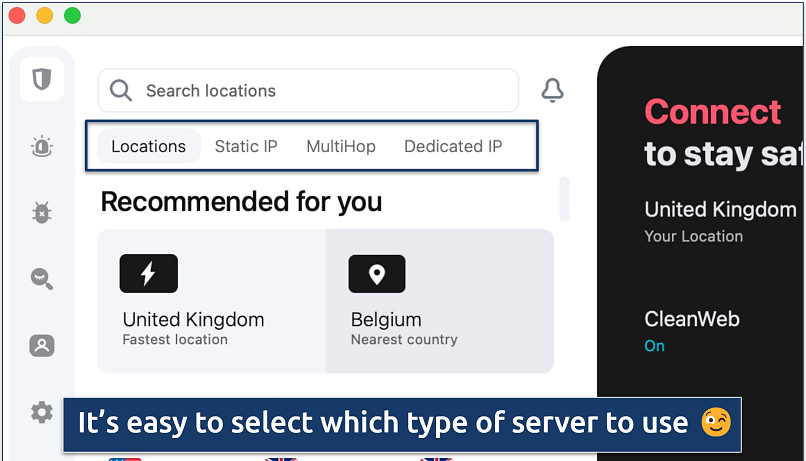 There's also a search bar if you don't want to scroll through the server list
There's also a search bar if you don't want to scroll through the server list
It has some virtual locations that are clearly marked on the server list. I appreciated that because some VPNs don’t disclose which servers are virtual. All its servers are hosted in trusted third-party data centers and they’re all RAM-only.
Does Surfshark Work in China? No
Customer support confirmed that Surfshark doesn’t work in China, Russia, or Turkey. However, it does work in Iran, Saudi Arabia, and the UAE. To use Surfshark in these regions, its website suggests trying several servers and switching protocols until you find a successful combination. You can also set up the VPN manually, but that’s more technical.
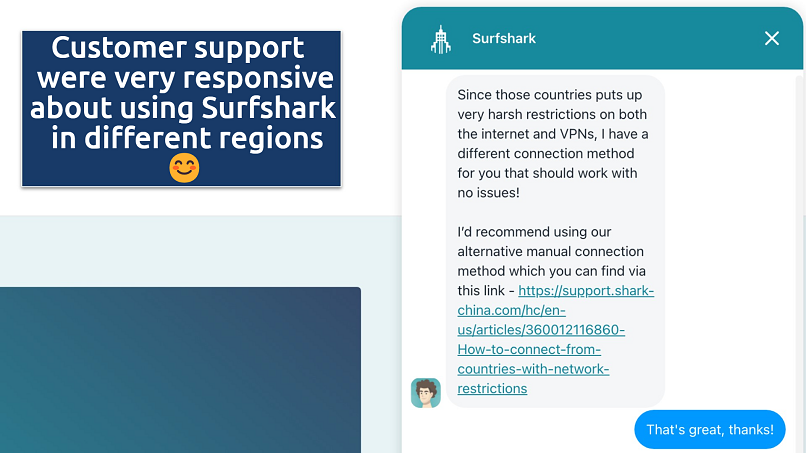 Most VPNs aren't reliable for use in China
Most VPNs aren't reliable for use in China
VPNs struggle to work in China due to The Great Firewall, which is highly advanced and blocks many websites and services. Most VPNs are banned in China, but there are no public reports of visitors being prosecuted for using a non-approved VPN. While the list is short, there are a few VPNs that have proven to work more reliably in China.
Security — Top-Tier Security With Customizable Advanced Features
10.0
Is Surfshark safe? Forbes reports that 147 countries asked Surfshark for user data in 20222. Despite this, no user data was given out — so you can rest assured that your personal information is kept safe.
It uses industry-standard 256-bit keys to encrypt your data, which are virtually impenetrable. This is either through AES-256 (IKEv2 and OpenVPN) or ChaCha20 (WireGuard). This is the same level of encryption used by governments and militaries to protect their private data, so your ISP and third parties won’t be able to see any of your online activity.
Secure Protocols
You get a choice of protocols to encrypt and secure your online activity. WireGuard, the industry-standard protocol for speed, is available on all operating systems. It’s ideal for streaming, video calls, and browsing on both nearby and distant servers.
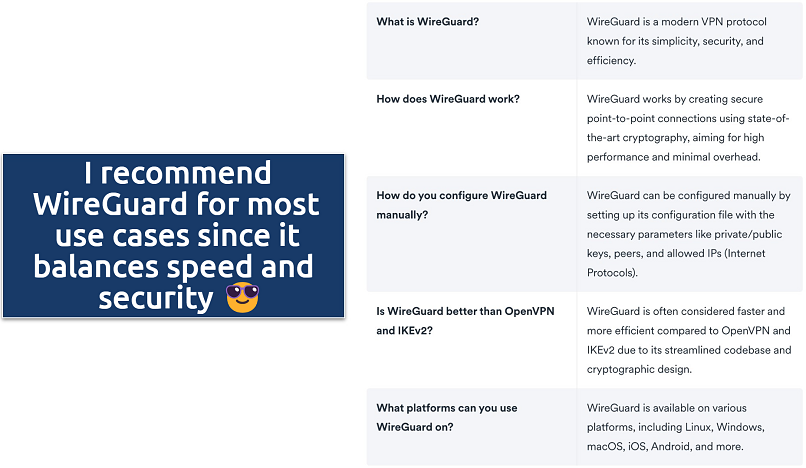 OpenVPN is more secure for online banking
OpenVPN is more secure for online banking
Plus, you get OpenVPN. Constantly improved by security experts, OpenVPN is highly secure. It has two versions: UDP, which is faster for video calls, streaming, and gaming, and TCP, which is slower but more stable. On Mac, you also get IKEv2, which works best on nearby servers but is slower over long distances.
Leak Tests and Kill Switch
I tested 10 servers, including ones in the UK, US, and Germany, and no IP, WebRTC, or DNS leaks were detected. Any leaks are a threat to your security and privacy while using a VPN. A DNS leak is a security flaw that allows your ISP to see your internet activity. IP and WebRTC leaks reveal your real IP address (and your real location) to third parties, like hackers or online snoopers.
The kill switch feature is easy to access and keeps you protected even if Surfshark disconnects unexpectedly. It will temporarily deactivate your internet connection and then reactivate it automatically when you’re connected again so none of your traffic is leaked while the VPN reconnects.
Camouflage Mode and NoBorders
Camouflage hides the fact that you’re using a VPN to encrypt your traffic (also known as obfuscation). It does this with technology that makes your connection seem like normal traffic. You can also use Camouflage mode to help you get around firewalls on public WiFi. To activate, you just need to select the OpenVPN protocol (this isn’t immediately obvious in the app).
NoBorders mode was designed to give the VPN a more reliable performance on restricted networks, like at school, work, or public WiFi, which often block VPN use. You can activate NoBorders mode by navigating to Settings > Advanced in the Surfshark app. Once enabled, it reduces the server list to those that can get around the network firewall you’re facing.
Nexus
Nexus connects you to a network of VPN servers before routing you to your chosen server. This is different from traditional VPN connections, which connect to a server through a single tunnel. Surfshark claims that using a single server can lead to security and privacy issues (since you’re only using 1 IP address) and has created Nexus technology to combat this.
Surfshark’s Nexus technology will only be utilized when you use one of the following features:
- IP Rotator. This feature periodically changes your IP address without cutting you off from the VPN connection. It makes it even harder for your ISP or unwanted third parties to track you.
- Dynamic MultiHop. This lets you manually choose to connect to any 2 servers available on Surfshark’s server network, providing double the encryption.
Bonus Features
Surfshark comes with a built-in ad and malware blocker called CleanWeb. I tested out CleanWeb on Forbes.com, and all the ads I saw with this feature toggled off were gone once I turned it on. It also detects and blocks malicious websites, protecting your device from malware and phishing scams.
Alternative ID lets you create an online alias (name, gender, birth date, country) and generates a new email based on the details. For an extra fee, you can also get a new US phone number, a feature added since our last review of Surfshark. To protect privacy, all emails to this proxy address are securely forwarded to your actual email. Surfshark stresses ethical use, advising users to follow legal guidelines and avoid violating laws or any platform's terms of service.
Data Leak Checker is a free tool that gives you a snapshot of breaches tied to personal data like email addresses, credit card numbers, and passwords. Just add your email, and it’ll quickly scan the web to show you if any of your info has appeared in known leaks. It’s an easy way to check for existing risks, but it's a one-time scan — there’s no ongoing monitoring.
Surfshark Alert takes things further with continuous, real-time monitoring. It keeps a constant eye out for any new breaches involving your personal details and sends instant alerts if anything suspicious pops up. That way, you can act fast and protect what matters most before things spiral out of control.
Privacy — Safe, Trustworthy, and Transparent
9.0
Surfshark has a strict and audited no-logs policy. It took some time to get to the first audit, but it was finally done in 2022. The VPN doesn't store identifiable data, but it's based in the Netherlands, which is a part of the 9 Eyes Alliance. This is not ideal for privacy, but since Surfshark doesn't keep logs, it won't have anything identifiable to share, even if requested.
Does Surfshark Keep Logs? No
Surfshark doesn’t collect your IP address, browsing history, session information, or any other identifiable data. Its privacy policy explains that its servers do store some details about your connection, such as your user ID, IP address, and connection timestamps, but that this information is deleted after 15 minutes.
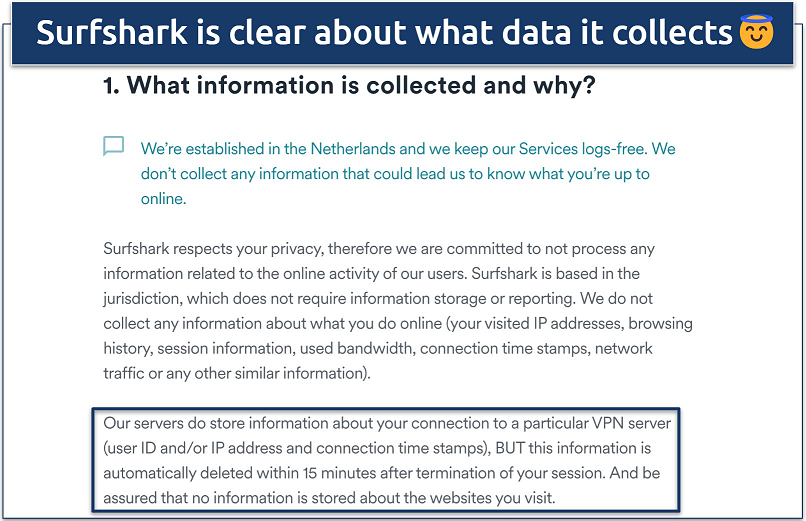 It also publishes a warrant canary, a web page that details any court orders it's received to share user data
It also publishes a warrant canary, a web page that details any court orders it's received to share user data
Surfshark collects and stores your email, encrypted password, and basic billing information to create your account. If you're uncomfortable providing this info, you can use a burner email and cryptocurrency to subscribe without identifying yourself.
It also collects diagnostic reports and anonymous analytics information in the app, which you can opt out of easily in the settings menu. Your location data is collected when using the Auto-Connect feature, but this data is never shared with any third parties.
Was Surfshark Audited? Yes
In December 2022, Deloitte audited Surfshark’s no-logs policy, examining IT systems and interviewing employees. Deloitte confirmed that Surfshark adheres to its privacy claims, passing the audit. It is concerning that Surfshark took 4 years to audit its logging policy, lagging behind competitors in this area.
However, Deloitte’s endorsement reassures me, providing relief and confidence in Surfshark's privacy claims. In December 2023, Surfshark’s Android app passed the MASA audit, confirming its safety and compliance with global data handling standards.
In the past, Surfshark had 2 other audits done by Cure53, but only of its Chrome and Firefox extensions (in 2018). There were no major issues found with the extensions, neither in the privacy or security realms. In 2021, Cure53 also analyzed the server infrastructure and found only minor issues, which were promptly fixed.
Based in the Netherlands
One thing that concerned me is that Surfshark is based in the Netherlands, part of the 9-Eyes data-sharing alliance. Despite this, Surfshark said the local law in the Netherlands would not force it to retain data. It also claimed it would move again if the laws changed.
All that being said, Surfshark’s audited privacy policy and warrant canary are sure signs that it can be trusted. Even if Surfshark were ordered to hand over user data (which it is fully transparent about), there wouldn’t be anything to give since it doesn’t store anything that could identify you anyway.
In 2022, Surfshark merged with Nord Security, the company behind the reputable NordVPN, to form one holding company. However, Surfshark still operates separately.
Torrenting — Fast and Safe, but a Little Inconvenient
9.0
Surfshark performed well during my tests, but it’s not clear how to find the P2P servers. Not all servers work with torrenting (there are 110 that do). However, if you’re not connected to a P2P-optimized server, you’re automatically connected to one when you open a torrent client.
To test this, I chose the Czech Republic server (which isn’t P2P-optimized) and connected. Using IPleak.net, I saw that my IP and DNS locations were set to Prague. After opening Bittorrent, I ran IPleak again and saw that my IP and DNS had changed to the Netherlands, which is P2P-supported.
Many VPNs make it much easier to find their P2P-optimized servers. Customer support informed me that you can type “p2p” into the search bar, and all torrenting servers will appear. But it’s kind of weird that it’s not more intuitive. For example, CyberGhost has a separate tab in its server list for “downloading” servers, which makes it really easy to find. That said, the server list on the Surfshark website now has a column for P2P.
It took me 4 minutes to download a 2.5 GB public domain file using the Netherlands server. I also tried a P2P server in the UK (where I'm currently located), and downloading the same file took 2 minutes — so there was only a marginal difference in speed.
Its no-logs policy, military-grade encryption, and automatic kill switch make it a safe P2P VPN. However, it’s much easier to use a VPN that allows torrenting on every server, or at the very least has clearly marked P2P servers. If you’re looking for a good torrenting VPN, I recommend you check out this list to see the top VPNs for torrenting.
Editor’s note: The vpnMentor team stands firmly against copyright infringement. While torrenting is legal, downloading copyrighted material is illegal in almost all parts of the world. In addition, some torrenting sites are banned or blocked in certain countries. Please stay up to date with the law and ensure everything you download is within the public domain or copyright-free.