How To Cancel HMA and Get a Full Refund (Tested in 2026)
HMA is a decent VPN with a broad selection of server locations. However, its steep monthly price, poor streaming performance, and lack of 24/7 live chat support can be unappealing. That’s why I tested its 30-day money-back guarantee to see how easy it is to get a refund.
Still, I recommend having a VPN subscription to protect your online activities and identity. Without one, your data may be exposed to hackers and snoops when using the internet.
I tested HMA's refund policy and found it trustworthy. It’s an uncomplicated process and provided you’re within the specified money-back guarantee period, you'll get a refund within a few days.
An Expanded Guide to Canceling HMA and Getting a Full Refund
Depending on your sign-up method, you can cancel Hide My Ass without assistance from support. However, you'll still need to contact them for a refund when canceling within the 30-day money-back period. So, contacting customer service from the start might be quicker if you want to claim a refund.
How To Cancel HMA Subscription on Your Own
You can log into your HMA account and cancel your subscription at any time. Use this method if you signed up for HMA through the website:
- Sign in to your account. Using the details you created when you first signed up with HMA, open the HMA website and access your account.
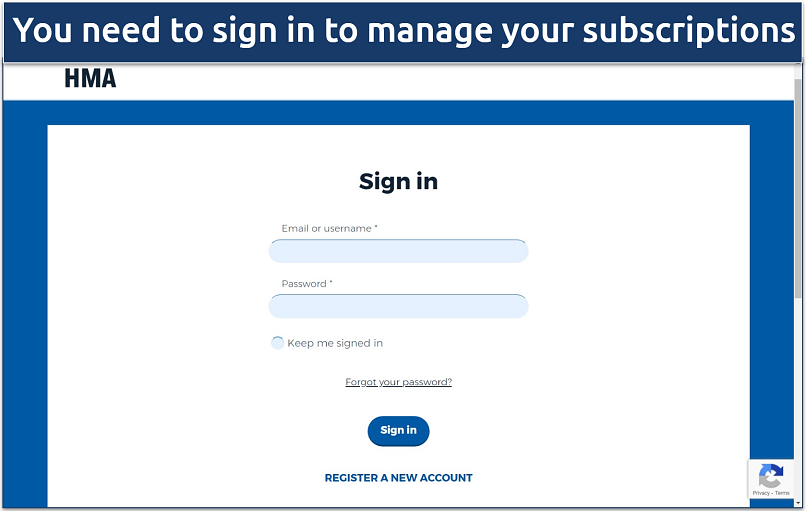 This is the easiest and quickest way to cancel your subscription
This is the easiest and quickest way to cancel your subscription - Cancel your subscription. Once you’ve signed in, you’ll be redirected to the Manage your Account page. Scroll down the page to the Your HMA Subscriptions section and click on Cancel Subscription.
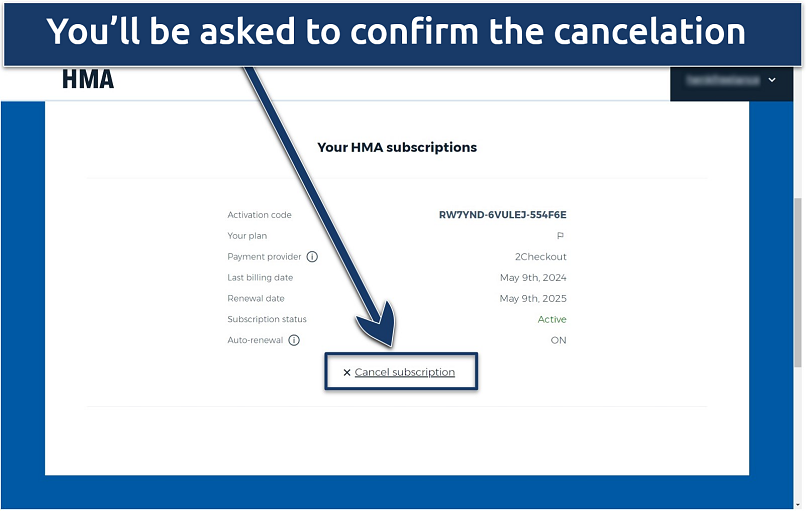 If you have multiple subscriptions, make sure that it's the right one
If you have multiple subscriptions, make sure that it's the right one - Confirm your cancelation. A pop-up window should now appear, asking you to confirm that you wish to cancel. Click Yes to confirm.
Keep in mind that this will only cancel your subscription and upcoming payments. However, you’ll need to contact customer support to claim a refund under the money-back guarantee period.
Contact Support To Cancel Your HMA Subscription
When contacting support, you can cancel your account and claim a refund in one go. Just note that Hide My Ass is not available 24/7, so it might take a while for someone to get back to you.
- Contact customer support. Visit the HMA website and click on the Help tab at the top of the page. Then, scroll down to the Get in touch button.
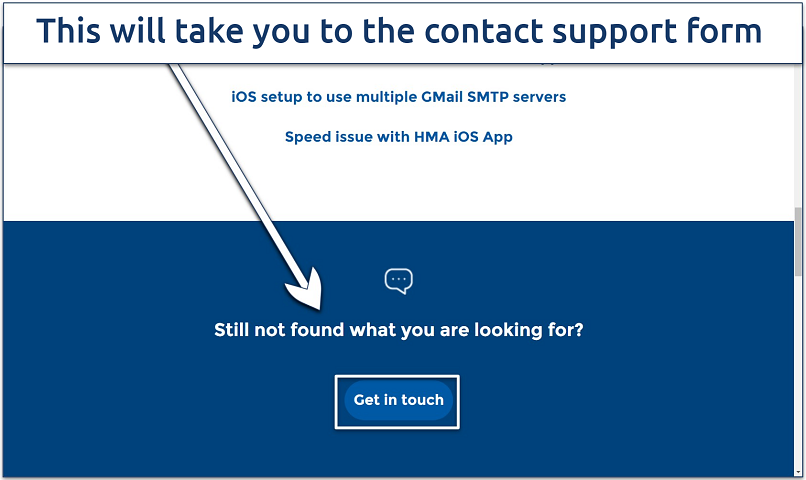 HMA claims that its email support is available 24/7
HMA claims that its email support is available 24/7 - Complete the form. Fill in the requested details on the contact form and add a message stating that you’re requesting to cancel your account and want a refund. Click Submit.
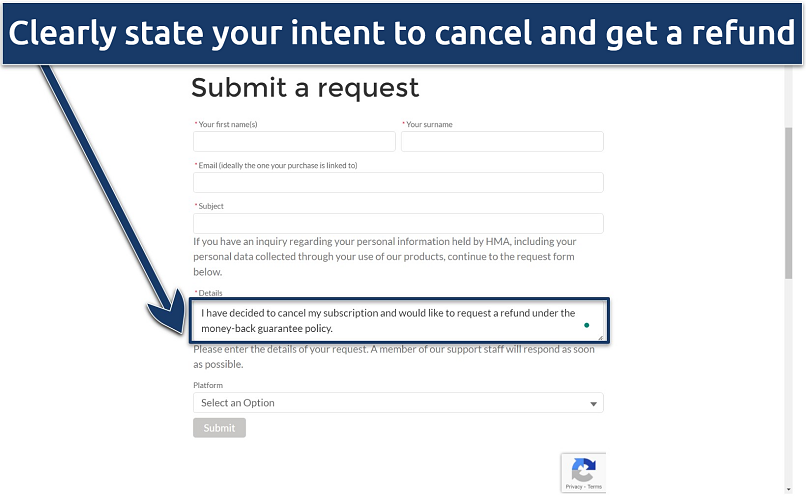 You'll receive an automated response that your request has been received
You'll receive an automated response that your request has been received - Respond to HMA's email. You’ll receive an email within 24 hours requesting a reason why you left — I got one within 5 minutes. After my reply, I received a confirmation email about 3 hours later.
Once I sent my response with the order number and reason, my refund was processed within a day. The reason doesn’t have to be anything special; I just said I no longer needed the service. While the support agent said it would take 5-7 days, I got my money back within just 2.
How To Cancel HMA via Android
If you bought HMA through the Google Play Store, you can cancel your subscription that way. If you signed up with the 12-month plan, and it’s still within 7 days, you also won’t get charged thanks to HMA’s Android free trial.
- Access your Google Play subscriptions. Log into the Google Play Store and tap your account icon in the top right corner.
- Select Payments and subscriptions. Then, tap Subscriptions.
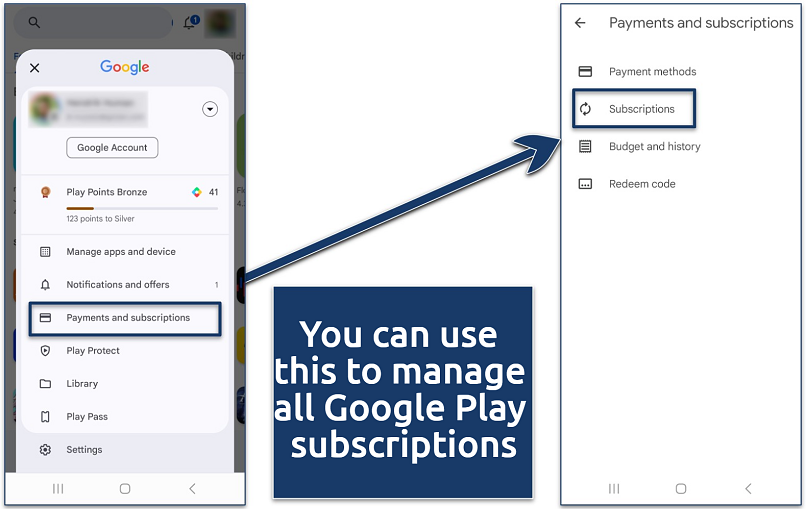 Make sure that you're using the same Google account that you signed up with
Make sure that you're using the same Google account that you signed up with - Cancel your subscription. Find HMA in the list and tap on it. Then, click the Cancel subscription button on the management page.
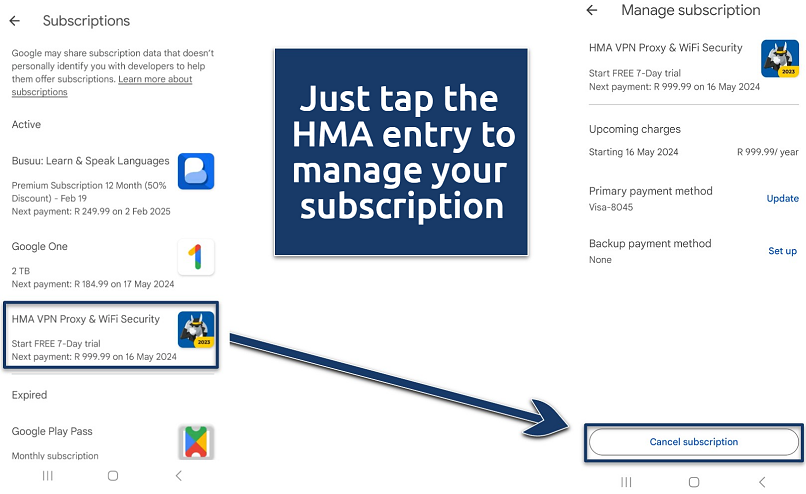 If you’re still under the free trial, you can continue using HMA for the remainder
If you’re still under the free trial, you can continue using HMA for the remainder
Even if you paid for your subscription through the Google Play Store, you can request a refund directly from HMA within 30 days. HMA recommends contacting them first to improve chances of getting a quick refund.
You need to provide support with your Google Play Store email address and the Transaction ID. You can find your transaction ID in the email receipt from the Google Play Store or by logging into the Google Payments portal.
How To Cancel HMA via iOS
Due to the App Store’s policies, HMA cannot process refunds made through it. Your only option is to ask for your money back by lodging a ticket on reportaproblem.apple.com, and they’ll consider your request on a case-by-case basis.
- Open the Settings app. Check your Apple ID to make sure it’s the same one you signed up with, and tap on the icon.
- Go to Subscriptions. Look for HMA and select it.
- Cancel your subscription. Tap the Cancel button and then confirm your decision when asked.
If you’re still within the free trial period, you won’t be charged. You can continue using the premium app features until the seven-day period is over.
How To Cancel HMA via 2Checkout
If you bought HMA with a credit card, the safest thing to do is cancel auto-renewal with 2Checkout to avoid being charged automatically by payment processors. Here’s how to cancel auto-renewal payments through 2Checkout:
- Get your details ready. To access 2Checkout, you’ll need either the email you signed up to HMA with or your order number.
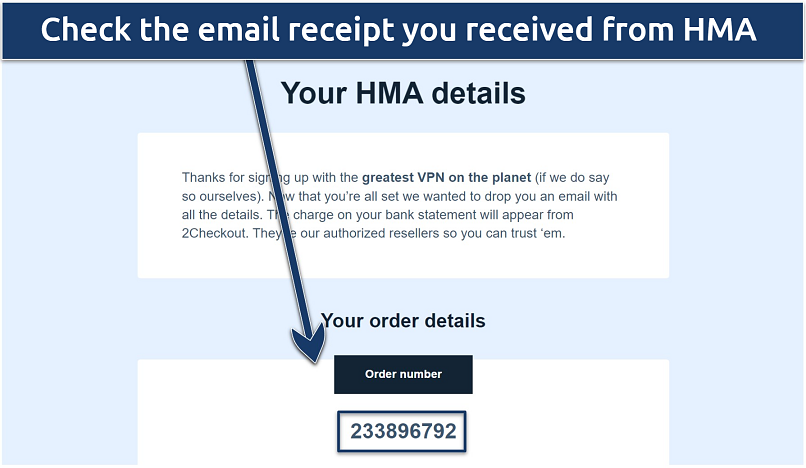 The email will also contain an activation code for your HMA apps.
The email will also contain an activation code for your HMA apps. - Sign in to 2Checkout. Go to the 2Checkout MyAccount log-in page. Provide either your email address or order number and click Send Access link.
 Click the email link and provide a password to create an account
Click the email link and provide a password to create an account - Find your HMA payment. Once you’re logged in, navigate to My Products. Look for an HMA entry.
- Cancel automatic payments. Under Subscription status, look for a label that says Auto-renewal: enabled. If you see this message, click the Stop automatic subscription renewal link and then the Stop auto-renewal button in the confirmation popup.
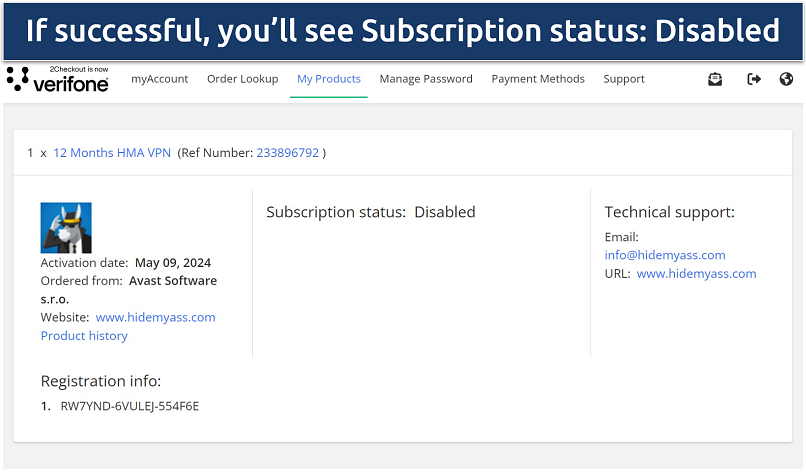 You'll also see that Auto-renewal is "OFF" in your HMA dashboard
You'll also see that Auto-renewal is "OFF" in your HMA dashboard
How To Cancel HMA via PayPal
Despite canceling your account, you may also have an issue with auto-renewals if you purchased HMA through PayPal. Similar to 2Checkout, it’s best to make sure that your auto-renewals are removed.
- Sign into PayPal. Use the same account that you used to buy HMA.
- Go to automatic payments. Hover over your profile and click on Account Settings in the dropdown menu. Then, navigate to Payment Preferences in the left hand menu. Scroll down until you see Automatic payments, and click the Manage Automatic Payments link.
- Cancel your HMA subscription. Make sure that Show Active is selected and find Privax LTD in the list. Select it and click the Cancel button.
Your automatic payments to HMA have been canceled in PayPal. However, you can still enjoy HMA’s premium features until the currency billing cycle ends.
How To Completely Remove HMA From Mac?
Specifically on Mac, some HMA users report issues reinstalling the software if they’ve used it before. This is because HMA sometimes leaves some files on your computer after you uninstall it. To properly clean HMA from your device and avoid any future issues, follow these steps:
- Go to Applications. Find Go in your Mac menu bar at the top of the screen and choose Applications from the dropdown.
- Uninstall HMA. Look for the HMA app icon in the Applications window and drag it to your Bin. You may be asked to authorize the action by providing your username and password.
- Find leftover files. Click Go in your Mac’s menu bar again and then Go to Folder... Then, type ~/Library/ in the input field and press Enter. This will open the Library window. From here, open the Application Support folder.
- Delete HMA files. Look for a folder named HMAProVpn, or something similar. Drag and drop it in your Bin to delete it.
This will remove all traces of the HMA app from your Mac. If you use HMA on a Windows or Linux PC (or any other device), you don’t have to worry about any additional cleanup.
FAQs
Is HMA a good VPN?
HMA is a solid VPN with many server locations, strong security, and a no-logs policy. However, it's not the best for streaming. There are VPNs that are more reliable for accessing popular streaming platforms and watching content in HD. Unlike HMA, they also have 24/7 live chat support.
There are also some reports online of users struggling to get their refunds processed or cancel auto-renewal payments for HMA. However, in my experience, support was prompt and helpful, and I didn’t have any issues with getting my Hide My Ass refund.
What is HMA's refund policy?
If you cancel within HMA's 30-day money-back period, you can claim a refund. You may be asked about your experience and reasons for canceling. However, the cancelation process is quick and easy. You'll need to contact support to claim your refund.
It’s not possible to get your money back if you have violated the Acceptable Use Policy or EULA, or have already received a refund within the last 6 months. If you cancel your subscription due to an EULA update, you can request a partial refund based on the unused term, within 30 days of the notification.
How long does it take to get my refund from HMA?
HMA states that it will process your refund request within 48 hours, provided you follow the correct process. However, it can take 5 to 7 working days to receive the money in your account. In the meantime, it’s advisable to stay protected by choosing an alternative VPN.
Conclusion
Requesting a refund and canceling your HMA subscription is straightforward. A support agent approved my request within hours, and I received my refund 2 days later. However, while HMA is a good VPN and, in my experience, it honors its money-back guarantee, it may not be for everyone.
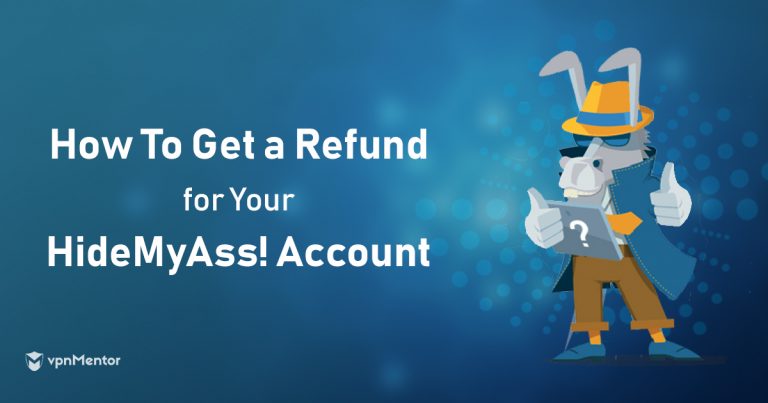



Please, comment on how to improve this article. Your feedback matters!