5 Best VPNs for Netflix That Work: Stream Anywhere in 2025
- Best VPNs for Netflix — Full Analysis (Updated 2025)
- Quick Comparison Table: Best Netflix VPN Features
- Netflix Libraries Each VPN Can Securely Access
- Our Methodology for Testing VPNs With Netflix
- Quick Guide: How to Watch Netflix With a VPN in 3 Easy Steps
- Why Does Netflix Block VPNs?
- VPN Not Working With Netflix? Try These Quick Troubleshooting Tips
- Warning! These VPNs Don't Work Reliably With Netflix
- FAQs on VPNs for Netflix
- Get the Best VPN for Netflix
Finding a VPN that works with Netflix can be frustrating. The platform's sophisticated detection system catches most VPNs instantly, leaving you stuck with proxy errors or limited to Netflix Originals. Even well-known providers that claim to work with Netflix often prove unreliable in practice, with connections dropping mid-stream or failing to work at all.
With the Netflix VPN ban becoming increasingly strict, you need a provider that can keep up with these changes. That’s why we tested over 50 options to find the best VPNs for Netflix. We were able to identify a select few VPNs that work seamlessly with Netflix libraries while offering fast speeds for HD streaming from anywhere.
My top recommendation for Netflix is ExpressVPN. It has a large network of reliable servers and fast speeds, so you can stream your favorite Netflix shows in the best possible quality from anywhere. You can test it risk-free since it’s backed by a 30-day money-back guarantee*. If you’re not satisfied, it’s easy to get a full refund.
Best VPNs for Netflix — Full Analysis (Updated 2025)
1. ExpressVPN — Fastest Netflix VPN to Stream Your Favorite Shows in HD Without Lag

Tested June 2025
| Best Feature | Lightway protocol for fast speeds; ideal for HD and 4K Netflix streaming |
| Server Network | 3,000 servers in 105 countries that work reliably with Netflix |
| Device Connections | 8, so you can stream on multiple devices |
| Compatible With | Windows, macOS, Android, iOS, Linux, Fire TV, Apple TV, Android TV, Chrome, Firefox, routers, and more |
ExpressVPN is the fastest Netflix VPN we tested. During our tests on its nearby servers, we recorded only a 3% drop in speed, which is remarkably low. The excellent performance comes from ExpressVPN's Lightway protocol, which is designed to deliver fast speeds and stable connections. These speeds let you stream Netflix in 4K without any buffering from anywhere.
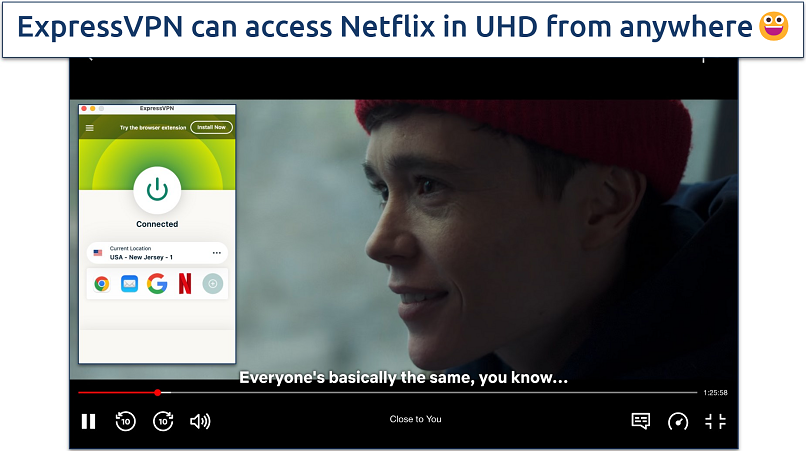 We didn't experience any connection issues throughout the stream
We didn't experience any connection issues throughout the stream
It was also very reliable for Netflix. Our team found it worked seamlessly with all Netflix libraries we tried it with, including the major ones like the US, UK, Japan, and South Korea. We even tested it with less popular regions like Argentina, Thailand, and Singapore, and ExpressVPN handled them just as well. The best part is that we never had to switch servers or try different configurations — the first connection always worked smoothly.
I really like ExpressVPN's MediaStreamer feature, which lets you stream Netflix in great quality on devices that don't normally support VPNs, like smart TVs and gaming consoles. Following ExpressVPN's clear guides, you can set it up in just a few minutes and start watching on your big screen. It took us less than 5 minutes to set it up on an Android TV.
The only downside is that the price is a bit higher than most VPNs on my list. However, it’s one of the most reliable Netflix VPNs, and it offers frequent discounts and deals throughout the year. You can also try ExpressVPN risk-free with Netflix as it’s backed by a 30-day money-back guarantee. If you’re not satisfied with the service, you can get all your money back.
Useful Features
- Perfect for mobile streaming. The Lightway protocol uses minimal system resources and battery power, making it ideal for watching Netflix on your phone or tablet. You can enjoy longer streaming sessions without draining your device's battery.
- Well-managed server network. The provider regularly rotates its IP addresses to minimize blocks from Netflix. This means you'll rarely encounter connection issues when streaming.
- Simple router setup. ExpressVPN's custom router firmware makes setup quick and straightforward. You can also get its Aircove router with built-in VPN protection for secure Netflix streaming on all your devices. It even has native apps for Apple TV and Firestick.
- Automatic obfuscation. This disguises your VPN traffic as regular HTTPS traffic, letting you bypass VPN blocks and tough firewalls that prevent you from streaming. ExpressVPN is one of the select few VPNs known to work in countries like China and Russia.
- One of the fastest VPNs
- Works with top streaming sites
- A proven no-logs policy
- Limited customization
- Smart Location isn't always the fastest
2. CyberGhost — Netflix-Optimized Servers to Find the Best Connection for Streaming
| Best Feature | Dedicated streaming servers to easily find the right connection for securely watching your chosen Netflix library |
| Server Network | 11,690 servers in 100 countries for speedy connections |
| Device Connections | 7 to stream without disconnecting an existing device |
| Compatible With | Windows, macOS, Android, iOS, Linux, Fire TV, Apple TV, Android TV, Chrome, Firefox, routers (manual installation), and more |
I’m a fan of CyberGhost's dedicated Netflix streaming servers, which make it incredibly easy to find the ideal server for your needs. The VPN’s team regularly maintains and tests these servers to ensure consistent performance. This means you won’t have to hunt for a working connection — simply pick a Netflix-optimized server and start watching.
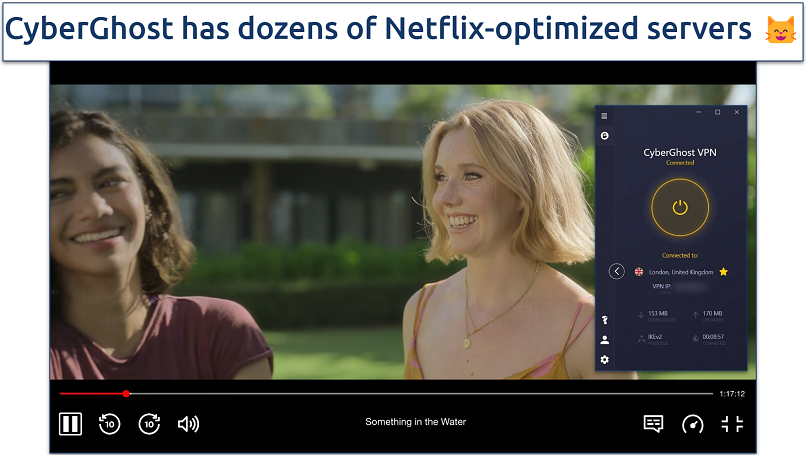 It even offers servers dedicated for Firestick and Android TV
It even offers servers dedicated for Firestick and Android TV
The results speak for themselves. During our tests, each of CyberGhost’s Netflix-optimized servers worked as intended. Even in locations without specialized streaming servers, its regular servers performed excellently. We successfully streamed content from major libraries like the US, UK, and Canada, as well as Argentina, Singapore, and South Africa.
We recorded only a 7% speed loss on CyberGhost's nearby streaming servers, which is great for uninterrupted streaming. This let us watch Something in the Water in HD on Netflix UK without any buffering or quality drops. Regular servers worked just as well, so you’ll always be able to find a connection to watch Netflix lag-free from anywhere.
The monthly pricing comes with a shorter money-back guarantee than most competitors. However, the long-term purchase comes with a more generous 45-day money-back guarantee and typically offers better value overall. You can try CyberGhost risk-free and get your money back if you’re not satisfied.
Useful Features
- Block content. CyberGhost includes an ad-blocker that filters out intrusive ads and malicious websites. Although it won’t block ads on Netflix's ad-supported plan, it can detect and block phishing attempts and fake Netflix websites, helping to protect your sensitive information and your devices.
- Dedicated IPs. When you use a dedicated IP, you'll have the same IP address every time you connect, unlike shared IPs that change with each session. This consistency helps prevent Netflix from flagging your account for suspicious login patterns, and it works to protect your account, given the platform’s new password-sharing measures.
- Smart rules. This feature lets you automate your Netflix streaming setup. You can configure the VPN to connect to your preferred streaming server whenever you launch Netflix, ensuring a smooth viewing experience every time.
- Secure access to streaming
- Military-level security
- Designed for ease of use
- Slower long-distance servers
- Doesn't work in China
3. Private Internet Access (PIA) — Large Server Network for Reliable Connections to Netflix
| Best Feature | Large server network helps to prevent lag from server overcrowding |
| Server Network | 29,650 servers in 91 countries to stream Netflix in HD from anywhere with no interruptions |
| Device Connections | Unlimited to cover all your streaming devices under one account |
| Compatible With | Windows, macOS, Android, iOS, Linux, Fire TV, Apple TV, Android TV, Chrome, routers (manual installation), and more |
Private Internet Access has the largest server network of any Netflix VPN we tested. This means you don’t need to worry about server overcrowding, which can cause slowdowns or disconnections. If any server encounters problems, thousands of alternatives are readily available. During our tests, PIA provided secure access to popular Netflix libraries like the US, UK, France, Germany, and many others.
It’s also one of the most customizable VPNs out there. You can choose between the fast WireGuard protocol or the tried-and-tested OpenVPN, depending on your needs. When using OpenVPN, you can even switch between AES 128-bit and 256-bit encryption. While the standard options gave us a small 9% speed drop, we boosted our speeds by 7% by dropping to 128-bit encryption.
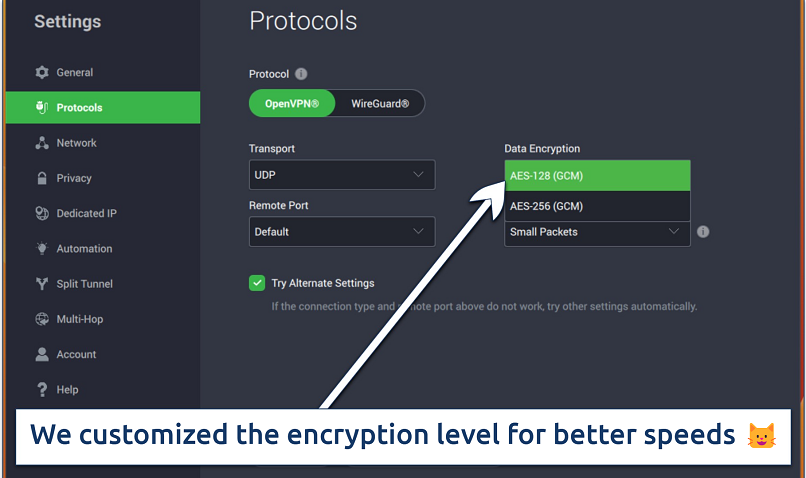 You can also click the help icon next to some settings to learn what they do
You can also click the help icon next to some settings to learn what they do
On the downside, the abundance of customization options might overwhelm newcomers to VPNs. However, PIA comes pre-configured with optimal settings for streaming, so you don't need to adjust anything to securely access Netflix in HD from anywhere. You can explore the advanced features at your own pace once you're more comfortable with the service.
It offers excellent value with its long-term offer, which typically comes at a much lower monthly rate. All options include the same features and come with a 30-day money-back guarantee, so you can test everything risk-free.
Useful Features
- Streaming-optimized servers. Like CyberGhost, PIA offers servers specifically optimized for streaming. While its specialized server network isn't as extensive, it covers major Netflix regions, including the US, UK, Denmark, Japan, and several others.
- Split tunneling. PIA lets you set up rules that determine which apps are secured with the VPN and which use your regular connection. So, for example, you could choose to secure your Netflix stream to protect your data from advertisers while using your regular connection to order snacks for your binge-watching session.
- Many servers to choose from
- Customizable security settings
- Solid choice for torrenting
- Hit-or-miss customer support
- Tricky to navigate
4. NordVPN — Intuitive App Allows Beginners to Stream Netflix in HD With a Few Clicks
| Best Feature | Beginner-friendly VPN app helps you find and connect to a server with no fuss or learning curves |
| Server Network | 7,900 servers in 126 countries to avoid overcrowded and laggy servers |
| Device Connections | 10 to cover all your streaming devices with a single account |
| Compatible With | Windows, macOS, Android, iOS, Linux, Fire TV, Apple TV, Android TV, Chrome, Firefox, routers (manual installation), and more |
NordVPN offers one of the most user-friendly apps I've found, so it’s great if you’ve never used a Netflix VPN before. The server map makes it easy to connect to any location and start streaming in HD from anywhere. During our tests, we were able to install NordVPN and start streaming Netflix in under 2 minutes.
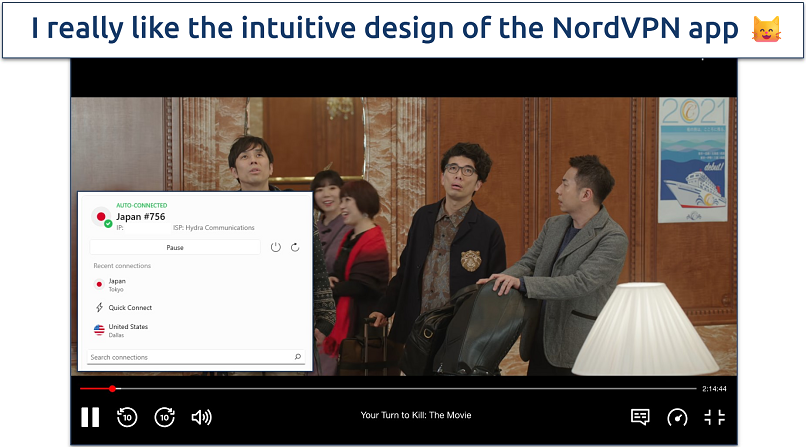 You can also just search for your location in the sidebar
You can also just search for your location in the sidebar
It doesn’t disappoint in terms of reliability, either. We could securely stream content from popular libraries like the US, UK, and Australia without interruption. It also worked well with regional libraries like Brazil and Singapore, all while maintaining steady connections without proxy errors or quality drops. This great performance is largely helped by its proprietary NordLynx protocol — we only had a tiny 5% speed drop on nearby servers.
One annoyance is NordVPN's login system, which redirects you to your browser instead of letting you sign in through the app. This unified login approach lets you use one login for all Nord security products, but it can be slow and unresponsive at times. But once you're past the login screen, the app runs smoothly.
NordVPN’s monthly and long-term offers both include a 30-day money-back guarantee. You can try all its features risk-free and request a refund if you're not satisfied with the service.
Useful Features
- Browser extensions. NordVPN offers extensions for Chrome, Firefox, and Edge browsers, making it easy to stream Netflix directly from your browser. You can secure your connection right from the extension without opening the main app.
- Meshnet. This feature can help you connect to your Netflix account from different networks without getting flagged for sharing passwords. It lets you create something similar to a LAN with up to 60 devices sharing one IP. This comes in handy if you want to watch Netflix while not connected to your home network.
- Strong security and privacy
- Fast local and faraway servers
- Great for streaming
- Some long connection times
- High renewal prices
5. Surfshark — Unlimited Connections to Watch Netflix on Any Device Without Interruptions
| Best Feature | Make full use of your Netflix account’s device limit without leaving any other device unprotected |
| Server Network | 3,200 servers in 100 countries for fast and stable connections |
| Device Connections | Unlimited, so everyone can stream their favorite shows securely |
| Compatible With | Windows, macOS, Android, iOS, Linux, Fire TV, Apple TV, Android TV, Chrome, Firefox, routers (manual installation), and more |
Surfshark is perfect for larger households with multiple Netflix fans, thanks to its unlimited device connections. During our tests, we simultaneously connected 1 iPhone, 2 Android devices, and 3 laptops to the same server. Despite running multiple Netflix streams at once, we didn't experience any slowdowns or connection drops.
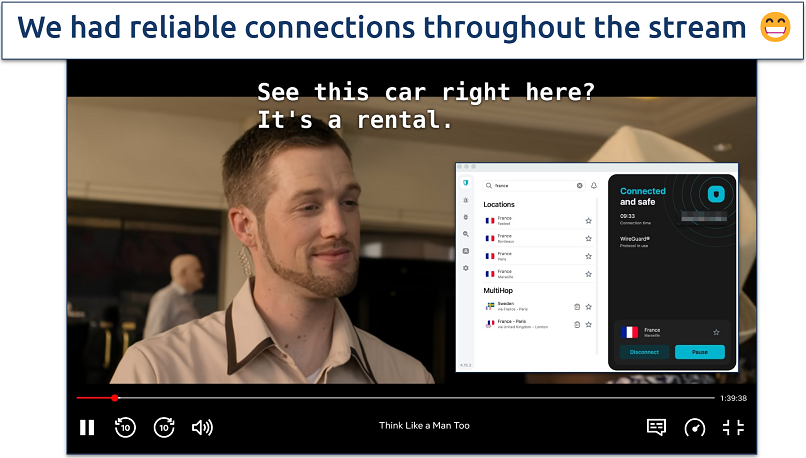 You can also click "Fastest location" for one-click connections
You can also click "Fastest location" for one-click connections
It offers excellent global coverage with servers in 100 countries, and its Netflix performance is just as reliable. Like ExpressVPN, it worked smoothly with every library we tested, including typically challenging regions like Argentina, Thailand, and Brazil. Each server provided stable connections, with only a 10% drop on nearby servers.
The only notable drawback is Surfshark's connection time. Some servers took up to 15 seconds to establish a connection, which is longer than most VPNs we tested. However, once connected, the VPN runs smoothly with no interruptions to your streaming experience, letting you stream Netflix lag-free from anywhere.
You can try Surfshark risk-free with its 30-day money-back guarantee. But keep in mind that the monthly offer is relatively expensive. To save the most money, I recommend choosing a long-term option.
Useful Features
- Bypasser. With Bypasser, you can choose which apps or websites bypass the VPN connection. This is beneficial for watching Netflix on restrictive networks, as you’ll be able to use the VPN to stream despite network blocks while using your regular connection for other activities.
- Easy to use
- Military-grade security
- Fast speeds
- Clunky torrenting support
- Based in a 9-Eyes country
- Might not work in China
Quick Comparison Table: Best Netflix VPN Features
Below, you'll find a table summarizing the top features of my recommended VPNs for Netflix. Fast speeds and extensive server networks are crucial for buffer-free Netflix streaming from anywhere. A good VPN for streaming should also have enough device connections for you to use all of your allowed Netflix simultaneous streams. It's also important for the VPN to have a reliable money-back guarantee.
Editor's Note: We value our relationship with our readers, and we strive to earn your trust through transparency and integrity. We are in the same ownership group as some of the industry-leading products reviewed on this site: Intego, CyberGhost, ExpressVPN, and Private Internet Access. However, this does not affect our review process, as we adhere to a strict testing methodology.
Netflix Libraries Each VPN Can Securely Access
We extensively tested each VPN in this list with a wide range of Netflix libraries to determine their reliability. Here are our results:
| Netflix Library | ExpressVPN | CyberGhost | PIA | NordVPN | Surfshark |
| US | ✅ | ✅ | ✅ | ✅ | ✅ |
| UK | ✅ | ✅ | ✅ | ✅ | ✅ |
| Canada | ✅ | ✅ | ✅ | ✅ | ✅ |
| Japan | ✅ | ✅ | ✅ | ✅ | ✅ |
| Germany | ✅ | ✅ | ✅ | ✅ | ✅ |
| Australia | ✅ | ✅ | ✅ | ✅ | ✅ |
| South Korea | ✅ | ✅ | ✅ | ✅ | ✅ |
| South Africa | ✅ | ✅ | ✅ | ✅ | ✅ |
| Netherlands | ✅ | ✅ | ✅ | ✅ | ✅ |
| France | ✅ | ✅ | ✅ | ✅ | ✅ |
| Brazil | ✅ | ✅ | ✅ | ✅ | ✅ |
| Singapore | ✅ | ✅ | ✅ | ✅ | ✅ |
| Thailand | ✅ | ✅ | ❌ | ❌ | ✅ |
| Argentina | ✅ | ✅ | ✅ | ✅ | ✅ |
Our Methodology for Testing VPNs With Netflix
Our testing approach for Netflix VPNs focuses on what matters most — reliable performance and fast speeds. We start by checking if each VPN works with different Netflix libraries, as most VPNs are easily blocked despite their claims. This thorough testing reveals which VPNs actually work with Netflix and which ones leave you stuck with proxy errors.
We evaluate each VPN's server network to ensure there are enough locations for smooth streaming without overcrowding. We then conduct extensive speed tests across different server locations to measure each VPN's impact on streaming quality, helping us identify which ones can handle HD and 4K content without buffering. For a complete breakdown of our testing process, check out our VPN testing methodology page.
Quick Guide: How to Watch Netflix With a VPN in 3 Easy Steps
- Download a VPN. My top recommendation is ExpressVPN. It has a large and reliable server network and fast speeds, so you can watch Netflix in HD or UHD from anywhere.
- Connect to a server. Nearby servers are usually the fastest for streaming in the best possible quality.
- Start streaming. Log in to your Netflix account or buy a subscription if you don’t already have one.
Why Does Netflix Block VPNs?
Netflix has to adhere to licensing laws and broadcasting rights in every country where it operates. When content creators and distributors sell their shows and movies to streaming platforms, they do so on a region-by-region basis. This means Netflix has to purchase streaming rights separately for each country. For example, it might acquire a show for streaming in Japan, but a different platform could own the rights in Canada.
This means that the content you can watch depends entirely on which shows and movies Netflix has licensed in your region. To honor these agreements, Netflix is obliged to detect and block VPNs.
The only exceptions are Netflix Originals, which are shows and movies that Netflix either produces itself or purchases exclusive global rights to distribute. Since Netflix owns worldwide streaming rights for these titles, you can typically watch shows like Stranger Things, Wednesday, and Squid Game in any country where Netflix operates. That’s why you may only be able to watch Netflix Originals if your VPN doesn’t fully work with the platform.
VPN Not Working With Netflix? Try These Quick Troubleshooting Tips
There’s nothing more frustrating than getting stuck with just Netflix Originals or seeing this dreaded proxy error message:
Looks like you’re connecting through a VPN, proxy or “unblocker” service. To start watching, please turn off any of these services and try again.
Error Code: C7037-1111-420
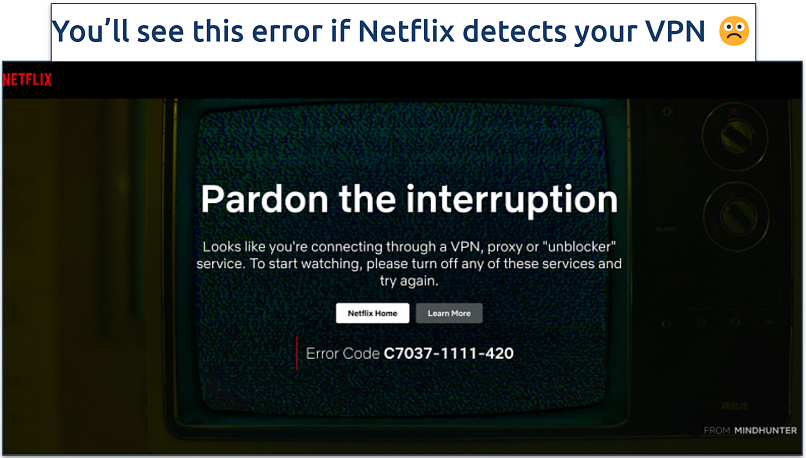 If the VPN's IP address has been blocked by Netflix, you won't be able to continue streaming
If the VPN's IP address has been blocked by Netflix, you won't be able to continue streaming
Even the best VPNs can occasionally have issues with Netflix. When this happens, you might only see Netflix Originals or get proxy errors. Here are some simple solutions you can try if your VPN isn’t working with Netflix:
- Switch servers. If one server isn't working, try connecting to a different one in the same country. Specific servers can sometimes get blocked while others remain active.
- Change VPN protocols. Try switching between different protocols like WireGuard, OpenVPN, or Lightway. Each protocol handles VPN traffic differently, and sometimes switching to a different one can resolve Netflix issues.
- Use a VPN browser extension. Many users report better success using their VPN's browser extension instead of the VPN app for Netflix streaming. These extensions often work better because most function as proxies without data encryption, making them harder for Netflix to detect. However, keep in mind this means less security compared to using the full VPN app.
- Clear your browser data. Netflix saves your location information in cookies and cache, which can conflict with your VPN connection. Clearing this data gives you a fresh start with Netflix.
- Try obfuscation. If you're on a network that blocks VPNs (like at work or school), enable obfuscation to disguise your VPN traffic as regular internet traffic. This will let you stream without issues.
- Disable IPv6. If other solutions don't work, try disabling IPv6 in your network settings.
- Contact customer support. The VPN's support team can recommend specific servers that are currently working well with Netflix. Premium VPNs offer 24/7 live chat support to help you resolve any streaming issues quickly.
Warning! These VPNs Don't Work Reliably With Netflix
Our tests revealed quite a few VPNs that claim to work with Netflix but don’t. I strongly recommend choosing one of the VPNs from the list above, but these are some you want to avoid in any case:
- Hola VPN. It does work with Netflix, but it’s too slow for UHD streaming. Hola VPN was also caught secretly using its users’ bandwidth.
- GetFlix. It struggled to work with Netflix during our tests despite claiming it’s optimized for the platform.
- Norton VPN. It defaults to Netflix Originals for some less popular libraries.
FAQs on VPNs for Netflix
What VPN for Netflix is recommended by Reddit?
The #1 VPN on this list is highly recommended by Reddit users for Netflix. Redditors praise its consistently fast speeds, reliable performance with Netflix libraries worldwide, and responsive 24/7 customer support. Our tests confirm these user experiences — it worked seamlessly with every Netflix library we tested and delivered excellent speeds for 4K streaming.
Can I watch Netflix with a VPN on an iPad, iPhone or Android?
Yes, you can watch Netflix securely with a VPN on any device that uses a major OS, like Windows, macOS, Linux, Android, and iOS. Leading VPNs typically provide dedicated applications for Android TVs and Amazon Fire devices too. Additionally, they often offer browser extensions compatible with Chrome and Firefox.
Certain VPNs even offer a smart DNS feature, so you can watch Netflix in HD on devices traditionally incompatible with VPNs. This includes some smart TVs, Xbox, and PlayStation. You can also set up a VPN on your router to share your VPN connection with other devices that aren’t natively VPN-compatible.
Also, if the device you want to watch Netflix on supports screencasting, simply use the VPN on a supported device and then screencast the stream. This way, you’ll be able to watch Netflix on any device with screencasting capabilities.
Is using a VPN for Netflix legal, and will Netflix ban me for it?
In most countries, using a VPN to watch Netflix is perfectly legal. However, Netflix regularly blocks VPNs to protect its licensing agreements. Netflix doesn’t ban users for using a VPN and focuses on blocking VPN IP addresses instead. When the platform detects VPN use, it typically displays a proxy error message or restricts you to Netflix Originals.
Keep in mind that some countries like China, Iran, and Russia heavily regulate or ban VPN use altogether. In these locations, using any VPN could be illegal regardless of how you're using it. Always check local laws and regulations before using a VPN in countries with strict internet restrictions.
Do VPNs work with Netflix US, UK, Japan, South Korea, and other libraries?
All the VPNs on this list work reliably with a wide range of Netflix libraries. During our extensive testing, they successfully worked with major libraries like the US, UK, Japan, and South Korea, as well as regional ones like Argentina, Brazil, and Singapore. We’ve compiled a detailed list of our test results so you can compare each service.
Can I use a Netflix VPN to stream Disney+, Amazon Prime Video, Hulu, and other platforms?
Usually — a VPN that reliably works with Netflix often works with other streaming platforms like Disney+, Amazon Prime Video, and Hulu. The VPNs listed in this article can securely access all these platforms in HD or UHD from anywhere.
Can I use a free VPN while watching Netflix?
I don't recommend free VPNs for Netflix. It’s better to use a low-cost premium VPN that comes with a money-back guarantee. Most free VPNs don’t work with Netflix at all. Those that do work have severe limitations that make streaming frustrating — slow speeds cause constant buffering, and strict data caps cut your viewing session short.
Free VPNs also pose security risks. Many lack proper encryption and leak protection, while others log and sell your data to cover operating costs. Some even contain malware that can harm your device.
Get the Best VPN for Netflix
Finding a VPN that works reliably with Netflix can be difficult. Some VPNs simply don’t work, while others have slow speeds. Every VPN we recommend underwent rigorous testing to guarantee fast and dependable performance for streaming Netflix in HD or UHD. What's more, these VPNs are compatible with the most popular devices.
ExpressVPN is my top pick for Netflix because it’s the fastest VPN we tested. Its servers can consistently access Netflix from anywhere in the best possible quality without any buffering. Over the course of multiple years of analysis, it’s also been the most reliable choice for Netflix. You can try ExpressVPN out for yourself. If you’re not satisfied, you have up to 30 days to claim a refund.
Your online activity may be visible to the sites you visit
Your IP Address:
216.73.216.138
Your Location:
US, Ohio, Columbus
Your Internet Provider:
Some sites might use these details for advertising, analytics, or tracking your online preferences.
To protect your data from the websites you visit, one of the most effective steps is to hide your IP address, which can reveal your location, identity, and browsing habits. Using a virtual private network (VPN) masks your real IP by routing your internet traffic through a secure server, making it appear as though you're browsing from a different location. A VPN also encrypts your connection, keeping your data safe from surveillance and unauthorized access.
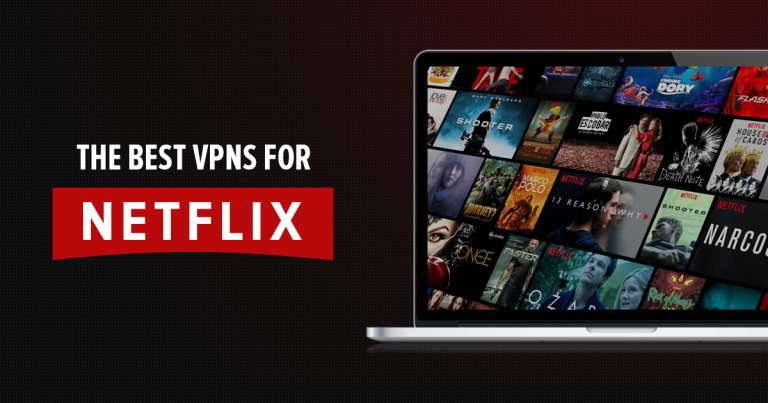



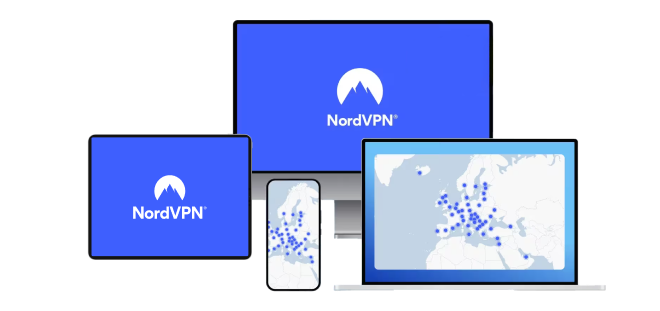
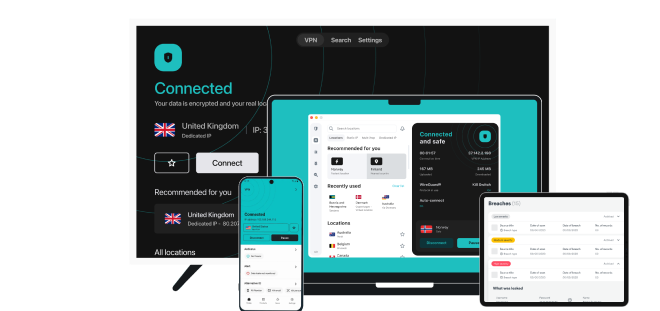


Please, comment on how to improve this article. Your feedback matters!