How to Turn Off VPN on iPhone: 13, 14, 15, and More (2025)
Protecting your personal data is important, and a VPN on your iPhone helps keep your online activity private, secure, and unrestricted. Whether you’re browsing on public WiFi or trying to access geo-blocked content, a VPN has your back. That said, there are times when you might need to switch your VPN off — maybe you’re troubleshooting, changing providers, or simply need to access local services.
How can I turn off the VPN service on my iPhone? It’s pretty easy. I’ll show you a few simple ways to do it directly from your iPhone’s settings or the VPN app. Once you’ve finished what you need to do, be sure to turn it back on to keep your data safe. According to the latest statistics, 52% of iOS users said they used a VPN1, highlighting the growing awareness of online security and privacy.
Quick Guide: How to Turn Off a VPN on an iPhone in 3 Easy Steps
- Open the VPN app.
Look for the VPN app on your iPhone and open it. - Disconnect the VPN.
On the app’s main screen, you’ll usually see a Connected status or a button indicating the VPN is active. Tap it or look for the Disconnect button to turn off the VPN. - Confirm if needed.
Some apps may ask you to confirm before disconnecting.
4 Ways to Turn Off a VPN on iPhone
Your iPhone offers several easy ways to disable a VPN. In this section, I’ll cover different methods to turn off your VPN on your iPhone 15, 16, 18, or other iPhone model and iOS version — without any hassle.
Method 1. Disconnect a VPN Through the VPN App
The easiest way to turn off your VPN is via the app. Just open it on your iPhone and look for a Disconnect or Stop button. It might also be a toggle switch or a Connected button you need to tap. Either way, it’s a quick and simple process!
Pro Tip: If you have an advanced VPN kill switch enabled and you turn off your VPN, you might lose your internet connection entirely. This is because the kill switch is designed to block all internet traffic when the VPN is disconnected, protecting your privacy. To regain internet access, you'll need to either reconnect your VPN or turn off the kill switch feature in your VPN app's settings.
Additionally, some VPN apps are configured to automatically connect when accessing public Wi-Fi hotspots. This feature, often called Auto-Connect, ensures your traffic is encrypted and protected on potentially unsafe networks. While useful for security, it can activate unexpectedly unless you adjust the settings to exclude trusted networks or disable auto-connect entirely.
Method 2. Turn Off the VPN in iOS Settings
You can also open the Settings app on your iPhone to turn off the VPN. Scroll down and find the VPN option, and tap the toggle next to it to disconnect the VPN. If you don’t see the toggle, click the VPN option, and you’ll see it next to VPN Status.
Method 3. Disable “Connect on Demand” (Stops Auto-Reconnection)
If your VPN keeps reconnecting even after turning it off, the Connect on Demand feature might be enabled. Follow these steps to turn it off:
Step 1. Open the Settings app and tap General. Scroll down and tap VPN & Device Management.
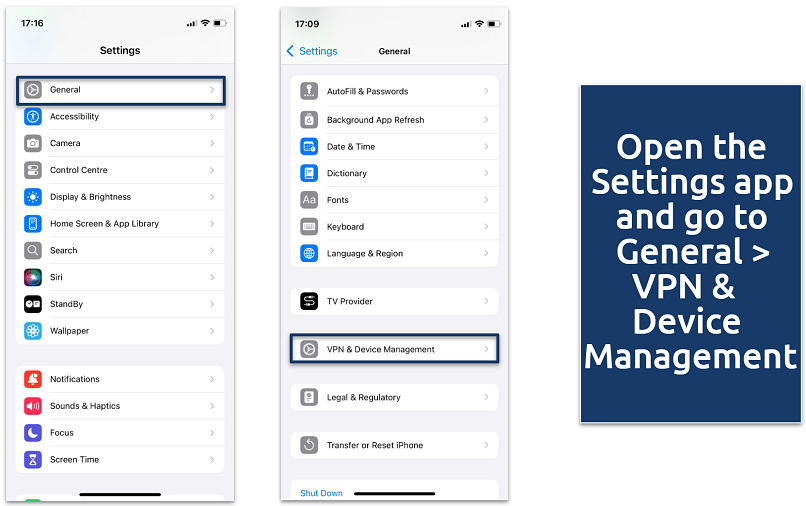 If you have multiple VPN profiles installed, you’ll see them listed here
If you have multiple VPN profiles installed, you’ll see them listed here
Step 2. Tap VPN, then find your VPN configuration under VPN Status. Tap the info (i) icon next to your VPN and toggle off Connect on Demand.
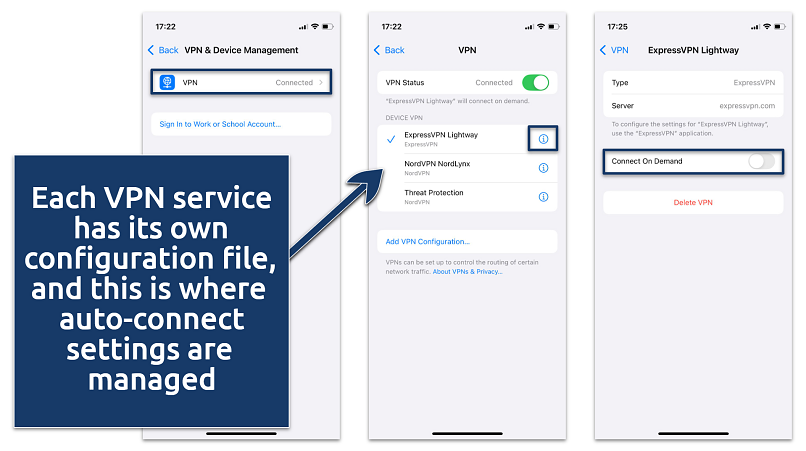 Once the toggle is off, your VPN won’t reconnect automatically when you go online
Once the toggle is off, your VPN won’t reconnect automatically when you go online
Method 4: Delete the VPN Configuration (Fully Prevents VPN From Reconnecting)
If disabling Connect on Demand doesn’t stop the VPN from reconnecting, you can remove the VPN configuration entirely:
Step 1. Follow the steps from Method 3. Make sure you select the correct VPN, especially if you have multiple profiles.
Step 2. Tap Delete VPN. This removes the VPN profile from your device, preventing it from automatically reconnecting. Once deleted, the VPN configuration will be gone, and your device won’t attempt to connect to that VPN anymore.
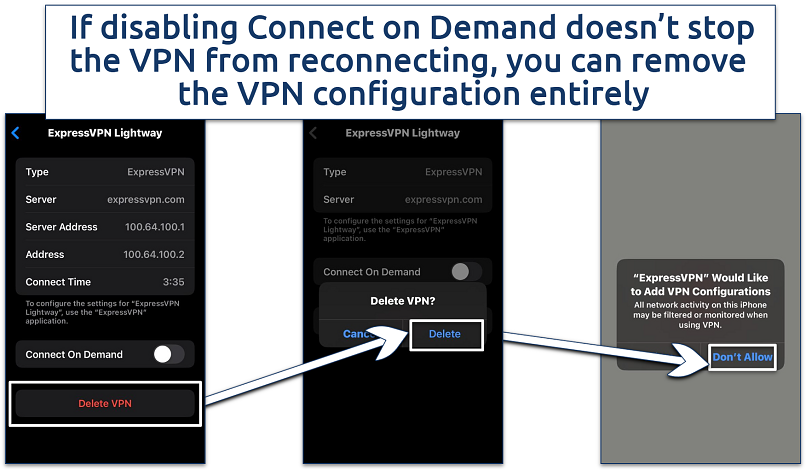 Don't allow the VPN app to add VPN configuration
Don't allow the VPN app to add VPN configuration
Usually, deleting the VPN configuration fixes this issue. However, some VPNs create configurations automatically, or you might accidentally allow permissions to do so when you open the app. To avoid this from happening, the easiest solution is to uninstall the app.
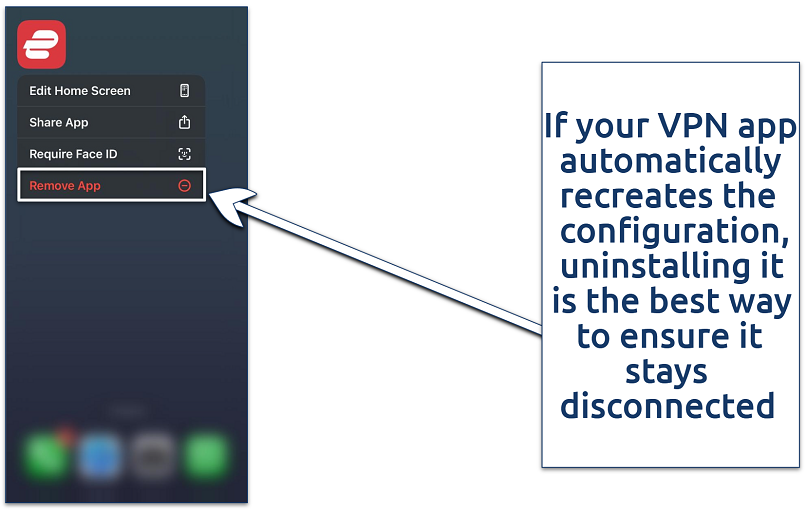 You can always easily install the VPN again through the App Store
You can always easily install the VPN again through the App Store
Why Should You Turn Off Your VPN on an iPhone?
While using a VPN on an iPhone provides security and privacy, there are times when you might want to temporarily disable it. Here are the reasons why you might want to turn off a VPN on your iPhone:
- Boosting connection speeds. Due to encryption, your VPN can slow down your internet connection, especially if the server you’re connected to is far away. Turning it off can give you a faster connection, making streaming, gaming, and browsing smoother. However, if you use a premium VPN you usually won’t notice the difference.
- Accessing local services or apps. Some apps or services may not work properly with the VPN on. Turning it off can help you access local content or services restricted to your region.
- Troubleshooting network problems. If you’re facing WiFi or mobile data connectivity issues, the VPN might be causing interference. Disabling it can help resolve these problems and restore a stable connection. You can also try to restart your iPhone, update or reinstall the VPN app, or reset network settings (Settings > General > Reset > Reset Network Settings).
- Battery conservation. While VPNs are essential for security, they can sometimes drain your battery faster, especially when running in the background. Turning off the VPN when you don’t need it can help extend your battery life.
- Saving data usage. VPNs can consume extra data, especially when connected to distant servers. If you’re on a limited data plan, disabling the VPN can help save data for essential use.
- Accessing resources behind firewalls. To connect to resources behind corporate or home firewalls, you may need to turn off the VPN, as some firewalls block external IP addresses.
Common VPN Issues on iPhone
iPhones support VPN functionality, but sometimes things don’t go as smoothly as you’d like. I’ve gathered some of the most common VPN issues on iPhones, along with workarounds to help you get back on track:
1. Battery Drain
Using a VPN can significantly drain your iPhone’s battery because it runs continuously in the background to secure your connection. This issue is particularly noticeable on older models like the iPhone XR, iPhone 11, or iPhone 12.
Solution: Choose a VPN optimized for battery performance.
2. iOS 18 Compatibility Problems
After upgrading to iOS 18, some users report difficulties connecting to their VPNs. Apple may restrict certain VPNs for security reasons, limiting available options.
Solution: Ensure you’re using the stable version of iOS 18, as beta versions often have bugs. If issues persist, contact your VPN provider or switch to one of the best VPNs for iPhones.
3. Location-Based Services Interference
VPNs can disrupt location-based services by changing your IP address, causing apps reliant on your real location (e.g., weather apps, maps, ride-sharing apps, or food delivery services) to malfunction. Besides, bank apps and PayPal may trigger fraud alerts or account restrictions, as these services often rely on your usual location for security.
Solution: Connect to a server in your current region for better compatibility. Premium VPNs have the split tunneling feature that allows excluding specific apps from the VPN, but it’s sometimes not available on iPhones due to Apple’s restrictions on consumer VPN services.
4. Personal Hotspot Issues
Using a VPN while sharing your internet connection via Personal Hotspot can cause connectivity problems.
Solution: Disable the VPN temporarily when using Personal Hotspot or switch to a different VPN protocol that supports hotspot functionality better.
FAQs on How to Turn Off a VPN on iPhone
Why does my iPhone VPN keep turning on?
Your iPhone VPN might keep turning on due to the Connect On Demand feature. This setting automatically activates the VPN whenever your device connects to the internet, ensuring continuous protection. To stop your VPN from automatically turning on, you have to toggle this option off.
Is it risky to disable a VPN on an iPhone?
Disabling a VPN on your iPhone can expose you to certain risks, especially on unsecured networks like public WiFi. You’re more likely to be a victim of unwanted tracking and man-in-the-middle attacks. While there are situations when you might want to turn your VPN off, remember to enable it back again for secure streaming from anywhere, protecting your data while traveling, and preventing ISP speed throttling.
Can I turn off the VPN for specific apps only?
Yes, you can turn off the VPN for specific apps using split tunneling. It allows you to route traffic from selected apps outside the VPN while keeping others protected. Not all VPNs offer this functionality on iOS, so check if your provider supports it.
How do I know if my VPN is completely disabled?
To confirm your VPN is completely disabled on an iPhone, check the VPN status in Settings > General > VPN & Device Management. If no active connection is displayed, the VPN is off. Additionally, the small VPN icon in the status bar will disappear when disconnected. You can also verify VPN usage by testing your IP address — if it matches your usual location, the VPN is not active.
Conclusion
Turning off a VPN on your iPhone is simple, whether you do it through the app, iOS settings, or by removing the configuration entirely. While there are times when you might need to disconnect, remember that keeping your VPN on helps protect your privacy, secure your data, and unblock content.
If you find your VPN difficult to manage, consider using a more user-friendly option, which makes it easy to connect and adjust settings hassle-free. Stay in control of your online security and only turn off your VPN when absolutely necessary.
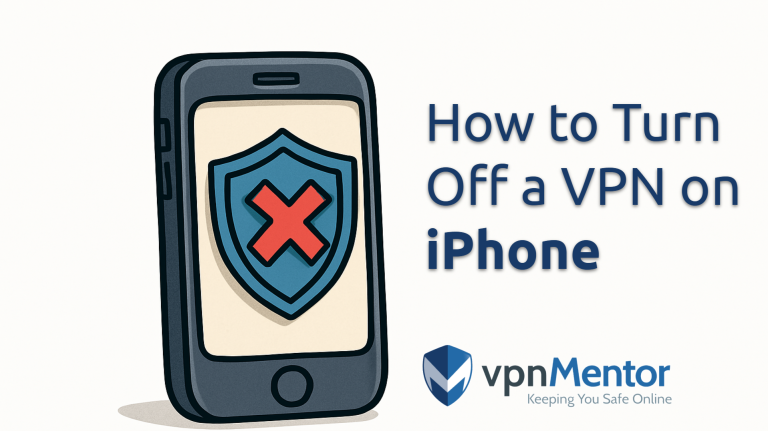




Please, comment on how to improve this article. Your feedback matters!