How to Fix IPVanish Not Connecting in 2025 (Easy Fixes)
Although IPVanish is a great VPN, it can encounter bugs like any software. These problems can affect any device, from Fire Stick to Windows PC. While the solution to the issue might be quick and easy, you must first know where the problem stems from.
Why is IPVanish not connecting? Connection issues with IPVanish are often tied to protocol errors, especially with WireGuard. In this troubleshooting guide, I'll help you fix connection issues with IPVanish. I'll provide step-by-step instructions to resolve a range of known problems and get the VPN working securely again.
If you’d rather skip the hassle and opt for a more reliable VPN, ExpressVPN is an all-around winner. Its proprietary Lightway protocol and extensive server network provide fast and stable connections for any use case — from security to streaming. Thanks to its 30-day money-back guarantee*, you can try ExpressVPN risk-free to see if it works better for you.
How To Fix IPVanish Not Connecting: Common Problems and Solutions
We recommend IPVanish as a dependable VPN — when it fails to connect, it's usually due to simple configuration issues that can be resolved quickly. I've identified the most effective solutions based on extensive testing and user feedback. Here's how to get IPVanish working again:
1. Check Your Internet Connection and App Status
It’s essential to verify that your internet connection is stable and functioning properly. You can do this by accessing various websites or services to confirm that you can browse the internet without any issues. If you encounter problems, troubleshoot them first before trying to establish a connection with IPVanish.
Rebooting your router, reconnecting cables, or contacting your ISP can help. If you’re using WiFi, try moving your device closer to the router to improve your signal. Similarly, check that nothing is interfering with your WiFi — like electronic appliances or your neighbor’s network.
Lastly, check the IPVanish app status. I found that outdated IPVanish apps can also cause connection problems, so make sure you have the latest version installed.
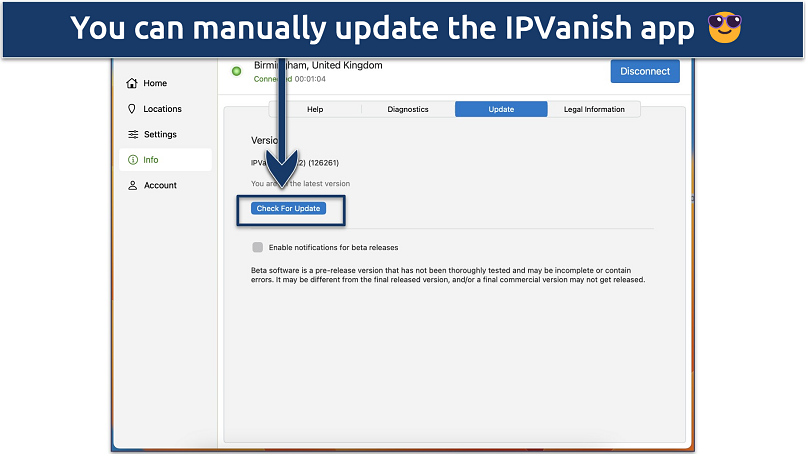 To prevent bugs, ensure that you are not using a beta version of the app
To prevent bugs, ensure that you are not using a beta version of the app
2. Verify Login Credentials and Subscription
Ensure that you are using the correct login credentials for IPVanish. Double-check your username and password to make sure they are entered accurately. Using the wrong credentials can trigger an “Authentication failed” error. If you do this too many times, you may see a “Failed Attempt Limit Reached” error that locks you out of your account for 12 hours. To fix this, contact the VPN’s support with your account email address and public IP address to get unblocked.
Additionally, confirm that your subscription is active and has not expired. Using an out-of-date login can also trigger the “Authentication failed” error. If you are uncertain about your subscription status or need to reset your password, reach out to IPVanish support for further assistance.
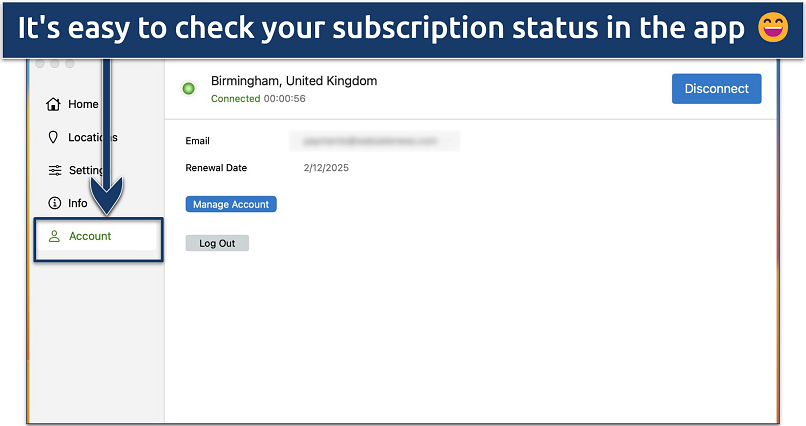 You can also check your subscription status by logging in to your dashboard on IPVanish’s website
You can also check your subscription status by logging in to your dashboard on IPVanish’s website
3. Try Different Servers
Why isn’t IPVanish connecting to a server? There could be several reasons, but if it’s an actual issue with the server, IPVanish claims that it will usually resolve the issue within a few business days¹. However, there are a few steps you can take on your end to see if it fixes the problem.
To resolve server connection issues in IPVanish, try experimenting with different server locations. Open the IPVanish application, browse through available servers, and select a different one to establish a connection. This can help identify if the issue is specific to a particular server or location.
It can also be a good idea to switch to a server that’s closer to your real location. Long-distance servers can affect your connection as your traffic has further to travel to the VPN server. Closer servers should give you better speeds.
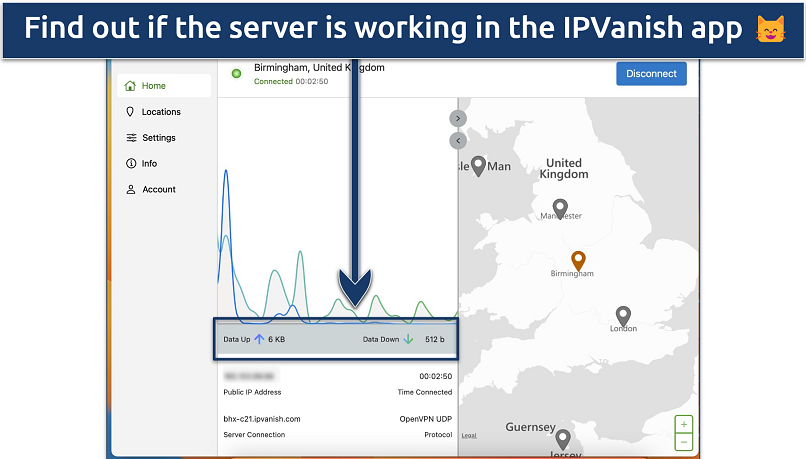 If your device is solely uploading data without receiving a response, it may have connection issues
If your device is solely uploading data without receiving a response, it may have connection issues
4. Check for Protocol Issues
If you're experiencing connection issues with IPVanish, you can try changing the VPN protocol. Within the IPVanish application, navigate to the Settings section, then look for the Protocol tab to change the VPN protocol (e.g. from OpenVPN to IKEv2 or WireGuard). Experimenting with different protocol configurations can sometimes improve or resolve connectivity problems.
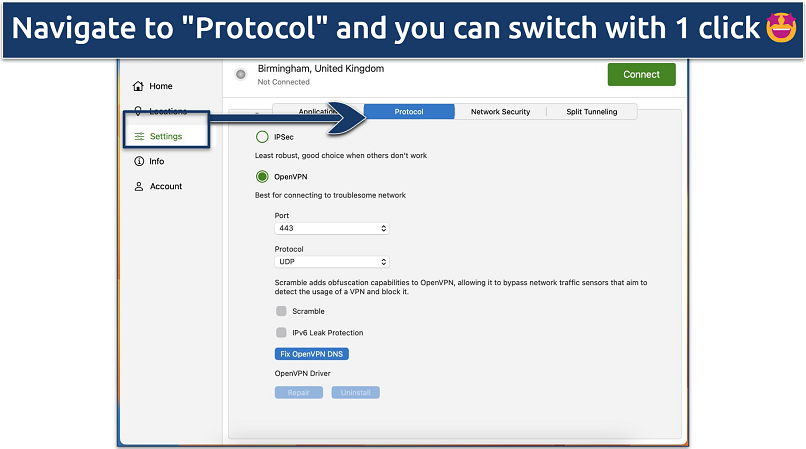 I like that the protocols have short descriptions of their purpose
I like that the protocols have short descriptions of their purpose
IPVanish’s most common protocol-related problems include the WireGuard protocol. In some cases, you might see a message that says, “WireGuard handshake failed.” Try these steps:
- Update to the latest IPVanish app version.
WireGuard implementation improves with each update, so running outdated versions can cause connection failures. Check your app store or IPVanish website for the most recent version. - Clear the WireGuard connection data.
Navigate to your device's network settings and remove existing WireGuard configurations. Old or corrupted connection data can prevent new connections from establishing properly. - Switch to a different protocol temporarily.
If WireGuard keeps failing, try OpenVPN TCP, which I found more reliable during testing. This helps determine if the issue is specific to WireGuard or affects all protocols. - Verify that the WireGuard service is running on your device.
Some operating systems require the WireGuard service to be manually enabled. Check your system services or task manager to ensure it's active and running. - Check for WireGuard compatibility with your OS version.
WireGuard requires specific OS versions and kernel support. Verify that your system meets the minimum requirements for WireGuard functionality.
If you’re using OpenVPN, you may see an error message saying, “OpenVPN TCP/UDP connection failed." This is likely caused by blocked ports or firewall restrictions.
To fix it:
- Switch protocols.
If OpenVPN isn’t working, WireGuard is a fast and secure alternative offered by IPVanish. - Adjust your device’s firewall settings.
You can try creating rules in your device’s firewall settings that allow inbound traffic from OpenVPN’s ports (443 and 1194). - Try different ports.
IPVanish lets you switch between 443 and 1194 directly in the app, so it’s easy to see if this helps.
5. Tweak DNS Configuration
A common error message is "Unable to establish a connection," which is due to network restrictions (including ISP blocks) or issues with the specific DNS. To fix DNS-related issues, first try clearing the DNS cache on your device.
You can also try manually resetting your device’s DNS settings. When you connect to IPVanish, the app adjusts your settings to use the VPN’s private DNS servers. A DNS server translates URLs into their corresponding IP addresses. By using a private DNS server, you make sure your ISP (or other snoops) can’t see the domain names you’re accessing.
Your device should switch back to your ISP’s DNS servers after you disconnect from the VPN, but this sometimes doesn't work with IPVanish (particularly on macOS and iOS). In the VPN’s app, go to Settings > Protocol and click the Fix OpenVPN DNS button to reset.
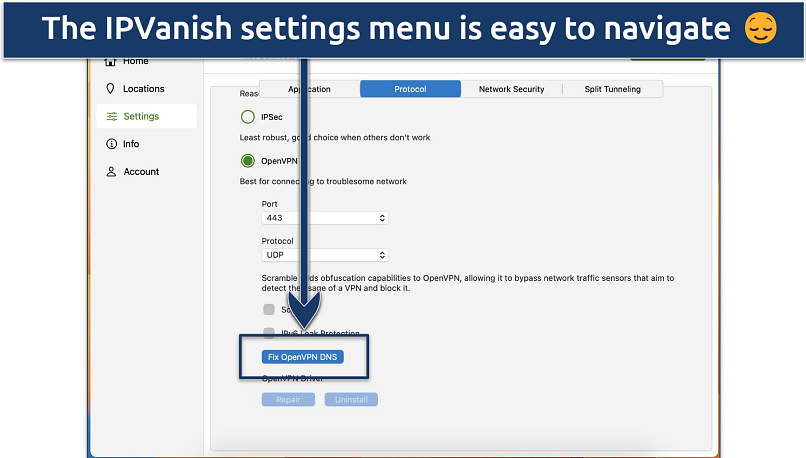 The Fix OpenVPN DNS setting is only available in the OpenVPN protocol
The Fix OpenVPN DNS setting is only available in the OpenVPN protocol
6. Check Your Network Configuration
Network settings can significantly impact VPN performance and connectivity. The most common connection error is "Connection timed out after 60 seconds," which is often caused by network instability.
Here's how to optimize your network configuration for better IPVanish connections:
- Try switching servers.
This is the first and easiest thing to check if your connection is timed out. - Double-check your network settings.
It may seem trivial at first, but an unstable network is a common cause of IPVanish not connecting. Make sure there is a green dot next to your network name. You can also try resetting the network settings if you continue to encounter network connection issues. - Disable firewalls temporarily to identify if they're blocking VPN traffic.
Sometimes, firewalls automatically block VPN ports, so temporarily turning them off can help isolate the cause of connection problems.
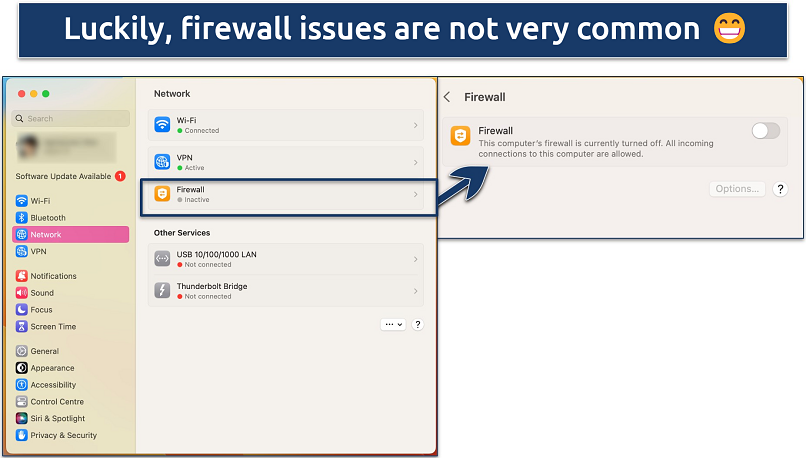 On macOS, go to Network > Firewall, and on Windows, search for Windows Defender Firewall and follow the instructions
On macOS, go to Network > Firewall, and on Windows, search for Windows Defender Firewall and follow the instructions
- Add IPVanish to your antivirus exceptions list.
Security software often treats VPN connections as suspicious network activity. Creating an exception ensures your antivirus won't interfere with IPVanish's operation. Here’s how to do it:- Open your antivirus settings
- Locate the exceptions or allowlist section
- Add the IPVanish application folder
- Include these IPVanish processes: ipvanish.exe and ipvanish-service.exe
- Check router settings for VPN blocking.
Some routers have built-in VPN-blocking features or restrictive firmware. Access your router's admin panel to verify no VPN restrictions are active. - Verify no proxy settings are enabled.
Active proxy settings can conflict with VPN connections. Go to your system's network settings and ensure all proxy configurations are disabled.
7. Consider ISP-Related Problems
Your Internet Service Provider (ISP) might be blocking or throttling VPN traffic. If you suspect this might be the case, try these solutions:
- Contact your ISP to verify they allow VPN connections.
- Check if port 443 is open (commonly used for VPN traffic).
- Use IPVanish obfuscation settings.
- Try connecting during off-peak hours to rule out congestion.
8. Contact IPVanish Support
If you've tried the above solutions but have had no luck, I recommend reaching out to IPVanish support for assistance. It has dedicated support channels such as a 24/7 live chat for immediate assistance. A representative will be able to provide more detailed troubleshooting specific to your device.
Best IPVanish Alternatives in 2025
If you encounter persistent errors despite trying various solutions, consider switching to a more reliable VPN service like those below. The following VPNs provide consistently reliable connections with advanced features to prevent common connectivity issues. Each offers robust infrastructure, automatic reconnection capabilities, and responsive technical support to minimize downtime.
1. ExpressVPN — The Fastest Alternative to IPVanish With Reliable Connections

Editor’s Choice
Try Risk-Free for 30 Days
Tested July 2025
Sky
ESPN+
Dazn
FIFA+
Netflix
Disney+
APV
More
ExpressVPN's proprietary Lightway protocol provides stable connections by using less code and system resources. During our tests, ExpressVPN maintained consistent speeds even on distant servers, with impressive results of around 270 Mbps on local ones. The automatic protocol selection also helped avoid common connection issues by choosing the best option for our network.
You can resolve connectivity problems quickly, thanks to its built-in troubleshooting tools. The Speed Test feature (available on macOS) helped us identify the fastest servers, while the automatic reconnection feature kept us protected even during brief network interruptions. Its Network Lock kill switch also prevented any data leaks when switching between servers.
The main drawback is its higher price starting at $4.99/month. However, ExpressVPN offers up to 61% off on long-term plans. You can try it risk-free thanks to its 30-day money-back guarantee — I tested this by requesting a refund via 24/7 live chat and got my money back within a few days.
- One of the fastest VPNs
- Works with top streaming sites
- A proven no-logs policy
- Limited customization
- Smart Location isn't always the fastest
2. CyberGhost — Specialty Servers to Easily Torrent, Stream, and Game Without Slowdowns
CyberGhost is a good IPVanish alternative if you want a VPN that’s very simple to use. It has dedicated servers for torrenting, gaming, and streaming — so all you have to do is choose an activity and connect. The streaming servers are particularly impressive, as they can safely access a whole range of streaming platforms from anywhere.
CyberGhost's Smart Rules let you automate connections to prevent manual connection errors. I set it to automatically connect to specific servers when launching certain apps. The apps also include a connection troubleshooter that helped me quickly diagnose and fix issues during testing. The monthly plan is pricey and only includes a 14-day refund period. However, long-term subscriptions start at just $2.19/month and have a 45-day money-back guarantee.
- Secure access to streaming
- Military-level security
- Designed for ease of use
- Slower long-distance servers
- Doesn't work in China
3. Private Internet Access — Customizable Settings for Connection Optimization
Private Internet Access (PIA) lets you fine-tune connection settings to achieve optimal performance for your network. I could adjust encryption levels and choose between multiple protocols to maintain stable connections. The speeds were a bit slower compared to other VPNs on my list. Still, while testing PIA, we could browse smoothly and stream in HD without issues. The average speed on nearby servers was 161 Mbps.
While its extensive customization options might overwhelm beginners, PIA works efficiently with default settings. You can test all its features risk-free for 30 days thanks to the money-back guarantee, and plans start at just $2.19/month for unlimited simultaneous connections.
- Many servers to choose from
- Customizable security settings
- Solid choice for torrenting
- Hit-or-miss customer support
- Tricky to navigate
Our Methodology for Testing Alternative VPNs to IPVanish
We focused on testing connection stability, protocol options, and technical support quality when evaluating VPN alternatives. Each VPN was assessed for server network reliability, connection speeds, and the effectiveness of its auto-connect features. We also examined their compatibility with different devices and operating systems to ensure consistent performance.
Our team continuously tests VPN performance and reliability to provide accurate, up-to-date information. For more details about our testing process, visit our comprehensive methodology page.
Device-Specific Connection Solutions
Different devices often require unique approaches to resolve IPVanish connection issues. While the solutions presented below are tested and generally safe, please exercise caution while performing more complex tasks. If you’re unsure, it’s always a good idea to contact IPVanish customer support and ask for help.
Here's how to fix common problems on popular platforms:
Fire Stick
Why is IPVanish not connecting on Fire TV Stick? IPVanish connection problems on Fire Stick often stem from app conflicts or outdated software. Here are some solutions:
- Clear app cache. Go to Settings > Applications > Manage Installed Applications > IPVanish and select Clear Cache.
- Force stop the app. In the same menu, select Force Stop, then relaunch IPVanish.
- Update IPVanish. Check for updates in the Amazon App Store to ensure you're running the latest version.
- Check network settings. Make sure your Fire Stick has a stable internet connection and isn't too far from your router.
Windows
Windows users typically face connection issues due to system conflicts or network settings. Why is IPVanish not connecting on Windows 10 and newer? Here are some things worth trying out:
- Run as administrator. Right-click the IPVanish app and select Run as administrator to grant necessary permissions.
- Disable antivirus temporarily. Your security software might block VPN connections. Add IPVanish to the exceptions list.
- Check firewall settings. Make sure Windows Defender Firewall isn't blocking IPVanish.
- Reset network settings. Open Command Prompt as administrator and type "netsh winsock reset" followed by "ipconfig /flushdns."
- Check the TAP drivers. If there are issues with the TAP drivers, it can impact connections. TAP (or virtual network) drivers are required for the VPN to work. Please refer to this article for a detailed breakdown of TAP drivers related issues.
Android
Android connection issues usually relate to app permissions or system optimizations:
- Clear app data. Go to Settings > Apps > IPVanish > Storage > Clear Data and Cache.
- Disable battery optimization. Find IPVanish in battery settings and turn off optimization.
- Check network permissions. Ensure IPVanish has necessary network access in app permissions.
- Reset network settings. Go to Settings > System > Reset Options > Reset Wi-Fi, mobile & Bluetooth.
Mac and iOS
Apple devices often require specific configurations for reliable VPN connections:
- Remove old VPN profiles. Check Settings > General > VPN & Device Management for outdated configurations.
- Update system software. Outdated iOS/macOS versions can cause connection problems.
- Check app permissions. Make sure IPVanish has the necessary network access in System Preferences/Settings.
- Reset network settings. On iOS, go to Settings > General > Reset > Reset Network Settings.
If you tried the steps above to no avail and are interested in checking out other VPN options for your specific device, check out our top tried-and-tested recommendations:
- Best Free VPNs for Fire Stick — we tested and reviewed the best free VPNs out there for streaming on Fire Stick (and other Fire devices).
- Best VPNs for Mac/MacBook — not all macOS VPNs are created equal, so we tested and compared dozens to find those that offer the best Mac apps.
- Our Top VPNs for Android — these are the best Android VPN apps we found, offering mobile-specific benefits.
- Best Windows VPNs for PC and Laptop — find out which Windows VPNs made our shortlist after rigorous testing with this operating system.
FAQs on IPVanish Connection Issues
Why isn't IPVanish working with Netflix or other streaming services?
The main reason is that streaming services regularly block VPN IP addresses. So, it’s helpful to use a VPN that continuously refreshes its IPs — if one gets blocked, it will be replaced shortly. Netflix blocks VPNs to protect the platforms’ content licensing agreements. In our tests, we’ve found that IPVanish's limited server network can’t always keep up with these types of blocking measures.
First, try switching servers or contacting support for some troubleshooting tips. If you still can’t safely access your desired content, I recommend switching to a more reliable VPN. It’s best to get a VPN that’s been proven to work with your favorite platforms. It should also offer fast speeds and plenty of alternative connection options so you can stream Netflix and other content in HD from anywhere.
Why won't IPVanish connect to WireGuard?
IPVanish's WireGuard problems usually occur because of incompatible network settings or firewall restrictions. My testing showed that updating the IPVanish app, clearing caches, or clearing the WireGuard connection data resolves the issue.
Typical WireGuard error codes are Error Code 1001 and Error Code 0. The first one usually indicates a missing or incorrect configuration in the WireGuard client. The second one means no error or success, depending on the context in which it's displayed. However, in some cases, it can also indicate a generic failure with no specific error message.
Why can't IPVanish connect to a server?
Various factors could prevent IPVanish from connecting to a server. If you keep running into problems, it might be better to consider trying an alternative VPN service. That being said, here are some potential causes and fixes:
- Server congestion or maintenance. IPVanish servers can occasionally become congested or undergo maintenance, which may temporarily prevent connections. Try connecting to a different server or wait for a short time and attempt again.
- Protocol or port blocking. Some networks or ISPs may block specific VPN protocols or ports, which can prevent IPVanish from connecting. In the IPVanish app settings, try switching to a different VPN protocol (e.g., OpenVPN, IKEv2) and see if it resolves the issue. You can also try connecting over a different port within the app settings.
- IPVanish server issues. IPVanish can experience general server-related issues that affect connectivity. You can visit IPVanish's website or contact its support team to check if there are any known server issues or outages. They can provide you with specific information and alternative servers to connect to.
What does the IPVanish API error mean?
An IPVanish API error indicates communication problems between the app and IPVanish's servers. This usually happens when the app can't authenticate your account or fetch server information. I found that logging out and back in or updating the app resolves most API errors. However, sometimes you might need to reinstall IPVanish or clear the app data on your device.
References
Your online activity may be visible to the sites you visit
Your IP Address:
216.73.216.138
Your Location:
US, Ohio, Columbus
Your Internet Provider:
Some sites might use these details for advertising, analytics, or tracking your online preferences.
To protect your data from the websites you visit, one of the most effective steps is to hide your IP address, which can reveal your location, identity, and browsing habits. Using a virtual private network (VPN) masks your real IP by routing your internet traffic through a secure server, making it appear as though you're browsing from a different location. A VPN also encrypts your connection, keeping your data safe from surveillance and unauthorized access.
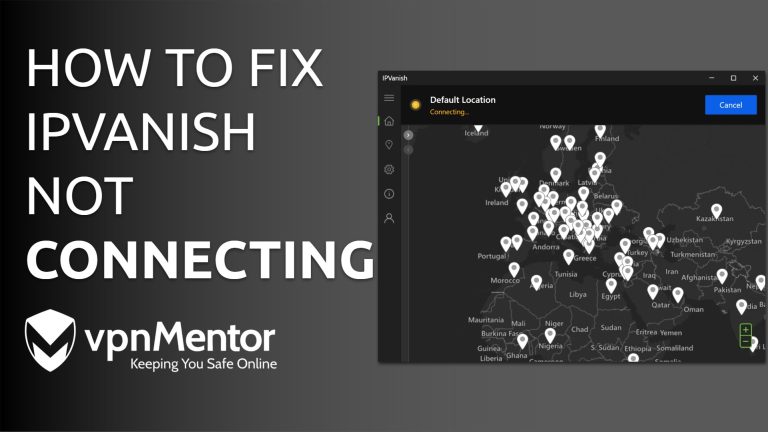




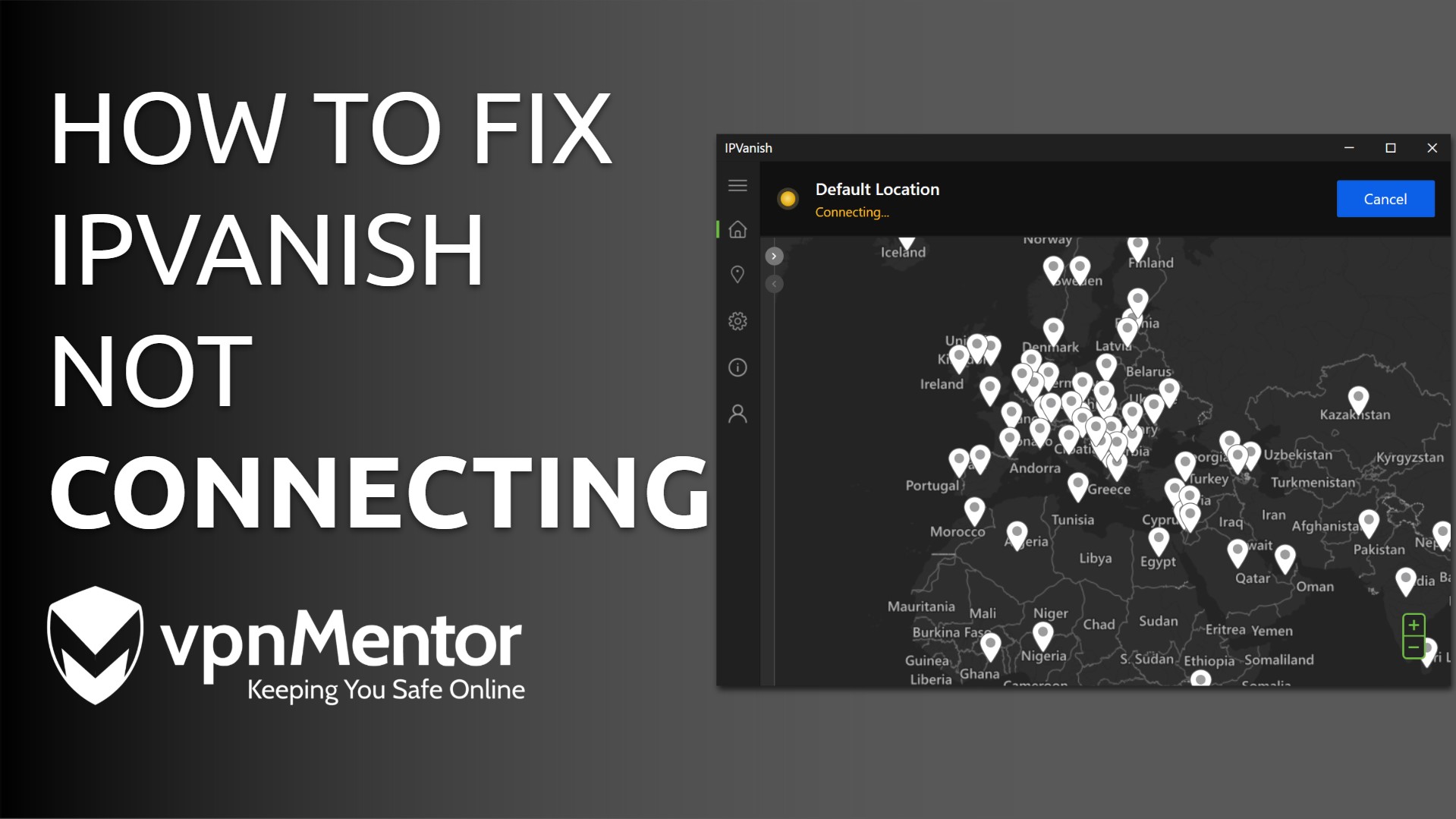

Please, comment on how to improve this article. Your feedback matters!