3 Best YouTube VPNs: Safe Access From Anywhere in 2025
- Best VPNs To Access YouTube From Anywhere — Full Analysis (Updated 2025)
- Quick Comparison Table: YouTube VPN Features
- Our Methodology for Testing VPNs for YouTube
- Quick Guide: How To Watch YouTube With a VPN in 3 Easy Steps
- YouTube Detected Your VPN? Try These Tips
- FAQs on VPNs for YouTube
- Get the Best VPN for YouTube
With a VPN, it's possible to access YouTube in Russia and anywhere else with a secure connection. However, most VPNs are easily detected and blocked. Others are too slow and unstable, lacking vital security and privacy features.
My team and I tested over 40 VPNs to find the ones that consistently work with YouTube. The top services can safely access YouTube on restricted networks while maintaining fast speeds for HD streaming. Each VPN we recommend has proven security features to protect your privacy and work in countries like Russia, China, Iran, and more.
ExpressVPN is the best YouTube VPN for uninterrupted streaming from anywhere. It’s the fastest VPN we tested. Its automatic obfuscation hides your VPN use by default, so you can start watching videos immediately. ExpressVPN is supported by a trustworthy 30-day money-back guarantee* for first-timers, so you can try it risk-free.
Best VPNs To Access YouTube From Anywhere — Full Analysis (Updated 2025)
1. ExpressVPN — Fast & Stable Speeds for 4K YouTube Streaming From Anywhere

Tested June 2025
| Best Feature | Lightway protocol makes it possible to stream YouTube without buffering |
|---|---|
| Server Network | 3,000 obfuscated servers in 105 countries that automatically hide VPN use |
| Ad Blocker | Stops display ads from loading on YouTube, but can't prevent in-video ads |
| Works With | YouTube, Facebook, Instagram, LinkedIn, X, TikTok, Telegram, Discord, Netflix, and more |
ExpressVPN is the fastest provider we tested for YouTube, thanks to its proprietary Lightway protocol. On Windows, you can get Lightway Turbo, an even faster version that creates multiple tunnels to its servers so your data can travel more efficiently. The VPN consistently maintains good speeds, around 175Mbps on average in our tests. You only need 20 to 50Mbps to watch YouTube videos in 4K UHD (2160p).
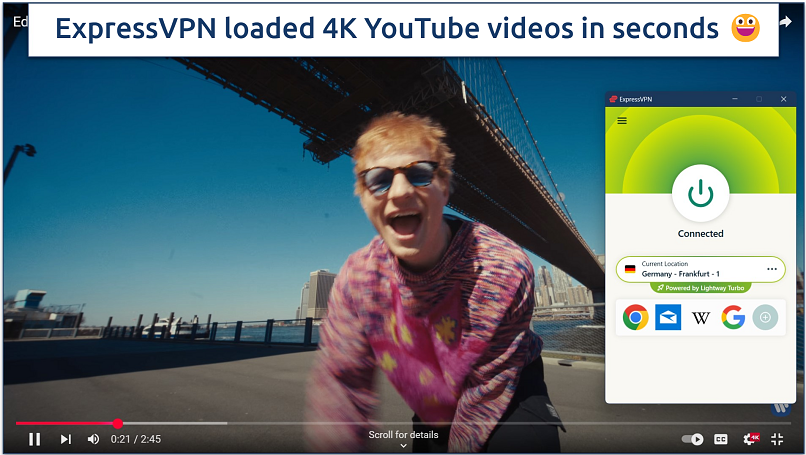 The VPN automatically connects you to the fastest server
The VPN automatically connects you to the fastest server
Obfuscation technology enables secure access to YouTube in Russia and other places where VPNs are typically blocked. Since this feature works automatically on all servers, there’s no need to waste time finding specific servers or adjusting settings. I also appreciate that the obfuscation doesn’t cause additional slowdowns like with other VPNs.
You can install ExpressVPN with a few clicks on almost any device. It also offers MediaStreamer for accessing US, UK, and some Australian content on any device, even those that don’t support VPNs directly, such as older smart TVs and gaming consoles. I set it up on my LG TV in less than 5 minutes. The VPN also sells its own routers (AirCove) that come with the VPN preinstalled, allowing you to protect all your devices with one purchase.
On the downside, the VPN is a bit more expensive. However, it regularly offers discounts. ExpressVPN accepts various payment options, including Google and Apple Pay, and cryptocurrency for extra privacy. You can test ExpressVPN risk-free with your first purchase since it has a 30-day money-back guarantee.
Useful Features
- Verified no-logs policy. The VPN doesn’t track or store your online activity and uses RAM-only servers that wipe all data when rebooted.
- Strong security features. ExpressVPN uses military-grade encryption to protect your data. I ran several DNS leak tests, and ExpressVPN never exposed my real location or IP address.
- Split tunneling. Route only YouTube through the VPN while other apps use your regular connection for better overall performance.
- In-app shortcuts. Create one-click shortcuts to YouTube and other streaming apps directly from ExpressVPN's dashboard.
- One of the fastest VPNs
- Works with top streaming sites
- A proven no-logs policy
- Limited customization
- Smart Location isn't always the fastest
2. Astrill VPN — Stealth VPN Masks VPN Traffic To Avoid YouTube Restrictions
| Best Feature | Makes your VPN connection look like regular internet traffic to avoid blocks |
|---|---|
| Server Network | 121 servers in 57 countries to safely access YouTube in Russia, China, and more |
| Ad Blocker | Designed to stop banners, pop-ups, and video ads, but not consistently effective on YouTube |
| Works With | YouTube, Facebook, Instagram, LinkedIn, X, TikTok, Telegram, Discord, and more |
Astrill VPN effectively masks VPN traffic through its proprietary StealthVPN protocol. This helps maintain stable YouTube access on any network, often in decent quality. My international team and I used Astrill on various networks that block VPN connections, including at work and in public libraries, and we watched YouTube without issues during tests.
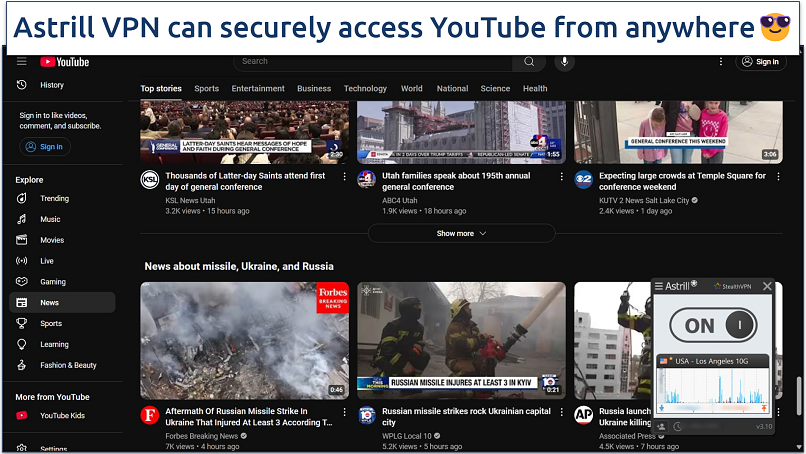 You can pick the StealthVPN protocol from the app's homescreen
You can pick the StealthVPN protocol from the app's homescreen
While StealthVPN is noticeably slower than ExpressVPN’s automatic obfuscation, we got speeds fast enough for streaming YouTube in high quality. You can use its Supercharged servers, which are optimized for speed and performance, to create an even faster connection. Plus, it offers app-level split tunneling, so you can speed up YouTube by routing your other apps through your regular network, thus avoiding encrypting all your traffic.
OpenWeb is Astrill’s proprietary VPN protocol designed for regions with heavy restrictions. It uses lightweight HTTP and HTTPS tunneling, which makes it highly effective at evading deep packet inspection (DPI) used by ISPs and governments to block YouTube, VPNs, and other services. It connects in milliseconds, making it easy to switch between servers.
Unfortunately, Astrill VPN doesn’t offer a money-back guarantee and is more expensive than most VPNs. However, it’s one of the most reliable VPNs for use in Russia, China, and other countries where YouTube is blocked or restricted.
Useful Features
- App Guard. Prevents specified apps (e.g., YouTube) from accessing the internet without an active VPN connection, adding an extra layer of privacy.
- Smart Mode. This feature automatically routes international traffic through the VPN while keeping local traffic direct, improving speed and safe access to local services without raising suspicion.
- Port forwarding. Helps bypass network restrictions that might block YouTube access.
- WebRTC protection. Prevents your real IP from leaking through browser-based WebRTC connections while watching YouTube. We found no leaks during tests.
- Works in China
- Privacy-friendly
- High price
- Slow speeds
3. Proton VPN — Ad and Tracker Blocker To Watch YouTube Videos Without Interruptions
| Best Feature | NetShield blocks annoying ads and trackers on YouTube |
|---|---|
| Server Network | 13,626 servers in 122 countries, including SecureCore for added privacy |
| Ad Blocker | Stops many ads in YouTube videos |
| Works With | YouTube, Facebook, Instagram, LinkedIn, X, TikTok, Telegram, Discord, and more |
Proton VPN's NetShield technology blocks ads and malicious domains while you browse YouTube. The built-in tracker blocker also prevented YouTube from collecting my viewing data and targeting me with personalized ads across other websites. This helped protect my privacy while also speeding up page load times. Although not as effective as a regular ad blocker, NetShield blocked the majority of YouTube ads in our tests.
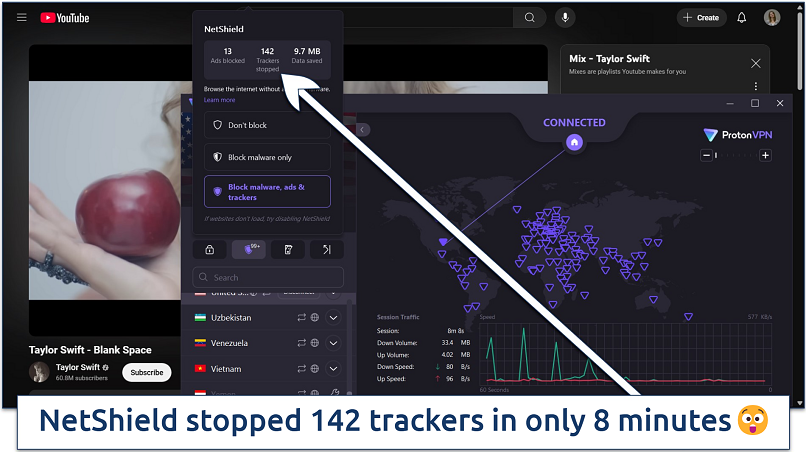 I still saw several ads, but fewer than without NetShield
I still saw several ads, but fewer than without NetShield
We measured good speeds during testing, recording over 140.85Mbps. This allowed us to stream YouTube videos in 4K without buffering issues. The automatic protocol selection mostly chose WireGuard, which provided the best balance of speed and security.
One minor drawback is that Proton VPN has fewer servers than some competitors. However, there are specialized options to make up for this limitation. For example, its Secure Core servers route traffic through privacy-friendly countries like Switzerland before connecting to your chosen location. This makes it much harder for anyone to track your online activity.
You can try Proton VPN risk-free with its 30-day money-back guarantee. I tested the refund process through live chat and received my money back within 5 business days. While it doesn’t support cryptocurrency payments, you can use its free version if you can’t pay via PayPal or credit card.
Useful Features
- Alternative routing technology. Automatically finds the fastest path to YouTube servers by circumventing network congestion and avoiding slower routes.
- Smart Protocol Selection. Automatically chooses the best protocol based on your network conditions to maintain stable YouTube streaming.
- Stealth protocol. It masks VPN traffic as regular HTTPS traffic to help safely access YouTube in countries like Russia. The obfuscation worked well during our tests, making our VPN connection look like regular web browsing traffic.
- Advanced security features
- Good value
- Not all apps are equal
- No split tunneling for Mac
Quick Comparison Table: YouTube VPN Features
Here's a detailed comparison of the key features you need in a VPN for YouTube. I focused on aspects like speeds for HD streaming, server coverage, and features that help avoid YouTube's VPN detection.
Editor's Note: Transparency is one of our core values at vpnMentor, so you should know we are in the same ownership group as ExpressVPN. However, this does not affect our review process.
Our Methodology for Testing VPNs for YouTube
Each VPN listed above reliably works with YouTube. Once this was determined, we measured connection speeds across multiple servers to verify they could handle HD and 4K streaming without added buffering. Additionally, we evaluated their obfuscation capabilities to test if they could bypass VPN detection systems.
Quick Guide: How To Watch YouTube With a VPN in 3 Easy Steps
- Download a VPN.
I recommend ExpressVPN because it automatically hides VPN traffic and delivers reliable speeds for 4K streaming on YouTube from anywhere. New users can try it risk-free with its 30-day money-back guarantee. - Connect to a server.
Select a server close to your location to minimize buffering and maintain HD video quality. - Start watching YouTube.
Your connection is now secure and private, letting you watch YouTube videos without interruptions or restrictions.
YouTube Detected Your VPN? Try These Tips
If YouTube has detected your VPN connection, don't worry — there are several ways to fix this issue. Here are some proven solutions I've tested:
- Switch servers. Sometimes, YouTube only blocks specific IP addresses. Try connecting to a different server, ideally one optimized for streaming. Servers closer to your actual location often work better.
- Clear your browser data. YouTube stores local data that can reveal your real location even when using a VPN. Clear your cookies, cache, and browsing history, then restart your browser before reconnecting to the VPN.
- Try a different protocol. If OpenVPN isn't working, switch to WireGuard or IKEv2. Some VPNs like ExpressVPN offer specialized protocols (Lightway) that are harder to detect.
- Enable obfuscation. Use your VPN's obfuscation or stealth features to mask VPN traffic as regular HTTPS traffic. This makes it much harder for YouTube to detect VPN use.
- Check for IP/DNS leaks. Use an IP leak testing tool to confirm that your real location isn't leaking. If it is, enable your VPN's DNS leak protection and IPv6 leak protection features.
- Update your VPN app. Outdated VPN apps may use deprecated methods that YouTube can easily detect. Always keep your VPN software updated to the latest version.
- Try split tunneling. Route only YouTube through the VPN while other apps use your regular connection. This can help avoid detection while maintaining good speeds.
If you’re looking for tips on watching YouTube TV with a VPN, we’ve also compiled a list of the best VPNs that work with the platform.
FAQs on VPNs for YouTube
Is it legal to use a VPN with YouTube?
Using a VPN with YouTube is generally legal in most countries. However, some regions, like China and Russia, have restrictions on VPN usage or block YouTube entirely. A premium VPN makes it possible to access YouTube anywhere securely. Just remember that accessing content not licensed for your region might violate YouTube's terms of service.
Which countries offer the cheapest YouTube Premium?
Argentina, Turkey, and India often have more affordable YouTube Premium subscriptions. While a VPN can provide an IP address in one of these countries, using one to get cheaper Premium subscriptions violates YouTube's terms of service, which we are against doing. Additionally, YouTube requires your billing address to match your location, so this will only work with a gift card.
Will a VPN remove YouTube ads?
A VPN alone won't block YouTube ads since they're served directly through the platform. However, some VPNs include ad-blocking features that can reduce ads across all websites, including YouTube. While YouTube is cracking down on ad-blockers, many providers are actively updating their software to continue removing ads.
Which countries block YouTube access?
China maintains a complete block on YouTube, while Russia has heavily restricted access since 2022. Other countries like Iran, North Korea, and Turkmenistan also restrict YouTube access. Using a VPN in these countries might help maintain privacy when traveling and accessing your YouTube account.
Does changing the VPN location affect my recommendations?
Switching VPN locations will modify YouTube recommendations to match regional preferences. The platform customizes content based on your IP address, showing videos popular in that region. Connecting to a VPN server gives you a new IP address in your chosen location. This can affect your feed's language settings, trending videos, and suggested content.
Can I use a free VPN for YouTube?
Free VPNs aren't recommended for YouTube due to their limitations and security risks. They often have slow speeds that cause buffering, data caps that restrict viewing time, and fewer server options. Some free VPNs even sell user data. It's safer to use a premium VPN with a money-back guarantee.
Get the Best VPN for YouTube
Finding a VPN that can reliably access YouTube requires robust security and consistent speeds. The connection will be detected and blocked without the right features, or you'll face constant buffering during video playback.
ExpressVPN is my top choice for YouTube because it’s the fastest VPN we tested. Unlike other providers, its obfuscation technology doesn’t cause additional slowdowns. Plus, it works reliably in Russia and China. You can try ExpressVPN without financial risk on your first purchase since it has a 30-day money-back guarantee.
Your online activity may be visible to the sites you visit
Your IP Address:
216.73.216.147
Your Location:
US, Ohio, Columbus
Your Internet Provider:
Some sites might use these details for advertising, analytics, or tracking your online preferences.
To protect your data from the websites you visit, one of the most effective steps is to hide your IP address, which can reveal your location, identity, and browsing habits. Using a virtual private network (VPN) masks your real IP by routing your internet traffic through a secure server, making it appear as though you're browsing from a different location. A VPN also encrypts your connection, keeping your data safe from surveillance and unauthorized access.
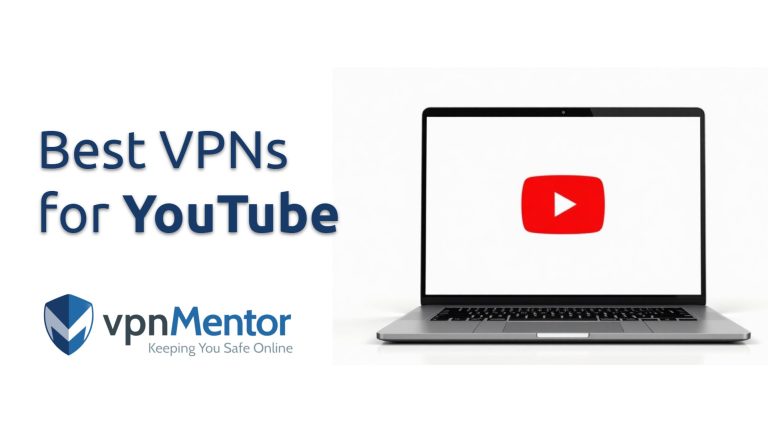

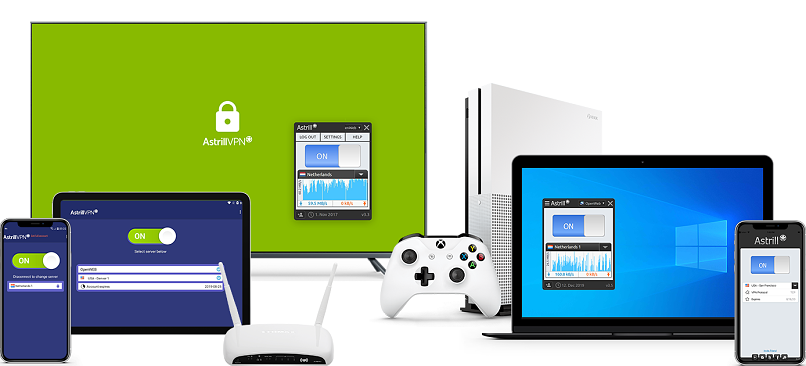
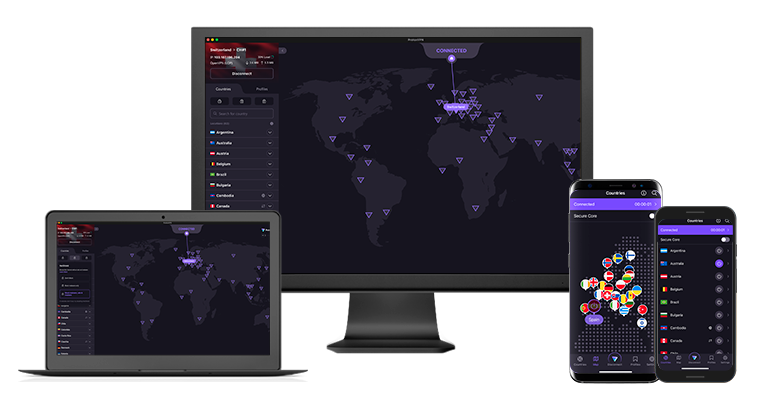

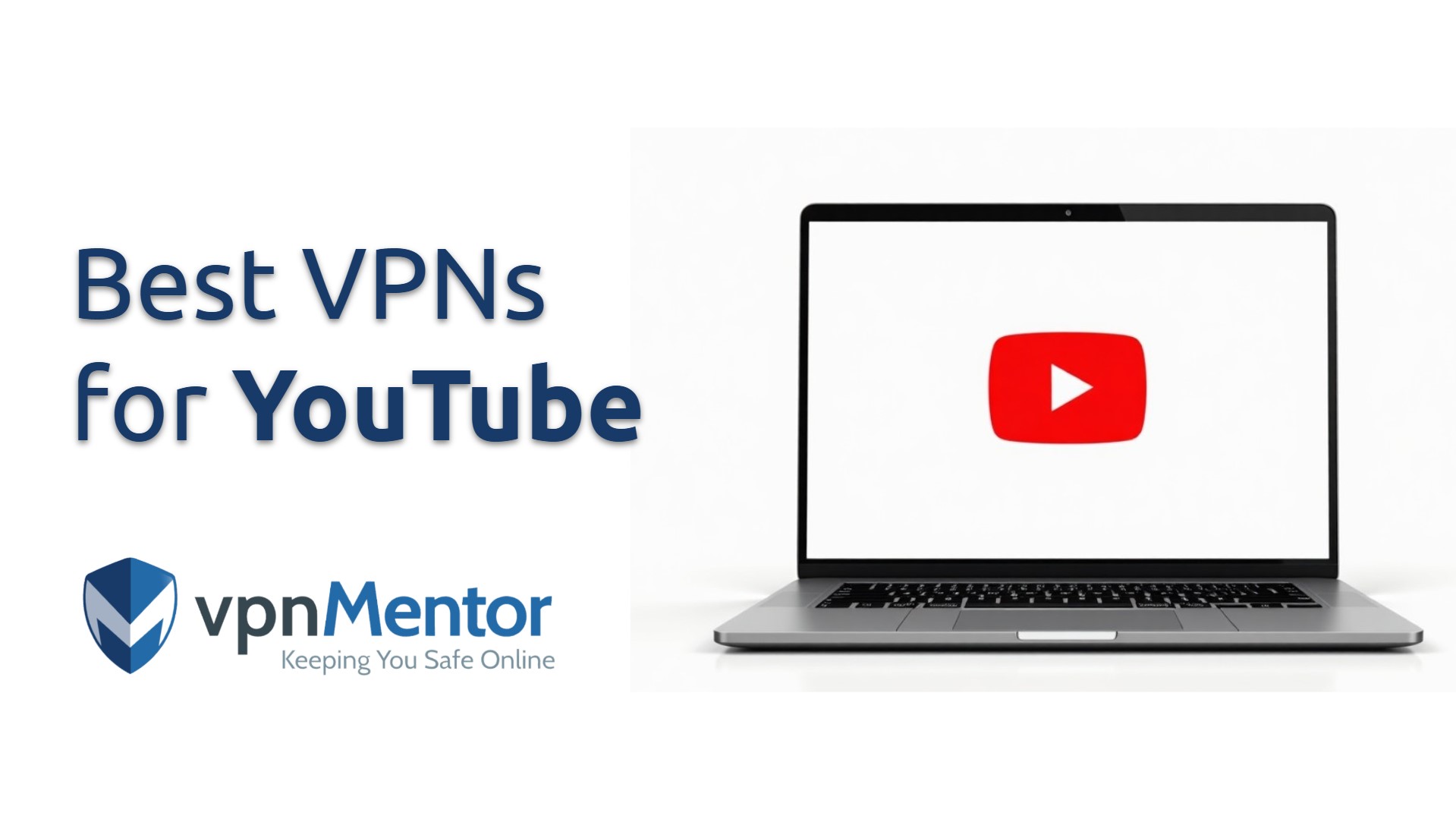

Please, comment on how to improve this article. Your feedback matters!