How To Spoof Pokémon GO Location — GPS Hack (2025)
- How Can I Fake My Pokémon GO GPS Location?
- Pro Tip: Use a VPN to Spoof Pokémon GO Location Safely
- Best Solutions To Change Your Location in Pokémon GO
- How To Stay Safe on Pokémon GO
- How To Avoid Detection When Spoofing Pokémon GO
- Common Pokémon GO Spoofing Errors & Solutions
- FAQs on How To Change Location in Pokémon GO
- Conclusion
Niantic is making it increasingly tricky to spoof your Pokémon Go location. These restrictions mean you're stuck in areas with barely any Gyms or PokéStops — or missing out on rare Pokémon. And while Reddit and other websites are flooded with guides, most are outdated and no longer effective.
Is it still possible to spoof my location in Pokémon GO? My team and I tested several different methods to change your PoGO location and found a few that still work. After hours of research, I discovered some reliable techniques to spoof your location in Pokémon GO on both Android and iOS, allowing you to attempt to complete a Pokedex of 1,025 Pokémon (GAMERANT, 2025).
How Can I Fake My Pokémon GO GPS Location?
- Get a GPS spoofing app.
Select a reliable location spoofing app for your Android or iOS device, and catch Pokémon with over 90 million people worldwide (LocaChange, 2025)2. - Install the app.
Download the app and select the desired GPS location. - Play Pokémon GO anywhere.
Load your game and enjoy playing from a new location.
Pro Tip: Use a VPN to Spoof Pokémon GO Location Safely
Changing your location in Pokémon GO goes against Niantic's Terms of Service. If they notice a discrepancy between your IP address and your in-game GPS location, they might suspect you're spoofing. This can put your account at risk.
A VPN (Virtual Private Network) can help mitigate the risk by assigning you a new IP address. This allows you to use an IP address that matches your spoofed location, which can reduce the likelihood of potential account action. Additionally, it encrypts your data so that your gaming sessions are safe and secure.
Best Solutions To Change Your Location in Pokémon GO
Despite Pokémon GO having millions of players worldwide, only a small fraction can easily participate in the best events. Most special events take place in the most popular countries, such as the US, UK, and Japan. Not to mention catching the rarest Pokémon, which are tied to specific geographic locations across the world.
That’s why changing your location in Pokémon GO can open up exciting opportunities to access exclusive events and rare Pokémon otherwise out of reach.
How To Change Pokémon GO Location on Android
Niantic has implemented measures to deter location spoofing. To successfully spoof your PoGO location on Android, you'll need a combination of apps and devices.
The essentials include a rooted Android device and the Magisk app, which lets you manage system-level modules and hide root from detection. You’ll also need LSPosed with the Mock Mock Locations module to safely enable spoofing, as well as a GPS joystick app to control your location.
Follow these steps to change location in Pokémon GO on Android:
- Prepare and root your Android. Before starting, root your Android device to access and modify hidden settings. I recommend purchasing an older Android device, such as a Pixel 3 or 4, for easier rooting and to avoid damaging your primary smartphone. You will need to enable Developer Options and USB debugging in your phone settings. Then, connect it to your PC via USB to unlock the bootloader.
 The settings might look different, depending on your Android OS and version
The settings might look different, depending on your Android OS and version - Install the Magisk app. Download the Magisk APK file and install it on your Android. Ensure that you download it from the official website or the GitHub repository.
- Enable Zygisk. Launch the Magisk app. Go to Settings and enable Zygisk. Then reboot your device.
- Set up DenyList. Go back to the Magisk app settings to enable DenyList. Once enabled, tap on Configure DenyList and select Pokémon GO to hide root access from it.
- Install LSPosed. Download the latest LSPosed ZIP file from the official GitHub or XDA thread. From the Magisk app, tap Modules > +, then locate and install the.zip file. Reboot your phone.
- Install a GPS spoofing app. Download and install a GPS spoofing app, such as Fake GPS Joystick or GPS Emulator. These let you manually set your location and include joystick controls for in-game movement.
- Install the Mock Mock Locations module. Open the LSPosed Manager app. Then, search for and install the Mock Mock Locations module. Enable the module and assign it to both system and user apps, including your GPS spoofer. Reboot your phone again.
- Disable all Google location services. For Android 6–7, set location mode to Device Only (GPS only). For Android 8 and 9, disable Improve Location Accuracy and any other settings like Find My Device or Google Location Sharing. For Android 10 and later, there is only a single Location setting to toggle off.
- Configure your settings. This step is different for Android 10 and above than for 9 and below. It will also depend on the GPS spoofing app you download — some settings may be listed under different names. Listed below are the settings you need to change depending on your device:
Android 10 and above:
- Mock Mock Locations — enabled automatically via LSPosed
- FusedLocationApi — sometimes works, enabled or disabled; try both
Android 9 and below:
- No-Root Mode — uncheck the box
- Wait Dialog No-Root Mode — uncheck the box
- Catch-A-Rex — uncheck the box
- Enable Joystick — tap to enable
- Joystick Size — customizable
- Joystick Transparency — customizable
- Update Interval — set to 500
- GPS Accuracy — set to 1
- Move Around Fake Location — must be disabled, or you’ll get a warning from PoGO
- GPS Speed — up to 9.0
- Play Pokémon GO anywhere. Choose your location with your GPS spoofer, and connect to the same server location with your VPN for added safety. Now go catch ‘em all!
 Make sure everything is configured and connected before launching Pokémon GO
Make sure everything is configured and connected before launching Pokémon GO
How To Change Pokémon GO Location on Android Without Root
If you don’t want to root your device, PGSharp is one of the safest and most effective GPS spoofing options available for Android. It’s a modified version of the Pokémon GO app that includes built-in location spoofing features like joystick movement, teleportation, and cooldown timers — no rooting or PC connection required.
However, PGSharp only supports Pokémon GO login via a Trainer Club account; Facebook — Google login is not supported. You’ll also need to download the app from the official PGSharp website, not the Google Play Store.
Some GPS spoofing apps — like Fake GPS Joystick or GPS Emulator — can work in no-root mode using Developer Options. However, this method is much less reliable, especially on Android 10 and above. Niantic can often detect mock locations unless you take the extra step of rooting your device to use tools like Magisk and LSPosed.
How To Change Pokémon GO Location on iOS Without Jailbreaking
Changing your Pokémon GO location on iOS is simpler than you might think. You don't need to jailbreak your iPhone, but you do require a GPS location spoofer app, such as iMyFone AnyTo, Tenorshare iAnyGo, or Dr.Fone – Virtual Location, along with a PC. iMyFone AnyTo offers a free trial, but with only one location change. For unlimited changes, you can upgrade to the paid version.
Here's how to spoof your location in Pokémon GO on iOS:
- Install iMyFone AnyTo on your PC. Download and install the iMyFone app on your PC. This software is essential for changing your iPhone's GPS location without jailbreaking.
- Connect your iPhone to the PC. Use a USB cable to establish a connection between your iPhone and the PC.
- Launch iMyFone AnyTo on your PC. Start the application and click the Get Started button.
- Choose your device. On the next screen, choose the USB option next to your device's name and click OK.
- Enable Developer Mode on iPhone. This step is required on iOS 16 and later. Follow the on-screen prompts to activate developer mode on your iPhone. Note that your phone will restart during this process.
- Select Teleport Mode on the iMyFone app. Once your iPhone restarts and reconnects to your PC, in the app's upper-right corner, select the third icon labeled Teleport Mode.
- Change your location. After picking your desired location, click the Move button. Your iPhone's location will now be updated to match the new location you've chosen.
- Verify the location change. To confirm that the location change was successful, open Apple Maps on your iPhone.
- Play Pokémon GO. Now that your location is set, you can launch Pokémon GO and play as if you're in the new location. I recommend matching your VPN location with your spoofed location to reduce the risk of account flags or soft bans.
How To Change Pokémon GO Location on iOS for Free (With Jailbreaking)
Before considering the jailbreaking method, it’s important that you understand the risks. Jailbreaking bypasses Apple's restrictions, giving you full control over the device. This can void your Apple warranty, expose your device to malware, and, if done incorrectly, might "brick" your iPhone, making it unusable. I don’t recommend this option.
If you're okay with that and prefer not to use paid apps like iMyFone AnyTo, here's how to spoof your Pokémon GO location on iOS for free:
- Jailbreak your iPhone. This allows you to modify your device’s location settings. Use a tool like Palera1n (for iOS 15–17) or Checkra1n (for older versions), depending on your device and iOS version.
- Access the Cydia App Store. After jailbreaking, you’ll gain access to Cydia or an alternative like Sileo, depending on your jailbreak method.
- Install a jailbreak detection bypass. Use a tool like HideJB, A-Bypass, or LibHide to prevent Pokémon GO from detecting that your device is jailbroken. tsProtector was once a popular choice but is no longer supported by modern iOS jailbreaks, especially those for iOS 14 and later.
- Get a location spoofing app. Download a GPS spoofing app, such as Relocate Reborn (for newer jailbreaks) or iOS Roaming Guide (if still compatible with your device). These let you manually set your location and simulate movement.
- Run your spoofing and bypass apps. Make sure your location spoofing app and detection bypass are both active before launching Pokémon GO.
- Set your desired location. Use the spoofing app to teleport or simulate walking to your chosen area.
- Play Pokémon GO. Now you’re ready to play from your new location. Just be sure to follow cooldown times and avoid long-distance jumps to prevent bans.
How To Stay Safe on Pokémon GO
Pokémon GO offers an immersive augmented reality experience, but when you're spoofing your location using third-party tools, there are potential risks. It's important to ensure your safety and privacy while enjoying the game, especially if you've rooted or jailbroken your device.
Here are some tips to ensure a secure experience with Pokémon GO:
- Be cautious with third-party tools. If you're using tools to change your location in Pokémon GO, make sure they're from reputable sources, no matter whether they’re paid or free apps. Malicious apps can compromise your device's security or steal personal information.
- Limit personal information. While Pokémon GO requires some personal details, be cautious about sharing additional information. Consider using a separate email for gaming accounts to keep your primary email secure.
- Regularly change passwords. Periodically update your Pokémon GO password and ensure it's unique from your other accounts. A reliable password manager can make managing this effortless. This practice helps safeguard your account from potential breaches.
- Avoid sharing account details. Never share your Pokémon GO account information. Each player should have their own account to avoid getting flagged by Pokémon GO. We also recommend using an alt account for spoofing to prevent risking your main one.
- Understand the risks of rooting and jailbreaking. While these methods are more effective, they also expose your device to vulnerabilities. Always use trusted tools (like Magisk, LSPosed, or HideJB), avoid unnecessary system modifications, and install basic device security tools if possible.
- Stay updated. Keep an eye on updates from Niantic regarding Pokémon GO's Terms of Service or any changes in their stance on location spoofing. Being informed allows you to adjust your gameplay accordingly and avoid potential bans or restrictions.
- Use a VPN. A VPN hides your actual IP address, allowing you to match your spoofed GPS location in Pokémon GO. This prevents Niantic from identifying any location mismatches, which could indicate spoofing. A secure VPN for iOS or Android can also help protect you from online threats and keep your activity private.
Pro Tip. Connecting a VPN while playing Pokémon GO encrypts your data, but it can sometimes introduce enough lag to cost you that long-awaited Mewtwo. Fast, gaming-optimized VPNs keep your hunts smooth, your throws accurate, and your catch streak alive.
Pokémon GO doesn’t currently block VPN traffic, but as it continues cracking down on location spoofing, it wouldn’t be surprising if it starts tightening the rules. If that day comes, this guide will help you use your VPN to keep playing Pokémon GO reliably from anywhere.
How To Avoid Detection When Spoofing Pokémon GO
While spoofing your location in Pokémon GO can help you access rare Pokémon and events, it also comes with risks. Niantic has systems in place to detect suspicious activity, and repeated violations can lead to warnings, suspensions, or even permanent bans.
By following a few guidelines, you can significantly reduce the chances of getting flagged:
Stick to Cooldown Periods Between Location Changes
Cooldown periods are one of the most essential anti-ban precautions. After taking an action, such as catching a Pokémon or spinning a PokéStop, the game records the timestamp of your activity. If you then "teleport" far away and do something else in too short a time, it can trigger a red flag.
While there are no black and white cooldown times, you should take longer breaks the further you plan to “jump.” A general rule of thumb is to wait a few minutes for small jumps within the same city, a couple of hours for jumps within the same country, or 2 to 12 hours for international jumps. The longer you’re willing to wait, the safer it is, however.
Use “Safe” Movement Patterns
Niantic’s anti-cheat system doesn’t just look at where you go — it also looks at how you get there. Staying within a realistic radius and pace makes it harder for the game to detect spoofing. Even if you use cooldown periods, you still stick to realistic patterns. Constantly “traveling” all over the world to play PoGo will still look suspicious, even with breaks in between.
Some spoofers allow you to simulate walking or biking speeds, so you can hatch eggs or catch Pokémon GO without the annoying “You’re going too fast!” error. Also, don’t suddenly change your location too far away while the game is running. Use joystick controls for realistic movement, and avoid relying too heavily on auto-walk or looped movement patterns.
Common Pokémon GO Spoofing Errors & Solutions
Even with the proper spoofing setup, you may encounter errors that prevent the game from loading properly or detecting your preferred location. Here are the most common spoofing-related errors and how to fix them:
Error 12: Failed To Detect Location (iOS)
This error typically appears when the spoofing app hasn’t properly overridden your iPhone’s location, or the game detects a conflict between location services. Here’s how to fix it:
- Open Apple Maps and verify that your spoofed location is displayed correctly.
- If not, restart the spoofing app (like iMyFone or Tenorshare) and your iPhone.
- Ensure Developer Mode is enabled (iOS 16 and later).
- Reconnect your iPhone via USB to your PC-based spoofer and reapply the spoofed location.
- In extreme cases, try deleting and reinstalling Pokémon GO.
Failed To Detect Location (Android)
This usually means the spoofing app wasn’t set correctly, as the mock location app or the GPS system is being blocked or conflicted by security software. Here’s how to make sure Pokémon GO recognizes your set location:
- Go to Developer Options > Select mock location app and choose your GPS spoofer.
- If you're using Magisk and LSPosed, ensure the Mock Mock Locations module is active and assigned.
- Reboot your device and test location services with Google Maps first.
- Verify that Google Location Accuracy is disabled, especially on Android 8 and later.
- If you’re using a VPN, check that the IP region matches the spoofed GPS region.
GPS Signal Not Found (Error 11)
This is a generic GPS error that can happen with or without GPS spoofing. However, if you set up your device for spoofing and see this error, it’s most likely that your spoofing isn’t currently active or you’re missing location permissions.
Here’s how to rectify this error:
- Ensure that location permissions for Pokémon GO are set to 'Allow' at all times.
- Confirm that your spoofer is enabled and actively broadcasting a GPS signal.
- Disable battery optimizations for the spoofing app to prevent it from shutting down.
- Try toggling Airplane Mode on and off to reset your device’s GPS service.
Location Could Not Be Detected
This message is increasingly common on Android 10+ when using spoofers without root access. It typically means that Niantic has detected you’re using mock locations and is blocking the GPS feed entirely.
Here’s how to troubleshoot and bypass this error:
- If rooted, ensure Magisk DenyList is hiding root and that Mock Mock Locations is enabled via LSPosed.
- If not rooted, try a different spoofing app — some use better stealth techniques than others.
- Avoid spoofers that allow you to “move around a fake location” or simulate constant movement.
- Use a VPN to make sure that your IP and GPS location match as closely as possible.
FAQs on How To Change Location in Pokémon GO
Is it possible to change my Pokémon GO location on an iPhone?
Yes, you can change your Pokémon GO location on an iPhone and iPad using two primary methods. For those who prefer not to jailbreak their device, apps like iMyFone AnyTo allow you to spoof your location without any jailbreaking.
Alternatively, if you're willing to jailbreak, several apps in Cydia are available that enable location spoofing. I can’t recommend this option because it carries several risks, one of which is the potential to “brick” your phone.
Both methods let you virtually travel to different places in PoGO, allowing you to catch a variety of Pokémon from around the world without leaving your home.
Can Niantic ban me for changing my Pokémon GO location?
Yes, Niantic can ban players for GPS spoofing in Pokémon GO. They follow a three-strike policy that starts with a 7-day warning, escalates to a 30-day suspension, and can result in a permanent ban3. Beyond simply spoofing your GPS, that’s why it’s important to avoid suspicious behavior while playing Pokémon GO. However, in most cases, you’ll only get a temporary “soft ban” (~30 minutes to 12 hours) if you get flagged for suspicious behavior.
If you ever receive a warning, I recommend that you stop spoofing or consider creating a separate account solely for spoofing activities. It’s also worth noting that spoofing isn’t illegal, but it does breach the game's Terms of Service. Always proceed with caution and be informed of the potential risks. We don’t condone breaking any terms or regulations.
Can I change my BlueStacks location to play Pokémon GO on PC?
Technically, it may be possible to change your Pokémon GO location on BlueStacks. However, I haven't found a reliable method for BlueStacks that works. It’s better to use an Android or iOS app to spoof your location.
Plus, I advise against using BlueStacks for Pokémon GO. The game is designed for mobile devices, and playing it on a PC can easily raise red flags. Niantic actively works to prevent the game from running on emulators. Using such platforms heightens the risk of getting banned, especially if location spoofing isn't done correctly.
Is it possible to buy cheap PokéCoins for Pokémon if I change locations?
Yes, it’s possible by creating a new Google Play account in a different country. It may also work if you change the region of your existing Google Play account. All you need is a premium VPN with servers in your preferred country. You can also use a VPN to purchase PokéCoins through the Pokémon GO Web Store in a different region.
The Play Store offers various Pokémon GO premium subscription apps, such as Pokémon HOME, Poke Genie, and Pokédex, which can also be purchased for less abroad. Typically, the most affordable place to purchase PokeCoins is India or Turkey. However, this might violate both the Terms of Service of the Google Play Store and those of Niantic.
Can I spoof my location on Pokémon GO for free?
Yes, you can spoof your location on Pokémon GO for free. However, the free methods typically involve either rooting (for Android devices) or jailbreaking (for iPhones). While this does give you deeper access to your device’s settings, it’s also inherently risky. Make sure that you follow the proper steps to change your Pokémon GO location, taking into account your device and comfort level.
However, it's essential to recognize that these processes carry inherent risks. They can void your device's warranty, make it vulnerable to malware, and even cause system instability. Additionally, Niantic has measures in place to detect such modifications, which can result in bans if not performed correctly.
Conclusion
Changing your Pokémon GO location can be tricky. Niantic has implemented strict security measures to protect against GPS spoofers. But with the methods I’ve shared, you can successfully spoof your location in Pokémon GO. However, always be mindful of the potential risks associated with location spoofing.
Is it worth risking my device’s security just to access rare Pokémon? Jailbreaking or rooting your device can render it unusable and expose it to malware. Also, if your GPS location data doesn’t match your IP address, Niantic might take action against your account for spoofing. I recommend using a VPN and connecting to a server in the same country where you’re spoofing your location. It’s not foolproof, but it reduces the chance that Niantic will catch you.
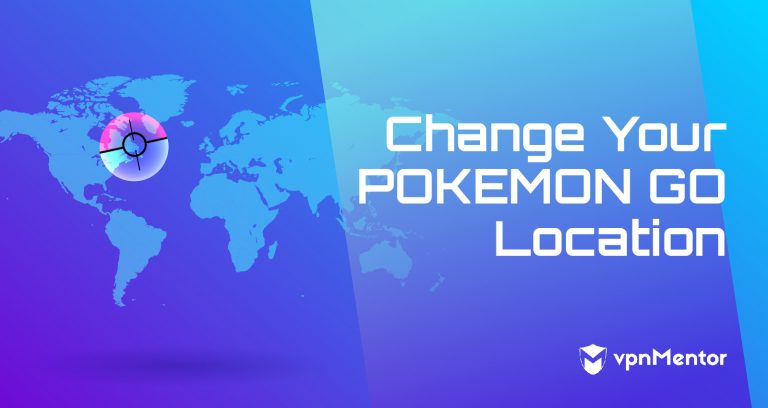


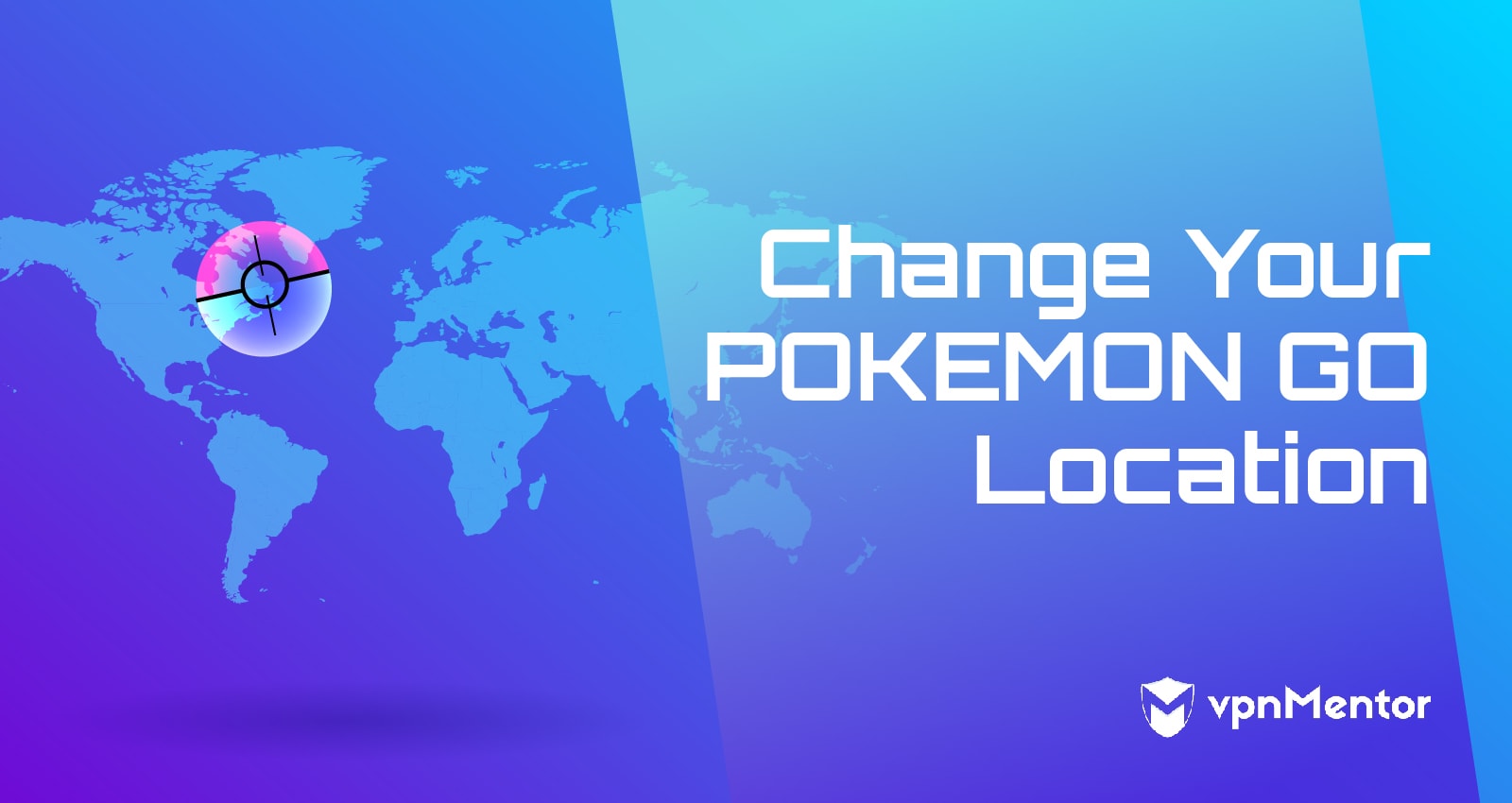

Please, comment on how to improve this article. Your feedback matters!