How to Fix Apple Music Not Available in Your Region in 2025
It’s frustrating to be hit with “Apple Music not available in your region” on your screen when you travel or move to a different country. Especially when you’re trying to listen to music you’ve downloaded or purchased. There are fixes though, even if the service isn’t available where you are.
Why is Apple Music saying “not available in your region”? It most often comes down to licensing restrictions or IP address-based blocks. While Apple Music is available in over 167 countries1, the service can be blocked or restricted in others. Certain songs, albums, or entire catalogs can also be region-locked.
The easiest way to fix this is with a reliable VPN. A top-tier VPN can help you securely access music by connecting you to a server in a region where the service or particular song is available.
How Do I Fix "Apple Music Not Available in Your Region" Errors?
- Download a VPN.
- Connect to a server.
The closer the server is to your real location, the faster your speeds will be. - Start listening.
Open Apple Music and sign up or enjoy access to your previously region-locked songs and playlists.
How to Fix the "Apple Music Not Available in Your Region" Error: Complete Step-by-Step Guide
Apple Music has over 100 million songs2, but because of restrictions, some music can get blocked depending on where you're located — or you can lose access to the whole service. This usually happens after an iOS update, while traveling, or due to regional license changes. The error can affect both streaming and downloaded content.
How do you fix “Apple Music not available in your country”? Try these easy solutions.
1. Check Apple’s System Status
First things first, check that Apple Music isn’t just down for everyone. You can find system status updates on the Apple site. An orange or yellow icon means there’s a problem with Apple Music. If the icon next to Apple Music is green, the service is up and running, and the problem is likely with your device or Apple ID.
2. Restart the App and Your Device
If Apple Music shows songs as unavailable or the app isn’t working as expected, a simple restart can fix temporary system issues. It helps clear cached errors and forces Apple Music to reconnect with your account and content.
Updating your device and the app can help too. If your iPhone, iPad, or Mac isn’t running the latest software, it can cause issues. New versions of the Apple Music app can also include bug fixes. So go ahead and check for any updates.
3. Sign Out of Apple Music and Sign In Again
Sometimes, availability errors are tied to temporary account sync issues. Signing out and back into Apple Music can refresh your access and reauthenticate your library and settings.
- Open Settings. Tap Settings and go to your Apple ID by tapping your name at the top.
- Sign out of your Apple ID. Scroll down, tap Sign Out, and enter your Apple ID password to confirm.
- Sign in again. Open Settings, tap Sign in to your iPhone, and enter your Apple ID credentials.
- Open Apple Music. Launch the app and check if the unavailable content is now accessible.
You can also check that Sync Library is turned on in your settings. If this is toggled off, it can explain why some music might not be showing up.
4. Remove and Re-Add Songs to Your Library
If a specific song shows as unavailable but others work fine, the file may be corrupted or no longer linked correctly to your account. Removing and re-adding the track often restores access.
- Open Apple Music. Launch the app and go to the song that won’t play.
- Remove the song from your library. Tap and hold the track, then select Remove from Library.
 This process can fix issues with unavailable tracks linked incorrectly to your account
This process can fix issues with unavailable tracks linked incorrectly to your account - Search for the same song again. Use the search bar to find the correct version of the track.
- Add it back to your library. Tap Add to Library to save it again.
 This only works if the song is not geo-restricted
This only works if the song is not geo-restricted - Try playing the song. Check if it now plays without showing the unavailable error.
It can also be a good idea to enable Apple’s automatic download feature. This feature downloads your purchased content to all your linked devices without you having to do so manually. It can prevent songs or content not showing up in Apple Music.
5. Reset System Warning Setting
If a song shows as unavailable due to a playback restriction or system-level alert, resetting your system warning settings can help. This clears any warnings you may have previously dismissed that are now blocking content.
- Open your device settings. Tap the gear icon on your iPhone or iPad.
- Go to Screen Time. Scroll down and select Screen Time from the list.
- Tap Content & Privacy Restrictions. You may need to enter your Screen Time passcode.
- Select Content Restrictions. This is where playback-related warnings can be configured.
- Tap Reset Warning Settings. This option restores all warning prompts.
6. Use a VPN
If you’ve tried everything and Apple Music still says a song or feature isn’t available, it could be because of licensing restrictions. These geo-restrictions can limit what content is available to you based on your IP address — meaning Apple uses your IP address to decide what to show you. So, if you’re in a location where a song or Apple Music itself isn’t allowed, you’ll see the “not available” error — even if everything else on your account looks fine.
Using a VPN can help by assigning you an IP address from a different region where the content isn’t blocked. This can make Apple Music work again, as well as adding a layer of privacy by masking your actual location.
- Download a VPN app. Install it on your iPhone, iPad, or any device you use with Apple Music.
- Connect to a server. The closer the server is to your real location, the faster your speeds will be for streaming or downloading music.
- Restart Apple Music. Close the app completely, then reopen it after connecting to the VPN.
- Try playing the unavailable content. If the issue was caused by a geo-restriction, the content should now be accessible.
Why Is My VPN Not Working With Apple Music?
VPN-associated IP addresses can sometimes get blocked from services like Apple Music. If you’re having trouble accessing your content despite using a VPN, try these troubleshooting steps:
- Switch servers — You might have come across a blocked IP address or a server that’s down for maintenance. Switching to a different VPN server can usually resolve any issues.
- Clear your cache — App and browser caches and cookies can store location data that might be triggering blocks on Apple Music even if you’re using a VPN. Disabling and re-enabling your iCloud Music Library can clear your cache on Apple Music. Most browsers have an option to clear the cache and cookies in their settings too.
- Get a dedicated IP address — Shared VPN IPs can often get flagged and blocked. Some VPNs let you purchase a dedicated IP address that only you can use.
- Choose a different VPN — Some VPNs are very limited when it comes to servers, speeds, and security features. Others (especially free VPNs), can even be dangerous to use, selling your data or hiding malware in their downloads. Make sure you’re using a reputable VPN to avoid problems with Apple Music.
Alternatively, if you’re using a VPN for a different task on your device and it’s causing blocks on Apple Music, features like split tunneling can help. Split tunneling lets you choose which apps route through the VPN. So, you can use the VPN to access a streaming app like Netflix, while using Apple Music with your regular IP address to avoid getting blocked.
Why Is Apple Music Not Available in My Region?
When you see the “Not available in your region” error on Apple Music, it usually means your account’s current setup doesn’t have a license for that content. This could affect a single song, a full album, or even some app features. It doesn’t always mean Apple Music is completely blocked in your country.
Apple works directly with music labels to decide where to offer specific content. If they don’t grant rights in your area — or if those rights change — you might lose access to songs that previously worked. This is what leads to the “This song is not currently available in your country or region” message.
In some cases, your actual location isn’t the issue. Your Apple ID region, App Store settings, or payment method can also trigger these errors, even if Apple Music officially supports your country. Apple looks at all these factors before showing you content.
It’s also possible that Apple Music simply isn’t available in your country. Below is a snapshot of where Apple Music — or key features like Apple Music Classical — aren’t fully supported:
| Country | Apple Music | Apple Music Classical |
| China | ✅ | ❌ |
| Russia | ✅ | ❌ |
| Japan | ✅ | ❌ |
| South Korea | ✅ | ❌ |
| Taiwan | ✅ | ❌ |
| Turkey | ✅ | ❌ |
| Syria | ❌ | ❌ |
| Albania | ❌ | ❌ |
| Nauru | ❌ | ❌ |
| Palau | ❌ | ❌ |
| North Korea | ❌ | ❌ |
| Afghanistan | ❌ | ❌ |
| Pakistan | ❌ | ❌ |
FAQs on Apple Music Region Restrictions
How do I get Apple Music working again after changing my region?
Start by signing out of your Apple ID on all devices and waiting 5 minutes before signing back in. After reconnecting, open Apple Music and let your library resync. A reliable VPN can help if you still have trouble after that. However, remember that changing regions too frequently may trigger additional verification requirements.
Why are some songs missing from my Apple Music?
Songs can disappear from Apple Music due to licensing agreements expiring or changing between regions. When music labels renegotiate rights with Apple Music, certain tracks may become unavailable in specific countries.
Regional content restrictions also apply when traveling abroad or changing your account region, since Apple Music checks your IP address and device location. Using a VPN with servers in your home region can help maintain access to your usual music library.
Will I lose my saved music if I change my Apple Music region?
You might do. Streaming content and playlists might become partially unavailable due to restrictions in your new Apple ID country. Songs not licensed in your new region will appear grayed out until you return to a region where they're available or use a VPN to access Apple Music.
I canceled Apple Music, but I still can't change my region. Why?
Apple doesn’t let you switch regions immediately after canceling a subscription. Your account stays linked to your current region until the billing cycle ends and any pending charges are cleared. In the meantime, it’s still possible to stream content from another region using a reliable VPN.
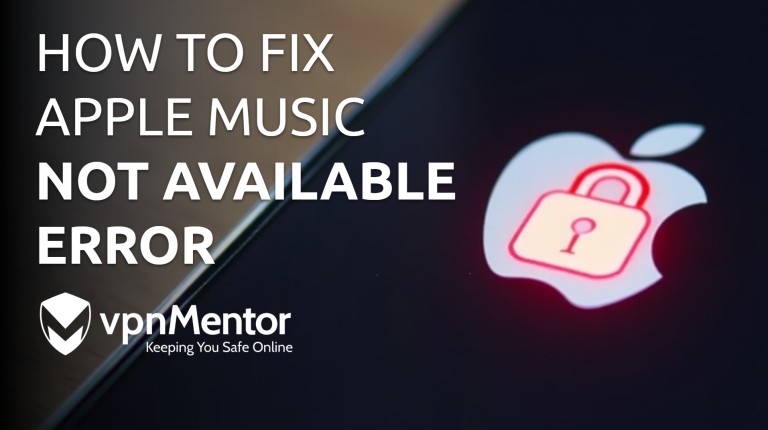


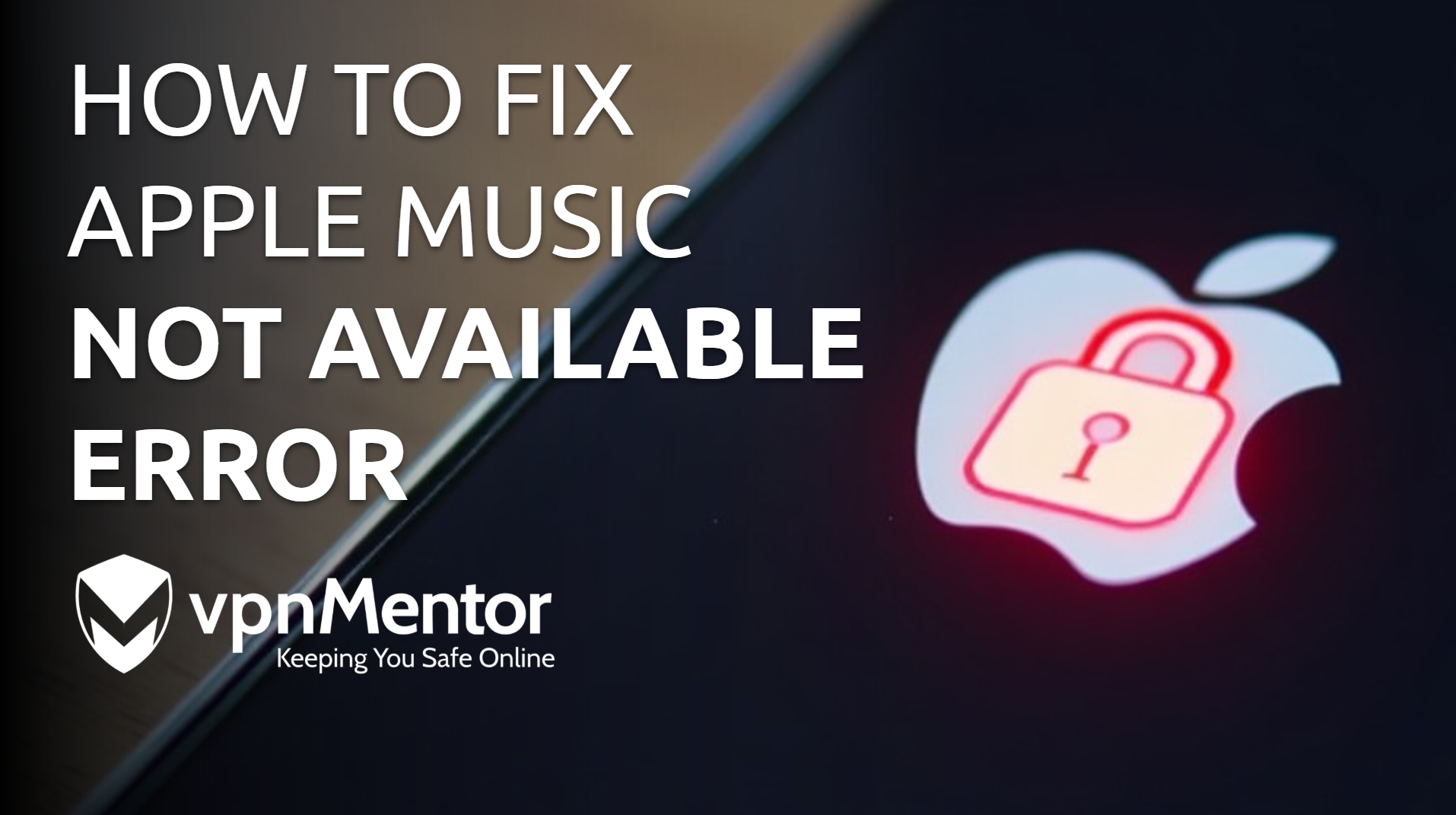

Please, comment on how to improve this article. Your feedback matters!