How To Unblock Fortnite at School — Easy 2025 Guide
Many schools use firewalls and IP bans to block students from playing Fortnite and other online games. The aim is to preserve network bandwidth, prevent congestion, and minimize distractions during school hours.
With a premium VPN, you can access Fortnite from anywhere. VPNs mask your real IP by encrypting your connection. This makes it look like you’re using Fortnite servers from outside the school, allowing you to play the game during free periods without issues.
After my team and I tested over 50 VPNs, ExpressVPN is my top choice for unblocking Fortnite. Its consistently fast servers, low ping, and military-grade encryption allow you to play Fortnite securely wherever you are without delays. It's also easy to set up on all popular devices and offers a risk-free 30-day money-back guarantee*.
How To Unblock Fortnite at School — Step-By-Step Guide
With a VPN, you can play Fortnite at school or on other restricted networks, like public libraries. A VPN also protects your data, and provides a smooth gaming experience by avoiding ISP throttling. Follow these simple steps to access Fortnite with a VPN and get back to gaming:
1. Download a VPN
Go to the VPN’s official website and download the app for your device. Using a VPN will help avoid blocks, ISP throttling, and keep your data safe and private while playing Fortnite. For this reason, I recommend ExpressVPN, as it uses obfuscation to automatically conceal your VPN traffic as regular HTTPS, to easily get around network restrictions, like those at school and work. Plus, you can use its range of user-friendly apps to get a secure IP address on almost any device.
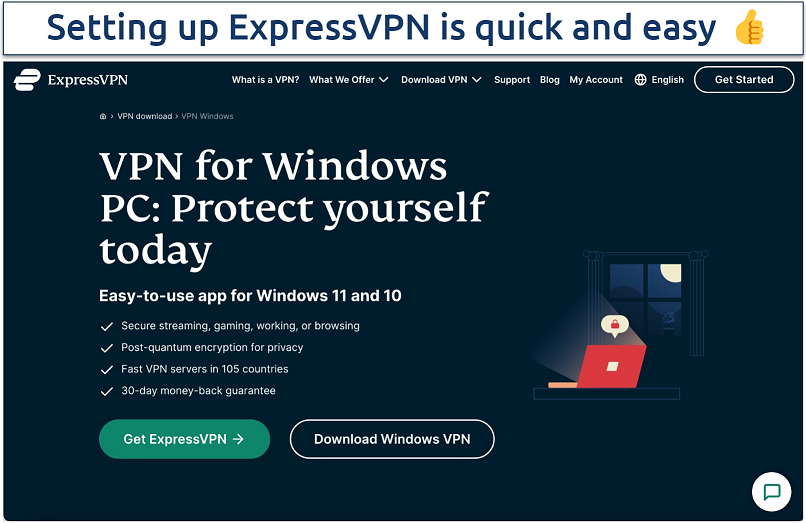 It took me 2 minutes to download and start the VPN
It took me 2 minutes to download and start the VPN
2. Connect to a Server
Open your VPN app and connect to a server. For the best gaming experience, choose a server close to your actual location to minimize lag and establish a stable connection.
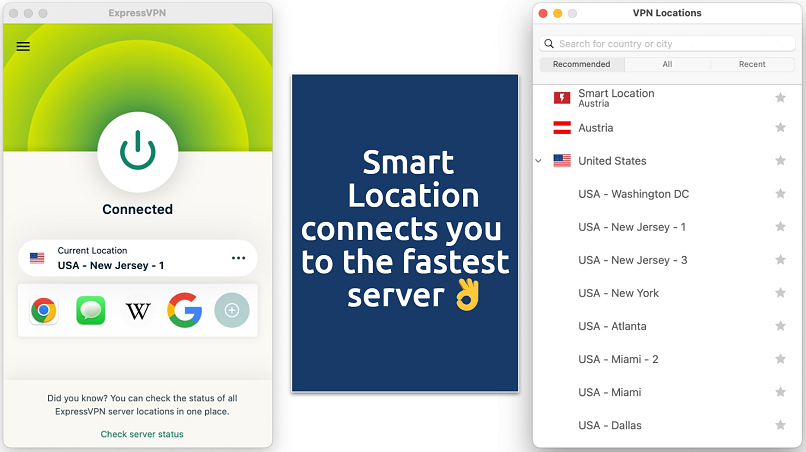 If the country IP is irrelevant, simply click on the big on-off button to find the fastest server
If the country IP is irrelevant, simply click on the big on-off button to find the fastest server
3. Launch Fortnite
Once connected to the VPN server, open the Fortnite app on your device. If you don’t have it installed yet, download it from the official Epic Games website or your device's app store. Log in to your Fortnite account with your credentials. If you’re a new player, create an account by following the on-screen instructions.
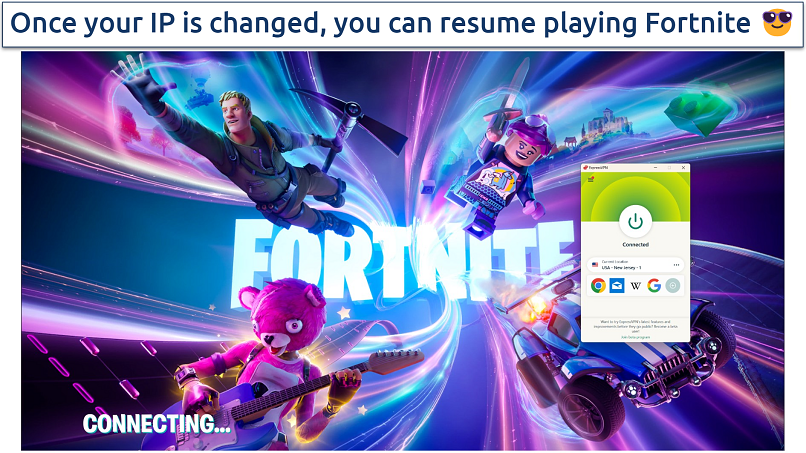 The game loaded normally, but you may wait a few seconds longer depending on your VPN
The game loaded normally, but you may wait a few seconds longer depending on your VPN
4. Start Playing Fortnite
You can now freely play Fortnite with enhanced privacy and security. Using a VPN helps you bypass geoblocks and network restrictions, allowing for a smooth, uninterrupted gaming experience. For optimal performance, make sure to keep your VPN always connected while gaming.
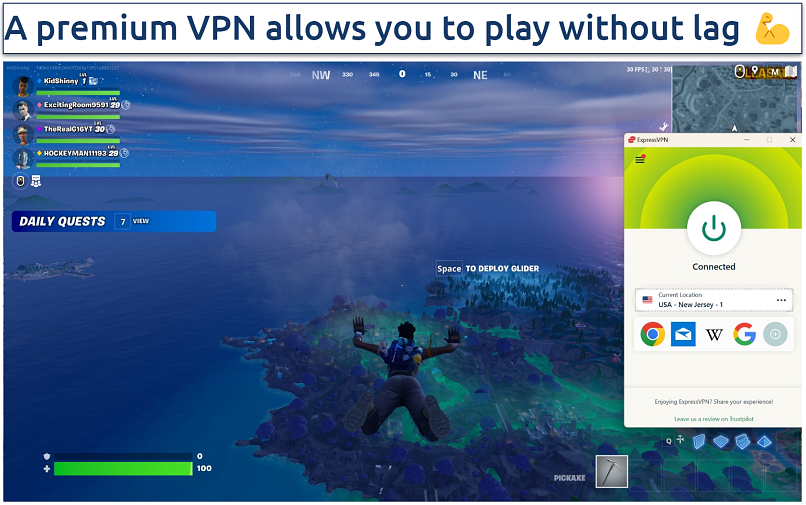 Pick up where you left off and continue your quest without interruptions
Pick up where you left off and continue your quest without interruptions
Best VPNs for Fortnite in 2025
With the right VPN, you can safely unblock and play Fortnite at school during your downtime. I shortlisted my top recommendations based on the features listed in the table below.
1. ExpressVPN — Fast Speeds and Low Ping To Play Fortnite Without Lag

Tested June 2025
You can play Fortnite competitively thanks to ExpressVPN’s uniquely created Lightway protocol. This protocol enhances performance by establishing connections faster and using less processing power, resulting in minimal battery drain — great for mobile gaming. Testing a local server dipped my average speed by only 2% ( from 245.30Mbps to 239.86Mbps). Ping also remained below 40ms — a rate under 100ms is recommended for a smooth gaming experience.
AES 246-bit encryption (the standard security agencies use) protects your privacy while playing Fortnite. On top of that, your real location and online identity won't get accidentally exposed, thanks to ExpressVPN's IP/DNS/WebRTC leak protection and kill switch. All servers also automatically use obfuscation to bypass restrictions, so you can play on any network you choose.
2. CyberGhost — Gaming-Optimized Servers for a Reliable Fortnite Experience
CyberGhost offers dedicated gaming servers on the Windows VPN app, so you can play Fortnite right away. Finding them is easy — just expand the app’s view and choose For Gaming on Windows. They are sorted in ping and distance to help you quickly connect to the fastest available. I connected to CyberGhost’s gaming servers in under 5 seconds and averaged 211.01Mbps — only slightly slower than ExpressVPN. If you're not using Windows, CyberGhost's global network across 100 countries also gives you more options to change your location.
3. Private Internet Access (PIA) — Customizable Settings to Optimize Your Fortnite Connection
PIA lets you balance security and speed for an optimized Fortnite connection. I used the fast (but secure) AES 128-bit encryption and the gold-standard OpenVPN to maintain smooth gaming sessions. It was also easy to switch to AES 256-bit using OpenVPN for extra safety while testing PIA with Fortnite. The VPN also features the speedy WireGuard protocol, which gave me a ping of 51ms and averaged 218.63Mbps (an 11% drop) on a local server.
You can jump straight into Fortnite without adjustmenting any settings, thanks to its pre-configured apps. However, unlike ExpressVPN and CyberGhost, if you’re new to VPNs, you may find its extensive customization options a bit overwhelming at first. However, you'll soon get the hang of it.
Our Methodology for Testing VPNs for Unblocking Fortnite at School
I began by testing if each VPN could grant me access to Fortnite by testing it on my work's restricted network. I then assessed their performance to see if they could maintain smooth game sessions on nearby servers. Additionally, I examined ease of use, compatibility with Fortnite devices, and 24/7 support availability.
Why is Fortnite Blocked at School?
Fortnite is often blocked at educational institutions for several reasons, a practice also common in some workplaces today. Here are some explanations of why some colleagues and universities don't allow students and faculty to access and play Fortnite:
- Minimizing distractions. Games can be very distracting, and schools aim to create a focused learning environment. Blocking them encourages students to concentrate on their studies.
- Prioritizing bandwidth. Online games consume significant internet bandwidth. Schools need to prioritize essential activities like research, online learning, and administrative tasks, which benefit from having more bandwidth available.
- Ensuring safety. Some online games have open chat features that might expose students to inappropriate content or behavior. Blocking such games helps provide a safer online environment.
- Policy compliance. Many schools have Acceptable Use Policies (AUPs) that prohibit gaming to maintain academic focus and proper use of school resources.
- Parental control. Schools often consider feedback from parents worried about their children playing games like Fortnite during school hours. With reliable parental controls and strict privacy measures to secure children's data, blocking games helps students dedicate more time to their studies.
Fortnite Blocked: How Schools (And Other Networks) Achieve This
Schools today use several methods to block access to Fortnite, similar games, and even popular websites like YouTube and Facebook. Here's a breakdown of the common methods used:
- Network filters and firewalls. These block URLs, domains, ports, gaming-related keywords, and IP addresses associated with Fortnite to prevent connections to its servers.
- Content filtering software. Network filtering systems can block entire categories of content, like games or entertainment, making Fortnite inaccessible if it falls under a blocked category.
- Device management policies. Schools deploy policies restricting the installation and use of games on school-owned devices, including mobile devices, tablets, and computers provided to students.
- Application control (Deep Packet Inspection). This analyzes data packets to identify and block patterns associated with Fortnite traffic, such as game data or communication protocols. Popular VPNs use obfuscation to let you play games securely, even on restrictive networks.
- Bandwidth throttling. Schools might throttle bandwidth for specific types of traffic, like online gaming, making games unplayable due to extreme lag and disconnections. A good VPN can help you avoid throttling, allowing for smooth Fortnite gameplay.
How To Block and Unblock a Player in Fortnite
Blocking or unblocking a player in Fortnite is straightforward, and using a reliable VPN can help unlock the fun of playing during non-class time. Here’s a step-by-step guide for both actions.
Blocking a Player on Fortnite
- Launch Fortnite and navigate to the lobby screen.
- Access the social menu. Choose your Player Profile icon (circle with your current character outfit) and then click on the Social button.
- Find the player. Search for the player you want to block in your friends list or recent players list.
- Block the player. Select the Player's display name, choose More options, and then click the Block button.
- Confirm blocking. Approve the action to block the player. The Epic Blocked notification will appear under the Display Name of the player you have blocked. Blocking a player will prevent them from being able to communicate with you, join your party, or see your online status.
Unblocking a Person on Fortnite
- Launch Fortnite. Start the game and go to the main menu.
- Access the social menu. Click on the Social icon (a silhouette of two heads).
- Unblock the player. Search for the display name of the blocked player that you'd like to unblock. Next, click on the Player's name, choose More Options, and select Unblock.
- Confirm unblocking. Once unblocked, the player will be able to communicate with you and join your party again.
FAQs on Unblocking Fortnite With a VPN
Can I use a free VPN to unblock Fortnite at School?
While you can use a free VPN to unblock Fortnite at school, it's generally not advisable. Free VPNs often lack essential features for secure and seamless gaming. They typically deliver poor speeds, have limited bandwidth, and their servers are easily blocked. For a consistent gaming experience, consider using a premium VPN with a money-back guarantee.
Free VPNs also often have limited security features and may collect and sell your data for profit, which can severely impact your gameplay at school.
Can I download Fortnite from the Apple App Store and Google Play Store?
Fortnite isn’t currently available for download on the App Store or Google Play Store due to a legal and business dispute between Epic Games and both Apple and Google. However, you can still securely play the game at school on mobile devices with a reliable VPN. If you're an Android user, simply download the APK file directly from Epic Games' official website. Unfortunately, there's no equivalent download for iOS.
Nevertheless, you can play Fortnite on both iOS and Android devices through cloud gaming in your web browser. Current options for cloud gaming include Nvidia GeForce Now, Xbox Cloud Gaming, and Amazon Luna.
Is it legal to use a VPN for Fortnite?
Generally, using a VPN is legal in most countries and institutions. However, it's crucial to familiarize yourself with local laws and institution-specific regulations regarding VPNs. Some learning institutions, workplaces, and countries like China have restrictions on VPN usage. If your school allows online gaming during free time, a reliable VPN can help you safely play Fortnite without interruption.
That being said, my colleagues and I don't condone using a VPN to violate any rules or regulations. It's important to check your local laws, school policies, and Fortnite's terms of service to avoid any penalties.
What devices can I play Fortnite with a VPN on?
You can play Fortnite with a VPN on various devices, including PCs (Windows and macOS), gaming consoles (PlayStation, Xbox, and Nintendo Switch), and smartphones (iOS and Android). Many top VPN providers offer dedicated apps for these devices, making it easy to secure your connection.
Fortnite isn’t officially available on Chromebooks. However, cloud services like GeForce Now allow you to play Epic Games on a Chromebook via a browser. You can also sideload the Fortnite Android app on a Chromebook or use Chrome Remote Desktop to play remotely from your PC on your Chromebook.
Is Fortnite completely free to play?
Yes, Fortnite itself is free to play. You can download and play the core gameplay modes securely from school using a VPN without spending any money.
However, Fortnite offers in-game purchases via V-Bucks, the game's in-game currency, for optional items like character outfits, weapon skins, emotes, and other cosmetics. These customizations won't affect your gameplay abilities but can be tempting if you want to personalize your experience.
Your online activity may be visible to the sites you visit
Your IP Address:
216.73.216.61
Your Location:
US, Ohio, Columbus
Your Internet Provider:
Some sites might use these details for advertising, analytics, or tracking your online preferences.
To protect your data from the websites you visit, one of the most effective steps is to hide your IP address, which can reveal your location, identity, and browsing habits. Using a virtual private network (VPN) masks your real IP by routing your internet traffic through a secure server, making it appear as though you're browsing from a different location. A VPN also encrypts your connection, keeping your data safe from surveillance and unauthorized access.
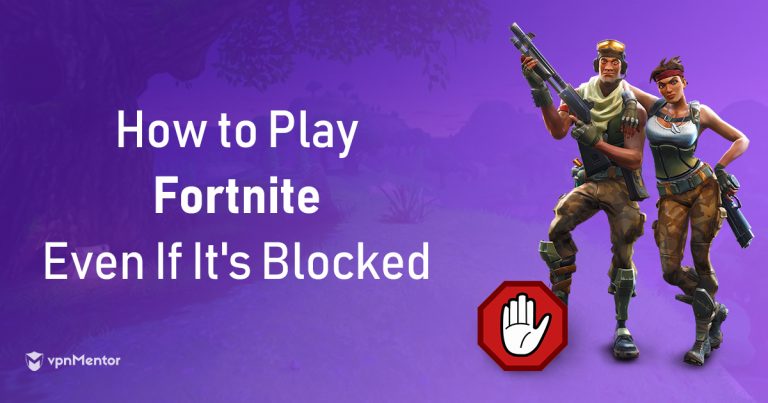





Please, comment on how to improve this article. Your feedback matters!