7 Best Ad Blockers for iPhone & iPad (iOS) in 2025: Free + Paid
- Pro Tip: Use a VPN With an Ad Blocker
- Why Should I Block Ads on My iPhone?
- The Best Ad Blockers for iPhone and iPad in 2025
- Quick Comparison Table: Ad Blocker for iPhone Features
- Tips on Choosing the Best Ad Blocker for iPhones
- Are Ad Blockers for iPhones Safe?
- How to Stop Ads on iPhone With an Ad Blocker: Step-By-Step Guide
- Other Methods of Blocking Ads on an iPhone
- FAQs on the Best Ad Blockers for iPhone
- Conclusion
Are you tired of pesky ads cluttering your iPhone and iPad screens? Advertising can feel really overwhelming — especially on smaller devices where pop-ups and banners crowd every corner of your screen, disrupting your browsing experience. Not only are these ads annoying, but they also raise privacy concerns, as many come with trackers that monitor your browsing habits and consume valuable data.
Understanding the need for a smoother, more private browsing experience, I embarked on a quest to uncover the most effective ad blockers available for iOS. Whether you're watching videos, browsing, or entertaining the kids, these tools promise a cleaner, faster, and safer interaction with your favorite apps and websites. Stay tuned as I share the top ad-blocking solutions you can download directly from the App Store.
Pro Tip: Use a VPN With an Ad Blocker
While ad blockers do a great job at stopping ads from popping up, they don't protect your online data or hide your internet activity. This means that Apple services, apps, or even your internet service provider can still keep an eye on what you're doing online.
Adding a strong VPN like ExpressVPN to your setup can give you that extra layer of privacy. It hides your search activity and IP address from anyone who might be snooping, including advertisers. Plus, some VPNs come with built-in ad blockers, which could save you the trouble of installing additional ad-blocking software.
Why Should I Block Ads on My iPhone?
Blocking ads on your iPhone isn't just about avoiding annoyance — it has a range of benefits that can seriously enhance how you use your device. Here’s what you can expect:
- Less distraction. Ads can interrupt and distract you from the content you're really interested in. Ad blockers help keep your screen clean, letting you focus on what matters without unnecessary interruptions.
- Enhanced online privacy. It’s not all about selling stuff — ads track your activities across different sites to piece together your interests. Using ad blockers stops these trackers, keeping your online habits private.
- Better security. Some ads can be downright dangerous, hiding malware that could damage your device or swipe your personal info. Blocking these ads adds a layer of protection for your iPhone.
- Improved browsing speeds. Ads eat up data and bog down loading times. Without them, websites load faster, making browsing smoother and more enjoyable.
- Extended battery life. Ads, especially those with rich media or videos, drain battery life. By blocking them, you might find your phone’s charge lasting a bit longer.
- Custom content control. Many ad blockers offer customizable settings, allowing you to support your favorite sites by choosing what gets blocked and what doesn’t.
The Best Ad Blockers for iPhone and iPad in 2025
1. Total Adblock
Total Adblock is known for its effective ad blocking across platforms like Facebook, YouTube, and Crunchyroll. If you often find yourself on ad-heavy apps or free ad-supported streaming TV (FAST) sites on your iPhone, Total Adblock offers a smooth browsing experience by eliminating intrusive video ads and pop-ups, speeding up load times, and saving data.
It's easy to set up on iOS devices and works seamlessly with browsers like Safari, Chrome, and Edge. You can customize your experience by allowing sites to support creators or services that rely on ad revenue. While Total Adblock is free for basic use, its premium version includes additional features like Total AV for antivirus protection and encrypted web connections. You can test the premium version with a free trial to explore its full capabilities.
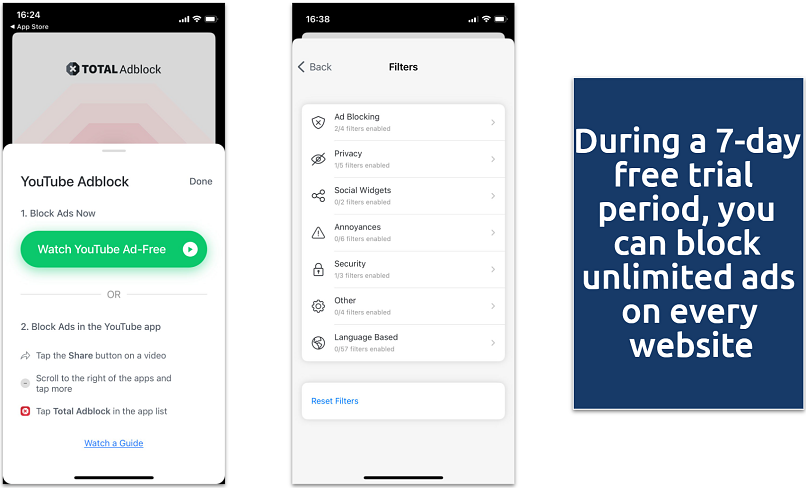 The free version that you get after the trial has significant limitations
The free version that you get after the trial has significant limitations
2. Adblock Plus
Adblock Plus strikes the perfect balance between a smooth browsing experience and supporting content creators. Its Acceptable Ads feature lets you see only non-intrusive ads, maintaining content integrity while aiding websites that depend on ad revenue. You can also choose to block third-party tracking with these ads for added privacy.
 You have the option to fully turn this feature off if you prefer to block all ads
You have the option to fully turn this feature off if you prefer to block all ads
The app is free and user-friendly, available on iOS devices, and compatible with Safari. It blocks pop-ups, video ads, and flashing banners efficiently and works effectively on ad-heavy sites like YouTube. While there have been some reports of glitches on newer iOS versions, these issues are typically resolved quickly, making Adblock Plus a reliable and respectful ad-blocking option.
3. AdBlock Pro
AdBlock Pro offers a clever solution to keep those annoying ads at bay, even on websites that typically block visitors using ad blockers. This feature is particularly handy as more sites demand that you turn off your ad blocker to access their content. Plus, AdBlock Pro syncs settings across all your Apple devices via iCloud, so you only need to set your preferences once, whether you're on your iPhone or MacBook.
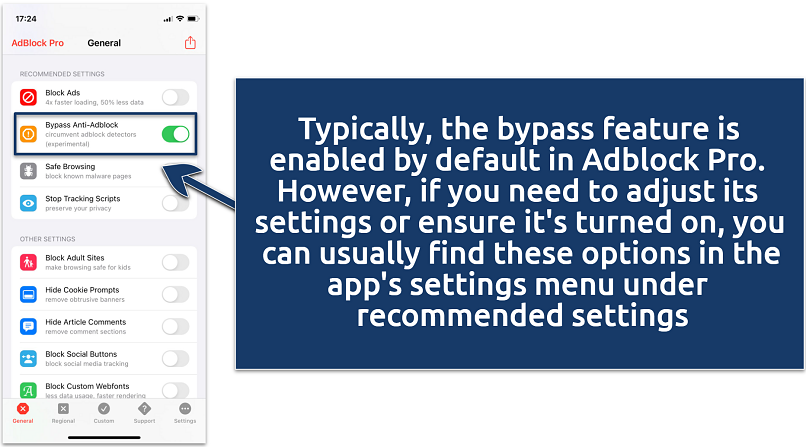 Note that the free version allows only one active blocking category at a time
Note that the free version allows only one active blocking category at a time
Family sharing is also supported, letting you extend premium features to everyone in your household without additional purchases. Keep in mind that setting up AdBlock Pro's advanced features may take a bit of effort initially due to their complexity.
4. AdLock
AdLock offers extensive customization for iOS, letting you tweak filter lists and choose which sites can show ads for a personalized browsing experience. It stands out by blocking ads not just on websites but also in phone apps, reducing interruptions even during video playback.
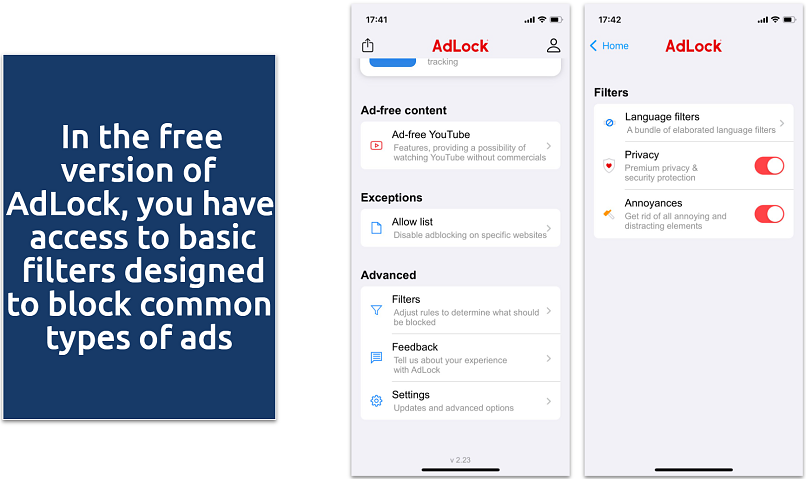 For more advanced features like custom rules, you would need to upgrade to the paid version
For more advanced features like custom rules, you would need to upgrade to the paid version
AdLock also enhances your security by alerting you to malicious sites and phishing threats, which is important if you frequently explore new websites. It can bypass ad-block walls and prevent trackers from collecting your data. While the AdLock browser extension is free for Safari, the full mobile and PC app versions are available through a paid subscription, with a free trial to test its features.
5. AdGuard
AdGuard is a privacy-focused ad blocker for iOS, known for its open-source nature and strict no-logging policy, keeping your activity data private. It efficiently removes all types of ads, including video ads and pop-ups, speeding up browsing and reducing data usage. Built-in DNS filtering lets you block sites and avoid trackers manually, while customizable settings enhance how Safari handles cookies, JavaScript, and trackers.
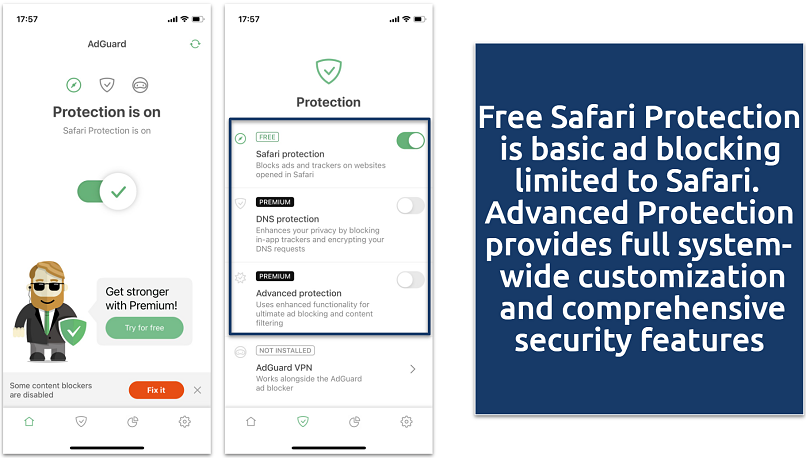 AdGuard VPN is a separate service offered by AdGuard
AdGuard VPN is a separate service offered by AdGuard
AdGuard also offers parental controls to prevent exposure to inappropriate ads, making it family-friendly. While it's optimized for Safari, its features may be more limited on other browsers like Chrome on iOS.
6. 1Blocker
1Blocker is tailored for iOS, featuring a user-friendly setup and custom options in Safari, like blocking ads, in-app trackers, cookie notices, and malicious mining scripts. You can also create custom rules, such as blocking non-HTTPS sites.
The free version of 1Blocker allows you to activate only one feature at a time — such as blocking ads or trackers. Upgrading to the premium version unlocks all features, including parental controls. The app also supports family sharing, which means you won't need additional purchases for other family members. However, a significant limitation is that it can’t be used on non-Apple devices or browsers outside of Safari.
7. Wipr
Wipr is a wallet-friendly ad blocker for iOS and macOS. It's lightweight, focusing only on essential features to speed up browsing and extend battery life on iPhones and iPads.
Wipr effectively blocks cookies, trackers, and ads on platforms like YouTube, providing a faster and cleaner browsing experience. It regularly updates its blocklists to combat new ads and trackers, maintaining a strong commitment to privacy by not logging user data. However, it lacks customization options, such as allowlisting, which might be a downside for users wanting more control over their browsing.
Quick Comparison Table: Ad Blocker for iPhone Features
If you can’t choose which ad blocker is best for your iPhone, I prepared a table that breaks down key functionalities of popular ad blockers, highlighting their effectiveness in blocking different types of ads, customizability, and free trials.
| iPhone & iPad ad blockers | Is there a free option? | Types of blocked ads | Can it block in-app ads? | Parental/adult content controls | Notable customization features |
| Total Adblock | ✅ (Plus, a 7-day free trial of the premium version) |
Banners, pop-ups, video ads (including on YouTube and Facebook), trackers, website annoyances | ❌ | ❌ | Social media tracking and page elements blocking |
| Adblock Plus | ✅ | Banners, pop-ups, floating ads, video ads (including on YouTube), and trackers | ❌ | ❌ | Acceptable Ads |
| AdBlock Pro | ✅ (Plus, a 7-day free trial of the premium version) |
Banners, pop-ups, redirects, autoplay ads (including YouTube) | ❌ | ✅ | Blocking rules |
| AdLock | ✅ Available for browsers like Chrome and Safari (Plus, a 14-day free trial of the premium version) |
Banners, pop-ups, video/autoplay ads (including YouTube) | ❌ | ❌ | Malicious spam websites and links filter |
| AdGuard | ✅ (Plus, a 14-day free trial of the premium version) |
Banners, video ads (including YouTube), and pop-ups | ✅ | ✅ | Filters and manual blocking capabilities |
| 1Blocker | ✅ (Plus, a 14-day free trial of the premium version) |
Banners, pop-ups, video ads, trackers, cookie notices, cryptocurrency miners | ❌ | ✅ | Custom blocking rules |
| Wipr | ❌ | Banners, pop-ups, video ads, trackers, cryptocurrency miners, and EU cookie notices | ❌ | ❌ | ❌ |
Tips on Choosing the Best Ad Blocker for iPhones
Here are some useful tips on how to choose the best ad blocker for your iPhone:
- Compatibility with iOS. First and foremost, ensure that the ad blocker integrates smoothly with your iPhone and iPad, particularly with the Safari browser.
- Blocks a wide range of ads. Opt for an ad blocker that effectively eliminates various ad types — pop-ups, banners, autoplay videos, overlays, and more. It should also perform well on popular platforms like YouTube.
- Ease of use and customization. Your ad blocker should be easy to install and navigate. Look for options that allow you to customize your browsing, like allowlisting your favorite sites to support them.
- Privacy and security features. Beyond ad blocking, the ideal tool should protect your online activities by blocking trackers and safeguarding against malware and harmful links.
- Impact on your phone performance. Choose an ad blocker that doesn’t slow down your device or drain your battery. Ideally, it should boost browsing speeds by stopping ads that can bog down loading times.
- Affordability. Evaluate if the ad blocker’s benefits justify the cost, considering both free and premium versions.
- Regular updates. To stay effective, the ad blocker should regularly update to counter new ads, trackers, and potential security threats.
Are Ad Blockers for iPhones Safe?
Using ad blockers on iPhones can be safe and beneficial, provided you choose reputable ones from the App Store. Apple enforces strict standards for apps, prioritizing user privacy and security. The source of your ad blocker is crucial. Opt for products from well-regarded companies with positive user feedback and strong support, ensuring that the ad blocker you choose is effective and maintains rigorous privacy standards.
Additionally, it’s wise to review the privacy policy of any ad blocker to understand what data it collects and how it is used, ensuring that your personal information remains secure.
Generally, reliable ad blockers enhance device protection by blocking trackers and malicious ads that might collect personal data or spread malware. This is essential when exploring new websites or using unsecured networks.
Ad blockers also improve your browsing experience by eliminating unwanted content and accelerating page load times. However, they can sometimes disrupt website functionality by inadvertently blocking essential content. To avoid this, ensure your ad blocker receives regular updates to adapt to new advertising techniques.
How to Stop Ads on iPhone With an Ad Blocker: Step-By-Step Guide
Blocking ads on your iPhone not only enhances your browsing experience by eliminating annoying pop-ups and banners, but it can also improve page load speeds and protect your privacy. Here's how to get started with a Safari ad blocker:
- Choose the right ad blocker. Select an ad blocker that fits your specific needs. Consider whether you want to block all ads, allow some non-intrusive advertising, or prioritize additional privacy features. Make sure to read user reviews and check the features listed to ensure the ad blocker meets your expectations.
- Install the ad blocker. Once you've chosen your ad blocker, search for it on the App Store. Download and install the app on your iPhone by following the on-screen instructions.
- Configure the ad blocker in Safari. Open the ad blocker app and follow the initial setup process. Most apps will guide you through configuring Safari to block ads. If not, manually enable the ad blocker by going to Settings > Safari > Extensions and toggle your ad blocker to the on position.
- Customize your blocking preferences. Customize your ad blocking settings within the app to tailor the browsing experience to your liking. You can set rules for blocking ads, trackers, and other unwanted elements. Additionally, consider allowlisting your favorite sites to support them while still enjoying an ad-free experience on other sites.
Other Methods of Blocking Ads on an iPhone
Aside from typical ad blockers, there are several strategies you can employ to reduce or eliminate ads on your iPhone and iPad. Consider these options:
1. Turn Off Personalized and Location-Based Ads
To minimize targeted advertising and enhance your privacy, you can turn off personalized ads in your iPhone's settings:
- Go to Settings > Privacy & Security > Apple Advertising.
- Toggle off Personalized Ads. Additionally, limit location-based ads by adjusting settings in the Location Services:
- Go to Settings > Privacy & Security > Location Services.
- Select apps like App Store or Apple News and set their location access to Never.
2. Modify Safari Settings to Block Ads
Adjust Safari's settings to further reduce ad intrusions:
- Go to Settings > Safari.
Enable Block Pop-ups and Prevent Cross-Site Tracking. These settings can decrease exposure to intrusive ads and reduce tracking across websites.
3. Turn Off Unwanted Safari Extensions
If you suspect that some Safari extensions are untrustworthy or unnecessary, disabling them can help:
- Go to Settings > Safari > Extensions.
- Toggle off any extensions that you don’t trust or need.
4. Keep Your iPhone Updated
Regular updates to your iOS can enhance both security and functionality, often including improvements that can help block ads:
- To update your iPhone, go to Settings > General > Software Update.
- Install any available updates.
5. Use a Privacy-Focused Web Browser
Consider using a web browser that prioritizes privacy and blocks ads and trackers by default. Browsers like Brave and Epic offer a cleaner, faster, and more secure browsing experience without additional software.
FAQs on the Best Ad Blockers for iPhone
Do iPhones and iPads have a built-in ad blocker?
iPhones and iPads don’t come with a built-in ad blocker. However, you can adjust settings to minimize ad exposure, such as turning off personalized and location-based ads in your privacy settings. For more extensive ad-blocking capabilities, numerous third-party content blockers are available on the App Store, offering additional features like parental controls.
Does Apple allow ad blockers?
Yes, Apple permits the use of ad blockers on iPhones and iPads. You can download various safe and effective ad-blocking apps from the App Store to block ads in Safari and other applications. While there are ad blockers outside the App Store, it is generally unsafe to install apps from unverified publishers due to potential security risks.
Why am I getting so many pop-up ads on my iPhone?
Excessive pop-up ads on an iPhone could be due to adware installed on the device or aggressive advertising on the websites you visit. Turning on Safari's pop-up blocker and tracking prevention can help reduce these ads. Alternatively, installing a comprehensive ad blocker from the App Store can provide better protection against such annoyances.
How can I block ads on the iPhone YouTube app?
The most effective way to eliminate ads from the iPhone YouTube app is by subscribing to YouTube Premium. You can also install an ad-blocking extension like Total Adblock. Just keep in mind that Total Adblock requires using its app or a browser instead of the native YouTube app, which may be less convenient. However, it does provide an option for those who want to avoid ads while watching YouTube content on their iPhones.
How can I block inappropriate ads on iPhone games?
Adjust your privacy settings and consider using content blockers that remove ads from apps system-wide. Ensure the ad blocker you choose has features to block in-app advertisements and allows for customization to specifically filter out adult content and other undesirable elements.
Is Apple adding ads?
Apple has incorporated ads into several of its applications, such as the App Store and Apple News, and is progressively integrating ads into other services. These ads are often targeted based on user activities like browser searches and app downloads. Adjusting your privacy settings can limit targeted advertising, but it won't eliminate ads entirely. Using a third-party ad blocker can help significantly reduce the visibility of these ads.
Do ad-blockers for iPhones slow websites down?
Contrary to potentially slowing down websites, ad blockers typically speed up browsing by blocking ad content that consumes bandwidth and processing resources. They also enhance privacy by preventing trackers and ad scripts from collecting your data. However, some users have reported slower performance or buffering issues on sites like YouTube when using ad blockers.
Do ad blockers for iPhones work on streaming sites?
Ad blockers generally work well on streaming sites accessed through Safari, providing a smoother viewing experience with fewer interruptions. However, they are less effective on streaming apps that use proprietary technologies or have integrated ads, such as the YouTube app. Some ad blockers claim to have the capability to block in-app ads, which you may consider testing.
Can I use a free ad block for iPhone and iPad?
Yes, there are several free ad blockers available for iPhone and iPad that provide basic ad-blocking functionality for Safari and other supported apps. For security, it is advisable to download these ad blockers from the App Store to avoid risks associated with third-party sources, which could introduce malware or other security threats to your device.
Conclusion
Using a third-party ad blocker can greatly enhance your iPhone browsing experience. It not only cleans up your web pages by removing ads but also improves your online privacy with just a few tweaks in your device settings. Plus, blocking ads can speed up website loading times and even extend your iPhone's battery life. With these benefits, an ad blocker is a handy tool for any iPhone user looking to have a smoother and more efficient online experience.





Please, comment on how to improve this article. Your feedback matters!