4 Best VPNs With Port Forwarding: Gaming & P2P in 2025
- Best VPNs With Port Forwarding — Full Analysis (Updated 2025)
- Quick Comparison Table: Port Forwarding VPN Features
- Our Methodology for Testing VPNs With Port Forwarding
- Port Forwarding Types
- How to Set Up Port Forwarding With a VPN Safely
- FAQs on VPNs With Port Forwarding
- Get the Best VPN With Port Forwarding
Port forwarding is essential for hosting game servers, improving P2P speeds, and accessing remote devices. However, most VPNs block it outright due to security risks. Even when VPNs do support port forwarding, they often implement it in a way that’s either unsafe, difficult to configure, or both. That means many users end up frustrated with unreliable connections, limited functionality, or even security vulnerabilities they weren’t warned about.
My team and I tested over 40 VPNs to find the ones that offer port forwarding without compromising security or ease of use. We looked for VPNs that allow seamless setup while preventing common threats like unauthorized access and IP leaks. We also analyzed their real-world impact on gaming, torrenting, and remote access performance.
Private Internet Access is my top recommendation because it lets you enable port forwarding easily while keeping your connection secure. Plus, its customizable security gives you the flexibility to optimize your connection for either speed or security. You can try PIA risk-free since it’s backed by a 30-day money-back guarantee. If you’re not satisfied, it’s easy to get a full refund.
Best VPNs With Port Forwarding — Full Analysis (Updated 2025)
1. Private Internet Access (PIA) — Overall Best VPN With In-App Port Forwarding for Secure Connections

Tested June 2025
| Best Feature | Seamless port forwarding setup for fast and secure connections |
|---|---|
| Speeds | A 13% drop on nearby servers; ideal for torrenting and gaming |
| Security and Privacy | Kill switch disconnects your internet in case the VPN connection drops, protecting your port forwarding activity from accidental leaks |
| Server Network | 29,650 servers in 91 countries for reliable connections |
PIA lets you enable port forwarding directly in its app, making it a great choice for torrenting, gaming, and remote access. You can turn it on in the network settings, where PIA automatically assigns a port number for your connection. We tested it with a torrent client, and the process took less than 2 minutes from setup to use. The forwarded port is securely tunneled through the VPN, so you don’t have to worry about exposing your IP.
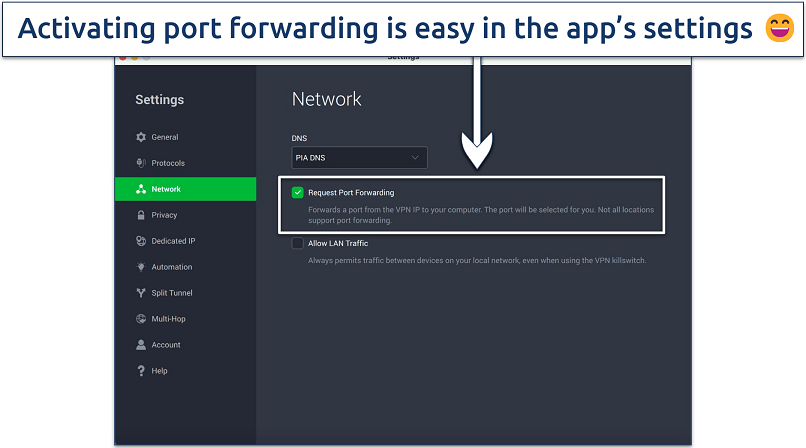 PIA offers port forwarding for all major devices
PIA offers port forwarding for all major devices
We recorded strong speeds with port forwarding enabled. During our tests on PIA’s nearby servers, we had fast speeds that hovered around 202Mbps. Our 2.5GB public domain file downloaded in under 3 minutes, compared to over 8 minutes without port forwarding. The connection remained stable throughout, with no slowdowns or interruptions.
PIA’s customizable security settings let you optimize your connection based on your needs. You can choose between WireGuard for better speeds or OpenVPN for enhanced security. With OpenVPN enabled, it’s possible to adjust encryption levels between AES-128 and AES-256 — AES-128 provides faster performance with a small security tradeoff.
The only problem is that PIA may feel technical for beginners. But as one of the most feature-rich VPNs available, it’s ideal if you like having more control over your connection. And with its 30-day money-back guarantee, you can test it risk-free.
Useful Features
- P2P support on all connections. PIA allows torrenting on all its servers, and you get thousands of IP addresses to use with port mapping. However, not all PIA servers support port forwarding — most do, but US locations don’t. That said, there are plenty of alternative server options in regions where port forwarding is available.
- Unlimited connections. You can connect an unlimited number of devices at the same time, making it a great choice for households or users with multiple devices. There’s no need to log out of one device to use another.
- Dedicated IPs in 10+ countries. Unlike shared IPs, a dedicated IP is assigned only to you and can help bypass CAPTCHAs, access banking apps safely and reliably, and avoid IP bans. This is also great if you need port forwarding with a dedicated IP for cases like hosting a game server, setting up remote access, or managing self-hosted services.
- Multi-hop with proxy. The VPN supports multi-hop connections with SOCKS5 and Shadowsocks proxies for added privacy. This routes your traffic through an extra location before reaching its destination, making it harder for trackers to detect your real VPN connection.
- Many servers to choose from
- Customizable security settings
- Solid choice for torrenting
- Hit-or-miss customer support
- Tricky to navigate
2. PrivateVPN — Manual Port Selection for More Control Over Your Connection
| Best Feature | Manually select your own port for torrenting, gaming, and remote access |
|---|---|
| Speeds | A 27% drop on nearby servers, great for hosting game servers and file transfers |
| Security and Privacy | A no-logs policy ensures that your online activities and forwarded port connections remain secure and private |
| Server Network | 200 servers in 63 countries to safely access the content you want |
Unlike most VPNs that assign a fixed forwarded port, PrivateVPN lets you manually choose your own. As soon as you connect, a random port number appears above the disconnect button, but you can override it with your preferred port. This level of control is rare — you can easily configure specific ports for torrenting, game servers, or remote desktop access from within the app.
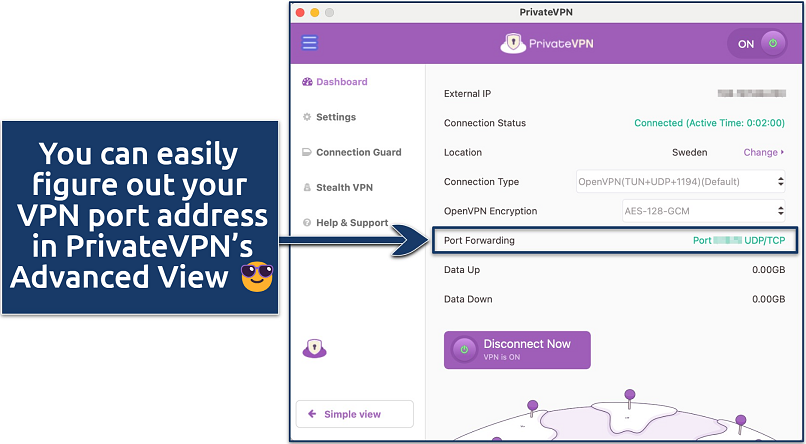 After setting up your port, you can switch back to the Simple view for convenience
After setting up your port, you can switch back to the Simple view for convenience
PrivateVPN’s Stealth VPN feature enhances privacy by scrambling VPN traffic, making it look like regular internet activity. This helps get around tough firewalls, ISP throttling, and VPN blocks. The app also lets you switch between ports 22 and 443, making it harder for networks to detect and restrict your VPN connection. This means you can use the VPN with port forwarding even on restrictive networks.
On the downside, its smaller server network can lead to congestion at peak times. However, since PrivateVPN owns its entire infrastructure, it has more control over server maintenance, security, and performance optimizations. We never experienced overcrowding in our tests, but if you do, you can switch to a less crowded server to restore speeds.
PrivateVPN has some affordable offers, especially for long-term commitments. Its services are also backed by a 30-day money-back guarantee, so you can test it without any financial risk.
Useful Features
- Dedicated IP servers. PrivateVPN has dedicated IP servers that allow most ports to be forwarded except for hosting (80), FTP (21), and SMTP port 25.
- Strong security. Running a server on an open port exposes your connection to risks. However, PrivateVPN uses AES 256-bit encryption and a kill switch to keep the data exchanged between your device and connected clients private, reducing the risk of interception or tampering.
- User-friendly apps. PrivateVPN offers two interface modes: a Simple view for quick connections and an Advanced view for fine-tuning settings. This makes it easy to use for beginners while still providing full control over port forwarding, encryption levels, and protocols for experienced users.
- Excellent for torrenting
- Very affordable
- Solid security
- Small server network
- Speeds aren’t great
3. Proton VPN — VPN Accelerator and Port Forwarding for Faster Speeds
| Best Feature | VPN Accelerator feature lets you increase port connection speeds with 1 click |
|---|---|
| Speeds | A 25% drop on nearby servers; offers low latency connections for gaming |
| Security and Privacy | IP/DNS leak protection, AES 256-bit encryption, and a no-logs policy |
| Server Network | 13,686 servers in 122 countries, including P2P-optimized servers |
Proton VPN's Accelerator feature enhances performance by optimizing CPU usage and improving TCP connections across all ports. Activating it is straightforward — simply toggle it on in the settings. During our tests, enabling Proton VPN’s Accelerator resulted in noticeable speed improvements. This means you can game and download large files without slowdowns.
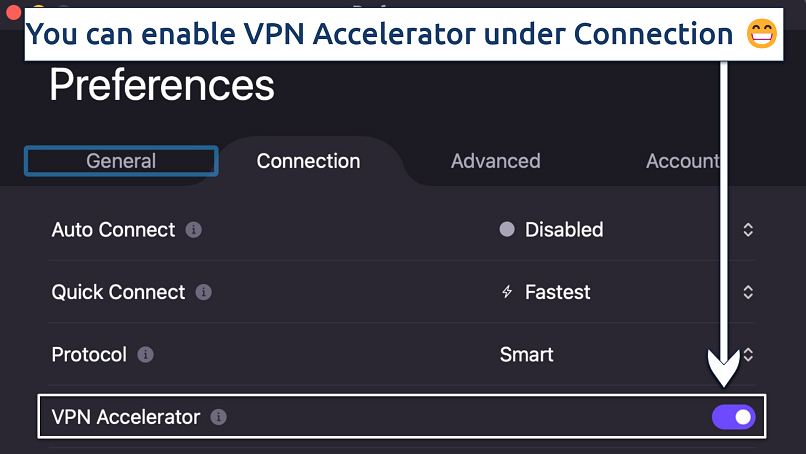 VPN Accelerator and port forwarding boost your speeds, which is excellent for lag-free gaming
VPN Accelerator and port forwarding boost your speeds, which is excellent for lag-free gaming
Proton VPN offers dynamic port forwarding, which assigns a new port each time you connect to a supported server. This enhances security by reducing the predictability of open ports, making it harder for attackers to target them. While testing this, it worked seamlessly with torrent clients and gaming servers, providing stable connections and strong security.
That said, port forwarding isn't available on the macOS app, but you can configure this manually. On other devices, it can be activated in the Advanced Settings section. When you connect to a P2P server, copy the port number from the information panel at the top of the main window. You’ll need this number to configure port forwarding on third-party software like your BitTorrent client.
Although it’s slightly more expensive than other VPNs on the list, it’s still excellent value for money, considering the features you get. Similar to PrivateVPN and PIA, this service also has a 30-day refund policy, so you can test it before committing.
Useful Features
- Split tunneling. You can enjoy the benefits of port forwarding for specific applications or devices while selectively routing other traffic outside the VPN. This can be useful if you want to boost your torrenting speeds but play online games on your regular network.
- NetShield. Many torrenting and file-sharing sites are loaded with intrusive ads, trackers, and malicious scripts. Proton VPN’s NetShield blocks these threats at the DNS level, preventing ads and malware from loading.
- Advanced security features
- Good value
- Not all apps are equal
- No split tunneling for Mac
4. hide.me — Dynamic Port Forwarding for Seamless Connections
| Best Feature | Dynamic port forwarding allows multiple open connections for faster P2P transfers |
|---|---|
| Speeds | A 32% drop on nearby servers, but still decent speeds for data-heavy tasks |
| Security and Privacy | AES 256-bit encryption and a kill switch to safeguard your private information |
| Server Network | 2,600 servers in 91 to prevent server overcrowding |
hide.me makes port forwarding effortless by using UPnP and NAT-PMP, which automatically open and close ports as needed. This means you don’t have to manually configure anything — your torrent client, gaming server, or remote desktop app can request ports dynamically. Since ports are only open when in use, it also reduces security risks compared to static port forwarding.
It’s customizable and super easy to use, too. You can enable port forwarding directly in the hide.me app, or manually activate it by adding ‘@pf’ to their username when connecting. Once enabled, hide.me worked seamlessly with torrent clients, VoIP apps, and game servers in our tests. Plus, you can customize it and restrict internet access for specific apps, ensuring they only work when connected to the VPN.
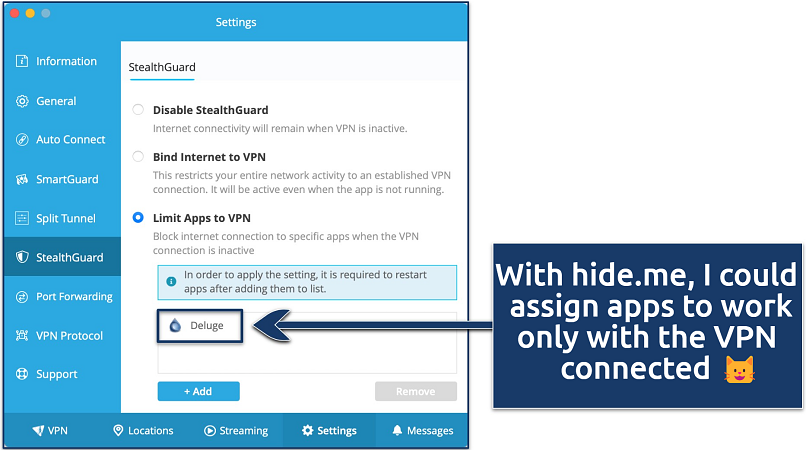 You’ll need to restart the assigned apps for this feature to work
You’ll need to restart the assigned apps for this feature to work
One drawback is that long-distance connections can be slower due to higher latency. However, nearby servers provided consistently fast speeds, keeping downloads, gaming, and video calls smooth. If speed is a priority, choosing a server closer to your location ensures the best performance.
The VPN is available at a relatively low cost, with frequent discounts offered. There’s also a 30-day money-back guarantee so you can test it for free.
Useful Features
- UPnP server implementation. Since UPnP is not authenticated, hide.me provides its own, in-house built UPnP server implementation to avoid this security flaw.
- Helpful customer support. hide.me provides 24/7 live chat, tickets, knowledge base, and user community to assist you with port forwarding setup whenever you require it.
- Bolt feature increases speeds
- Solid data leak protection
- Pricey premium plans
- No dedicated apps for smart TVs
Quick Comparison Table: Port Forwarding VPN Features
If you're having difficulty deciding on a service, the comparison table below can assist you in choosing the best VPN with port forwarding. I considered server coverage, fast speeds to allow for high-data activities, and security features to ensure private and rapid port forwarding.
Editor's Note: Transparency is one of our core values at vpnMentor, so you should know we are in the same ownership group as Private Internet Access. However, this does not affect our review process.
Our Methodology for Testing VPNs With Port Forwarding
Our testing criteria involved analyzing each VPN's port forwarding capabilities across multiple scenarios to ensure they work reliably and securely. We looked at factors such as the type of port forwarding offered, ease of configuration, and whether for free or is a paid add-on. We also evaluated speeds while port forwarding was active.
Security was another crucial testing factor since port forwarding can create vulnerabilities if not implemented correctly. We checked for IP/DNS leaks and tested the kill switch effectiveness while ports were forwarded. Plus, we checked each VPN’s logging policies to ensure your data remains private. For all the details on our testing procedures, visit our methodology page.
Port Forwarding Types
Port forwarding is classified into different types based on how ports are assigned and managed. The right type depends on whether you prioritize stability, security, or automation. Each method has its advantages and is suited for specific use cases like gaming, torrenting, remote access, and hosting services.
Static Port Forwarding
This method keeps a specific port permanently open and assigned to a device or application. It’s commonly used for game servers, remote desktop connections, and self-hosted websites since it ensures a stable and predictable connection. Businesses often use static port forwarding for secure remote access to internal servers or to give employees a connection to company resources from external locations.
Since the assigned port doesn’t change, it simplifies external access but also presents security risks if left open for extended periods. To mitigate potential vulnerabilities, it’s important to combine static port forwarding with additional security measures such as firewalls and strong authentication.
Dynamic Port Forwarding
Unlike static port forwarding, this method assigns a new port each time a connection is established. Some VPNs use dynamic port forwarding to enhance security by rotating port numbers, making it harder for attackers to target specific ports. While this improves privacy, it requires frequent reconfiguration in applications that rely on a stable port.
UPnP and NAT-PMP Port Forwarding
Universal Plug and Play (UPnP) and NAT Port Mapping Protocol (NAT-PMP) allow devices to request ports automatically without manual configuration. This is useful for gaming, VoIP services, and P2P applications that need temporary port access. However, since these protocols open ports dynamically, they can pose security risks if left enabled on an unsecured network.
Manual vs Automatic Port Forwarding
Manual port forwarding requires users to configure ports and IP addresses in router settings, offering more control but requiring technical knowledge. Automatic port forwarding, like UPnP, simplifies the process by allowing applications to handle port requests, making it easier to set up but potentially less secure.
Each type of port forwarding serves a different purpose, and choosing the right one depends on the level of control, security, and ease of use required.
How to Set Up Port Forwarding With a VPN Safely
Setting up port forwarding for a VPN service typically involves a few steps. Here's a general guide on how to do it — please keep in mind that the specific steps may vary depending on the VPN provider you are using.
1. Enable port forwarding in your VPN. Open your VPN app and go to the settings or advanced section. If port forwarding is supported, there will be an option to turn it on. Some VPNs assign you a port automatically, while others let you choose.
2. Enter the assigned port in your app or service. Use the same port number in the app you’re using — such as your torrent client, remote desktop tool, or media server. This tells your software to listen for incoming connections on that port.
3. Select the appropriate VPN protocol. Some services work better with specific VPN protocols. Common options include:
- OpenVPN: Port 1194 (UDP)
- WireGuard: Port 51820 (UDP)
- PPTP: Port 1723 (TCP), requires GRE (Protocol 47)
- IPSec/IKEv2: Ports 500 and 4500 (UDP), may require ESP (Protocol 50)
4. Test your connection. Use a port checker tool or your app’s diagnostics to verify that the port is open and reachable. If it’s blocked, try reconnecting to the VPN or choosing a different server that supports port forwarding.
FAQs on VPNs With Port Forwarding
Is port forwarding with a VPN safe?
Port forwarding can be safe, but it depends on how it's configured and which VPN you use. Since port forwarding allows external connections to reach your device, choosing a VPN that implements it securely is important. Some VPNs offer features like automatic port reassignment or restrict port forwarding to specific servers to minimize vulnerabilities.
Even with a secure VPN, proper configuration is key. Limiting the number of open ports, using a firewall to block unwanted traffic, and disabling port forwarding when not in use can help keep your connection safe. If done correctly, VPN port forwarding is generally secure for torrenting, remote access, and hosting private services.
Is there a VPN that offers a static or dedicated IP and port forwarding?
Yes, the first VPN in this list offers both, but the dedicated IPs don’t support port forwarding. You have the option to buy a dedicated IP address as an add-on with PIA, but only its regular server network supports port forwarding. This is because it uses a dynamic system where the port is randomly assigned for each connection.
Do ExpressVPN and NordVPN support port forwarding?
No, ExpressVPN and NordVPN don't support port forwarding. Both VPNs intentionally block port forwarding for security reasons, as open ports can increase the risk of external attacks. If you need a VPN with an easy port forwarding setup, the #1 VPN I recommended above is your best bet.
ExpressVPN only allows port forwarding on its custom router firmware, but the forwarded traffic bypasses the VPN tunnel and isn’t encrypted. This setup can improve speed for some use cases but lacks VPN protection. NordVPN completely blocks port forwarding across all its servers.
Why isn't port forwarding working with my VPN?
Port forwarding may not be working because your VPN doesn’t support it — many top VPNs block it for security reasons. If your VPN does allow port forwarding, make sure it’s configured properly.
Firewall or antivirus software may also be blocking incoming connections. If you're using a VPN on a router, ensure your router supports port forwarding and isn’t running double NAT or restricted by CGNAT. If you suspect your ISP is blocking it, you may need a dedicated or static IP.
Is there a VPN with both port forwarding and split tunneling?
Yes, all the VPNs on this list offer both port forwarding and split tunneling, but how they implement these features varies. Some allow port forwarding on most servers, while others restrict it to specific locations. Split tunneling is generally available across desktop and mobile apps, letting you choose which traffic goes through the VPN and which uses your regular internet connection.
If you need both features for torrenting, gaming, or remote access, look for a VPN that offers manual port selection and flexible split tunneling options.
Can I use a free VPN with a port forwarding feature?
It's extremely rare to find a free VPN that supports port forwarding, as most free services block it for security reasons. Port forwarding requires dedicated resources and increases the risk of abuse. That’s why only a few premium VPNs offer port forwarding.
Even if a free VPN offers port forwarding, it often comes with strict limitations, such as low bandwidth, a small server selection, and slower speeds, making it impractical for torrenting, gaming, or remote access. Additionally, many free VPNs log user data or display ads, which compromises privacy.
Get the Best VPN With Port Forwarding
Many VPNs don’t support port forwarding, but when combined with strong security features, it offers a lot of advantages. It allows you to get better seeding ratios on torrent clients, host game servers, and remotely access your home network without compromising privacy.
The best VPN for port forwarding is Private Internet Access. It has this capability available directly in the app with fast speeds to keep your connections uninterrupted. Plus, you get a 30-day money-back guarantee when you sign up, so you can try PIA for free.
Your online activity may be visible to the sites you visit
Your IP Address:
216.73.216.61
Your Location:
US, Ohio, Columbus
Your Internet Provider:
Some sites might use these details for advertising, analytics, or tracking your online preferences.
To protect your data from the websites you visit, one of the most effective steps is to hide your IP address, which can reveal your location, identity, and browsing habits. Using a virtual private network (VPN) masks your real IP by routing your internet traffic through a secure server, making it appear as though you're browsing from a different location. A VPN also encrypts your connection, keeping your data safe from surveillance and unauthorized access.
Leave a comment
Sorry I meant PIA, not ExpressVPN. I can't edit my previous comment.
Thanks for your comment! PIA’s port forwarding is designed to allow incoming connections, so it’s possible there’s a configuration issue or limitation at play. Here are a few things to check:
1. Server location: PIA doesn’t support port forwarding on US servers—try connecting to a supported region (e.g., Canada, Germany, or Switzerland).
2. Port assignment: PIA automatically assigns the port (you can’t manually choose it). Ensure you’re using the correct port number shown in the app.
3. Single-port limit: Only one port can be forwarded at a time per server.
4. Firewall/antivirus: Temporarily disable these to test if they’re blocking the connection.
5. TAP adapters: Resetting these (via PIA’s settings > Help > Reset Network) can resolve connectivity issues.
If you’re still having trouble, feel free to share more details, and we’d be happy to help troubleshoot further!
When forwarding a port with ExpressVPN, that traffic will be outside of the VPN tunnel, so it won’t have VPN protection. ExpressVPN is the fastest, but with 0% protection for your open port!
Thank you for sharing your perspective on our review. Our team investigated the accuracy of the review based on your feedback regarding ExpressVPN’s port forwarding functionality and its lack of VPN protection for forwarded traffic. Following your observation, we have updated the article to clarify that traffic forwarded through ExpressVPN is outside of the VPN tunnel and therefore does not benefit from VPN encryption or protection.
Valuable feedback like yours helps us ensure the accuracy and clarity of our reviews. We thank you again for taking the time to comment.
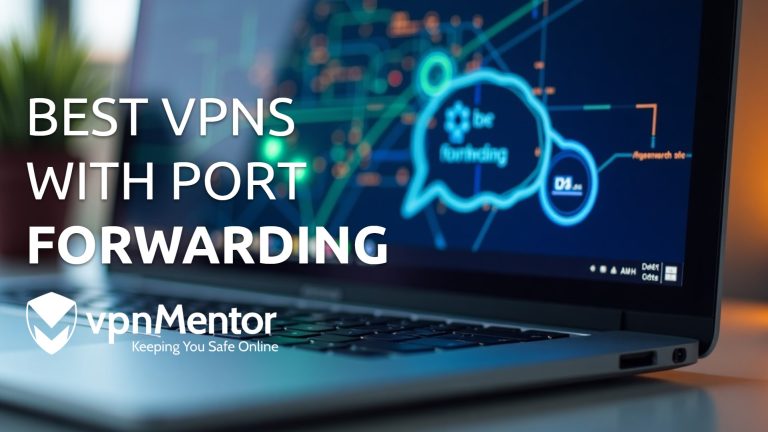

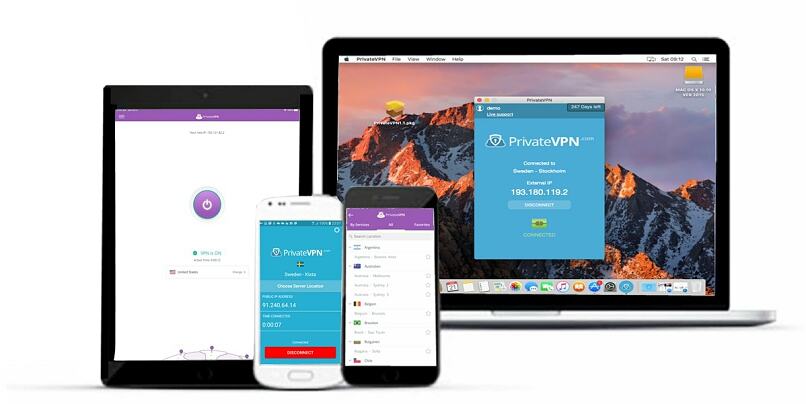
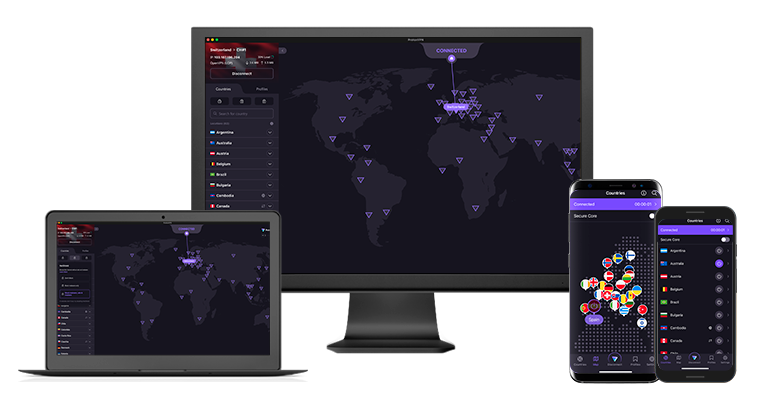
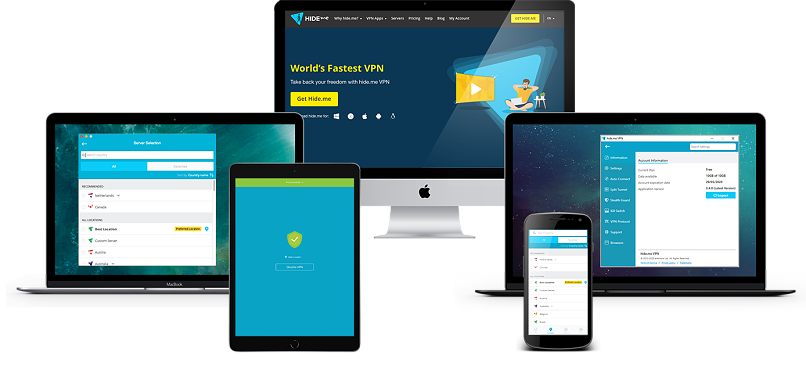

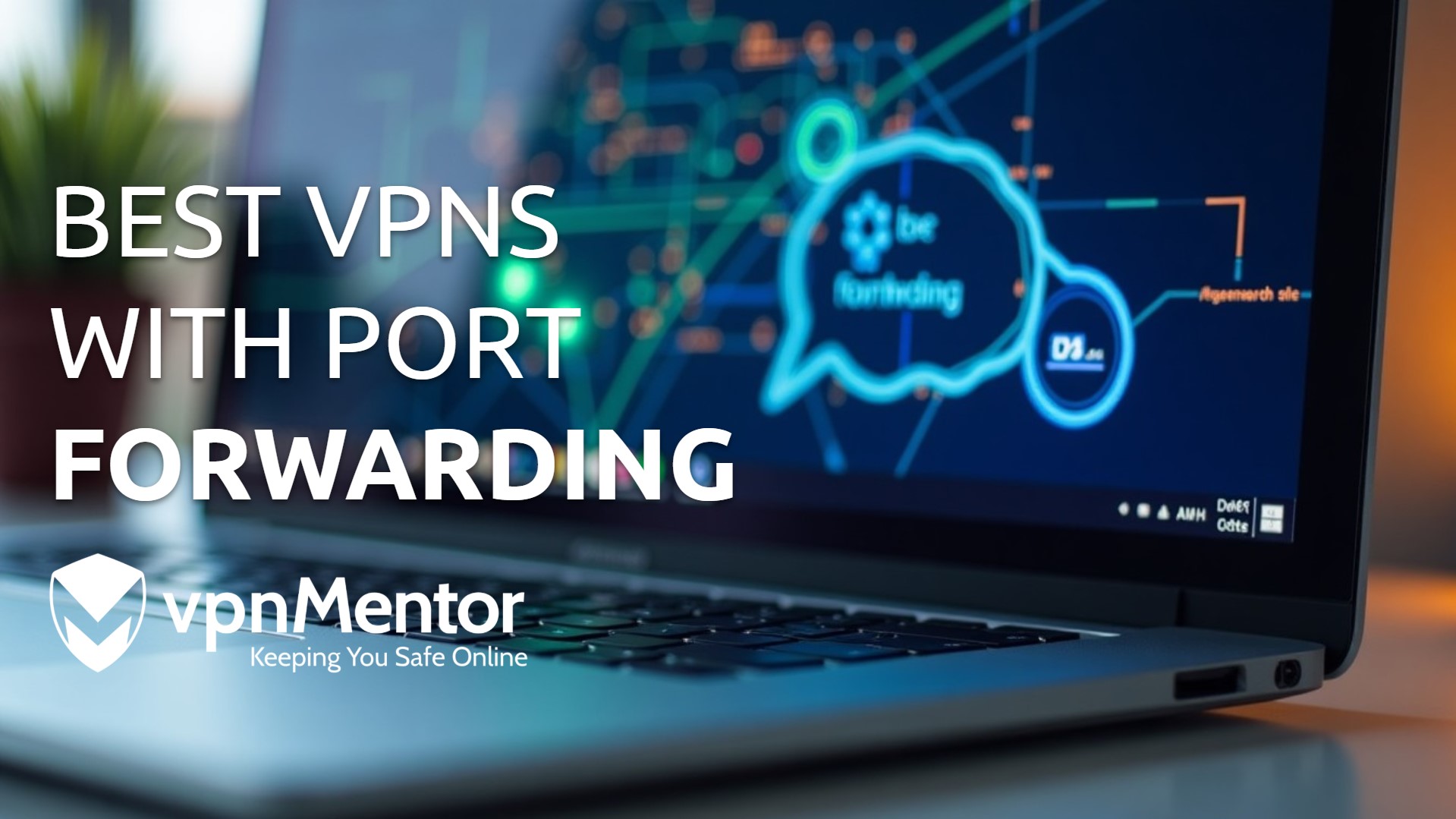

Please, comment on how to improve this article. Your feedback matters!