YouTube Unlisted vs Private Videos: What Works Best? (2024)
- Differences Between YouTube Unlisted, Private, and Public Videos
- Advantages of Public, Unlisted, and Private Video Settings
- How to Create an Unlisted YouTube Video, Music, or Playlist
- How to Change Your Video Privacy Settings
- How to Find Unlisted YouTube Videos or Playlists Without a Link
- How to Find Hidden Unlisted Videos on Your Channel
- FAQs on YouTube Unlisted vs Private
- YouTube Unlisted vs Private: Which One to Use?
YouTube is a great way to showcase your video skills or post your favorite cute cat videos. However, there are times when you don't want the entire YouTube world to see them. The simple solution is to either go private or go unlisted.
How do you tell the difference? First, you need to determine the level of security for your videos. Do you want just friends and family to see them? Do you want to find an option to share a link only with your workmates? Or a private music playlist just for you?
In this guide, I’ll show you how to make your YouTube videos unlisted and private and what sets these options apart. We’ll also explore how to find unlisted YouTube videos and playlists without a link. There are many questions to unpack here, so let’s take a closer look.
Differences Between YouTube Unlisted, Private, and Public Videos
Let's talk about YouTube's video settings: Unlisted, Private, and Public. What's the deal with each one, and when should you use them? I'll break it down, making it super clear how they differ and why it matters for your videos.
Public Videos
Public videos are visible to everyone, appear in search results and recommendations, and can be shared widely on social media. This setting is ideal for creators looking to maximize their reach and engagement with a broad audience and become YouTube superstars. Public videos can be accessed by anyone unless the video has age or country restrictions. These videos have individual permissions that can be adjusted, such as disabling comments.
However, opting for public visibility comes with its own set of drawbacks. Firstly, it often becomes a magnet for internet trolls, who can disrupt the positive environment you're trying to create. More seriously, if your content is potentially compromising, it could impact future job opportunities, as employers often review online profiles.
And remember, once your videos are public, they can be found by anyone — even if you decide to delete them later. It's a decision that requires careful consideration of these potential risks.
Private Videos
If you're looking for maximum privacy on YouTube, the private setting is your go-to choice. Videos or playlists set to private won't pop up in search results, YouTube's suggested videos, or even on your own channel’s homepage. Plus, your subscribers won't be alerted when you upload a private video. Even if added to a public playlist, they will still remain private.
As the uploader, you have full control over who can access a private video. If you share a private video with a friend, only that person can see it. If the friend tries to share it with someone else, it won't be visible to the new person unless they are also granted permission by the uploader. Unauthorized users who attempt to view a private video will receive an error page, and private videos will be skipped in playlists or may show an error thumbnail.
A neat feature of this setting is that you can choose up to 50 specific Google accounts that can view your content, perfect for when you only want to share something with a close circle. This option is ideal for sharing personal moments, sensitive work material, or confidential business presentations with a select group.
Users under 18 will have their videos set to private by default, and only those aged 18+ can change visibility settings to Public or Unlisted.
Unlisted Videos
Unlisted videos on YouTube are a great middle-of-the-road option between public and private settings. If you have the link, you can watch them — no approved Google account needed. But these unlisted videos won't show up in search results, your subscribers’ feeds, or YouTube’s suggested videos.
This setting is super handy for when you want to share your content with more people, but not with the entire world. It's perfect for things like getting early feedback before you go fully public or giving your blog readers a sneak peek at something special. Unlisted videos might also be used to share content, like a webinar, with only registered users.
When sharing someone else's unlisted video on social platforms, a message indicating “this video is unlisted” may be displayed, informing viewers of its status.
Views on unlisted videos are counted for the specific video itself. This means that if you look at the video's page, you'll see how many views it has. However, these views don’t contribute to the overall view count of the channel or the total watch hours needed for certain monetization thresholds, like joining the YouTube Partner Program.
Advantages of Public, Unlisted, and Private Video Settings
Now, let's explore the advantages of each setting and see how they can work in your favor:
Advantages of Making a YouTube Video Public
Choosing the Public setting on YouTube offers several benefits:
- Broader audience reach. This setting maximizes your brand's visibility, drawing in a larger audience, which can boost your business’s growth.
- Improved search visibility. Your content becomes more discoverable, not just on YouTube but also on other platforms, enhancing your search engine presence.
- Global feedback. Interacting with users worldwide provides valuable insights, allowing you to refine your products or services for a wider appeal.
Advantages of Making a YouTube Video Unlisted
Using the Unlisted setting on YouTube is ideal for specific scenarios:
- Selective sharing. Share videos with a select group by providing a link. This keeps your content off the public radar while allowing controlled access.
- Pre-release feedback. It's perfect for getting opinions or comments on your content before making it public.
- Portfolio display. Ideal for presenting samples of your work, like projects or resumes, to potential employers discreetly.
- Website integration. Embed these videos on blogs or websites. They won't show up on your public YouTube channel but remain accessible where you embed them.
- Organized content. Manage your YouTube channel to highlight your primary content while still keeping secondary content accessible through direct links.
Advantages of Making a YouTube Video Private
The Private video setting on YouTube is great for various personal uses:
- Sharing with family and friends. Ideal for sharing personal moments with family or friends who are far away.
- Creating your own video collection. Make your private playlist of art, books, or audio recordings.
- Securely storing business materials. Safely upload and share training videos or business strategies exclusively with your team.
- Freeing up device space. If your device's storage is limited, you can upload media files to YouTube and keep them private, avoiding the need to delete them.
Understanding YouTube's video settings — Public, Unlisted, and Private — is key to managing who sees your content. Here’s a quick comparison table that outlines the main features of each setting, helping you choose the right one for your video's visibility and audience reach:
| Feature | Public | Unlisted | Private |
| The video URL is shareable | ✅ | ✅ | ❌ (private videos can only be shared with up to 50 specific Google accounts) |
| Content appears on your YouTube channel | ✅ | ❌ | ❌ |
| Video can be added to a channel’s section | ✅ | ✅ | ❌ |
| Video appears in YouTube recommendations and search engines | ✅ | ❌ | ❌ |
| Video can be added to public playlists | ✅ | ✅ | ❌ |
| Video shows up in the subscriber feed | ✅ | ❌ | ❌ |
| Audience can comment | ✅ | ✅ | ❌ (only those with access can comment) |
| An account is needed to watch it | ✅ | ❌ | ❌ |
Editor's Note: Transparency is one of our core values at vpnMentor, so you should know we are in the same ownership group as ExpressVPN. However, this does not affect our review process.
How to Create an Unlisted YouTube Video, Music, or Playlist
To share your YouTube content with a select audience, you can easily make your videos, music, or playlists unlisted by following a few straightforward steps:
Step 1. Sign in to your YouTube account.
Step 2. Click on the camera icon at the top right corner and select Upload videos.
 Start by uploading your video or music to YouTube
Start by uploading your video or music to YouTube
Step 3. Choose the video file you want to upload.
Step 4. Enter the title, description, and other details for your video.
Step 5. Click the Visibility tab and select Unlisted.
 Click Save after choosing the right video privacy settings
Click Save after choosing the right video privacy settings
Once you've set up your video, you also have the option to schedule it for a future release or set it up as a Premiere, turning the launch into an event.
How to Change Your Video Privacy Settings
You can change the privacy settings for already published videos on YouTube. Here’s how:
Step 1. Log in to your YouTube account.
Step 2. Go to YouTube Studio.
Step 3. Click Content to see your uploaded videos.
 You must be signed in to your YouTube Studio account to change privacy settings
You must be signed in to your YouTube Studio account to change privacy settings
Step 4. To change the privacy settings of a video, simply pick the video you want to edit, then head over to Visibility.
Step 5. Here, you can choose between Public, Private, and Unlisted options. Save the changes once you’ve made your selection.
 Click "Save" after choosing the right video privacy settings
Click "Save" after choosing the right video privacy settings
You can also change your video privacy settings on a mobile phone:
- Open the YouTube app.
- Tap the You icon in the bottom-right corner.
- Go to Your videos.
- Next to the video you want to change, tap More and Edit.
- Choose Visibility and then Unlisted or Private.
- Click on the Save button.
How to Find Unlisted YouTube Videos or Playlists Without a Link
There are legitimate reasons for searching for unlisted YouTube videos without a direct link, particularly in scenarios where the intended audience needs to regain access. For instance, students or employees might need to retrieve educational or training content that was previously shared with them but for which they've lost the link.
Additionally, researchers or journalists could require access to unlisted videos that are relevant to their work, provided their methods of access comply with legal and ethical standards. In these cases, you can try one of these methods:
Using Third-Party Websites
Platforms like Unlisted Videos allow internet users to search and submit unlisted YouTube videos for others to watch. You can access a vast collection of unlisted videos, but they're only random and may not be helpful if you're looking for a specific video. However, keep in mind that such unofficial sites might not have robust security measures, potentially exposing users to risks. Sharing unlisted videos without the uploader's consent might also infringe on copyright laws.
Note: In July 2021, YouTube implemented a change where all unlisted videos uploaded before 2017 were made private unless the uploader opted out of this change. This action was part of an effort to improve the security of unlisted videos, which were previously found to be more susceptible to being discovered and shared without the uploader's consent due to an older, less secure unlisted video link system.
This change resulted in a significant reduction in the number of available unlisted YouTube videos from that period. Still, the Unlisted Videos website includes many from 2016 and earlier.
Using Search Operators on Google
Search operators are special commands that help fine-tune search results and find specific content on Google. You can find unlisted videos in your search category by using specific search queries such as site:youtube.com intext:unlisted(followed by your keyword). Alternatively, searching the specific unlisted video title in square brackets, for example, site:youtube.com [pewdiepie unlisted] can help refine results.
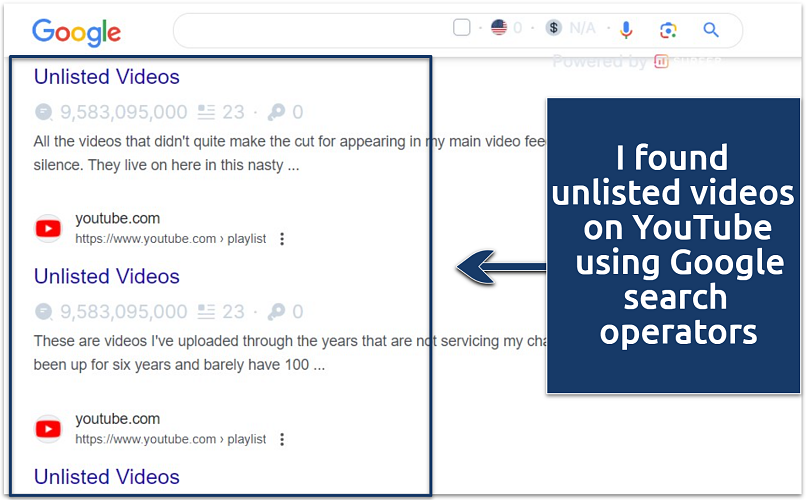 You can customize search operators to help you find unlisted videos on your favorite YouTube channel
You can customize search operators to help you find unlisted videos on your favorite YouTube channel
Public YouTube Playlists
If an unlisted video is added to a public playlist, it becomes discoverable to anyone who views the playlist. However, finding such playlists can be challenging unless you know what you're looking for, as unlisted videos don’t appear in YouTube’s search results or related video recommendations.
Pro Tip: While videos set to unlisted generally don't appear in search results, subscriber feeds, or YouTube suggestions, anyone with the link can still watch them. It's important to know that there are ways for curious individuals or even hackers to find and use this link without your permission. Learn how to keep your unlisted videos more secure.
It’s also a good idea to follow these general rules:
- Keep the link private and avoid posting it on social media or any public platforms.
- Think about setting up a private YouTube channel or playlist for an extra layer of privacy.
- Periodically check and manage who can view your unlisted videos.
- If you think the link might have gotten into the wrong hands, switch the video to private or delete it and upload it again with a new link to regain control.
How to Find Hidden Unlisted Videos on Your Channel
Unlisted videos may be hidden or mixed up in the long content list on your YouTube channel. You can sort the videos as follows:
Step 1. Sign in to your YouTube account.
Step 2. Click on your profile icon in the top right corner and select YouTube Studio from the drop-down menu.
 Find unlisted videos via your YouTube Studio account
Find unlisted videos via your YouTube Studio account
Step 3. In YouTube Studio, just click on Content from the menu on the left. This will take you to a page showcasing all the videos you’ve uploaded.
Step 4. Above the list of videos, there should be a filter option, often represented by a funnel icon. Click on this to open the filter menu and look for Visibility.
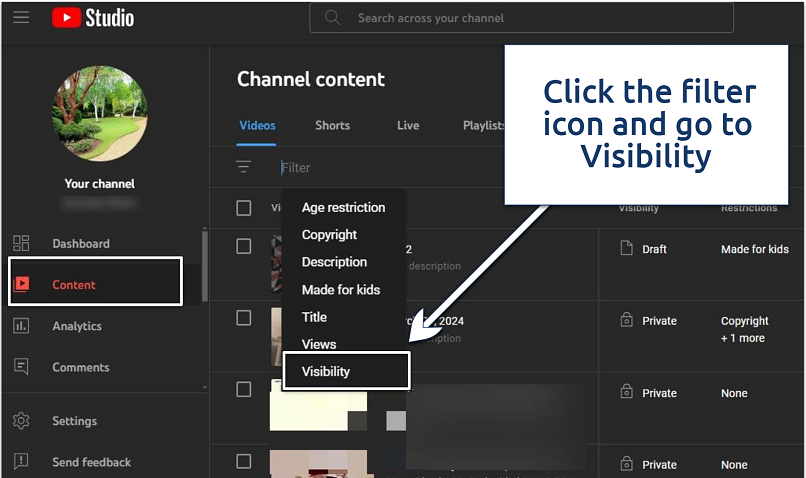 This option lets you filter out specific videos
This option lets you filter out specific videos
Step 5. Select Unlisted. This will adjust the video list to only show videos that you have set as unlisted.
 Click on any video to view or edit its details
Click on any video to view or edit its details
FAQs on YouTube Unlisted vs Private
How can I make an unlisted YouTube video public?
To make an unlisted YouTube video public, go to YouTube Studio and find the video in your content list. Click on the video to edit it, then look for the "Visibility" settings. Change the setting from Unlisted to Public and save the changes. This will make the video visible to everyone on YouTube. Remember, changes in visibility can affect how your video is shared and who can see it.
Why is my unlisted video not showing?
Confirm that you’re using the correct link to access the unlisted video. Also, you can filter unlisted videos on your YouTube channel, making it easier to find lost or mixed-up content. Besides, your unlisted video might not be showing due to processing issues or being restricted or flagged by the platform. Ensure it's properly uploaded, and check your account for any notifications or restrictions.
Can unlisted videos be embedded?
Yes, unlisted videos can be embedded on external websites. To embed an unlisted video, go to the video on YouTube, click the Share button, then Embed, and copy the HTML code provided. Paste this code into the HTML of your website or blog where you want the video to appear. Anyone can watch the unlisted video if they have the link, even if they find your site through online search engines.
Can I get a YouTube copyright claim on an unlisted video?
Yes, an unlisted video can receive a copyright claim. YouTube's automated system scans all videos for copyright violations, including unlisted and private content. Viewers can also flag down content that infringes on copyright. Therefore, avoid sharing third-party content without the owner’s permission.
Can I view unlisted videos on YouTube Studio?
Yes, you can view unlisted videos on YouTube Studio by accessing the Content section, where all your videos, including unlisted ones, are displayed. Sometimes, your unlisted videos might end up getting mixed in or hidden among the long list of content on your YouTube channel, but there’s an easy way to find them.
How can I share unlisted videos?
You can share an unlisted video link directly with your intended viewers via a direct message, email, or social media post. An unlisted video can only be watched by someone with the link, though the link can be re-shared. If you want more privacy for your video, consider making it private so it's only accessible to invitees.
YouTube Unlisted vs Private: Which One to Use?
In deciding between unlisted and private settings for your YouTube videos, the choice hinges on your specific needs for sharing and visibility. If you're looking to share your content with a select group without making it publicly searchable, unlisted videos are the way to go. They provide a blend of privacy and accessibility, perfect for sharing content with a link.
On the other hand, if your priority is maximum privacy — for instance, for personal or sensitive content meant for a very limited audience — then the private setting is your best bet. Each option has its unique benefits, so consider your audience and the video’s purpose carefully before deciding.
Your data is exposed to the websites you visit!
Your IP Address:
Your Location:
Your Internet Provider:
The information above can be used to track you, target you for ads, and monitor what you do online.
VPNs can help you hide this information from websites so that you are protected at all times. We recommend ExpressVPN — the #1 VPN out of over 350 providers we've tested. It has military-grade encryption and privacy features that will ensure your digital security, plus — it's currently offering 61% off.
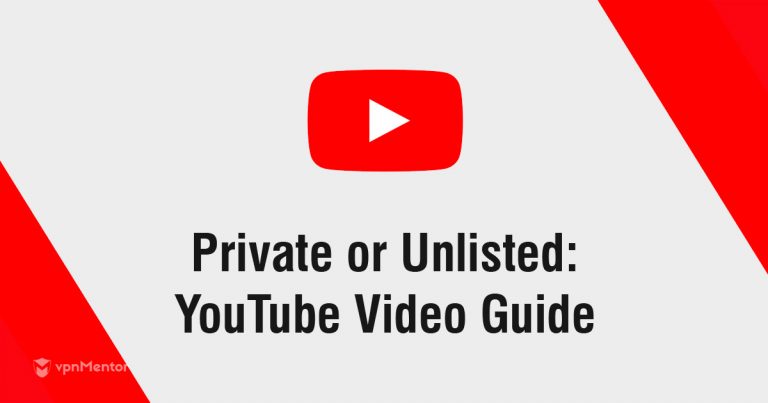


Please, comment on how to improve this article. Your feedback matters!