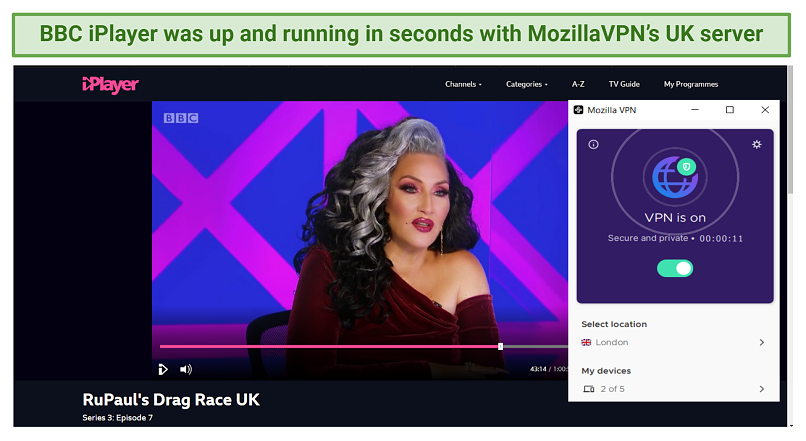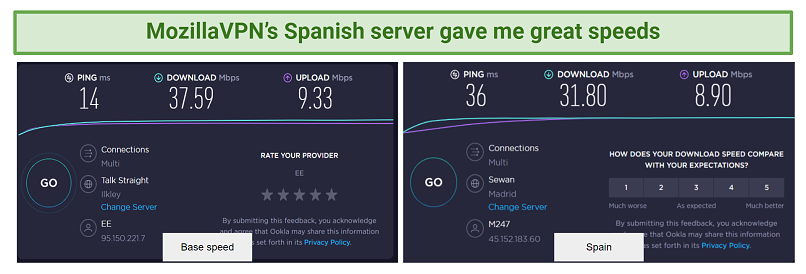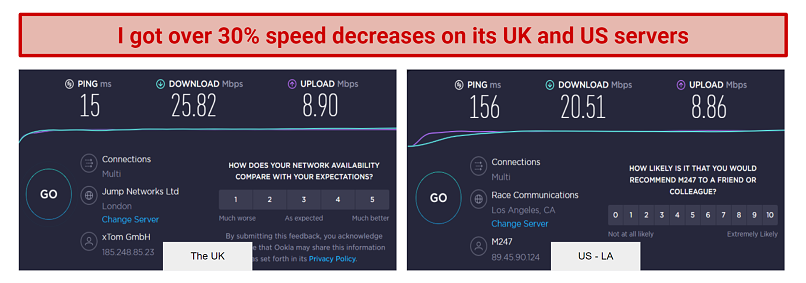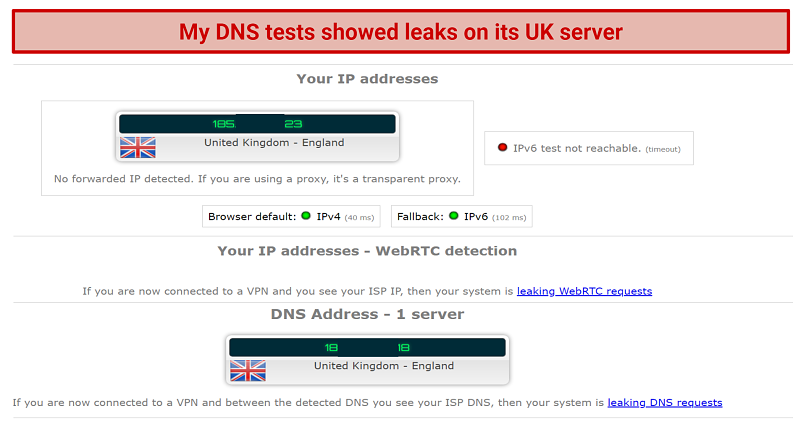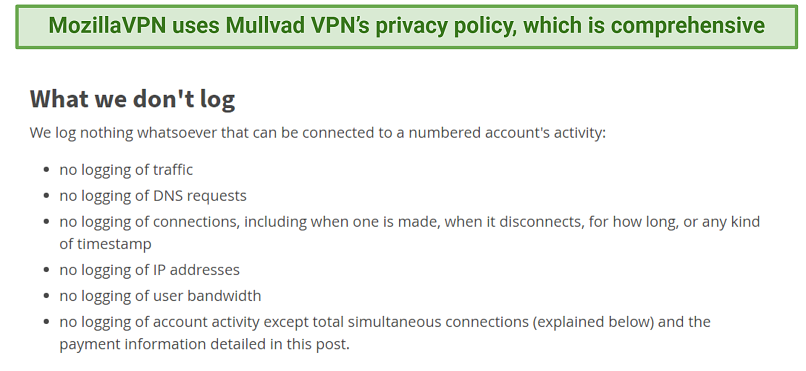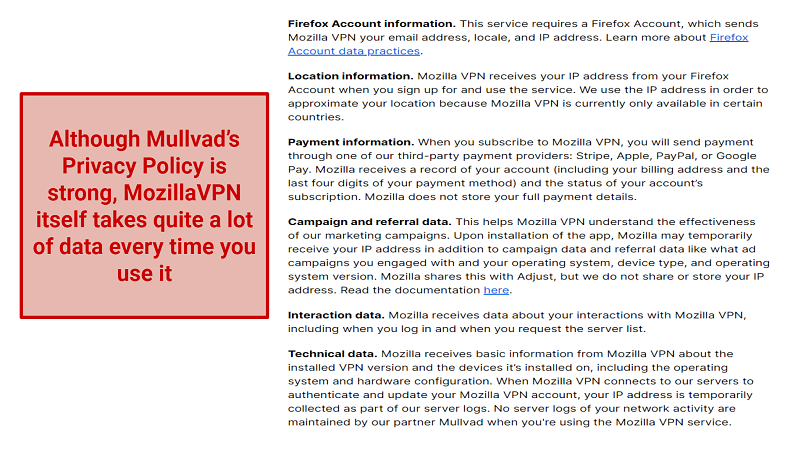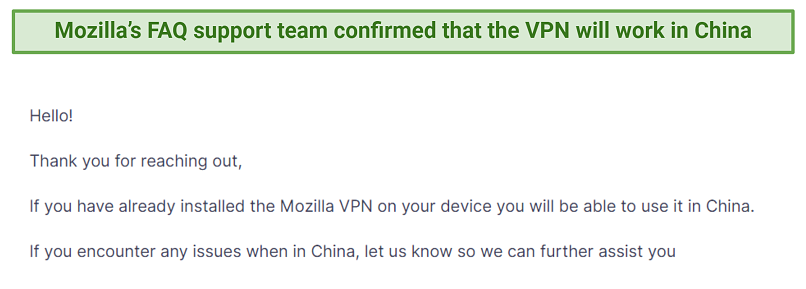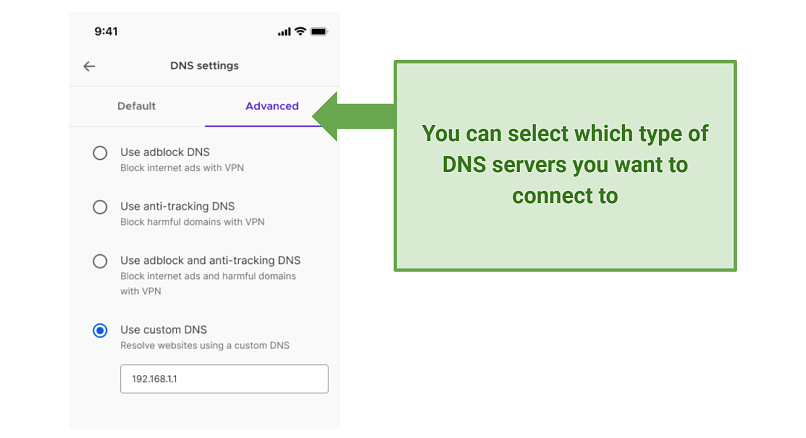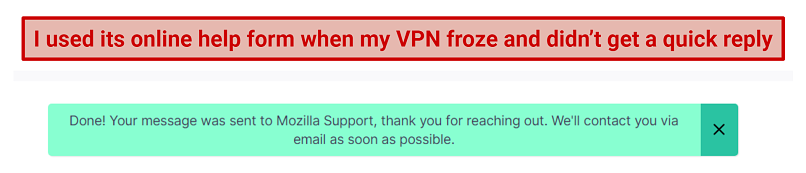Mozilla is well-known for being the company behind the Firefox browser, which I usually use on my laptop because of its great security. Its VPN provides servers from Mullvad, who is also renowned for security practices. I was expecting a lot, but I decided to test it to see if it lived up to my expectations.
I tested its streaming and speed performance, and took a very close look at its privacy and security features. Overall, I was disappointed. As soon as I installed it, I had endless issues with my laptop, including frozen screens and failure to use my work messaging services. Even more, countless servers failed to connect and then froze completely, meaning I had to reboot my system every time I wanted to try it again. Plus, it failed my security test.
Because of all these reasons, and many more which you’ll see in my full review below, I recommend choosing a VPN you can rely on.
Try MozillaVPN Today!
Short on Time? Here Are My Key Findings
Mozilla VPN Features — 2025 Update
4.0
|
💸
Price
|
4.99 USD/month
|
|
📆
Money Back Guarantee
|
30 Days |
|
📝
Does VPN keep logs?
|
No |
|
🖥
Number of servers
|
500+ |
|
💻
Number of devices per license
|
5 |
|
🛡
Kill switch
|
Yes |
|
🗺
Based in country
|
United States |
|
🛠
Support
|
Ticketing System |
|
📥
Supports torrenting
|
Yes |
Streaming — Can't Safely Access Most Platforms
4.0
MozillaVPN performed terribly in our streaming tests.
MozillaVPN servers aren't the best choice for securely accessing streaming platforms from anywhere. Both its Atlanta and Chicago locations, for instance, struggled to connect. After waiting 10 minutes, we attempted to use another US server location, only to find the VPN had completely frozen. In the end, we had to reboot to get it working again.
This entire process is way too complicated to watch your favorite shows.
Be Advised. The VPNs we test generally follow a strict no-logs policy to keep your online activity private. However, this doesn’t give you free rein to use it without restrictions. You bear the responsibility of using a VPN in compliance with any platform's streaming regulations. My colleagues and I firmly oppose copyright violations.
Works With: Netflix, and BBC iPlayer
Surprisingly, its LA server did manage to connect, and gave us solid speeds to watch shows in HD without lag. It also reliably accessed Netflix, which is impressive given the platform's recent upgrade to its anti-VPN technology.
We found that its Madrid server also performed well with Netflix, providing the best overall speeds for HD streaming.
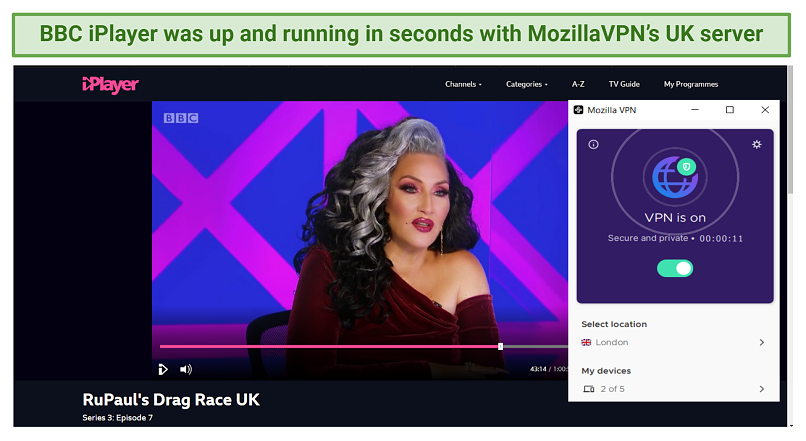 The UK server remained stable the entire time
The UK server remained stable the entire time
After connecting to its London server, we were able to stream several movies and TV shows on BBC iPlayer, including the latest episode of Ru Paul’s Drag Race UK. It gave us high speeds with no lag or buffering.
Doesn’t Work With: Hulu, HBO Max, and Disney+
Attempts to safely stream Hulu, Disney+, and Max (HBO Max) were unsuccessful, despite using servers that worked well with Netflix. In all our tests, MozillaVPN got stuck at the login screen, even after clearing the cache and browsing history. Switching servers didn’t resolve the issue, either.
Even though we did manage to watch Netflix, I can’t recommend MozillaVPN if you want to stream movies and TV shows. It took us multiple tries to find a server that would connect (not to mention one that wouldn’t crash the entire VPN). Instead, choose one of these reliable, fast, and secure VPNs for streaming.
Speeds — Slow on Long Distance Servers
6.2
I got quite good results from its local servers. My tests showed that we had enough to stream in HD without lag or buffering. My ping stayed low too but shot up when I tested its US server.
Our dedicated tester consistently runs speed tests on all the VPNs we review from the same location. This allows us to create more balanced comparisons. However, due to technical issues this time, I conducted the tests myself. My speed tests measured:
- Download speed — this is the amount of data you can transfer per second. Faster download speeds mean you’ll avoid buffering and lag while you stream.
- Upload speed — Upload measures how much data you can send through your connection.
- Ping — how long it takes for your data to reach its location. More simply, the higher your ping, the more lag you’ll have.
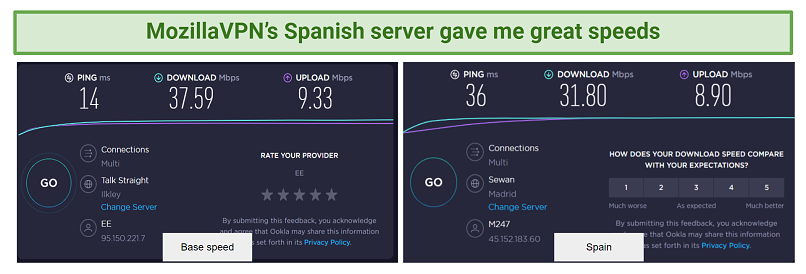 My speed barely dropped at all using its Spanish server
My speed barely dropped at all using its Spanish server
My base speed without a VPN was 37.59 Mbps, with 9.33 Mbps upload speed and a ping of 14 ms. My best result came from its Madrid server, which only gave me a 15% drop in download speed. Although its ping rose to 36 ms, this was still a good reading, and would allow me to game online and download large files without any problems.
Results showed that my download speed dropped to 25 Mbps on its UK servers, which wasn’t a great outcome considering I was geographically close to that location. This gave me around 30% less than what I started with without a VPN.
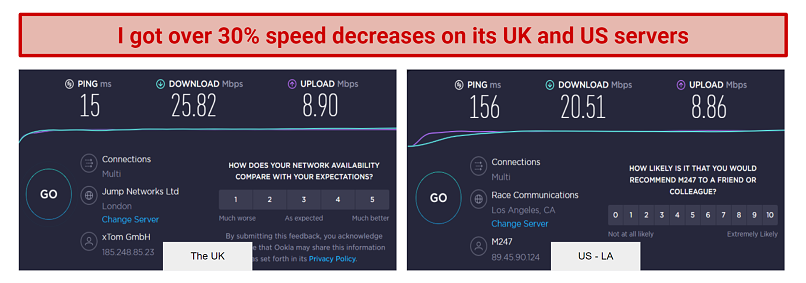 My speeds dropped significantly
My speeds dropped significantly
In general, your VPN shouldn’t slow you down by more than 20%. In this case, I experienced a 31% drop on a local server, which is way too much.
The worst result I had was with its US server, where I had the slowest speeds and the highest ping. However, I was expecting these results, as the US is thousands of miles away from me.
| Country |
Download Speed |
Upload Speed |
Ping |
| My location |
37.59 Mbps |
9.33 Mbps |
14 ms |
| The UK |
25.82 Mbps (31% decrease) |
8.90 Mbps (4% decrease) |
15 ms |
| Spain |
31.80 Mbps (15% decrease) |
8.90 Mbps (4% decrease) |
36 ms |
| The US (LA) |
20.51 Mbps (32% decrease) |
8.86 Mbps (5% decrease) |
156 ms |
MozillaVPN’s speeds were enough to stream in HD without any issues such as lag or buffering. However, I was restricted in my testing because of how temperamental MozillaVPN’s servers were. Because it took me so long to find a server that would connect to let me test its speeds, I recommend one of these VPNs which have consistent speeds and a vast server network.
Server Network — Small and Unreliable
3.8
MozillaVPN has 500 servers in 30 countries which is pretty small for a premium VPN. When I clicked into its location options, I found them to be quite limited.
When you click into a particular country, there aren’t many server locations within each geographical area. For example, I had good results in my tests with its Spanish server, but that was lucky because my only option was Madrid. If I’d needed a Spanish server but the Madrid location wasn’t connecting, I wouldn’t have been able to use the VPN at all.
Another issue for users is that MozillaVPN is only available to subscribe if you’re in one of 15 locations. These are Austria, Belgium, Canada, France, Germany, Ireland, Italy, Malaysia, the Netherlands, New Zealand, Singapore, Spain, Switzerland, the UK, and the US. Ironically, if you’re in any other country you would need to use a VPN just to subscribe.
During my testing I found that if you’re lucky enough you might hit on a great server, but if you don’t manage to get on a high performing location right away you’ll be left frustrated. Because of this, I don’t recommend this VPN. Instead, try one of these top performing VPNs that have servers in multiple countries and locations, and let you sign up no matter where you’re from.
Security — Couldn’t Keep Me Safe Online
4.5
MozillaVPN failed to cover my IP address and DNS requests. I was expecting MozillaVPN to sail through my security tests, since Mozilla and Firefox are brands that are renowned for their stellar security measures.
Encryption and Protocols
In terms of general security, MozillaVPN has everything I would expect to see. It uses the WireGuard protocol, which is one of the best in the business for keeping a fast but secure VPN network.
It also has 256-bit encryption on all data that passes through its servers. This is military-grade and means that even if a hacker did get their hands on your data, they would need a specific key to even attempt to decrypt it, making it virtually impossible.
IP and DNS Leak Tests
I was shocked when my first DNS leak test showed that the UK server had failed, and my own IP address was visible.
This means that any website I accessed could see who I am, and where I’m based, so it beats the purpose of having a VPN in the first place. Even more, my ISP could see the websites I was accessing (my DNS requests), so I wasn’t anonymous at all.
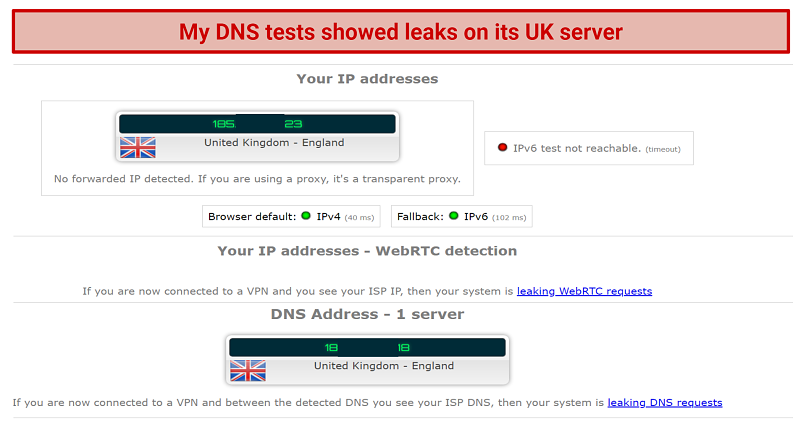 For a supposedly security-conscious VPN, this was disappointing
For a supposedly security-conscious VPN, this was disappointing
Even more, the VPN failed to block IPv6 traffic. If the VPN managed to hide my IP address and DNS requests, my connection would still be at risk. Any website that supports IPv6 traffic could still see important data about me, my location, and my device.
Split Tunneling
You can enable split tunneling, which means that you can simultaneously connect to servers in a different country while also keeping certain connections on a local server.
This is helpful if you want to use your banking app. Using banking websites is very difficult with a VPN, as they are designed to block multiple IP addresses from using the same account.
Kill Switch
The VPN has a kill switch on its apps, so if your server’s connection drops out, your internet should shut down completely until you reconnect it.
This is helpful because it stops your personal information from becoming visible to a hacker or other third party who is trying to access it. It also stops your ISP (Internet service provider) from being able to see your activity in the event that your VPN fails. With a kill switch, you don't risk leaking sensitive information in case your VPN fails.
Multihop
It has a multihop function, where you use two servers in different locations. Doubling up means you are initially connected to one server, then when you click the multihop button, a second server is engaged which will act as your exit server.
This gives an added layer of protection to the privacy-conscious and can be useful if you’re using the VPN with public WiFi. Unlike many VPN multihop features, Mozilla allows you to select which location you want to use as your exit server.
Ad and Tracker Blocker
Just as it has in its Firefox browser, Mozilla’s VPN has an ad and tracker block feature. This stops pop-up ads in their tracks and safeguards your devices against malware and trackers. The level of protection is customizable, and you can select from standard, strict, and custom.
Mozilla warns that strict can block legitimate windows from sites, causing them to crash, so be wary of which level of block you set depending on the sites you’re intending to visit.
Even though MozillaVPN and its server provider Mullvad utilize top security features, I just can’t recommend any VPN that fails a DNS test. The implications of this are huge, particularly if you’re using it in a country that has strict regulations. All your data can be exposed to the websites you visit, your ISP, and authorities. Instead, you should go for one of the most secure VPNs on the market.
Privacy — Stores IP Addresses
5.5
MozillaVPN records your IP address for a limited time. MozillaVPN is in partnership with Mullvad, whose privacy policy reads well. It doesn’t keep logs of “anything that can be connected to a numbered account’s activity” and specifically lists what they are.
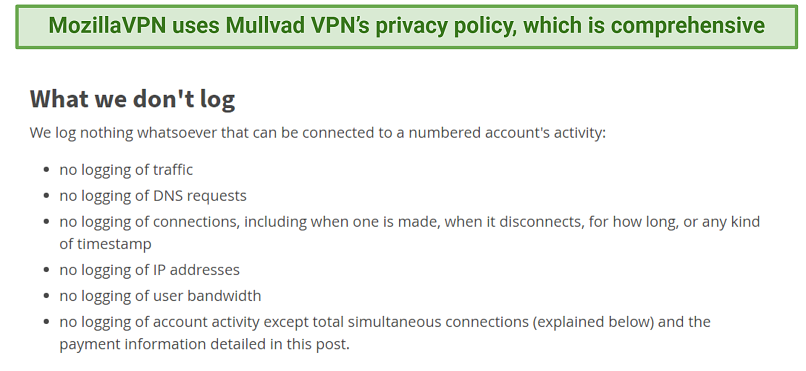 Mullvad’s Privacy Policy says all the right things
Mullvad’s Privacy Policy says all the right things
Mozilla imposes limitations on the usage of its VPN in certain countries, and it requires a substantial amount of data from you during the purchase process. You must create a Firefox account before purchasing the VPN, at which point Mozilla will scan your IP to determine your location.
After that, it takes data at regular intervals, including each time you select a server option. It notes that it “temporarily” collects your IP address as part of its server logs, but doesn’t specify how long it keeps it.
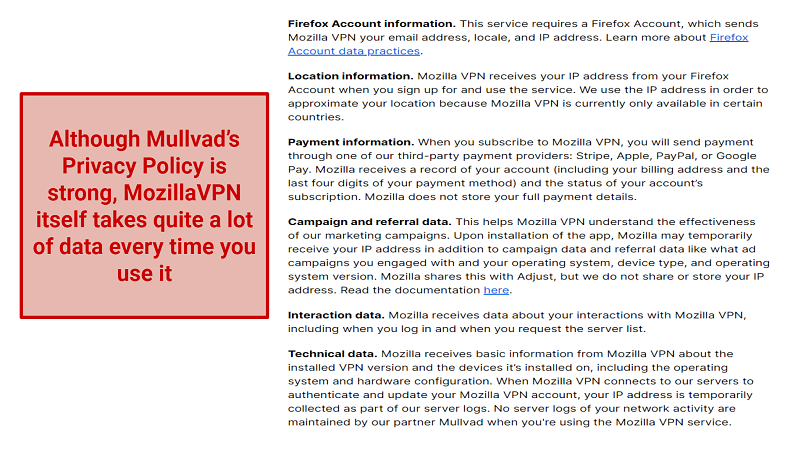 MozillaVPN collects user data at various times during use
MozillaVPN collects user data at various times during use
The company operates out of California, placing it squarely within the jurisdiction of the 5 Eyes Alliance. Consequently, if the government sought your data from Mozilla, the company would be compelled to provide it. However, with a strict no-logs policy in place, there would be no data to surrender, rendering the point moot.
Although Mullvad is trustworthy and has a solid privacy policy, MozillaVPN itself does seem to take more data from you than a lot of other premium VPNs. For this reason, I recommend you try an alternative option, such as these top VPNs for Privacy.
Torrenting — Not Recommended
3.0
MozillaVPN is not safe for torrenting due to the IP and DNS leaks I experienced during my tests. This means that peers on the network and your ISP can see what you’re doing, who you are, and where you’re downloading files from. It brings many security risks, and so I can’t recommend MozillaVPN for torrenting.
Furthermore, the absence of port forwarding is noteworthy, as it implies that utilizing this VPN for activities such as torrenting, peer sharing, and seeding would be adversely affected.
I don’t condone torrenting copyrighted files, so always make sure you double-check the files you select to make sure they are public domain. Additionally, always check the individual regulations in your country to make sure you abide by its laws.
Does MozillaVPN Work in China? — Yes, in Theory
Provided you already have the VPN installed before you go to China, it should work in theory. This is stated on Mozilla’s FAQ pages.
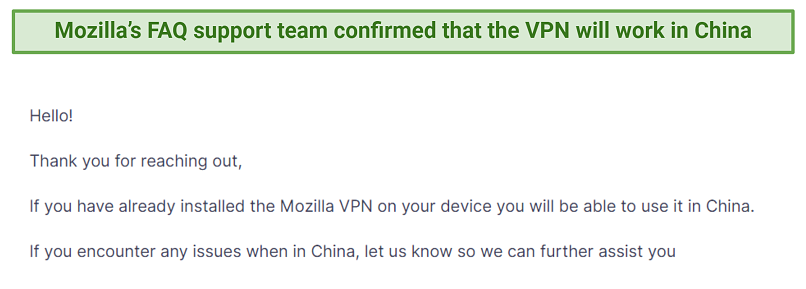 You must have the VPN activated before you enter China or it won’t work
You must have the VPN activated before you enter China or it won’t work
However, I experienced IP and DNS leaks on its servers, so I can’t recommend MozillaVPN if you need to safely access the internet in China. Instead, I recommend you try one of my tried-and-tested VPNs, all of which work perfectly well in China.
Simultaneous Device Connections — Up to 5
You can connect up to 5 devices at a time. The amount of devices that are hooked up shows at the bottom of the VPN every time you use it, so you can keep track of your connections. For a premium VPN service, this is a low number, but since Mozilla likes to keep tabs on all its users’ devices whenever you use it, it probably has to keep it manageable.
Installation & Apps
8.0
Device Compatibility — Limited to the Mainstream Operating Systems
Mozilla is compatible with macOS, Windows, iOS, Android, and Linux.
Windows
MozillaVPN has recently given users more control in the Advanced Settings area. You can enable Custom DNS, where you select a server to suit your needs, including adblock and anti-tracking.
This is okay for those who like more control over their VPN when it's in use, but from looking at the given choices I can think of many VPNs that offer these simultaneous protections as standard, without an impact on the server quality.
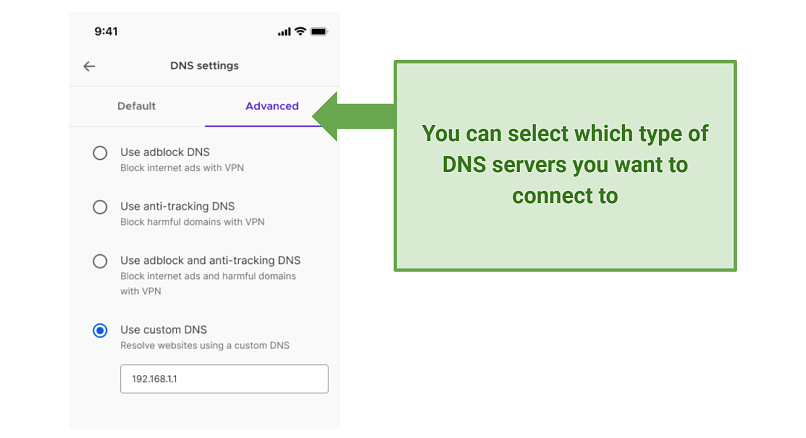 Get more control over your VPN in Advanced Settings.
Get more control over your VPN in Advanced Settings.
You get multihop, split tunneling, and a kill switch with the Windows app. When I tested it out, I experienced multiple problems, which you can read more about in my full report below.
macOS
The mac app is unusually light on features. It doesn’t offer split tunneling, which seems crazy to me as so many users will prefer a mac PC for their everyday use. Besides, it doesn’t have auto-connect, so if you’re taking your laptop to work on the go, you’ll be at risk when it connects to hotspots before you turn the VPN on.
Visually, it looks the same on all interfaces, displaying a predominantly white screen that turns dark blue upon connection. As with all of the apps, you can see how many devices you have connected on the main screen of the VPN.
Android
As with all of MozillaVPN’s apps, the design is clear and quite sparse. Simply click and toggle through available servers and select the one you want to connect to. Once the connection is established, the VPN goes dark blue to signify connection.
To check your upload and download speeds, you can click on the information button located in the top left-hand corner. Additionally, this button will display your IP address.
In the App Permissions area, you can choose split tunneling if you want to keep a local connection for things like internet banking. There was no option to disable the kill switch, should you wish to do so.
iOS
The iOS app is extremely similar to the Android version, except it doesn’t have a split tunneling option.
Set-Up & Installation — Not User Friendly
With multiple steps and a shocking impact on my PC, my experience of installing this VPN was not a positive one.
If you don’t already have a Firefox account, you’ll need to sign up to it before you even subscribe to the VPN.
Installing MozillaVPN meant that my Firefox browser became unusable. I had a number of work-related programmes open in my browser as usual, including a chat platform. Every time I used one of Mozilla’s VPN’s, it froze out all of my programmes and I had to reopen everything in a different provider’s browser. Turning the VPN off didn’t fix the issues. The only way to get back into them on Firefox was to reboot my entire computer, but then as soon as I used the VPN again it froze me out.
Its interface isn’t too badly designed, but everything is quite small. I was also annoyed that it doesn’t give an option to have a shortcut icon on your desktop. This proved to be an issue when I began to have problems with the VPN and had to search for it in my computer programmes instead of just finding it on my desktop right away.
I started my tests and within 10 minutes the VPN completely froze. Even exiting out of the VPN window didn’t work, as when I went back in it was still frozen on the Chicago server. I had to shut off and restart my laptop, which was extremely annoying.
There was a distinctive difference in my laptop’s performance once this VPN was running. Even when I turned the VPN off, the issues remained until I rebooted. It was an endless cycle of having to shut down and reboot my computer to get anywhere with MozillaVPN.
Usually, if I run into an issue with a server when I’m using a VPN, simply disconnecting the server and exiting out of the VPN solves the problem. This isn’t the case with Mozilla, and it’s a huge flaw in the interface.
In summary, installation and use were a terrible experience, and I would suggest, especially if you like to use Firefox, you avoid MozillaVPN completely.