5 Best Free VPNs for Streaming Tested in 2025: Fast & Safe
- Best Free VPNs for Streaming — Full Analysis (Updated 2025)
- Quick Comparison Table: Free Streaming VPN Features
- Our Methodology for Testing Free VPNs for Streaming
- Expert Tip: Most Free VPNs aren’t Safe For Streaming
- Quick Guide: How To Stream With a VPN in 3 Easy Steps
- FAQs on Free VPNs for Streaming
- Get the Best FREE VPN for Streaming
There are a few safe, free VPNs, but they always have limited streaming abilities. This is due to unreliable servers, slow speeds, a lack of security, and low data caps. Luckily, our testing revealed a select few that work with the most popular platforms.
The best free streaming VPNs provide reliable access to Netflix, Hulu, Disney+, and BBC iPlayer from anywhere. This is thanks to many servers in various locations. At the same time, good free VPNs secure your online connections and prevent ISP throttling so that you can enjoy smooth streaming in HD.
Of the 47 free VPNs we tested, I recommend ExpressVPN for uninterrupted streaming. It works reliably with the most popular streaming platforms and offers fast speeds and unlimited data (most free VPNs can't provide all this). While it’s not 100% free, it offers a 30-day money-back guarantee* and a 7-day free trial (for iOS and Android), so you can try it risk-free.
Best Free VPNs for Streaming — Full Analysis (Updated 2025)
1. ExpressVPN — Fast Speeds To Stream in UHD From Anywhere Without Buffering

Tested July 2025
| Best Feature | Lightway protocol provides excellent speeds for smooth streaming |
|---|---|
| Local Speeds | Really fast, the speed drop is almost unnoticeable, so it doesn’t affect streaming quality |
| Server Network | 3,000 servers in 105 countries to access popular streaming sites from anywhere in HD |
| Free Trial | 7-day free trial on mobile and 30-day money-back guarantee |
ExpressVPN is the fastest VPN we tested for streaming; it lets us load videos nearly instantly. Its Lightway protocol is optimized for swift and secure connections while saving your device’s battery. We rarely have speeds below 140Mbps testing ExpressVPN servers, which is many times faster than the 25Mbps UHD requirement.
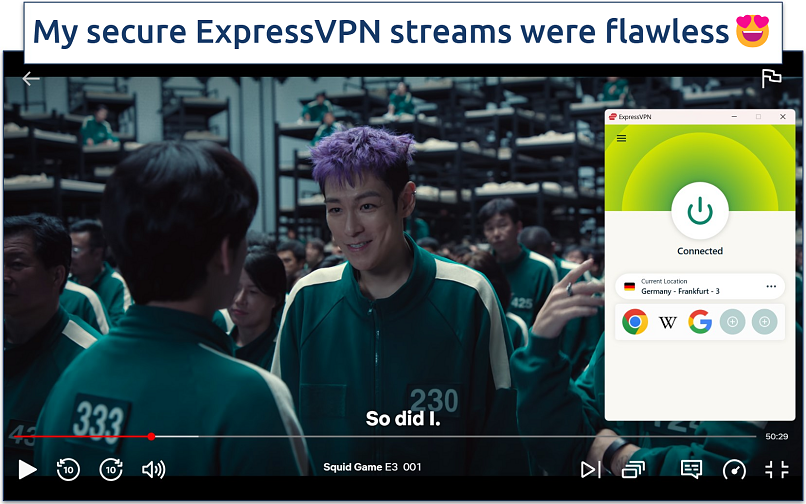 I binge watched Squid Game season 2 with no delays or quality loss
I binge watched Squid Game season 2 with no delays or quality loss
The ability to safely access many global platforms makes ExpressVPN stand out. Unlike free VPNs, it reliably works with major services like Netflix, Hulu, Max, Amazon Prime Video, BBC iPlayer, and more from anywhere. It does this by frequently rotating its large IP pool to avoid them getting blocklisted. Most free VPN services lack the servers and resources to do this.
ExpressVPN also has a dedicated Fire Stick app and extensive router support, giving you versatility with which devices you stream. Plus, its MediaStreamer (Smart DNS) offers easy setup for streaming US, UK, and some Australian content on devices that don’t support VPNs, like Apple TV, Roku, and game consoles. No free VPN offers this functionality.
Although not 100% free, it comes with a 30-day money-back guarantee, so you can try ExpressVPN completely risk-free for streaming. To test this, I requested a refund via the 24/7 live chat. The support agent approved my request, and I got a full refund 2 days later.
Useful Features
- Automatic obfuscation. Thanks to the automatic obfuscation on all its servers, you can securely stream even on restricted networks (like at schools or libraries) that block streaming platforms and VPN connections.
- Shortcuts. This lets you create shortcuts to launch streaming websites or apps straight from ExpressVPN once you’re connected. This setting is in the Options menu.
- Threat Manager. This feature offers ad-blocking and tracking protection. It can protect you from accidentally clicking on some fake Max or Netflix scams.
- 8 connections. With its multiple simultaneous device connections allowance, your household can securely stream on all your devices.
- One of the fastest VPNs
- Works with top streaming sites
- A proven no-logs policy
- Limited customization
- Smart Location isn't always the fastest
2. Proton VPN — No Data Caps With a Free Plan For Uninterrupted Streaming
| Best Feature | Unlimited data for endless streaming in any quality |
|---|---|
| Local Speeds | Fast, you can stream with minimal delays |
| Server Network | Free servers in 6 locations to avoid overcrowded connections |
| Free Trial | Free-forever plan |
While many free VPNs have strict monthly data limits, Proton VPN is one of the few VPNs with no data caps, and signup only requires an email address. Having to close all your apps and skimp on quality to save data is frustrating, so this really removes a lot of stress from streaming with a free VPN.
Speeds are also great for a free VPN. I could stream Cobra Kai episodes without any lag. During our tests, shows loaded quickly, and the picture quality remained consistent. However, this is only the case if you can find uncrowded servers since the free locations tend to fill up.
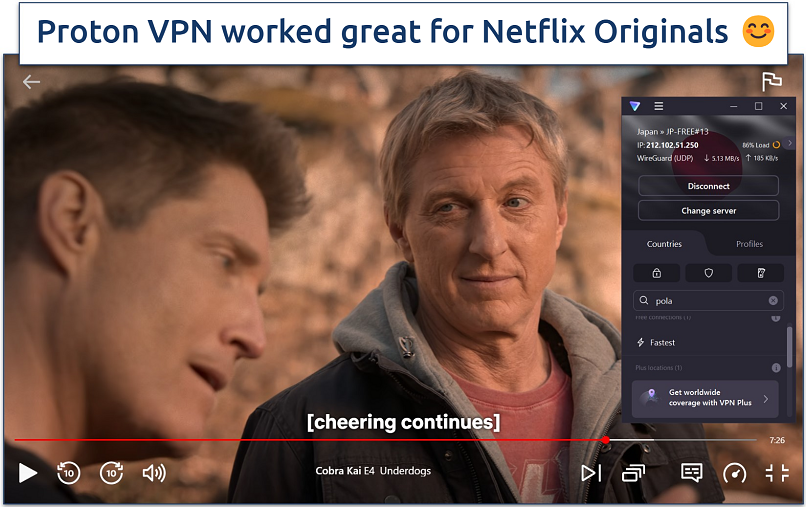 The app shows each server's load so you can find an uncrowded connection
The app shows each server's load so you can find an uncrowded connection
The free plan offers servers in the US, Japan, Poland, Romania, and the Netherlands, so it can safely access a decent array of content. While the free Proton VPN plan only works with Netflix Originals, it can also securely access Max and Peacock from anywhere. This is more than most free VPNs, but still far less variety than ExpressVPN.
The downside is that even though Proton VPN provides a decent number of server locations for a free VPN, you only get access to the one nearest you. Still, it's a good option for securing your connection and preventing ISP throttling with military-grade encryption and IP leak protection.
Useful Features
- Great compatibility. Proton VPN supports a wide range of devices and platforms, so you can easily stream on Windows, macOS, Linux, iOS, or Android.
- No ads. Many free VPNs make money by showing you a lot of ads. Fortunately, Proton VPN doesn’t, so you can start streaming right away without annoying ad breaks.
- Unlimited monthly data
- Reputable privacy practices and features
- Fast speeds near and far
- Only nearby server connection
- No P2P support
3. Avira Phantom VPN — Large Mobile Network Helps You Find Fast Nearby Servers for Streaming
| Best Feature | Large server network on mobile to enjoy secure streaming from anywhere |
|---|---|
| Local Speeds | Good — minimal speed loss on local servers, which didn’t cause buffering |
| Server Network | Free servers in 38 locations on mobile, but only 1 (closest) location on desktop |
| Free Trial | Free-forever plan |
Avira Phantom VPN’s free mobile app lets you connect to all its locations, including one in the US that’s streaming-optimized. While it doesn’t work with many popular platforms, it can safely access Disney+, Crackle, Peacock, and Netflix Originals in decent quality. Avira Phantom VPN hooked up super fast during our server tests, and we didn’t deal with unwanted disconnections.
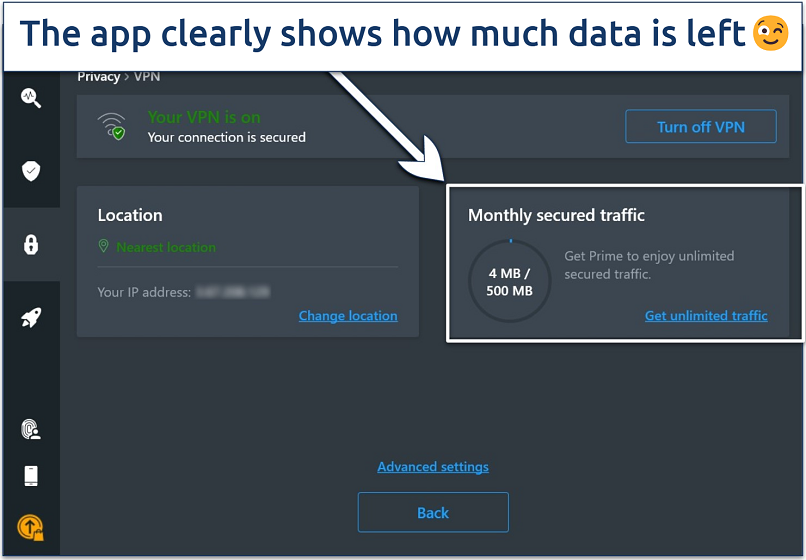 The interface is very intuitive and beginner-friendly
The interface is very intuitive and beginner-friendly
Its global coverage helps prevent overcrowding that can lead to slow speeds. With most free VPNs, you don’t get more than 5 free server locations, and very few have servers in countries like Brazil, Hong Kong, Norway, or even Spain. So, although you can't choose a server on desktop apps, this still makes it easier to find a speedy streaming connection near you.
My main problem with Avira Phantom VPN is that your viewing time will be quite limited, as you get 500MB of monthly data with the free plan, so you’ll only be able to stream for about half an hour each month (in SD quality). You can increase that to 1GB if you register with your email, though.
Useful Features
- Auto Connect. Avira Phantom VPN connects automatically when it detects a WiFi network, making it good for streaming in public spaces.
- Unlimited devices. You can cover all of your go-to streaming gadgets without spending a dime.
- Unlimited simultaneous devices
- Access to 36 countries on mobile
- No signup required
- Max 1GB monthly data (with email signup)
- No kill switch
4. hide.me — No Sign-up Required, Start Streaming in No Time
| Best Feature | No need to register or sign up for a more private and easy streaming experience |
|---|---|
| Local Speeds | Fast, makes it possible to stream in HD without interruptions |
| Server Network | Free servers in 8 locations for secure access to HD content from anywhere |
| Free Trial | Free-forever plan |
Although its free plan only supports one device connection, you don't need to register, so you can use hide.me on any number of devices. That means you can cover Windows, macOS, Linux, Android, and iOS devices — and there’s even a free app for Amazon Fire TV. It also offers free browser extensions for Chrome and Firefox.
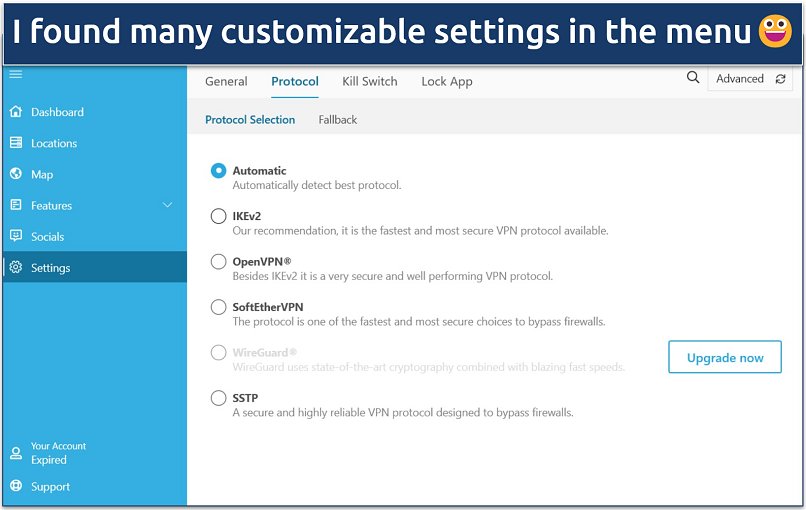 I was surprised at how many options you get without even signing up
I was surprised at how many options you get without even signing up
There are also a lot of customization options to enhance your streaming connections. For instance, even with the free plan, hide.me offers the speed-optimized WireGuard protocol, which gave us the best quality while streaming. It also has an Auto Connect feature, which will automatically connect the VPN when you join public WiFi to keep your data safe.
hide.me has free servers in the US, the UK, the Netherlands, Germany, Spain, France, Singapore, and Canada, which can safely access popular streaming platforms like Max. Unlike with Avira, you can choose any of its free servers on desktop apps. Unfortunately, these tend to be quite slow. But, when they weren’t terribly overcrowded, we could still stream with minimal buffering.
Useful Features
- Unlimited data. You get the freedom to stream for as long as you wish.
- Live chat. Its live chat is available 24/7, so you can always reach out to customer support if you’re having trouble getting a reliable connection for streaming.
- Tons of customizable security features
- Unlimited monthly data
- Free servers in 8 locations
- Capped speeds
- No server selection after 10GB of data
5. Hotspot Shield — Good Compatibility With Some Major Platforms Using Free Servers
| Best Feature | Hydra protocol combined with its reliable servers to securely access top streaming services |
|---|---|
| Local Speeds | Fast, you can stream in HD without significant load times |
| Server Network | Free servers in 5 locations give you reliable global connections |
| Free Trial | Free-forever plan to stream securely on a budget |
Hotspot Shield can safely access Peacock, Max, and Netflix from anywhere. It’s impressive for a free VPN even though you’ll miss out on services like BBC iPlayer, Amazon Prime Video, and Disney+ that ExpressVPN is compatible with. During our tests, we had no problem watching Jamie Foxx: What Had Happened Was… on Netflix.
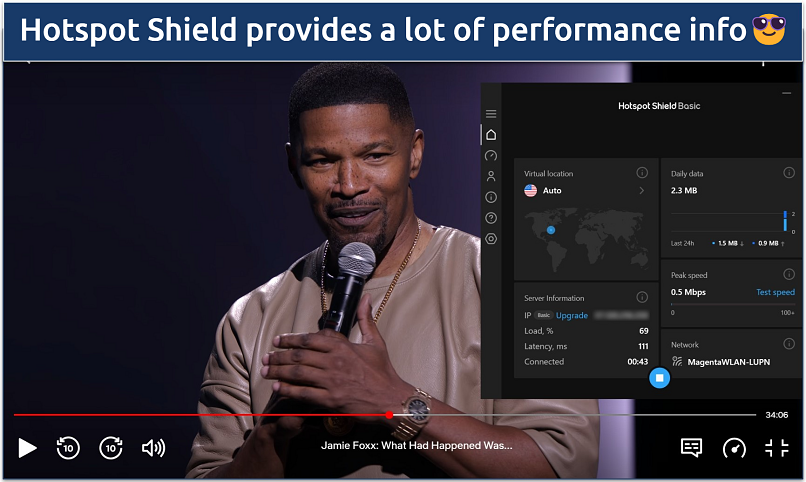 You get access to the reputable WireGuard protocol, too, which is also fast
You get access to the reputable WireGuard protocol, too, which is also fast
It’s too bad you only get 1 simultaneous device connection with the free plan. Plus, Hotspot Shield’s free app is ad-supported, so you’ll encounter some annoying interruptions (mobile only). Still, it’s not a bad deal for what you get, and Hotspot Shield even provides unlimited data, so you can stream to your heart’s content.
Useful Features
- Split-tunneling. This feature allows you to choose which apps use the VPN tunnel and which don’t. You can choose to secure your streaming connection with a VPN but let other apps use your local network to improve speeds.
- Speed-optimized Hydra protocol
- Unlimited monthly data
- Supports torrenting traffic
- Ad-supported
- Logs anonymized data
- Limited streaming abilities
Quick Comparison Table: Free Streaming VPN Features
All the VPNs I suggest are suitable for streaming, although they differ greatly in terms of their speeds, monthly data limits, and the range of platforms they work with. The following table compares their features, making it simpler for you to identify the most suitable free streaming VPN for your needs.
Editor's Note: Transparency is one of our core values at vpnMentor, so you should know we are in the same ownership group as ExpressVPN. However, this does not affect our review process.
Our Methodology for Testing Free VPNs for Streaming
We evaluated each VPN's streaming capabilities across multiple platforms and devices to see how they performed with services like Netflix, Disney+, and Max. Our testing also focused on speed and its impact on video quality, load times, and stability during peak hours.
Expert Tip: Most Free VPNs aren’t Safe For Streaming
All the free VPNs on this list are good for streaming and have trustworthy reputations, but sadly, most free VPNs aren’t safe to use. Not only do they not work with most streaming sites, but they may also put your security and privacy at risk. Here are some of the biggest risks associated with using free VPN services:
- Free VPNs may collect and sell your data. Since they can’t profit from you otherwise, some free VPNs collect personal data, such as your IP address, browsing history, and location, and sell it to advertisers for financial gain.
- They may contain ads and malware. Free VPNs rely on advertisements for revenue, so they often come filled with ads. These can disrupt your user experience, and some of them may even infect your device with malicious files.
- Free VPNs may leak your info. Many free VPNs don’t offer strong security features, like a kill switch or IP/DNS leak protection, so they may leak personal information, thus compromising your security and privacy.
The VPNs I included in my list follow the freemium model, which means that they offer both free and paid versions of their services. Freemium VPNs are generally safe, as they get revenue from paying users and don’t need to resort to suspicious practices to earn money.
Quick Guide: How To Stream With a VPN in 3 Easy Steps
- Download a VPN.
Since it’s the fastest VPN we tested, I recommend ExpressVPN. It can safely access every popular streaming platform in HD and has a 30-day money-back guarantee. - Connect to a server.
The nearest servers usually give the best speeds for high-quality streaming. - Start streaming.
Open your streaming site or app and pick a show you want to safely watch.
FAQs on Free VPNs for Streaming
Is there a 100% free VPN for streaming?
Yes, there are a few completely free VPNs for streaming — but they’re not common. Free VPNs always come with some sort of limitation. However, the best free services should at least work for basic streaming and be safe to use. All VPNs on my list are tested and secure, so you can use them with no risk. Plus, we ensured that they are fast enough for HD streaming and can safely access some popular streaming platforms from anywhere.
These are all freemium VPNs, meaning that they’re free versions of a premium service. In this model, the free plan is sponsored by paying users, and it’s clear how the company makes money. Steer away from VPNs that offer only a free plan — since they have to make money somehow, they might sell your data or even carry malicious viruses.
Is it safe to stream with a free VPN?
It can be, but only with a select few as most don’t provide robust security or privacy. The free streaming VPNs listed are safe to use. They have strict no-logs policies, which proves they won’t log or sell any of your private data. Plus, they come with strong security features, like military-grade encryption, a kill switch, and IP/DNS leak protection.
Sadly, the same can’t be said about most other free VPNs. Some of them keep logs of your activity and sell that information to advertisers and other third parties for profit. Many of them come with malware hidden in their apps that will infect your device if you install them.
Will a free VPN impact my streaming video quality?
Yes, it’s quite possible. Limited server capacity and speed restrictions on free plans can lead to slower streaming speeds, increased buffering, and lower video quality. Although all the VPNs listed performed well under our streaming tests, a premium VPN is recommended for secure streaming in HD.
Typically, the best VPNs for streaming are high-quality premium options, as the continued revenue from customers allows them to provide more advanced features. As a result, they tend to provide better speeds, and therefore, better streaming quality than the free services.
Is it illegal to stream with a VPN?
No, using a VPN to stream online securely is not illegal in most countries. By encrypting your connection, your data remains private while streaming. However, there are also a few heavily censored countries, like Russia and China, that have banned or restricted the use of VPNs. So be sure to read up on your local law and the T&Cs of your favorite platforms, and use VPNs responsibly.
Can I watch movies and shows for free with a VPN?
A VPN alone does not let you stream movies and shows that require a subscription for free. However, a good VPN can help you achieve better streaming quality by stopping your Internet Service Provider (ISP) from throttling your speeds. Moreover, it also protects you from trackers and snoopers, so you can stream safely.
That said, there are many platforms across the globe that offer streaming content 100% for free. For example, some of the best free streaming sites are Tubi TV, Vudu, BB iPlayer, and Crackle. These platforms don’t require signup and offer a variety of movies and TV series, as well as their own original content.
Can I stream Netflix, Amazon Prime Video, and IPTV with a free VPN?
It depends on the VPN. The VPNs on this list work with some popular platforms, like Hotstar and Netflix. While the 100% free options might work with some services, they won’t work with all. Unfortunately, they can’t keep up with the streaming capabilities of paid, premium VPNs, like ExpressVPN.
IPTV (Internet Protocol Television) can transmit content directly over the Internet without satellite or cable. There are many IPTV services, and while many of them are legal, there are also ones that are not, so it’s crucial to research them before watching. The most popular and legitimate IPTV providers are ReflexSat IPTV, IPTVUKonline, IPTVhouse, and IPTV SSTV.
Can I stream from India and Iran with a free VPN?
It’s highly unlikely. Streaming from countries with strict internet censorship, like Iran, might be challenging with a free VPN due to the limited servers and potential governmental blocks on VPN services. Premium VPNs with strong obfuscation can disguise VPN traffic as normal traffic so they work more reliably on restrictive networks.
We did find some reliable free VPNs for streaming in India. However, you should keep in mind that the laws surrounding VPNs in Iran and India are stringent, and the team at vpnMentor and I don’t condone illegal activity.
What's the best free streaming VPN for the US and UK?
The best free VPN for streaming in the US is Proton VPN, and for the UK, it’s Hotspot Shield. That’s because both have good speeds, servers in the respective countries, and unlimited data for binging your favorite shows. Just bear in mind that they only work with a handful of platforms.
Luckily, you can easily test them out (and for free) to see if they work for high-quality streaming with your preferred sites. But in general, paid VPNs will provide the most dependable HD access to popular platforms in both the UK and the US.
Are any free VPNs good for streaming live sports?
It depends — streaming live sports is challenging for free VPNs. Live sports demand the highest bandwidth and lowest latency to watch without delays or drops in image quality. A premium VPN won't let you miss any of the action on platforms like ESPN+ or Kayo Sports.
Get the Best FREE VPN for Streaming
Using a free VPN for streaming is possible, but it always comes with significant drawbacks. Most free VPNs can’t access the most popular streaming platforms from anywhere in HD. They’re not as fast, so you may experience significant buffering while watching shows.
Although I found a few free VPNs that are decent for streaming, my top recommendation is ExpressVPN. It offers fast speeds and can securely access Netflix US, Disney+, Hulu, BBC iPlayer and more. It’s not free, but it comes with a 30-day money-back guarantee, so you can try it without financial risk.
Your online activity may be visible to the sites you visit
Your IP Address:
216.73.216.208
Your Location:
US, Ohio, Columbus
Your Internet Provider:
Some sites might use these details for advertising, analytics, or tracking your online preferences.
To protect your data from the websites you visit, one of the most effective steps is to hide your IP address, which can reveal your location, identity, and browsing habits. Using a virtual private network (VPN) masks your real IP by routing your internet traffic through a secure server, making it appear as though you're browsing from a different location. A VPN also encrypts your connection, keeping your data safe from surveillance and unauthorized access.
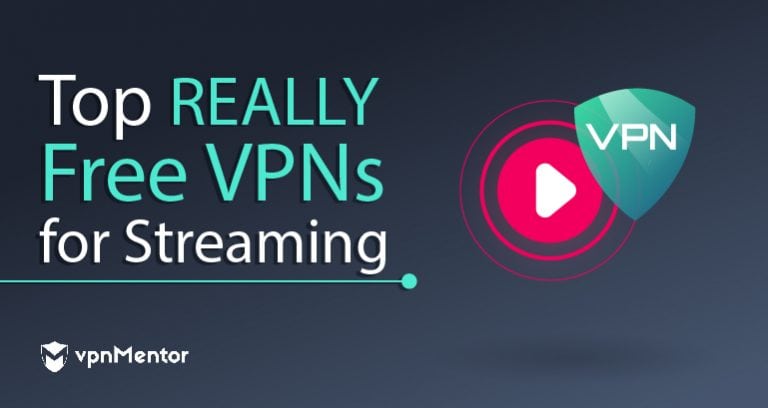

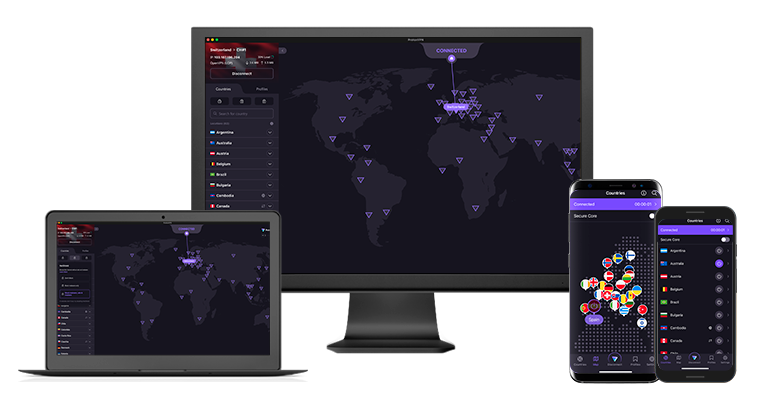
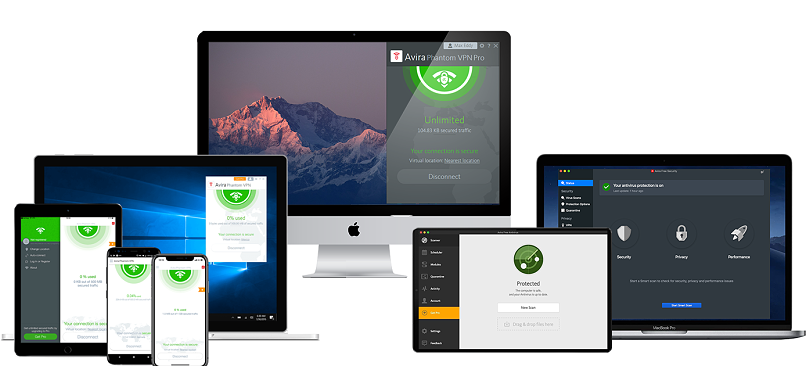
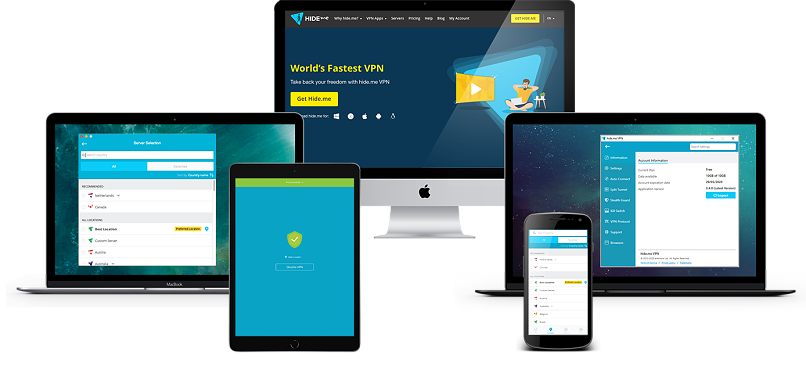
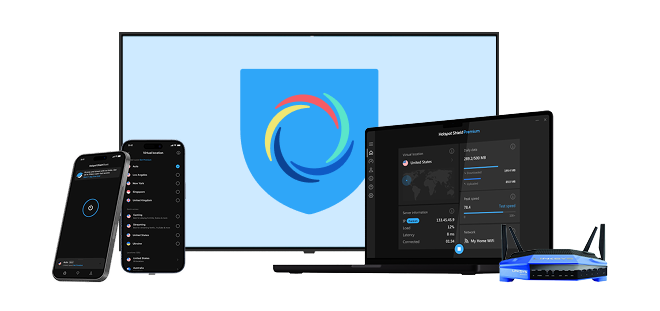

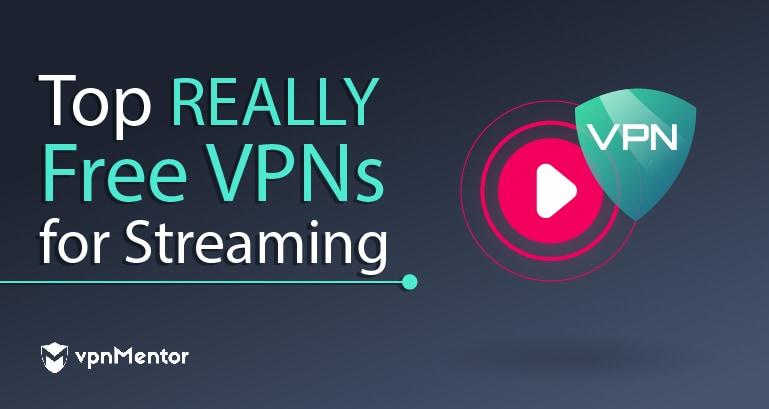

Please, comment on how to improve this article. Your feedback matters!